How to Set Up MariaDB Galera Cluster on Ubuntu 22.04/20.04
This tutorial will be showing you how to set up MariaDB Galera Cluster on Ubuntu 22.04/20.04 server. MariaDB is an open-source drop-in replacement for MySQL database server.
What is Galera Cluster?
Previously, I talked about master-slave replication in MariaDB. It’s a setup where data modifications on the master server will be replicated to the slave, but changes on the slave will not be replicated to the master. Galera Cluster is a synchronous multi-master cluster for MySQL, MariaDB, and Percona database servers to implement high-performance and high-availability for data redundancy. A multi-master cluster allows read and writes to any node in the cluster. Data modifications on any node are replicated to all other nodes.
Galera cluster is an open-source data replication and clustering technology developed by Codership, a Finnish company. There are 3 versions of Galera Cluster:
- Galear cluster for MySQL: the original Galera developed by Codership
- MariaDB Galera cluster: a fork of Codership Galera. MariaDB is a Codership-certified partner.
- Percona XtraDB cluster: another fork of Codership Galera
In this tutorial, we will be using the MariaDB Galera cluster.
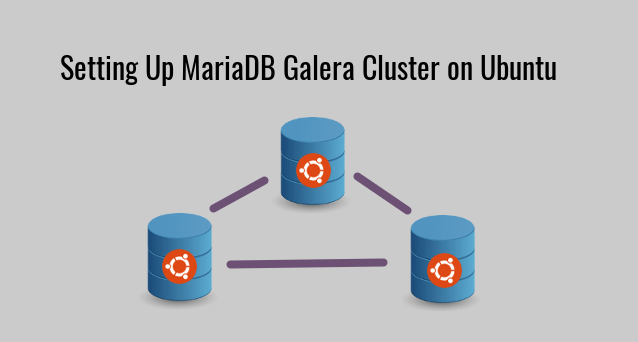
Features and Benefits of MariaDB Galera Cluster
- High availability. If any individual node in the cluster fails, the other nodes can continue providing service without the need for manual failover procedures.
- High data consistency. Galera cluster uses synchronous replication, so no slave lag or diverged data is allowed between the nodes and no data is lost after a node crash. Transactions are committed in the same order on all nodes.
- Active-active multi-master topology.
- Automatic transaction conflict detection to make data consistent across nodes.
- Read and write to any cluster node. The cluster acts like a standalone MariaDB server.
- Both read and write scalability. No need to split read and write on different nodes.
- Automatic membership control. Failed nodes drop from the cluster.
- Automatic node provisioning. New nodes can join with just a few configuration lines. No need to manually dump the database and import it on new nodes.
- Multiple-threaded slave, true parallel replication, on row level.
- Transparent to applications. Direct client connections, native MariaDB look & feel.
- Great support for cloud and WAN environments to build geo-distributed database cluster (across countries and continents).
- Smaller client latencies.
- Easy to set up.
With Galera cluster, you can eliminate a single point of failure and achieve better performance at the same time. Galera cluster performs well both in LAN and WAN environments. You can have nodes in the cloud, even on small server instances, across multiple data centers and different continents. Together with an open-source file synchronization tool like Syncthing and an anycast CDN + load balancing service like Clouflare, website owners can bring their contents as close to visitors as possible no matter where visitors are located.
Prerequisites of Setting Up Galera Cluster on Ubuntu
How many nodes should you put in the cluster? Well, there is no upper limit, but you should always choose an odd number: 3, 5, 7, and so on, to prevent the split-brain problem. Galera cluster requires at least 3 nodes to be crash-safe.
To follow this tutorial, you will need at least 3 MariaDB database servers running on Ubuntu, each server with at least 512MB RAM. Use 1GB RAM or above on each server for smooth operation and better performance. It’s recommended to use the same hardware configuration on every node because the cluster will be as slow as the slowest node.
In this tutorial, I’m using 3 Kamatera VPS (Virtual Private Server) in 3 different data centers (New York, Texas, Santa Clara) so my database will still be available in case there is a power outage/network problem in one of the data centers.
Note:
- Galera cluster only runs on Linux and Unix-like OS. Microsoft Windows is not supported.
- If your Galera cluster spans continents, there will be latency from 100ms to 300ms. The latency between my 3 servers is around 165ms.
- It’s recommended to use the same version of Ubuntu across the cluster.
All MariaDB servers must be using InnoDB or XtraDB storage engine, because Galera cluster only supports these two storage engines. Any writes to tables of other engines will not be replicated to other nodes. MyISAM currently isn’t supported because it’s a non-transactional storage engine.
To check the default storage engines used by your database, log into MariaDB monitor and run the following statement:
MariaDB [(none)]> show variables like 'default_storage_engine';
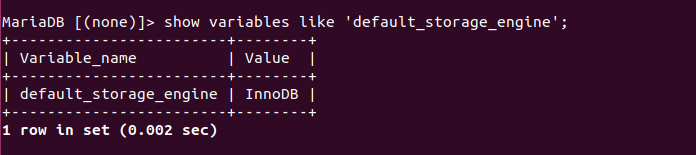
Note that a database may have tables that use different storage engines. To check, run the following statement. Replace “database_name” with your real database name.
MariaDB [(none)]> select table_name,engine from information_schema.tables where table_schema = 'database_name' and engine = 'myISAM';
If you found a table using storage engine other than InnoDB, you can change it to InnoDB. For example, to change a table from using MyISAM to InnoDB, run
MariaDB [(none)]> use database_name; MariaDB [(none)]> alter table table_name engine = InnoDB;
The first statement selects a particular database and the second statement will change the storage engine of a table to InnoDB. The tables in the default 3 databases (information_schema, mysql and performance_schema) don’t use InnoDB/XtraDB storage engine and there’s no need to change it.
I also recommend reading known limitations of MariaDB Galera cluster before setting up a Galera cluster.
Compatible Web Applications
The following is a list of tested web applications that are compatible with MariaDB Galera cluster.
- WordPress
- Nextcloud (Self-hosted Cloud Storage)
- Mautic (Self-hosted Email Marketing)
- Mailtrain (Self-hosted Email Marketing)
- Magento (Self-hosted ecommerce site)
- InvoiceNinja (The
password_resetstable in InvoiceNinja doesn’t have a primary key, but you can manually add a primary key, which is discuess at the end of this tutorial.) - Akaunting (Self-hosted accounting software)
In the following instructions, you need to execute step 1 ~ step 4 on all cluster nodes.
Step 1: Install the Latest Stable Version of MariaDB on Each Node
MariaDB is available from the default Ubuntu repository. However, it’s recommended to install the latest stable version from mariadb.org repository, so you can use the latest and greatest features.
For example, MariaDB 10.4 and 10.5 support Galera 4, which has several cool features such as
- Streaming replication for large transaction (2G+) support. It allows running transactions of unlimited size in a cluster.
- Group commit.
- Improved foreign key support.
- Improved network resiliency to handle poor network connections. Great for clusters that span multiple data centers.
- Rolling cluster upgrades.
You should use the same version of MariaDB across the cluster.
Step 2: Configuring Each Node in the Cluster
Prior to MariaDB 10.1, sysadmins need to install the mariadb-galera-server package in order to set up a cluster. As of MariaDB 10.1, the Galera cluster feature is bundled into MariaDB. If you have MariaDB 10.4 or above running on Ubuntu 18.04/20.04, you just need to install one more package: galera-4 – the Galera wsrep (write-set replication) provider library, which is developed by Codership.
sudo apt install galera-4
Usually, this package is automatically installed when you install MariaDB server on Ubuntu. Now run the following command to edit the MariaDB Galera configuration file on each node. (If the 60-galera.cnf file doesn’t exist on your Ubuntu server, then edit /etc/mysql/my.cnf or /etc/my.cnf config file.)
sudo nano /etc/mysql/mariadb.conf.d/60-galera.cnf
Change the configuration to the following in the [galera] unit.
[galera] # Mandatory settings wsrep_on = ON wsrep_provider = /usr/lib/galera/libgalera_smm.so wsrep_cluster_name = "MariaDB Galera Cluster" wsrep_cluster_address = "gcomm://IP_address_of_node1,IP_address_of_node2,IP_address_of_node3" binlog_format = row default_storage_engine = InnoDB innodb_autoinc_lock_mode = 2 innodb_force_primary_key = 1 innodb_doublewrite = 1 # Allow server to accept connections on all interfaces. bind-address = 0.0.0.0 # Optional settings wsrep_slave_threads = 4 innodb_flush_log_at_trx_commit = 0 wsrep_node_name = MyNode1 wsrep_node_address = "IP_address_of_this_node" # By default, MariaDB error logs are sent to journald, which can be hard to digest sometimes. # The following line will save error messages to a plain file. log_error = /var/log/mysql/error.log
Mandatory settings
- The first variable enables write-set replication.
- The second variable specifies the location of the wsrep library. Usually, it’s
/usr/lib/galera/libgalera_smm.so. The/usr/lib/libgalera_smm.sofile is a symbolic link. - The third variable sets a name for the cluster. You need to use the same cluster name on every node in the cluster.
- The fourth variable defines the IP address of every node in the cluster, separated by comma.
- Binary log is needed for Galera cluster and its format must be
ROW. Statement-based or mixed replication isn’t supported. - Galera only supports InnoDB or its fork XtraDB, so it’s important to set the
default_storage_enginevariable. - The
innodb_autoinc_locak_modevariable has 3 possible values: 0, 1 or 2. We must set it to 2 (interleaved lock mode) for Galera cluster. - Galera cluster requires all tables having a primary key (Invisible primary key is not supported). So it’s a good idea to enforce a primary key on every table. CREATE TABLE without primary key will not be accepted, and will return an error. This is also true when you import a database.
- InnoDB doublewrite buffer is enabled by default and it should not be changed when using Galera wsrep provider library version 3.
You must set the bind-address to 0.0.0.0 to make MariaDB server listen on the public IP address, so it can communicate with other nodes.
Optional Settings
- The first variable sets the number of threads that will be used to process writesets from other nodes. More threads can speed up replications. The default value is 1, but a good starting point is 4x the number of CPU cores. It’s recommended that you use the same CPU cores on each node and set
wsrep_slave_threadsto the same value on each node. - The second variable ensures that the InnoDB log buffer is written to file once per second, rather than on each transaction commit, to improve performance. Note that if all cluster nodes goes down at the same time, the last second of transaction will be lost because of this line. If the cluster nodes are spread across different data centers, then no need to worry about this.
- The third variable sets a name for an individual node, so you can easily identify each node when viewing the logs.
- The last variable sets the IP address for an individual node.
You can also add the following lines in this file so that MariaDB will log error messages to a text file.
log_error = /var/log/mysql/error.log
If you are running MariaDB 10.1 server, you also need to add the following line to disable XA transactions because it’s not supported by Galera.
innodb_support_xa = 0
If you run MariaDB 10.3 or above, you should not add this line because it’s on by default and it can’t be disabled. It’s said to be fully supported in MariaDB 10.4 Galera cluster.
Note: Old version of Galera cluster doesn’t support query cache (query_cache_size). It’s supported by all current versions of MariaDB Galera.
Save and close the file. Don’t restart MariaDB server now.
Step 3: Opening Network Ports in Firewall on Each Node
Galera cluster requires constant communication between all the nodes due to the use of synchronous replication and they communicate with each other using the following TCP ports.
- 3306 (standard MariaDB port)
- 4444 (SST port)
- 4567 (Galera replication port)
- 4568 (IST port)
You need to configure firewall to allow traffic to these ports from the IP addresses of the cluster nodes. If you are using UFW, you can run the following commands on each node.
sudo ufw insert 1 allow in from IP_Address_of_node1 sudo ufw insert 1 allow in from IP_Address_of_node2 sudo ufw insert 1 allow in from IP_Address_of_node3
If you use iptables, then run the following commands.
sudo iptables -I INPUT -p tcp --source IP_address_of_node1 -j ACCEPT sudo iptables -I INPUT -p tcp --source IP_address_of_node2 -j ACCEPT sudo iptables -I INPUT -p tcp --source IP_address_of_node3 -j ACCEPT
Step 4: Configuring AppArmor for mysqld
AppArmor is enabled by default on Ubuntu and it can block communication on non-standard MariaDB ports, preventing Galera cluster from working, so we need to add AppArmor policy to allow MariaDB to open additional non-standard ports with the following commands.
cd /etc/apparmor.d/disable/ sudo ln -s /etc/apparmor.d/usr.sbin.mysqld sudo systemctl restart apparmor
Note that newer versions of MariaDB server package for Ubuntu ship with an empty AppArmor profile (/etc/apparmor.d/usr.sbin.mysqld), effectively disabling AppArmor for MariaDB, so you don’t need to run the above commands anymore.
Step 5: Starting the Cluster
Now we need to start the cluster primary component on the first node. Choose a node that has your database as the first node and stop the MariaDB server on the first node.
sudo systemctl stop mariadb
Then run the following command to start the primary component on the first node. (Note: If you don’t stop MariaDB first, then the following command has no effect.)
sudo galera_new_cluster
Now you can log into MariaDB monitor.
mysql -u root -p
And check the cluster size.
show status like 'wsrep_cluster_size';
You will see that there’s only 1 node in the cluster.
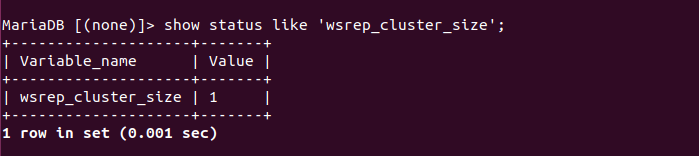
To add other nodes to the cluster, simply restart MariaDB server on other nodes. (Note: if the other nodes have other databases, then those databases will be deleted. Only databases from the first node will exist.)
sudo systemctl restart mariadb
This command may take a while to complete, because when the new nodes join the cluster, they need to do a snapshot state transfer (SST), i.e. copy the databases from the first node, which can consume a lot of RAM and bandwidth. You can check the SST log with:
sudo journalctl -eu mariadb
After the other two nodes successfully joined the cluster, the cluster size changes to 3.
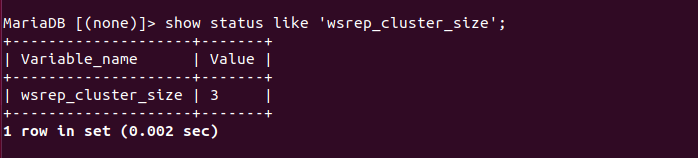
I once had a node that failed to join the cluster and MariaDB log shows the following error.
Internal MariaDB error code: 1146
I simply restart MariaDB again and the error was gone.
If you import a new database on any of the nodes now, this database will be replicated to other nodes. To check if data modifications has been synced, run the following statement at the MariaDB monitor.
show status like 'wsrep_local_state_comment';
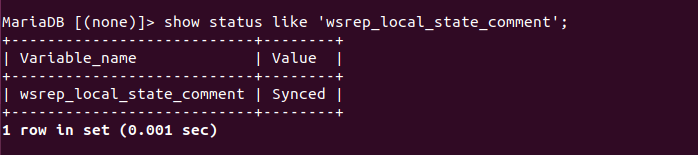
You can check other Galera status with:
show status like 'wsrep%';
If any of the nodes, including the the first one, crashes and be kicked out of the cluster as a result, you just need to restart the MariaDB server and the crashed node will rejoin the cluster. You must not run the sudo galera_new_cluster command again unless the cluster shuts down (All nodes in the cluster are offline).
Tips For WordPress Users
Galera cluster works well with WordPress. Every time you publish a new article, change settings in the WordPress dashboard, or post a new comment on the articles, the changes will be replicated to all nodes in the cluster. However, you need to take care of a few things to make it work smoothly.
As mentioned before, Galera cluster requires every table in the database having a primary key. WordPress core tables all have primary key. However, some plugins may create tables without primary key in your WordPress database. Here’s what you should do to make sure all tables have primary key.
First, I recommend using the Plugins Garbage Collector to remove leftover tables in your WordPress database. Then you should dump your WordPress database and import it on one of the Gelera nodes. If all of the tables have primary key, the import will finish without error. If any table in the WordPress database doesn’t have a primary key, then the import will fail. This is because we added the innodb_force_primary_key = 1 parameter in MariaDB Galera configuration.
If you see following error when trying to leave a comment on your WordPress website,
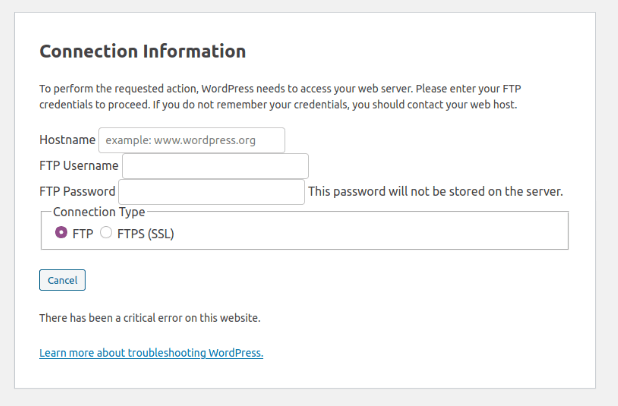
then you need to add the following line in your wp-config.php file.
define('FS_METHOD', 'direct' );
MariaDB Galera cluster works well with Nginx FastCGI cache.
Dropping a Node From MariaDB Galera Cluster
First, log into MariaDB monitor and run the following statement:
show status like 'wsrep_local_state_comment';
If the state is synced, you can safely dropping the node from cluster by stopping MariaDB server.
sudo systemctl stop mariadb
On the other two nodes, run the following statement at the MariaDB monitor.
show status like 'wsrep%';
The wsrep_cluster_size changes to 2 and the IP address of the dropped nodes isn’t listed in wsrep_incoming_address anymore, which indicates the node has been successfully dropped.
To rejoin the cluster, simply restart MariaDB again.
sudo systemctl restart mariadb
Hint: If you want to rejoin a node to the cluster again, then you should never write to the MariaDB node after it’s dropped from the cluster.
If you don’t want a node to join the cluster again, then delete the Galera related settings in the main configuration file and restart MariaDB.
To drop a node without stopping MariaDB server, you need to lock the tables.
MariaDB [(none)]> flush tables with read lock;
This way you can create a backup using mysqldump. After that, unlock the tables for this node to rejoin the cluster.
MariaDB [(none)]> unlock tables;
Adding New Nodes to the Cluster
Galera cluster requires at least 3 nodes to be crash-safe and it’s recommended that you add more nodes to the cluster to make it more robust. You don’t need to shut down the cluster in order to add new nodes to the cluster. Instead, you need to
- Add the Galera configurations in the
60-galera.conffile on the new nodes, open network port in firewall and update AppArmor policy. - Add the IP addresses of new nodes in the
wsrep_cluster_addressvariable on each node. - Restart MariaDB server on existing nodes in the cluster one by one. (Only restart the next MariaDB server after the previous one has finished restarting.)
- Restart MariaDB server on the new nodes so that they can join the cluster.
Hint: Always deploy an odd number of nodes to Galera cluster.
Shutting Down or Restarting MariaDB Galera Cluster
The cluster disappears when all nodes are offline at the same time. To shut down the cluster, you need to shut down all nodes. First, make sure that your application isn’t using the database and the wsrep_local_state_comment is synced. Then shut down MariaDB server one by one.
To restart the Galera Cluster, run the following command on the last node to leave the cluster.
sudo galera_new_cluster
Then start MariaDB server on other nodes one by one.
sudo systemctl start mariadb
How to Recover From Cluster Failure
What if you made a mistake and your Galera cluster stops working? Galera nodes become inconsistent?
First, stop all MariaDB database servers. Then find the node that has the most advanced version of the database. On this node, edit the grastate.dat file.
sudo nano /var/lib/mysql/grastate.dat
Find the following line.
safe_to_bootstrap: 0
Change 0 to 1, so you can use this node to bootstrap the cluster.
safe_to_bootstrap: 1
Save and close the file. Next, run the following command to bootstrap the cluster.
sudo galera_new_cluster
After that, start MariaDB server on other nodes one by one. If a node can’t start MariaDB server, you can try rebooting the OS.
sudo systemctl start mariadb
Log into MariaDB console.
sudo mysql -u root
Use the following SQL command to check the status of your Galera cluster.
MariaDB [(none)]> show status like 'wsrep%';
Galera Cluster Health
Sometimes there will be a network partition in the cluster due to network connectivity failure. For example, if one node loses network connectivity with the other two nodes, then this node will change from a primary component to non-primary component. The other two nodes can connect to each other and they will still be in the primary component.
You can check this status with the following statements at the MariaDB monitor.
show status like 'wsrep_cluster_status';
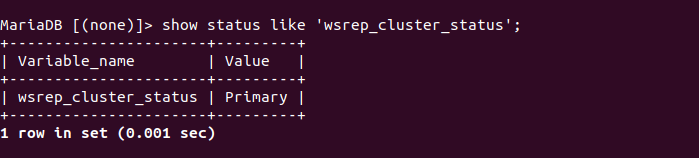
When a node is in non-primary component, both read and write queries will be disabled on that node. To rejoin it to the primary component, simply restart MariaDB server on the node in non-primary component.
sudo systemctl restart mariadb
Galera Node Offline Notification
It’s important that you keep tabs on Galera cluster health. You might not want to check the health manually from the command line. Galera provides a wsrep_notify_cmd option to set up offline notifications, but I think it’s overcomplicated. Instead, we can use simple shell scripts to monitor Galera cluster health.
Create a shell script.
sudo nan /root/wsrep_cluster_size.sh
Add the following lines in this file. Replace [email protected] with your real email address to receive notification when a Galera node is offline.
#!/bin/bash
# Get cluster size
/usr/bin/mysql -u root -Bse "show status like 'wsrep_cluster_size';" > /root/wsrep_cluster_size.txt
#Install Mutt mail client
apt-get install mutt -y > /dev/null
# If cluster size is not 3, send notification email.
if ! grep -q 3 /root/wsrep_cluster_size.txt; then
cat /root/wsrep_cluster_size.txt | mutt -s "Galera Cluster Node Offline" -- [email protected]
fi
exit
Save and close the file. Then add execute permission to this file.
sudo chmod +x /root/wsrep_cluster_size.sh
You can run this script with:
sudo bash /root/wsrep_cluster_size.sh
To run it automatically, edit the root user’s crontab file.
sudo crontab -e
Add the following line at the end of this file.
*/20 * * * * bash /root/wsrep_cluster_size.sh
This will run the monitoring script every 20 minutes. Save and close the file.
Make sure your server can send emails. You can follow the tutorial below to set up SMTP relay, so your server can send emails.
Improving Galera Cluster Performance
Don’t use swap space.
Do not use swap space on your server. It will make MariaDB slow. If your server is short of RAM, add more physical RAM to it instead of using swap space. You can use the following command to disable swap space on Linux.
sudo swapoff -a
You should keep enough free RAM on your server, so MariaDB won’t be killed due to out-of-memory problem.
Monitor Latency
You can monitor Galera cluster replication latency by executing the following command at the MariaDB shell. Obviously, the smaller the latency, the faster the replication will be.
show status like 'wsrep_evs_repl_latency';
The replication latency is the sum of:
- network latency
- time spent on applying writeset.
Applier Thread Count
If there are more applier threads on each node, then the replication will be faster. MariaDB uses 1 applier thread by default. In this tutorial, we set it to use 4 threads as a starting point in the /etc/mysql/mariadb.conf.d/60-galera.cnf file.
wsrep_slave_threads = 4
As a rule of thumb, the optimal value should be
- 4x the number of your CPU cores
- and less than the value of
wsrep_cert_deps_distance.
wsrep_cert_deps_distance is a MariaDB status variable that shows the average number of writesets that can be safely applied simultaneously. Its value is constantly changing. You need to be very careful because if the number of applier threads exceeds this value, your database could become desynchronized.
On my MariaDB database server, the value is highly unstable. I have seen it changing from 13 to 132. So I never use more than 8 applier threads.
wsrep_slave_threads = 8
Troubleshooting Tips
You can check the MariaDB error log (/var/log/mysql/error.log and sudo journalctl -eu mariadb) to debug problems. The default error log verbosity is 2. You can increase the verbosity level during debugging by executing the following SQL command at the MariaDB monitor. The log_warnings variable can be changed at run time, without restarting MariaDB server.
SET GLOBAL log_warnings=3;
The maximum verbosity level is 9. After increasing this value, you might see some warning messages like the one below.
[Warning] Aborted connection 14 to db: 'db_name' user: 'db_user' host: 'localhost' (This connection closed normally)
This is a warning message, not an error message. You can decrease the log verbosity and ignore this warning message.
WordPress Database Galera Cluster Failure
If your WordPress database Galera cluster was working, but suddenly it failed, it’s probably because an updated WordPress plugin created a table without a primary key. As mentioned before, Galera cluster requires every table in the database to have a primary key.
You can dump your WordPress database and import it on one of the Galera nodes. If any table in the WordPress database doesn’t have a primary key, then the import will fail, and MariaDB will tell you an error like below.
ERROR 1173 (42000) at line 2055: This table type requires a primary key
This indicates that at line 2055 in the .sql file, it tries to create a table without a primary key. You can open the .sql file and go to line 2055 and find out which table doesn’t have a primary key. For example, I found that the wp_yoast_migrations table has a UNIQUE key but doesn’t have a PRIMARY key.
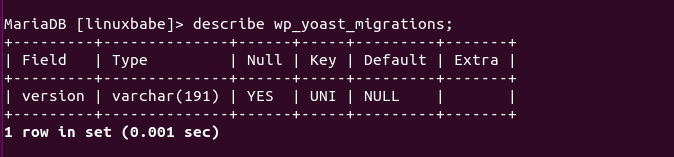
I can change the key type from UNIQUE to PRIMARY.
ALTER TABLE wp_yoast_migrations MODIFY version varchar(191) NOT NULL UNIQUE KEY;
- A primary key is unique and can not be null.
- A unique key is unique but can be null.
Now the table has a primary key.
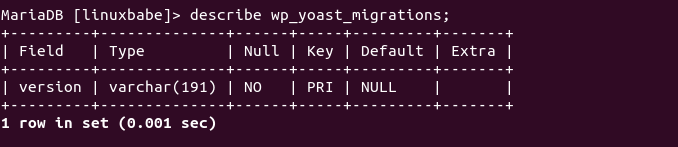
Setting Up a Galera Arbitrator
What if you are on a budget and don’t have money to spend on the same hardware specs for the third node? You can use a Galera Arbitrator as a replacement, so the third node doesn’t have to be as powerful as the other nodes. A Galera Arbitrator will be counted as a valid node in the cluster, but does not replicate the database changes. It doesn’t need to run a MariaDB database server, but will run the lightweight garbd.service. It’s very easy to set up.
Install the galera-arbitrator-4 package.
sudo apt install galera-arbitrator-4
We need to edit the config file before starting it.
sudo nano /etc/default/garb
Add the following lines
GALERA_NODES="IP_address_of_node1,IP_address_of_node2,IP_address_of_node3" GALERA_GROUP="MariaDB Galera Cluster"
Save and close the file. Then start garbd.service.
sudo systemctl start garbd
Enable auto-start at system boot time.
sudo systemctl enable garbd
Check its status.
systemctl status garbd
If everything went well, the garbd service should be running and you can see the following message in the log (sudo journalctl -eu garb).
INFO: Member 1.0 (garb) synced with group. INFO: Shifting JOINED -> SYNCED (TO: 638250)
Garbd Automatic Restart
If for any reason your Garbd process is killed, or fails to start at system boot time, you need to run the following command to restart it.
sudo systemctl restart garbd
Instead of manually typing this command, we can make Garbd automatically restart by editing the garb.service systemd service unit. To override the default systemd service configuration, we create a separate directory.
sudo mkdir -p /etc/systemd/system/garb.service.d/
Then create a file under this directory.
sudo nano /etc/systemd/system/garb.service.d/restart.conf
Add the following lines in the file, which will make Garbd automatically restart 5 seconds after a failure is detected.
[Service] Restart=always RestartSec=5s
Save and close the file. Then reload systemd for the changes to take effect.
sudo systemctl daemon-reload
To check if this would work, kill Garbd with:
sudo pkill garb-systemd
Then check Garbd status. You will find Garbd automatically restarted.
systemctl status garbd
Importing a Large Database to MariaDB Galera Cluster
Got error 6 “No such device or address” during COMMIT
When importing a large database (e.g. a 2GB .sql file), you might encounter the following error.
ERROR 1180 (HY000) at line 1747: Got error 6 "No such device or address" during COMMIT
To get rid of this error, you should leave only one Galera node running and shut down other nodes, then import the database on the running node. After the import is complete, restart other nodes.
After restarting other nodes, you can log into MariaDB console and run the following command to check the current cluster size.
show status like 'wsrep%';
If you see the cluster size is still 2, don’t panic. This is because this node is receiving state transfer from other nodes. Once the state transfer is completed, the cluster size becomes 3.
WSREP has not yet prepared node for application use
You might also see the following error message by running sudo journalctl -eu mariadb.
ERROR 1047 (08S01) at line 1: WSREP has not yet prepared node for application use
Again, this is because this node is receiving state transfer from other nodes. After the state transfer is completed, you might need to restart MariaDB on the receiving node to get rid of the above error. If it still produces this error, you need to restart the Galera cluster.
- Sometimes, this error can arise due to high CPU usage and it will go away automatically once the CPU load returns back to normal.
- It could also be that your database is too large. You should upgrade to more powerful hardware.
The table ‘wp_comments’ is full
If you are short of disk space, and you import a large database, you might see the following error.
ERROR 1114 (HY000) at line 4839: The table 'wp_comments' is full
This is because your server runs out of disk space.
Job for mariadb.service failed because of unavailable resources or another system error
This is because your server CPU usage is too high.
Adding Primary Keys to Your Database Tables
If a database table doesn’t have a primary key, then Galera would refuse to replicate this table.
The following is a SQL command that doesn’t set a primary key for the table.
CREATE TABLE `password_resets` ( `email` varchar(128) COLLATE utf8mb4_unicode_ci NOT NULL, `token` varchar(255) COLLATE utf8mb4_unicode_ci NOT NULL, `created_at` timestamp NULL DEFAULT NULL, KEY `password_resets_email_index` (`email`) ) ENGINE=InnoDB DEFAULT CHARSET=utf8mb4 COLLATE=utf8mb4_unicode_ci;
To add a primary key, change it to:
CREATE TABLE `password_resets` (
`email` varchar(128) COLLATE utf8mb4_unicode_ci NOT NULL,
`token` varchar(255) COLLATE utf8mb4_unicode_ci NOT NULL,
`created_at` timestamp NULL DEFAULT NULL,
PRIMARY KEY (`token`),
KEY `password_resets_email_index` (`email`)
) ENGINE=InnoDB DEFAULT CHARSET=utf8mb4 COLLATE=utf8mb4_unicode_ci;
If you failed to import a database to MariaDB because of a missing primary key, you can run the following command to check which table doesn’t have a primary key.
sudo journalctl -eu mariadb
It’s a good practice to install a web application on a non-Galera MariaDB server, then you use mysqldump to dump the database and import it to one of the Galera cluster nodes. If Galera node complains that a table is missing a primary key, you can edit the .sql file to create primary key.
Conclusion
I hope this tutorial helped you set up MariaDB Galera cluster on Ubuntu 22.04/20.04, but this is a beginning in Galera cluster. In later articles, I will talk about encrypting replication traffic in Galera cluster and backup strategy. As always, if you found this post useful, then subscribe to our free newsletter to get more tips and tricks. Take care 🙂



Tip: You can also use the following SQL command to check what storage engine each table is using.
Thanks, I had a nightmare trying to Install Percona Xtra Cluster with MySQL which uses Galera for syncing. This was much easier!
This is a really great guide!
Hello, I tried this with the DO server with 3 different locations. I want to use it for WordPress, but unfortunately, all servers are not in sync. How can I forcefully sync all nodes? or any config missing?
Thank you.
I have never seen my database in a desync state.
My suggestion:
1.) Use only InnoDB tables in your database.
2.) Make sure all tables have a primary key.
3.) Check MariaDB log.
Hey you are amazing, as always. I’m wondering how do you access this galera cluster from a remote webserver? I can’t seem to find any information on access. Do you need to use a load balancer or HA Proxy type application? Thanks again.
My Topology:
Use 3 servers:
MariaDB node 1 + web server 1
MariaDB node 2 + web server 2
MariaDB node 3 + web server 3
Then configure DNS load balancing for your web servers.
At first I didn’t understand. But your answer is exactly what I was looking for. Thank you!
I have tried to create a cluster in many ways and yours is the only one that has worked for me, good job.