2 Ways to Upgrade Nextcloud [Command-Line & GUI]
It’s important to keep your Nextcloud server up to date with the latest security and bug fixes. This tutorial is going to show you how to upgrade NextCloud using the updater app, which automates many steps of a manual upgrade.
![2 Ways to Upgrade Nextcloud [Command-Line & GUI]](https://www.linuxbabe.com/wp-content/uploads/2016/12/2-Ways-to-Upgrade-Nextcloud-Command-Line-GUI.png)
Prerequisites
You should have a Nextcloud instance up and running. If not, please follow one of the tutorials below to set up your Nextcloud server.
- Install NextCloud on Ubuntu 20.04 with Apache (LAMP Stack)
- Install NextCloud on Ubuntu 20.04 with Nginx (LEMP Stack)
- Install NextCloud on CentOS 8/RHEL 8 with Nginx (LEMP Stack)
Backing Up your Nextcloud
Before updating Nextcloud, you should back up the NextCloud database and configuration file.
Backing Up NextCloud Database
To backup NextCloud database, first you need to find out the database name by running the following command on your NextCloud server.
sudo mysql -u root -e "show databases"
If your MariaDB requires password authentication, then run this command instead. Enter the password of MariaDB/MySQL root user.
mysql -u root -p -e "show databases"
You will see something like below:
+--------------------+ | Database | +--------------------+ | information_schema | | mysql | | nextcloud | | performance_schema | +--------------------+
As you can see, my NextCloud database name is nextcloud. Once you have identified the NextCloud database name, use mysqldump utility to make a backup like below. Replace red text with your own NextCloud database name.
sudo mysqldump -u root nextcloud-database-name > ~/nextcloud.sql
or
mysqldump -u root -p nextcloud-database-name > ~/nextcloud.sql
The above command creates a dump file (nextcloud.sql) under your home directory and it can be used to restore Nextcloud database if any disastrous things happen.
Backing Up NextCloud Config Folder
To back up NextCloud config folder, first cd into Nextcloud installation directory. (Depending on your setup, your Nextcloud installation directory may be different. For example, If you set up Nextcloud with LAMP stack, the directory might be /var/www/nextcloud/. If you set up Nextcloud with LEMP stack, the data directory might be /usr/share/nginx/nextcloud/).
cd /var/www/nextcloud/
Then use tar to back up the config folder.
sudo tar -cpzvf ~/nextcloud-config.tar.gz config/
Because config.php file is read only by web server, so we have to add sudo. The backup file (nextcloud-config.tart.gz) will be placed under your home directory.
Now let’s upgrade NextCloud.
Note: You must upgrade to the latest point release before upgrading to the next major release.
Upgrade Nextcloud From the Command Line
The command-line method is more efficient and you will see less errors compared to the web-based updater app. If your Nextcloud instance has lots of users and files, you should use the command-line method.
Go to the NextCloud installation directory. (Depending on your setup, your Nextcloud installation directory may be different. For example, If you set up Nextcloud with LAMP stack, the directory might be /var/www/nextcloud/. If you set up Nextcloud with LEMP stack, the data directory might be /usr/share/nginx/nextcloud/).
cd /var/www/nextcloud/
Then run launch the command-line based updater.
sudo -u www-data php7.4 updater/updater.phar --no-interaction
www-data is the username of web server, which may be different on your system.
- On Debian/Ubuntu, it’s usually
www-data, - On CentOS/RHEL, it’s usually
apachefor Apache web server andnginxfor Nginx web server. - On Arch Linux, it’s usually
http.
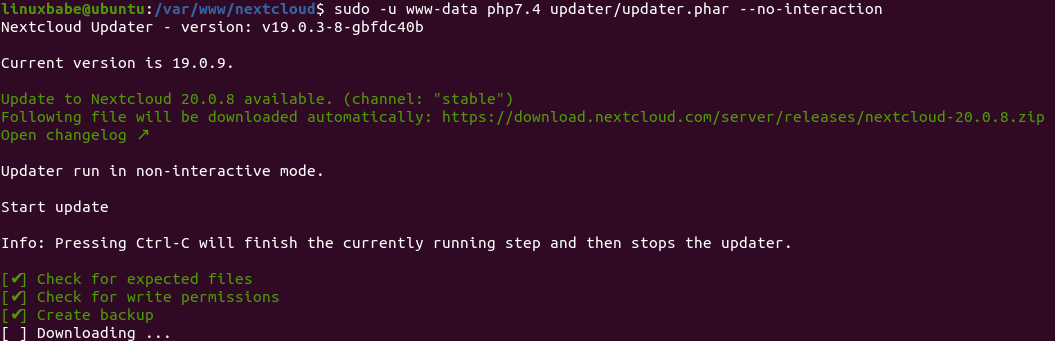
Run the post-upgrade routine.
sudo -u www-data php7.4 /var/www/nextcloud/occ upgrade sudo -u www-data php7.4 /var/www/nextcloud/occ db:add-missing-indices sudo -u www-data php7.4 /var/www/nextcloud/occ db:convert-filecache-bigint
Once the upgrade is complete, go to the Settings -> Overview page and you shall see your Nextcloud version is up to date.
Note: Don’t forget to re-enable third-party apps after the upgrade.
You can create a Cron job, so Nextcloud can be upgraded automatically. Edit the www-data user’s crontab file.
sudo -u www-data crontab -e
Add the following line to the end of this file. You need to replace /var/www/nextcloud/ with your own Nextcloud installation directory.
0 3 * * * php7.4 /var/www/nextcloud/updater/updater.phar --no-interaction; php7.4 /var/www/nextcloud/occ app:update --all
Save and close the file. The Cron job will run at 3 AM each day.
Troubleshooting Tip: Sometimes an upgrade can fail due to PHP incompatibility. You can try to upgrade to a new PHP version such as PHP7.4 -> PHP8.0, then run the upgrade command again.
Upgrade NextCloud with the Graphical Web-based Updater App
Go to the NextCloud Settings page, and select the Overview tab on the left sidebar. If a new version is available, then click the Open updater button.

Then click the start update button.
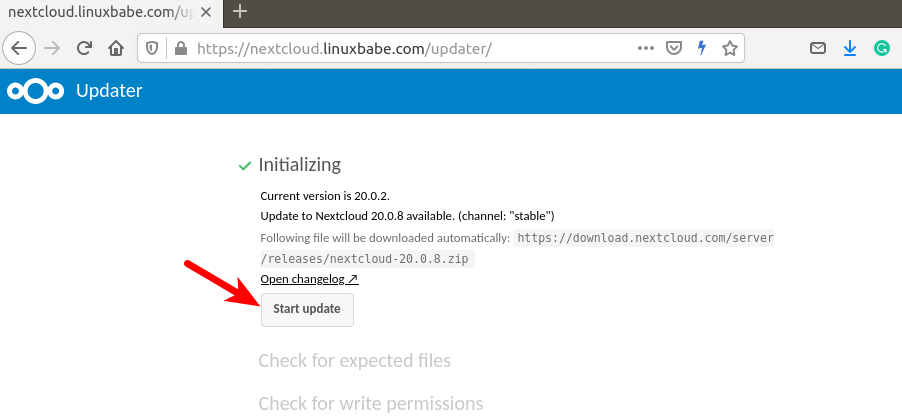
NextCloud will be put into maintenance mode and prepare itself for upgrade. If you encounter an error, please check the troubleshooting tips in the later part of this article.
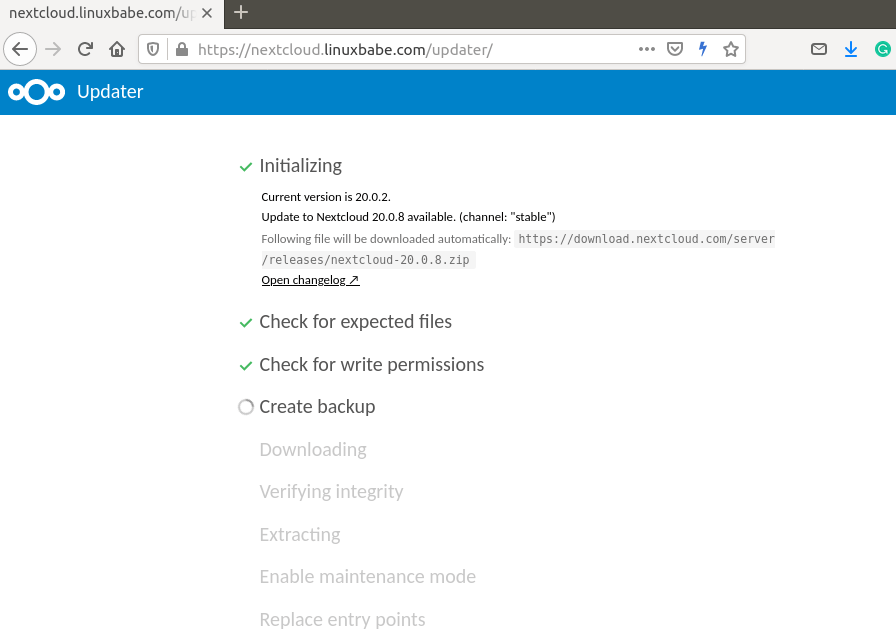
Once this step is complete, you have the option to keep maintenance active or disable maintenance mode.
- If you have a large NextCloud installation (many users and files), then it’s recommended to select
Yesand use command line to update NextCloud. - If you have a small NextCloud installation, you can choose
Noand use the web-based updater.
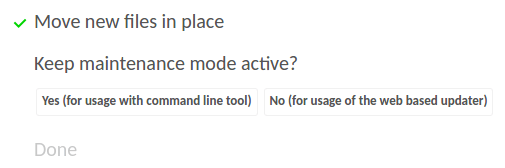
If you choose No, then click Go back to your Nextcloud intance to finish the update button. You will be redirected to NextCloud home page and presented with the following screen. Click Start Update.

The update time varies depending on your installation size. In my case, it finished in a few seconds. Once the update is complete, go to the Settings -> Overview page and you shall see your Nextcloud version is up to date.
If you choose Yes in the previous step, then you need to go into NextCloud installation directory and issue a command to start the upgrade. (Depending on your setup, your Nextcloud installation directory may be different. For example, If you set up Nextcloud with LAMP stack, the directory might be /var/www/nextcloud/. If you set up Nextcloud with LEMP stack, the data directory might be /usr/share/nginx/nextcloud/).
cd /usr/share/nginx/nextcloud/ sudo -u www-data php7.4 occ upgrade
www-data is the username of web server, which may be different on your system.
- On Debian/Ubuntu, it’s usually
www-data, - On CentOS/RHEL, it’s usually
apachefor Apache web server andnginxfor Nginx web server. - On Arch Linux, it’s usually
http.
Once the upgrade is complete, disable maintenance mode with:
sudo -u www-data php7.4 occ maintenance:mode --off
Go to the Settings -> Overview page and you shall see your Nextcloud version is up to date.
Note: Don’t forget to re-enable third party apps after upgrade.
Troubleshooting Tips
Extra Files
When upgrading Nextcloud, you may see this error:
The following extra files have been found: .well-know
You can backup these “extra” files, delete them and retry update. Once the update is finished, put these files back.
504 Gateway Timeout
If the download failed because of 504 gateway timeout error, then you need to restart PHP-FPM.
sudo systemctl restart php7.4-fpm
Failure to Download Nextcloud ZIP File
If you encounter the following error, this is likely because your server failed to download the new Nextcloud ZIP file.
Step 4 is currently in process. Please reload this page later.
You need to SSH into your Nextcloud server, and switch to the root user.
sudo su -
Go to your Nextcloud data directory. (Depending on your setup, your data directory may be different. For example, If you set up Nextcloud with LAMP stack, the data directory might be /var/www/nextcloud-data/. If you set up Nextcloud with LEMP stack, the data directory might be /usr/share/nginx/nextcloud-data/).
cd /usr/share/nginx/nextcloud-data/
In this directory, there’s a sub-directory that begins with updater. You can run ls command to list the files and sub-directories.
ls
Mine is named updater-ocao79wqklov, so I change to this sub-directory.
cd updater-ocao79wqklov
Then list all files and sub-directories, including the hidden ones.
ls -a
You will find a .step file and a downloads sub-directory. The .step file keeps track of the upgrade status. We need to delete this file.
rm .step
Then go to the downloads sub-directory.
cd downloads/
Remove the downloaded ZIP file.
rm nextcloud-*.zip
Then we manually download the Nextcloud ZIP file with the following command. Obviously you need to replace 20.0.8 with the Nextcloud version you want to upgrade to.
wget https://download.nextcloud.com/server/releases/nextcloud-20.0.8.zip
Once the download is complete, go back to the web-based updater app and click the start update button.
Repair your Nextcloud Installation
If you can’t fix an error using the above tips, you can use the Nextcloud repair command. Go to your Nextcloud installation directory and run the following command.
sudo -u www-data php7.4 occ maintenance:repair
Unable to Upgrade to the Next Major Release?
A major stable release can take some time to be included in the stable update channel, because there might be some apps that don’t have updates for the next major stable release.
For example, Nextcloud 21 is now the latest stable version, but the the web-based updater app doesn’t allow you to upgrade to Nextcloud 21. In this case, you need to change the update channel from stable to beta.

Then you can upgrade to Nextcloud 21, with the caveat that some apps won’t be usable.
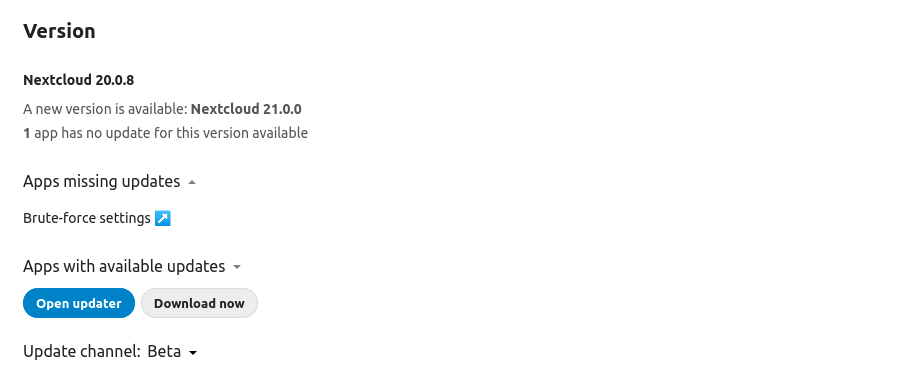
After the upgrade is complete, I recommend changing back to the stable update channel.
Running Nextcloud 21 with PHP8
Nextcloud fully supports PHP8 starting with version 21. First, install PHP8 on your Ubuntu server with:
sudo apt install software-properties-common sudo add-apt-repository ppa:ondrej/php sudo apt update sudo apt install php-imagick libapache2-mod-php8.0 php8.0-common php8.0-mysql php8.0-fpm php8.0-gd php8.0-curl php8.0-zip php8.0-xml php8.0-mbstring php8.0-bz2 php8.0-intl php8.0-bcmath php8.0-gmp
Then read the following tutorial to change your Apache/Nginx virtual host to use PHP8.0.
To check if your Nextcloud is using PHP 8, go to the Nextcloud Settings -> System page.
After upgrading to PHP 8, your Nextcloud instance might complain that
The PHP memory limit is below the recommended value of 512MB.
Run the following command to change the memory limit in PHP8.
sudo sed -i 's/memory_limit = 128M/memory_limit = 512M/g' /etc/php/8.0/fpm/php.ini
Then reload PHP-FPM service for the changes to take effect.
sudo systemctl reload php8.0-fpm
Wrapping Up
I hope this tutorial helped you upgrade Nextcloud. As always, if you found this post useful, then subscribe to our free newsletter to get more tips and tricks. Take care 🙂



Hi,
Thank you for the instructions , it is very easy to follow. You were my last hope because I have been stuck for several weeks now with this error: Step 5 is currently in process. Please reload this page later.
I do not have the .step file in my nextcloud folder so I cannot get rid of this step , I have tried everything I could find on the forums but still stuck. Do you have any idea on how to fix this?
Thank you
never mind, I found a solution: sudo -u www-data php /var/www/html/nextcloud/occ maintenance:repair
then I ran your command line and done!
A+ instructions as usual.
Thank you LinuxBabe!
hello how would be the process of updating and copying the database if it is an installation with postgresql
You can use the same procedure as described in this article for Nextcloud/PostgreSQL.
Hello Xiao, what is the article? Please can you give us a more specific tutorial on what the manual update of nextcloud with posql and php8 would be like?