Use Linux efibootmgr Command to Manage UEFI Boot Menu
The Linux efibootmgr command line utility is very handy when it comes to managing UEFI boot menu. This tutorial shows you how to use efibootmgr with 5 examples. It’s assumed that you have installed Linux in UEFI mode.
You can install the efibootmgr command line utility with the following commands.
Debian/Ubuntu/Linux Mint
sudo apt install efibootmgr
Fedora, CentOS, RedHat
sudo dnf install efibootmgr
SuSE
sudo zypper install efibootmgr
Arch Linux/Manjaro
sudo pacman -S efibootmgr
1 Displaying Current Settings
Simply run the following command. In some Linux distributions like Debian, you need to run it with sudo privilege.
efibootmgr
This command allows you to view the default boot entry (BootCurrent), boot order and all boot entries. Each boot entry is identified by a boot number in hexadecimal. The asterisk (*) means the boot entry is active.
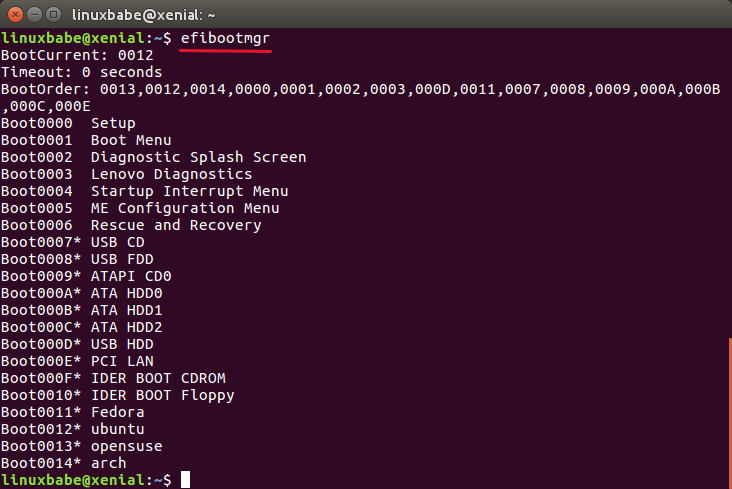
You can also add -v option to show verbose information.
efibootmgr -v
You can see the EFI system partition number, the partition table type (GPT), UUID of the EFI system partition and the boot loader file.

The above screenshot shows that my EFI system partition (ESP) is on the 7th partition of my hard disk (/dev/sda7). It’s a GPT partition table.
2. Changing Boot Order
First, copy the current boot order. For example, my boot order is:
0013,0012,0014,0000,0001,0002,0003,000D,0011,0007,0008,0009,000A,000B,000C,000E
Then type in the following command
sudo efibootmgr -o
And append the boot order to the above command.
sudo efibootmgr -o 0013,0012,0014,0000,0001,0002,0003,000D,0011,0007,0008,0009,000A,000B,000C,000E
Let’s say you want 0012 to be the first boot entry. All you have to do is move it to the left of 0013 and press Enter.
sudo efibootmgr -o 0012,0013,0014,0000,0001,0002,0003,000D,0011,0007,0008,0009,000A,000B,000C,000E
3. Adding Boot Entry
If you have installed multiple Linux distributions on your computer, but one of the Linux distribution doesn’t have a UEFI boot entry, you can manually add it. Boot into the Linux distro that doesn’t have UFEI boot entry. Then make sure it has the EFI version of GRUB boot loader installed.
Debian/Ubuntu/Linux Mint
sudo apt install grub-efi
Fedora
sudo dnf install grub2-efi-modules
Next, mount the EFI system partition (ESP) under /boot/efi/ directory. In this example, /dev/sda7 is the ESP.
sudo mount /dev/sda7 /boot/efi/
After that, install Grub boot loader to ESP.
sudo grub-install /dev/sda --target=x86_64-efi --efi-directory=/boot/efi/
x86_64-efi means that we are going to install Grub for UEFI firmware. The default target is i386-pc, which is for traditional BIOS firmware. Now you should see a new entry in UEFI boot menu with the efibootmgr command.
Under the hood, the Grub installer first installs a .efi booloader file to /boot/efi/EFI/<label>/ directory. Usually it’s named grubx64.efi. Then it runs the following command to add a new entry in UEFI boot menu.
efibootmgr -c -d /dev/sda -p 7 -L <label> -l '\EFI\<label>\grubx64.efi'
Newly added entry will be the first in boot order.
If you move a GPT disk from one computer to another computer, you need to update the UEFI boot menu of the new computer, so the new computer will know where to find the EFI bootloader on the disk. Boot the computer from a Linux live USB, then mount the EFI system partition under /boot/efi/ directory. Next, run the above efibootmgr command to add an entry into the UEFI boot menu of the new computer. (Hint: The Grub boot loader is already on the disk, so you don’t need to install it twice. UEFI boot menu is part of UEFI firmware, so you need to update it.)
NVME SSD
If you are using NVME SSD, then the disk name is different. Use the following command to check the disk name.
sudo parted -l
For example, if your EFI system partition is /dev/nvme1n1p9, then mount it under /boot/efi/.
sudo mount /dev/nvme1n1p9 /boot/efi/
Install Grub boot loader to ESP.
sudo grub-install /dev/nvme1 --target=x86_64-efi --efi-directory=/boot/efi/
4. Deleteing Boot Entry
Let’s say you have installed multiple Linux distributions on a hard disk so you have multiple boot entries just like the above screenshot. And now you deleted a Linux distro but the boot entry is still there. To remove the respective boot entry, run:
sudo efibootmgr -b <bootnum> -B
For example,
sudo efibootmgr -b 0014 -B
-b option specify the boot number. -B option delete that boot number.
Note: You should not delete the USB:HDD boot entry, or your computer won’t be able to boot from USB flash drive.
5. Setting a Boot Entry Active or Inactive
A boot entry followed by an asterisk indicates that it’s active. Otherwise it’s inactive. To set a boot entry active, run:
sudo efibootmgr -b <bootnum> -a
To set a boot entry inactive, run:
sudo efibootmgr -b <bootnum> -A
On my other computer, Linux Mint always hides the GRUB boot menu no matter what I try. Sometimes I need to use another Linux distro such as Fedora. So I disable the Linux Mint boot entry from the UEFI boot menu. Now it uses the Fedora boot menu, which doesn’t hide Grub boot menu.
However, when you upgrade Linux Mint to a new release, the Linux Mint boot entry will be restored in the system upgrade procedure.
I can set up a systemd service file to automatically disable Linux Mint boot entry.
sudo nano /etc/systemd/system/disable-boot-entry.service
Add the following line in this file.
[Unit]
Description=disable Linux Mint Boot Entry
After=multi-user.target
[Service]
Type=oneshot
ExecStart=/bin/bash -c '/usr/bin/efibootmgr -b 0008 -A'
[Install]
WantedBy=multi-user.target
Save and close the file. Then enable this servcie.
sudo systemctl enable disable-boot-entry.service
For more information on how to use systemd, please read the following article.
Wrapping Up
I hope this tutorial is helped you master the Linux efibootmgr command. Ever wondered if you can boot an ISO file without creating a live USB or live CD? Please read the following tutorial:
As always, if you found this post useful, then subscribe to our free newsletter or follow us on Twitter or like our Facebook page. Thanks for visiting!



I have used been using grub2 for several years now, but until recently only on MBR partitioned drives. I installed 5 linux distros on a VirtualBox VM all with UEFI on GPT partitioned drive and didn’t have too much trouble. One thing is I can’t get the EFI to boot to the grub menu directly, it always boots to the EFI shell first no matter what I try.
Could you help me? I was trying to get delete an obsolete input from Ubuntu on bios through efibootmgr. I ended up deleting the bios / uefi setup from my samsung laptop and I can not recover it. I typed the command sudo efibootmgr -b 0 -B … (0 being the setup) .. any suggestions?
In section 4, “Delete Boot Entry,” I need some clarification. Does the -b # option refer to boot order numbering OR the ordinal numbering BELOW the boot order?
So using your example above, if I want to delete:
Boot0003 Lenovo Diagnostics
The boot order # is 7, but it’s ordinal # is 3. Would I do:
efibootmgr -b 7 -B (boot order)
OR
efibootmgr -b 3 -B (ordinal)
The boot number is a 4 digit hexadecimal number. In your case, you need to run
Thanks for the reply, Xiao. My case is not so straightforward.
efibootmgr -v output (without the extra drive info):
BootOrder: 0007,0009,0001,000A,0000,0005
Boot0000* Windows Boot Manager
Boot0001* ubuntu
Boot0005 Windows Boot Manager
Boot0007* ubuntu
Boot0009* ubuntu
Boot000A* Windows Boot Manager
And the one I want to delete is Boot000A. I’ve tried:
efibootmgr -b 000A -B
and
efibootmgr -b 0006 -B
but neither worked. Can you advise, please?
That’s odd.
How does one add the boot entry for Windows into grub for Arch based EFI. Currently grub has Windows entry but cannot find.
You need to update the Grub menu from your Linux OS. On Debian/Ubuntu/Linux Mint, run the following command.
On Arch Linux, run
Hi. I tried
efibootmgr -B -b 0006and it worked out flawlessly. First parameter is to delete; second refers to binary entry.To 3. Adding Boot Entry:
You have to specify the backslashes twice (to mask the backslash):
efibootmgr -c -d /dev/sda -p 7 -L
correction (now quoted):
sorry, third try:
I give it up, to post the entire line correctly as a comment here. The commands above are not displayed as I wrote it, regardless my escaping tries.
Just be aware, that you specify the backslashes twice (to mask the backslashes) when you type the the path after option -l for the efibootmgr command.
Try it via Encode!
You can instead just use single quotes around that part (and normal quotes around the Label if it has spaces)
should be:
I see what you mean. The tags are messing everything up. I ended up going off site and making a screenshot instead:
Hello there, just to let you know, there is a small typo in the instructions for adding an entry:
it should be
Got it. The typo is now corrected.
Very nice article! I had debian installed on a atom board with 32bit efi, cloned the installation to a board with 64bit efi and used this guide – nice. Worked a flaw!
You have no idea how you saved my life…
Thanks a lot, save my life!
I’m really having a peculiar issue with mine.
The output of efibootmgr doesn’t match what I see in the grub version I boot from?
BootOrder: 0002,0001,0000,0003,0011,0004,0012,0006,0009,000A
Boot0000* Windows Boot Manager HD(2,GPT,f5b046e2-4afa-48fd-b099-4b72a63b00d8,0x109000,0x32000)/File(\EFI\Microsoft\Boot\bootmgfw.efi)WINDOWS………x…B.C.D.O.B.J.E.C.T.=.{.9.d.e.a.8.6.2.c.-.5.c.d.d.-.4.e.7.0.-.a.c.c.1.-.f.3.2.b.3.4.4.d.4.7.9.5.}…,…………….
Boot0001* ubuntu HD(2,GPT,f5b046e2-4afa-48fd-b099-4b72a63b00d8,0x109000,0x32000)/File(\EFI\ubuntu\shimx64.efi)
Boot0002* Nitrux HD(2,GPT,f5b046e2-4afa-48fd-b099-4b72a63b00d8,0x109000,0x32000)/File(\EFI\Nitrux\shimx64.efi)
Boot0003* neon HD(2,GPT,f5b046e2-4afa-48fd-b099-4b72a63b00d8,0x109000,0x32000)/File(\EFI\neon\shimx64.efi)
Boot0004* antiX19 HD(2,GPT,f5b046e2-4afa-48fd-b099-4b72a63b00d8,0x109000,0x32000)/File(\EFI\antiX19\grubx64.efi)
Boot0006 Generic Usb Device VenHw(99e275e7-75a0-4b37-a2e6-c5385e6c00cb)
Boot0009 CD/DVD Device VenHw(99e275e7-75a0-4b37-a2e6-c5385e6c00cb)
Boot000A UEFI OS VenHw(99e275e7-75a0-4b37-a2e6-c5385e6c00cb)
Boot0011* UEFI OS HD(7,GPT,33250818-c513-4c22-8b31-ff030d6403d1,0x11926800,0x47000)/File(\EFI\BOOT\BOOTX64.EFI)
Boot0012* ubuntu HD(2,GPT,f5b046e2-4afa-48fd-b099-4b72a63b00d8,0x109000,0x32000)/File(\EFI\Ubuntu\grubx64.efi)
I over wrote the neon partition with Zorin and Nitrux no longer displays in Grub?
I’m curious how I edit the names of the OS on the partitions too?
You can update Grub menu with:
Hi got a question. After deleting boot entries i shoud update grup right? But what if i use systemd-boot ? Which command should i use? bootctl update ?
Thank you.
I mean update grub
Hey there,
I deleted an entry from boot option by the instruction, but after reboot the option CAME BACK!
It seems that the extra option belongs to the previous install of the distro.
please help me remove the option from boot menu.
thanks.
Bumped into the same issue. I had to also remove the relevant folder to keep the EFI entry to come back. See https://askubuntu.com/questions/1042031/how-do-i-remove-windows-from-the-uefi-boot-menu-after-custom-installing-ubuntu/1042032#1042032
Hi,
The efibootmgr showed multiple entries of an OS in my bootorder that I had stopped using. I deleted those, but they occupied the initial string of items in the list. Now, I want to renumber the remaining entries which are Grub (0009), Ubuntu (0008), and MacOs (0080) How can I renumber the bootorder?
Hi, Lets say my boot entries look like below:
efibootmgr -v
BootCurrent: 0001
Timeout: 1 seconds
BootOrder: 0001,0002
Boot0001* UEFI OS HD(1,GPT,dd09316a-c79c-4f0d-9ce3-aa67462b9f24,0x800,0x9000)/File(\EFI\BOOT\BOOTX64.EFI)..BO
Boot0002* UEFI: Generic Flash Disk 2.00 PciRoot(0x0)/Pci(0x15,0x0)/USB(1,0)..BO
Now I adding new entry: efibootmgr -c -d /dev/sda -p 1 -L GRUB-CUSTOM -l /EFI/GRUB/bootx64.efi
What if I lose power during invoke above command before data will be stored in non-volatile memory ? EFI check integrity of each variable and just this new one will be ignore ?
Why is efibootmgr show a drive that is no longer in my system? Boot0005* was a SSD drive that died
user1@computer1:~$ efibootmgr -v
** Warning ** : Boot000a is not UEFI Spec compliant (lowercase hex in name)
** Warning ** : Boot000f is not UEFI Spec compliant (lowercase hex in name)
** Warning ** : please recreate these using efibootmgr to remove this warning.
Timeout: 1 seconds
BootOrder: 0000,0005,0009,000A,000F,0010
Boot0000* ubuntu HD(1,GPT,f4e0fff5-e2ce-4375-b72e-884ce37cce29,0x800,0x100000)/File(\EFI\ubuntu\shimx64.efi)
Boot0005* Hard Drive BBS(HD,,0x0)P0: OWC Mercury EXTREME Pro 6G.
Boot0009* UEFI: SanDisk SDSS PciRoot(0x0)/Pci(0x1f,0x2)/Sata(0,65535,0)/HD(1,GPT,f4e0fff5-e2ce-4375-b72e-884ce37cce29,0x800,0x100000)/File(\EFI\BOOT\BOOTX64.EFI)
Boot000a* CD/DVD Drive BBS(CDROM,,0x0)P3: TSSTcorp CDDVDW SH-S203B .
Boot000f* UEFI: SanDisk PciRoot(0x0)/Pci(0x1c,0x3)/Pci(0x0,0x0)/USB(2,0)/HD(3,GPT,273e49c9-e85a-43f4-a86e-47af010d77fb,0xf43,0x7a120)/File(\EFI\BOOT\BOOTX64.EFI)
Boot0010* UEFI: SanDisk PciRoot(0x0)/Pci(0x1c,0x3)/Pci(0x0,0x0)/USB(2,0)/HD(4,GPT,f38a9e1b-5e2b-48ed-a057-c54fb572f254,0x7b063,0x3de640)/HD(1,MBR,0x6d94e5e7,0x270,0x1f00)/File(\EFI\BOOT\BOOTX64.EFI)
Worked great for helping with the re-install of grub and getting rid of the junk entries in my boot listings. When going to boot the non-default entry with a F12 boot menu choice, it is nice and tiny now, only real entries left :). Thanks for the posting.
Hi, this is my question;
What happens when I stop the UEFI OS?
Can i still enter the “BIOS” environment with F2?
Even when there are no other systems installed?
Yes, you can.
I installed opensuse in a partition (p4) of a system with fedora. Opensuse created a separate boot partition. Both in fedora and suse, os-prober finds the other os but now only suse is on the boot menu. Only interrupting boot with F12 allows boot to fedora. In opensuse /boot/loader/entries file doesn’t exist. Would manually editing from within suse allow adding the fedora boot entry?
I no longer mess with EFI, this was something cooked up by Microsoft to make dual booting Windows with Linux not an option. I run straight up Linux, if I ever “need” windows, I have it on a separate drive here in my desk drawer. The original 500 GB drive is in there collecting dust, since I replaced it with a Samsung 2 TB SSD last year. Not that Linux needs all that wiggle room but I bought the drive for a good price.
Thumb drives are so large now, you can pick up 256 GB for less than $40. I have often thought about cloning the old Windows OS to a stick as USB 3.0 is pretty fast now. I honestly don’t know what one would use MS Windows for beyond gaming. It is my opinion, EFI drives people away from dual booting, and straight into Linux’s open arms.
You did an excellent write up on this subject Xiao Guoan.
In my experience, UEFI makes dual-booting Windows and Linux a lot easier and more flexible! Secure boot is the problem Microsoft created for Linux users. You can use UEFI without enabling secure boot.
Don’t know why folks have problems with UEFI. It’s much better than the old BIOS in terms of dual booting. I think I should write a UEFI dual-booting guide to clear up the confusion 🙂
Please do that ! 🙂
I have an old Asus P8Z68 deluxe EFI (not UEFI compliance) that has EFI Shell option (never used) and think that Linux efibtootmgr command much easier to understand but since my Mobo isn’t UEFI de facto I am a little scary to mess with old Linux entries at boot…
Section 3. Adding Boot Entry, says “Boot into the Linux distro that doesn’t have UEFI boot entry” (actually it says “UFEI” — that’s a typo to fix). I’ve created an Ubuntu partition, but I can’t boot it precisely because it doesn’t have UEFI boot entry. What am I missing?
I have exactly the same question as Nor Otany: after installation of OpenSUSE 15.3 the old operation system on a different partition cannot be started. Would be nice to have a solution.
Hi.
Too late for @Nor and @Axel, no doubt.
But maybe a nudge in the right direction for others.
(Disclaimer: I clicked to here because my fresh Debian Siduction installation won’t boot.
I’m convinced it’s a U.E.F.I. / efibootmgr issue and so I’m grateful for pages like this.)
But as a long-time GNU/Linux user, I can confidently share a tip or two.
Un-bootable installations can sometimes be launched by using a live distro…
Try booting from a USB-stick or CD or an ISO file on a multiboot Ventoy (github.com/ventoy/Ventoy) drive.
Admittedly with a very old-fashioned text-based interface, the bootable SuperGrubDisk utility (www.supergrubdisk.org/super-grub2-disk) scans your partitions for possible existing installations and presents a list from which you select one. The selected one is then kickstart-booted by SuperGrubDisk. (Or not. The listed installations are a bit of a wall of text, not always clear which install is which, and sometimes you have to systematically try a few, rebooting between attempts.) There’s a GUI version in development too, Rescatux, but that hasn’t worked for me yet. As the Yanks say: “YMMV!”
Nicer on the eyes, a regular Linux live-distro might be able to jump-start your non-bootable existing installation, without even fully booting the live distro, merely from its own Grub startup screen (the screen that presents options like nomodeset safe-graphics and memtest86+).
Booting from a USB-stick with the aforementioned Debian Siduction (siduction.org/installation-media), one of the grub-menu entries near the bottom of the list will search for existing EFI installer files. (Hasn’t solved it for me, because it’s my EFI entries or files themselves which seem to be wrong.)
More techy, there’s the strategy of setting up a chroot — literally a CH-anged ROOT environment, and that can be the environment of your un-(UEFI)-bootable existing linux on the disk. Once in that chroot environment, you can run all sorts of useful diagnostic and troubleshooting commands. Further extolling the virtues of that Debian Siduction live distro on a USB-stick, when it’s fully booted to the desktop, there’s a shortcut to launch a chroot environment. It takes care of the nitty-gritty, sets it up for you, and gives to a terminal as the all-powerful root user, but that means you need to be cautious and careful, which the on-screen warnings remind you.
There you have it. Three possible ways @Nor and @Axel might have been able to access the unbootable. 1) From SuperGrubDisk, 2) from a Grub Menu, 3) from a chroot.
In my case, unfortunately, I’m increasingly thinking it’s because the Debian Siduction installer (Calamares) didn’t assess the hardware/software environment properly and so went on to create wrong EFI entries. Worth mentioning, I installed from the Siduction live distro indirectly-booted using the Ventoy multiboot USB-drive, and I think that’s why my non-booting efibootmgr -v output includes the “VenHw” component, as in:
Boot0003* siduction VenHw(66e275e7-75a0-4b37-a2e9-c5385e9c00cb)
Amongst various different systems I can check, I’ve seen:
VenHw(blah-blah-foo-bar)
VenMedia(blah-blah-foo-bar)
HD(1,GPT,blah-blah-foo-bar,0x2000,0xfa000)/File(\EFI\debian\shimx64.efi)
PciRoot(0x0)/Pci(0x1f,0x2)/Sata(0,0,0)/HD(2,GPT,blah-blah-foo-bar,)/File(\System\Library\CoreServices\boot.efi)
The last being a dual-boot 2011-era Mac which runs Siduction brilliantly but which will NOT boot the MacOS from the EFI/Grub menu (and that’s not the system I’m currently trying to fix).
But that’s the back-story to why I dropped into this linuxbabe page: I’m looking for useful solid info about efibootmgr and the EFI entries, particularly the specifics of how it’s addressing the boot files, the protocols for the partitions and paths. And then, of course, how to create new ones which successfully boot my own new installation.
I hope my journey thus far helps others. Pass it forward…
Tschüss.
Thanks for this very useful article. However, I needed to add an entry and have tried the following command (with the necessary adjustments for my system)
It appeared that I had to replace the backslashes in the argument to the
switch with forward slashes in order for the entry to be valid. The backslashes seemed to simply escape the character that follow them.
Maybe that’s how it should be – forward slashes (as the common Unix path separator)?
On a VM instance running Ubuntu 20.04.4 LTS SERVER, which I know is using UEFI, because:
After installing efibootmgr, it simply replies back with:
Is this because I’m running Ubuntu as a SERVER, or for some other reason?
Dan, TheStarman.
Run the following command:
I was asked to run the following command; here are the results:
(Get the same results whether logged in directly or via SSH.)
Although your disk is using the
gptpartition table, it doesn’t mean your system is booted via UEFI.UEFI requires your disk to have an EFI system partition (ESP).
Your disk doesn’t have this partition. It’s using a combination of BIOS firmware and
gptpartition table. To learn more about UEFI, read the following article.Explaining UEFI Firmware for Linux Users
Thank you Xiao,
I so should have done a hexdump of the VM disk before posting here!
After looking at its first few sectors, it’s easy to see that it has no true EFI entries!
In fact, it has a rather funny ASCII note where the EFI entries would normally begin. It seems to appear normal when first glancing at the 2nd sector:
But then at offset (0x400; the beginning of the 3rd 512-byte sector), I found this funny note; which others might find when running a modern Linux distro under VMWare Player:
Everything is zero bytes after that until getting to /dev/sda1 which is nothing more than the GRUB code (most of its 1049kB contents are nothing but zero bytes as well) for booting the linux server partition.
Hi Xiao- I was searching around for boot order info yesterday and found your article. Was wondering if you knew what would happen if the entire boot order was deleted? Someone on another website thread stated: “One thing i can tell you is that the UEFI firmware only holds so many entries. You may want to use efibootmgr and clear all the entries and then reboot. I have had this before where ghost entries being removed keep coming back.” If I delete all the boot entries and reboot, would the BIOS be able to “find” a bootable drive when it boots up and add a new entry for it, or would it be dead in the water? Thanks.
I have never deleted all boot entries with efibootmgr. I guess if you do it, your computer will take you to the EFI shell when you reboot, because EFI can’t find a boot loader.
EFI shell is like a command-line interface for EFI. You can still manually select a boot loader by typing EFI shell commands. Once a Linux distro is booted, you can then use the
grub-installutility to add a boot loader.I installed a new nvme hard drive and was unable to install any operating system on it.
Ends up the firmware on my computer was unable to handle the 5 old/invalid efibootmgr entries.
In the process of getting it to work, I deleted he entire boot order. Here’s my story:
First, I cleaned up the old/invalid entries displayed by
efibootmgr indicates a failure
, but don’t let that fool you; It works; The entries are removed.
Note the use of 4 character IDs.
I left the entry 0005) for my live USB intact.
Next, I deleted the entire boot order:
Then, I rebooted and select the option to install the operating system.
This time, when it gets to the part where it installs the bootloader, I prayed for divine intervention and it worked 🙂
Nice article. It’s a gem. Thanks!
Very helpfull thanks.
This fixed the issue of dual booting windows and ubuntu 22.04 with grub not working.
Just moved Ubuntu in my case was 0000 at the beginning,then all the rest,and grub menu is back..as before my Pc was just booting to windows as if grub didnt exist.
Cant change EFI boot order
zhanasyl@zhanasyl-HP-ProBook-4520s:~$ efibootmgr
BootCurrent: 0000
Timeout: 0 seconds
BootOrder: 0006,0000,0001,0002
Boot0000* Notebook Hard Drive
Boot0001* Notebook Ethernet
Boot0002* Optical Disk Drive
Boot0003* Notebook Ethernet
Boot0004* Notebook Ethernet
Boot0005* SD Card
Boot0006* ubuntu
Boot0007* Windows Boot Manager
Boot000C* rEFInd
zhanasyl@zhanasyl-HP-ProBook-4520s:~$ sudo efibootmgr -o 000C,0007,0006,0000
Could not set BootOrder: Invalid argument
But how do change the ‘visual’ order ?
Hello, i think that i saw you visited my weblog so i came to
“return the favor”.I am trying to find things to improve my web site!I suppose its ok to use a few of your ideas!!
You should (must) use single quotes around the -l / EFI path part of the command as this part uses \ which is the bash escape character in Linux terminal. You should also use normal quotes around the Label / -L part of the command, at least if it has spaces, but to be safe, just use them regardless.
should be:
You can instead just use single quotes around that part (and normal quotes around the Label if it has spaces)
should be:
LOL, there’s special characters going on here as well, it’s treating
You can instead just use single quotes around that part (and normal quotes around the Label if it has spaces)
label> -l \EFI\<
label>\grubx64.efi
should be:
label>" -l '\EFI\<
label>\grubx64.efi'
(This is a retry of a previous post as it mangled the output due to being used as a tag in this forum.)
Finally fixed this by going off-site:
I suppose that I can get rid of the error message at startup on my Ubuntu server by using this. The error is: failed to open \efi\ubuntu – not found. The directory however is present on \boot\efi.
Thx,
Kees
I have exactly the same message on Mint 22. I couldn’t even boot up the live USB of Mint 22 so ended up using the 21.3 image and then upgrading.
It boots up but I get ‘failed to open \efi\ubuntu\ – not found” after BIOS screen.
Been using Linux for many years and never had this. Didn’t change anything in BIOS settings before trying Mint 22.
Hi LB, I am running Linux Mint Wilma and using efibootmgr to reference boot loading options.
Having just installed two new hard drive, 1T + 2T. Operating system on /dev/sdc1, the new 1T drive.
My queries through efibootmgr are throwing out ‘140’ character random looking strings of numbers and letters for my storage drive, USB and DVD while my Mint drive reports normally.
Everything is up to date and apparently working well.
I have run a grub update and boot repair, I see efi boot partition loaded and no references online. Wondered if you had come across this and maybe a solution.
Thanks in anticipation..
Okay, so I have been struggling with dual-booting Linux Mint and Win10 for a while. This is mainly happening on an SSD (sda) to which I mirrored an old disk image that had Win10 pre-installed, and a Lenovo rescue partition which I now scrapped. Recently, I shrank the Win10 partition and appended a partition for Mint that is now sda6…
That long history has probably left a partition and boot manager mess, because despite having re-installed grub many times etc., the machine still boots directly into Windows, ignoring grub unless I interrupt the boot process by hitting F12 and pick ‘ubuntu’, which is one of the the *three* boot options on the first drive that the UEFI bios sees – it has Windows boot manager as first and third option, and ubuntu in the middle. One of the WinBoots is probably from the rescue partition, but I hesitate to just remove that…
The weird thing is that I can change the boot order in the BIOS and move ubuntu first, but that is not obeyed nor does it stick between boots/power cycles of the machine. The order always goes back to Win. Boot., ubuntu, Win. Boot.
See the efibootmgr output below – I am particularily confused by the long strings after the /File… specification for each entry. I would be surprised if those belong their, and suspect they get the BIOS confused as well…
I’m inclined to try and start renaming those entries, and changing the boot order, too, but am not confident enough about what exactly to do… Any advice would be much appreciated!
Thanks!
Have tried and can actually change the boot order via efibootmgr – in the efi entries, but NOT for the BIOS, which still sticks to its ‘carved-in-stone’ sequence of Winboot-ubuntu-Winboot.
One suspicion is that I need to install grub to one of the other partitions, but have no idea how/where to. Have used the ‘boot-repair’ utility found through APT, but no success. Or it is the UEFI bios that is acting up/not fully compatible (AMI bios on an old Lenovo S510 desktop). But it did work for a short time, I seem to remember.
Thank you so much!! Windows has been messing up my grub and boot order whenever I need to login to it and your tutorial saved me from having to reinstall Linux again. I’ve bookmarked this page because I know windows will do it again.