5 Apps to Create Multiboot USB – Linux & Windows ISOs Supported
This article will be showing you 5 applications you can use to create a multiboot USB. All of them can write multiple Linux distribution ISOs to USB flash drive and most of them can even write both Windows and Linux ISOs into the same USB flash drive. These 5 apps are:
- SARDU MultiBoot USB and DVD Creator
- MultiBootUSB
- MultiSystem
- YUMI (Your Universal MultBoot Installer)
- WinSetupFromUSB
If you have created a bootable USB with another tool, it’s recommended that you reformat the USB flash drive with FAT32 or NTFS file system before you use the tools mentioned in this article.
1. SARDU MultiBoot USB and DVD Creator
SARDU is a freemium software that can be used to create multiboot USB and DVD.
Pros of SARDU:
- Runs on Linux and Windows.
- Can create a bootable USB containing both Linux and Windows ISO images (Windows 7, 8 and 10)
- A multitude of ISO images for you to select and download directly from the SARDU application.
- You can add additional ISO images to your USB without destroying previous ISO images in the USB flash drive.
- Supports persistent files for Linux distributions
- It can also be used to burn multiple ISO images to DVD.
- Supports both BIOS and UEFI firmware
- Test your USB with QEMU.
- SARDU uses the SYSLINUX boot loader by default, but can chainload to GRUB2 (premium feature)
Cons:
- The Linux version of SARDU doesn’t support Windows ISOs. To add Windows ISO image to your bootable USB flash drive, you need to use the Windows version of SARDU.
- The persistent files function can cause the program to become unresponsive when using the Linux version. The Windows version works perfectly fine.
SARDU is a portable application. To use SARDU, go to the official download page and download the Linux version or Windows version, depending on your OS. I downloaded the Linux version.
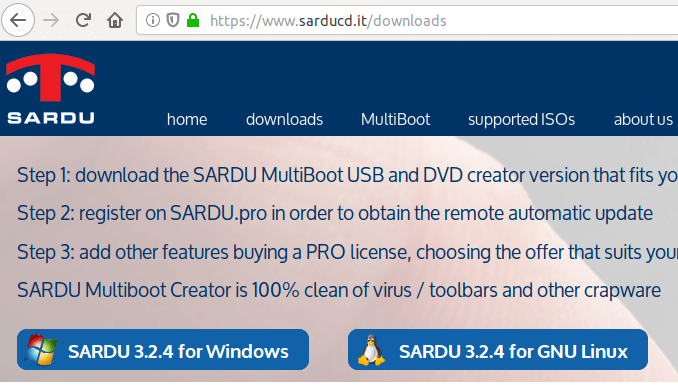
Once downloaded, open your file manager and go to the downloads directory. Extract the gzip archive.

Go to the extracted directory and double click the sardu_3 binary. The SARDU software will start.
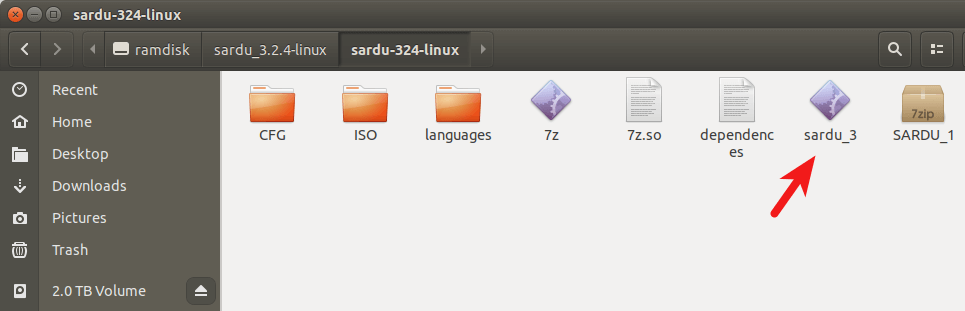

Then it will tell you to register an account. Registered users can download updated ISOs from SARDU database. If you prefer to use your own downloaded ISO files, then choose No.
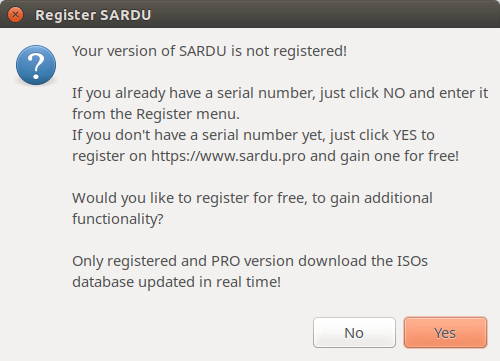
At the left sidebar, there are 4 categories of ISO images
- Anti-virus
- Utility
- Linux distributions
- Windows
For example, you can click the penguin icon and right-click on an OS name and select search ISO. This will allow you to select an ISO image from your hard drive.
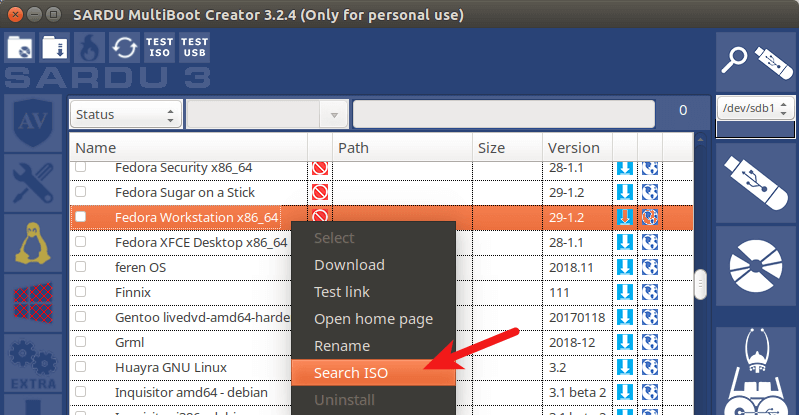
After that, tick on the OS name so that the ISO image will be written to USB flash drive.
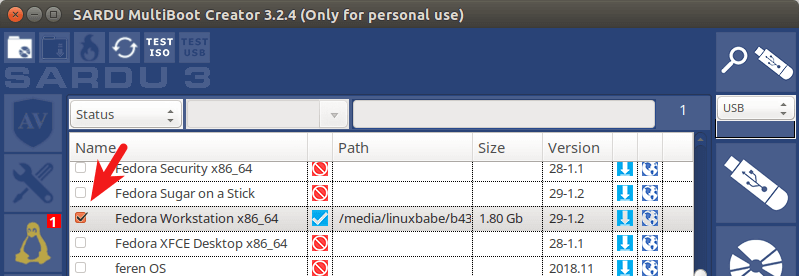
It will also ask you if you want to enable persistent files. I found that if I choose Yes, the program would become unresponsive, so I choose No.
Then you can continue this process with another Linux distribution. After you select all your Linux distributions, insert your USB flash drive and click the USB icon on the upper-right corner to detect and select your USB flash drive.
Next, click the big USB icon to create bootable USB.

This process can take some time if you selected several ISO images.
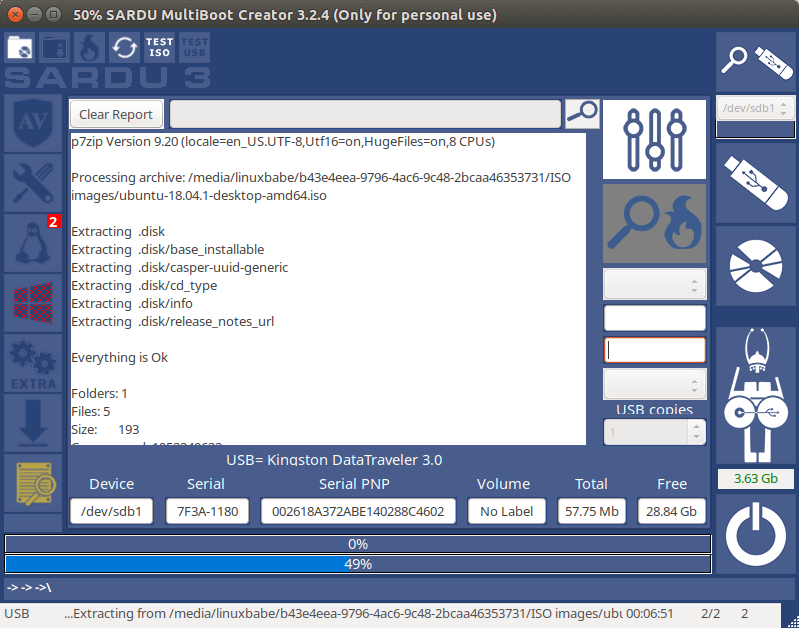
To add Windows 7, Windows 8, or Windows 10 ISO images to your USB flash drive, you need to use the SARDU Windows version. Click the Windows icon on the left bar, and select the first item in the list. Choose the ISO path, then tick on the name.
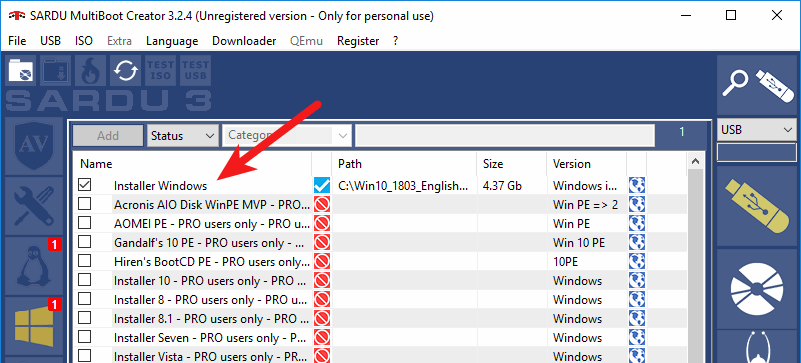
Please note that if your computer uses UEFI firmware, then you need to enable the legacy BIOS support in order to boot your computer from the SARDU USB flash drive. As you can see from the screenshot below, I can boot Linux or Windows ISOs from the SARDU boot menu.
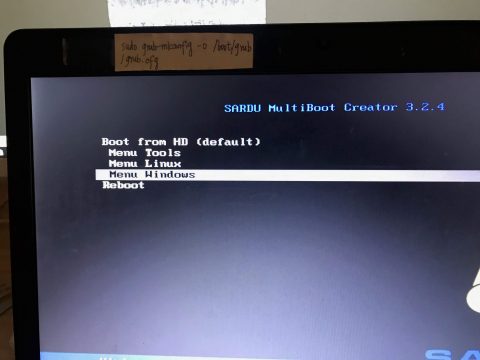
2. MultiBootUSB
MultiBootUSB is an advanced cross-platform application for installing/uninstalling Linux operating systems onto a single USB flash drive.
MultiBootUSB Pros:
- Runs on Linux and Windows.
- Free and open Source. Released under General Public Licence (GPL).
- You can add additional ISO images to your USB without destroying previous ISO images in the USB flash drive.
- You can remove an ISO image from your bootable USB flash drive.
- Syslinux is used the default boot loader for making your USB Flash Drive bootable, can also chain load to GRUB2 if UEFI firmware is used.
- Supports both BIOS and UEFI firmware.
- Supports persistent files for distros that are based on Debian, Ubuntu, and Fedora.
- Test your ISO and USB with QEMU.
- Has a command-line interface.
Cons:
- You need to write ISO images to your USB flash drive one by one.
- It doesn’t support writing Windows ISO image to USB flash drive.
To use MultiBootUSB, go to the official download page and select the installer package according to your OS.
- Debian, Ubuntu users select the
.debpackage. - Fedora, Redhat, OpenSUSE users select the
.rpmpackage. - Windows users select the
.exepackage.
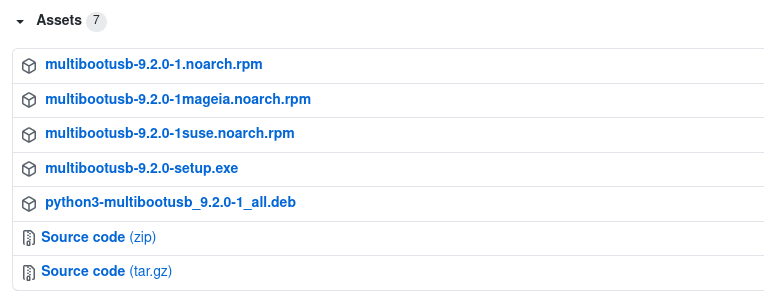
Once downloaded, open your file manager and go to the download directory and install the package.
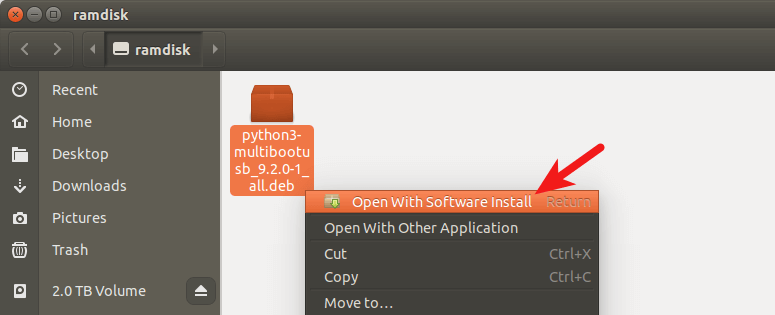
After it’s installed, open it from your application menu. To create a multiboot usb, first insert your USB flash drive. Next, click the Detect Drives button in MultiBootUSB and select a partition on the USB flash drive.
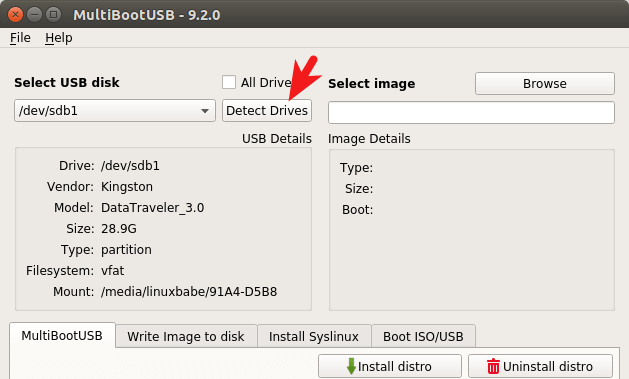
Then select a Linux distro ISO image from your hard drive. After that, you can specify the persistent file size.
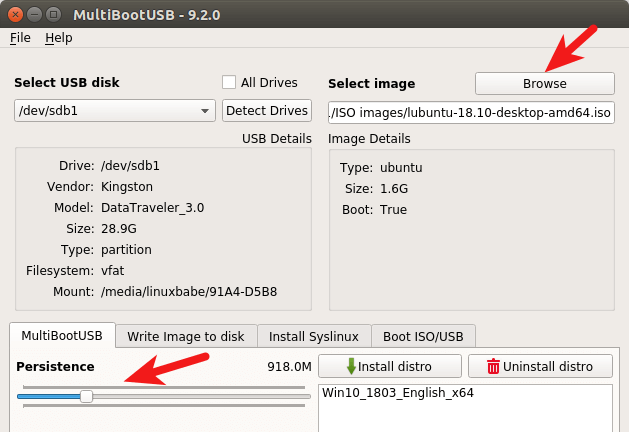
Finally, click the Install distro button to write the ISO image to your USB flash drive.
Once that’s done, you can click the Browse button again to select another Linux distro ISO image and click the Install distro button to write it to USB flash drive.
3 MultiSystem
MultiSystem is Linux-only application that allows you to create a multiboot Linux live USB.
MultiSystem Pros
- A multitude of ISO images for you to select and download directly from the application.
- Supports persistent files
- Can create a bootable USB containing both Linux and Windows ISO images.
- Test your live USB in QEMU or VirtualBox
Cons:
- Only works in Debian and Ubuntu-based Linux distros.
- You need to write ISO images to your USB flash drive one by one.
- The Linux distro ISO images written to the USB flash drive can’t be booted in UEFI mode, you need to enable legacy BIOS support in order to boot them.
To install MultiSystem on Debian and Ubuntu-based Linux distros, open up a terminal and run the following command.
sudo apt install software-properties-common
Import the repository public key.
wget -q -O - http://liveusb.info/multisystem/depot/multisystem.asc | sudo apt-key add -
Then add the official software repository to your system.
sudo apt-add-repository 'deb http://liveusb.info/multisystem/depot all main'
Update software repository index and install MultiSystem.
sudo apt update sudo apt install multisystem
Once installed, open it from your application menu. Then insert your USB flash drive and click the refresh button in MultiSystem for it to detect your drive. (Make sure the USB flash drive is mounted). Once it finds your USB flash drive, select the device and click confirm button.
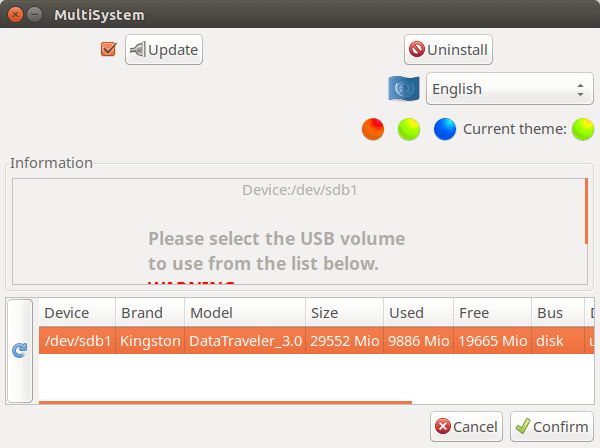
It will ask you to enter your password.
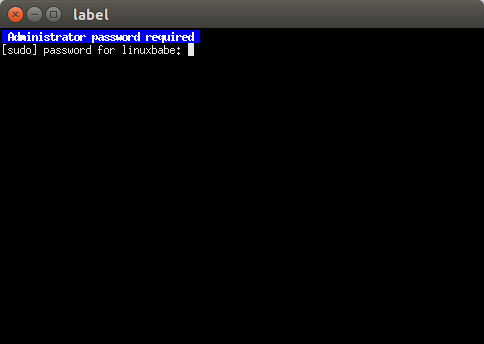
Then it will ask you if it’s Ok to install the Grub2 boot loader to your USB flash drive. Click OK.
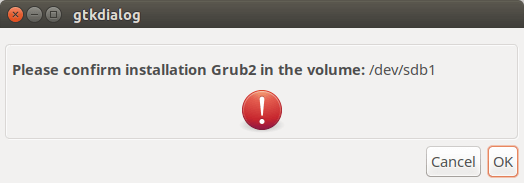
Once that’s done, click the DVD icon to select an ISO image from your hard drive.
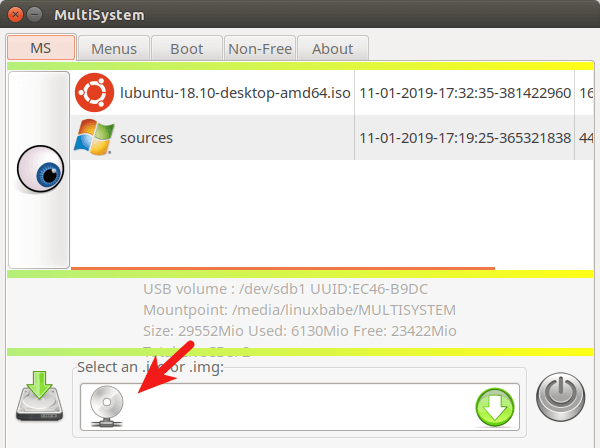
Then enter your password to write the ISO image for your USB flash drive.
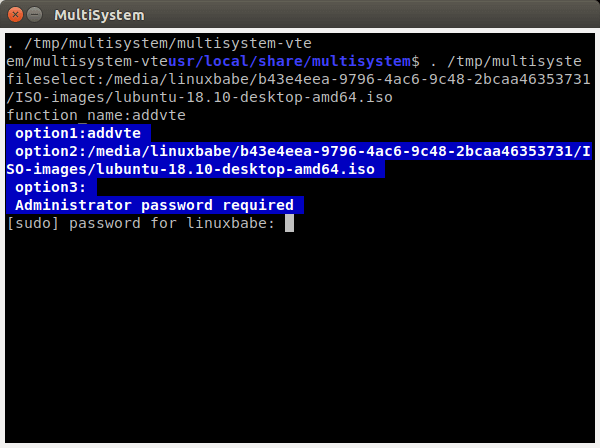
Repeat this process to add additional ISO images to your USB flash drive.
4 YUMI (Your Universal Multiboot Installer)
YUMI can be used to create a Multiboot Bootable USB Flash Drive containing multiple operating systems, antivirus utilities, disc cloning, diagnostic tools, and more.
YUMI Pros:
- Supports both BIOS and UEFI firmware.
- Can create a bootable USB containing both Linux and Windows ISO images (Windows 7, 8 and 10)
- A multitude of ISO images for you to select and download directly from the application.
- You can add additional ISO images to your USB without destroying previous ISO images in the USB flash drive.
- Supports persistent files for Linux distributions.
- You can remove an ISO from USB flash drive.
Cons:
- There’s no Linux version, although you can try running YUMI on Linux through WINE.
YUMI can be downloaded from the official download page. There are two versions of YUMI: one is for BIOS system and the other is for UEFI system. YUMI is a portable application. Once the .exe file is downloaded, you can double click it to start the application. Insert your USB flash drive and select it in YUMI user interface.
Then select the name of the OS you want to put into the USB. Next, select the ISO image file from your hard drive. In step 4, you can choose the persistent file size.
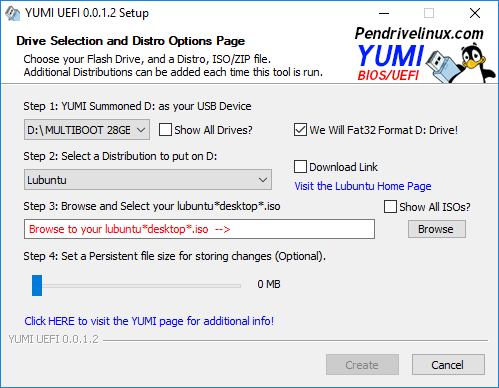
After that, click the create button to write the ISO image file to your USB flash drive.
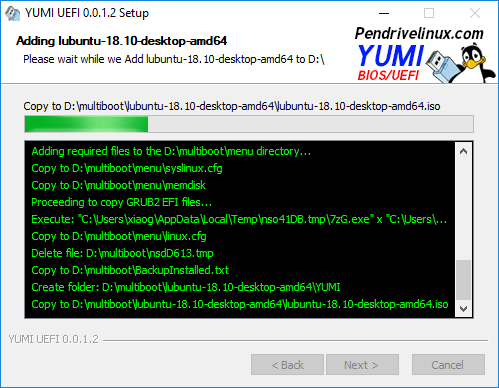
Once done, repeat the same process add additional ISO images files to your USB flash drive. You can also add Windows ISO images. The Windows ISO will be put in Other OS and Tools in the Grub boot menu.
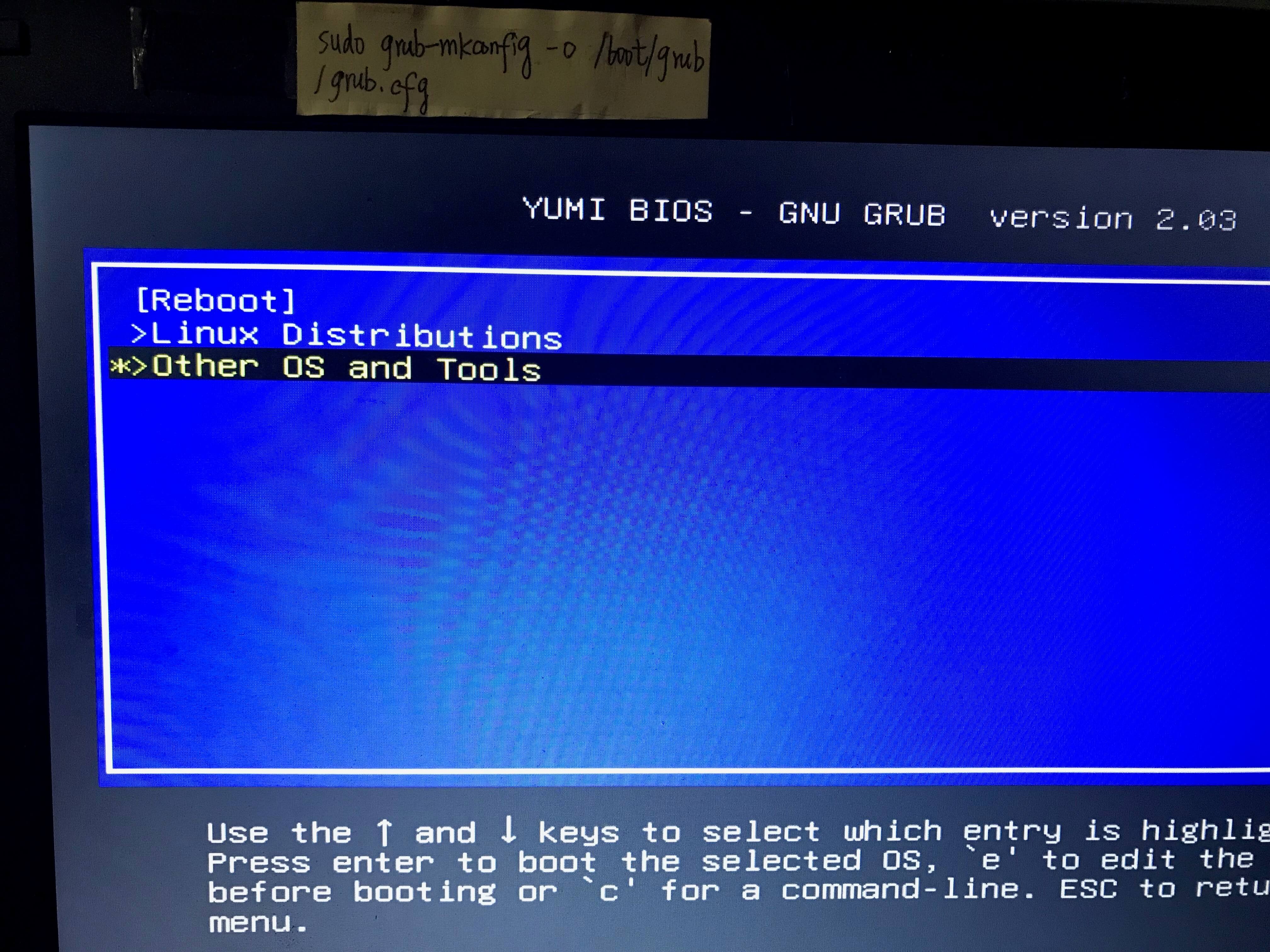
5 WinSetupFromUSB
WinSetupFromUSB is a Windows program that can create a multiboot USB flash drive to install any Windows versions since 2000/XP, boot various Linux and *BSD flavors.
WinSetupFromUSB Pros:
- Supports both BIOS and UEFI firmware.
- Can create a bootable USB containing both Linux and Windows ISO images (Windows 7, 8 and 10)
- You can add additional ISO images to your USB without destroying previous ISO images in the USB flash drive.
- Supports persistent mode
- Test your live USB in QEMU.
Cons:
- There’s no Linux version, although you can try running WinSetupFromUSB on Linux through WINE.
WinSetupFromUSB can be downloaded from the official download page. Once it’s downloaded and installed, start it from the start menu. Insert your USB flash drive. WinSetupFromUSB will automatically select it.
Then you can choose to format it with FBinst. Next, select your Windows and Linux ISO image files.
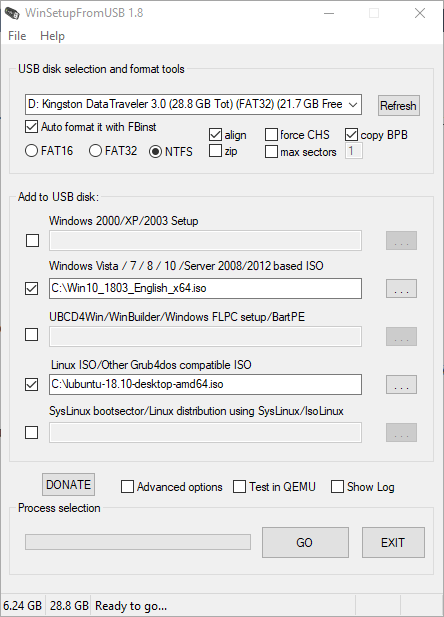
In the advanced options window, you can choose the persistent file size for Linux distributions.
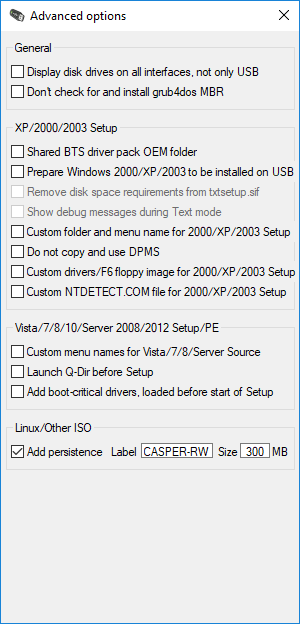
Once you are ready, click the Go button to start creating the multiboot USB. After all your ISO images are written to USB flash drive. Restart your computer and boot from the USB drive.

Booting ISO Files Without a USB stick or DVD
Ever wondered if you can boot an ISO file without creating a live USB or live CD? Please read the following tutorial:
Can’t Boot Live USB?
If you encounter the “invalid magic number” error when trying to boot up live USB, it’s likely your ISO file is damaged or you unplugged the USB flash drive too soon before all data is properly written to the flash drive.
Wrapping Up
That’s it! I hope this tutorial helped you create a multiboot USB flash drive. As always, if you found this post useful, then subscribe to our free newsletter to get more tips and tricks. Take care 🙂



Very interesting article. I will definitely try a few of those. Would be nice to free a few USB-sticks.
Curious on how this persistent file feature will work.
Thanks,
I’ve enabled your account to SARDU PRO version
SARDU linux version is very limited
Try www.easy2boot.com. Download and run it to make a bootable USB drive. Then just copy over to the USB drive (or delete) any ISO you want to boot. It is free and supports Secure UEFI too. Keep 100’s of payloads all on one NTFS USB drive and also your own portable applications, image backups, etc.
Yes www.easy2boot.com is for me also the best for linux in the moment.
jeez this is the worst one I found, and why does it have to make two live partitions?
I’ve installed multibootUSB on Ubuntu 19.04 but it seems the Python script is messing up the system and programs don’t want to start-up again, amongst other failures.
I’ve installed it 3x and even reinstalled Ubuntu 3x and tried it again to make sure but no solution.
Maybe it’s my system but better double check.
The graphical software installer will handle software dependency automatically. If you would like to install multibootUSB from command line, then you can use
apt, which will also handle software dependency for you.I was surprised not to see easy2boot here.
Hi Xiao,
Tnx for your reaction.
“The graphical software installer will handle software dependency automatically.”
That’s actually what I think might be going wrong and that’s the reason I warned here. However, I don’t know if it is generally or only on my laptop (with only an Intel chip and graphics).
As far as I know, there is no technical difference between the graphical software installer and apt is there? They do exactly the same?
I would love MultiBootUSB to become a Snap package so this whole thing will be something of the past 😃
The graphical software installer will invoke apt to install .deb packages. So there’s no technical difference.
Hi Xiao,
All the Windows boot options here are to the Installation/recovery enviroment, correct?
Because I would like to make a Linux/WindowsToGo-multiboot-usb. Making the WindowsToGo enviroment can be done using this Hasleo’s WinToUsb utility https://www.easyuefi.com/wintousb/
But after the WindowsToGo part is ready – how would it be possible to combine it with Linux-installations?
Xiao,
Have you really tried installing this? In Ubuntu or any other Debian-based distro? ‘Coz your suggestions of “sudo apt install [.deb file] and even the graphical software installer suggestion are quite obvious but if you actually try them, you’ll find out that they don’t work for multibootUSB. Please try in actuality first before writing about it as working. I have done so as well as the above commenter and got various problems. A quick google of “multibootUSB problems” showed it might not be working most of the time.
Jesse
Every tutorial on this blog is tested on my computer before published.
If it doesn’t work for you, perhaps you are using a very new distro, or maybe you have made some big changes to your OS, perhaps you downloaded the file to a different directory than mine. Please don’t be so certain that I didn’t try installing the software. I installed it successfully on my Ubuntu 18.04 OS when I was writing this article.
Now I try installing multibootusb on my Debian 10 and Linux Mint 19.1 OS.
Here’s how installing multibootusb on Debian 10 Buster goes on my computer.
See the screenshot
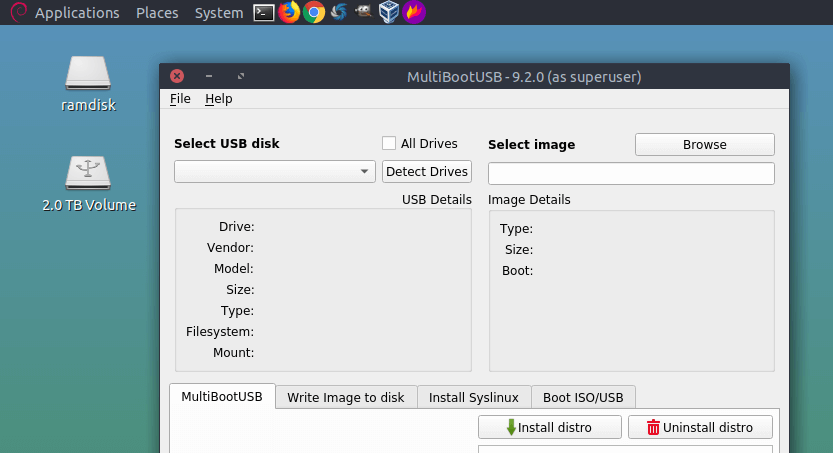
Here’s how it goes on my Linux Mint 19.1 OS.
Screenshot
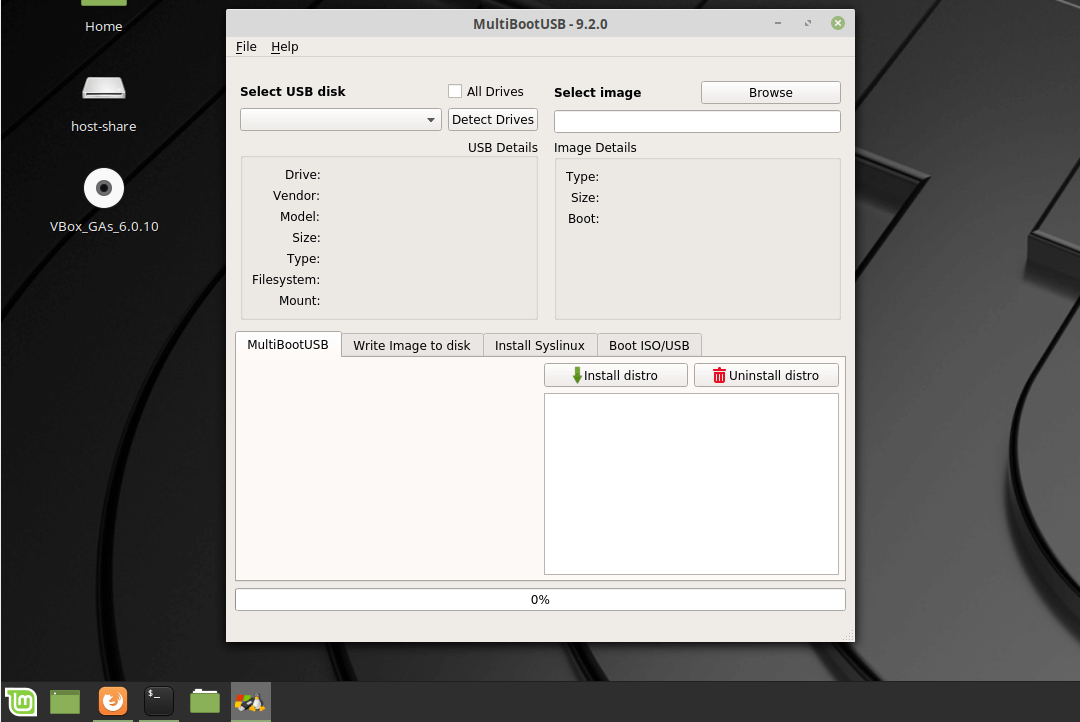
As you can see, the installation went without a hitch on my Debian 10 buster and Linux Mint 19.1 Tessa OS.
If you copy the output from your terminal and paste them here, I might be able to help you troubleshoot the problem.
I wouldn’t bother with trying to help them. They obviously have an enormous chip on their shoulders if they can attack you for trying to help people by taking the time to put together information like this and make it available to everyone. Please know that I greatly appreciate such efforts, and I’m sure others do as well.
Thanks.
I occasionally receive nasty comments from competitors and haters.
I agree and disagree with you and Michael
Your offer to help demonstrates even more that you are a good person
But I would not label these people haters. They just never learned the concept of gratitude. The last time I wrote a program, I used fortran4. But I REALLY thank you for your effort and will make a (small) donation
If everyone makes a small donation, you will not be out of pocket
How to install multi Linux to SSD hard drive?
This is very informative and interesting post.
@kevin For an external SSD drive? It’s the same, format it with the right partition format, and use one of this software. I don’t think they all work with USB disks, but Yumi works well, for instance.
Using Easy2Boot since last 3-4 years. Very easy to build & use. Just copy or delete ISO image file to respective folder. Can be booted in Legacy or UEFI. For UEFI booting, ISO file to be converted to imgPTN (tool for converting provided). The software supports many custom ISO images.
Tried WinSetupFromUSB. Only Windows ISO images can be booted in Legacy or UEFI. Other ISO’s can not be booted in UEFI.
Easy2Boot v1.B9g Beta now has ability to UEFI-boot from ISOs using the a1ive grub2 File Manager. You can also UEFI-boot from EFI, IMG, VHD and WIM files too as well as directly UEFI-boot and run Windows Install ISOs. It also works for Secure Boot too and you can also use agFM to switch-in Windows Install .imgPTN23 files – these are needed if you want to Secure Boot to Windows because Secure UEFI-booting to Windows Install ISOs requires this.
Your tutorials are very helpful. Thank you.
15Mar2020: tried to install multisystem package from http://liveusb.info/multisystem/depot/. Unfortunately, I failed on add-repository with:
I wonder if others have similar issue.
Thanks
Import the repository public key.
Then add the official software repository to your system.
Update software repository index and install MultiSystem.
Still struggling with it. Now I receive:
~$ sudo apt install multisystem
Reading package lists… Done
Building dependency tree
Reading state information… Done
Some packages could not be installed. This may mean that you have
requested an impossible situation or if you are using the unstable
distribution that some required packages have not yet been created
or been moved out of Incoming.
The following information may help to resolve the situation:
The following packages have unmet dependencies:
multisystem : PreDepends: gtkdialog (>= 2:0.8.3-1) but it is not going to be installed
Depends: gtkdialog (>= 2:0.8.3-1) but it is not going to be installed
E: Unable to correct problems, you have held broken packages.
Any suggestions ?
Thanks,
Which distro and version are you using? It works fine on Ubuntu 18.04. Are you using 19.10?
Maybe you can try manually installing gtkdialog.
Your method worked for me. Thanx!
Thank you. I think I tried this. Can’t remember anymore. Even synaptic failed.
I am using 18.04 (on system76 hardware). BUT, I have recently reinstalled it AFTER a failure to install wine (big mistake!). My architecture was pure amd64. But wine required mixed architecture. After I reinstalled, it kept the mixed architecture x86_64. I don’t understand why. Must have loaded something into the BIOS ?
This is giving me a lot of grief in other areas.
So, I plan to wipe EVERYTHING clean and reinstall.
madeleine
Thanks for this article. Needed it.
Just setting up Ubuntu BUDGIE 20.04, final release. Could not locate any type of USB FLASHSTICK program.
Tried Synaptic. Yet to try Appimage, Snap & Flatpak.
Tried to install Unetbootin. But it required old support files which are not available (taboo?) in the newest distros.
Linux Mint has it own version. This version is also available on several other distros.
Eventually when the next Mint Cinnamon is out, I’ll return to that.
Multisystem has just been updated and I can say that it works fine with both lagacy and secureboot UEFI. I have all the flavours of Ubuntu 20.04 on a 32GB USB stick and I can boot on old and new systems.
I had to format my 32GB USB drive from within the application again to get it to boot on both types of boot devices though.
Can you add Etcher?
For Multisystem, it’s a pain to install as a package, but there’s a very easy way once you burned to a USB, the “Multisystem ISO”. It installs itself as a distro, that can boot your PC and provide several tools, the Multisystem ISO burner, boot-repair, usb-creator (not multiboot).
About WinSetupFromUSB, you should point out that in UEFI mode, it will only boot Windows images. In BIOS, it can boot both Windows and Linux.
Dear Xiao Guoan,
Got this error when I test the USB with MultiBoot USB – 9.2.0 . Any pointer for me to check.
Thanks.
Paul Cheuk.
Hi.
New generation Live USB creator Ventoy – www.ventoy.net
Just copy .iso file )
Hi. I have been using Multisystem for a long time and it can work with the Windows 7 ISO image. After installing like any other image, the item “Grub4Dos” is selected and then the bootmanager boot SEVEN / VISTA is loaded.
You should try Ventoy.
Have tried multiboot. The problem with this is that it does not hadle the type of ISO for Ubuntu MINI and LUbuntu correctly. And hence the loading fails.
With YUMI, the issue is their regex. The RegEx for selectig iso needs to be updated
I wonder if i use any 5 of these to boot with the usb on my computer, which now has windows 10 and my personal files and applications set the way I want , am i going to loose everything on the computer ? If not exactly what all am i going to loose? And will i never be able to boot regular with the ssd hardrive the way i do now? Which ones of the 5 can i use to boot linux or windows on the usb without losing any information already on the ssd hardrive? or do they all destroy everything on your computer that one has now?
This has nothing to do with the tools you use to create the bootable USB. It depends on how you configure partition in the OS installer. If you install an operating system on a single partition, then only the data on that partition will be wiped out.
If you don’t want to lose anything, simply create a new partition on your hard drive and install the operating system on the new partition.
what does live usb key mean?. does this also make a backup copy of my windows 10 setup and all my files and applications i now have on my ssd for backup or what they call snapshot so if i lose everything i can boot up on the usb and if want to transfer all back to the ssd on my lenovo laptop i can and be back in business ?
Also i want to have a linux version already with sagemath program on it such as https://www.sagemath.org/download-liveusb.html so does this include the sagemath and all needed for linux without putting anything on my ssd drive so i can run sagemath on linux entirely from the usb ?
Live USB means you can try an operating system without installing it on your hard disk or SSD. You create a live USB, then boot your computer from the live USB, and you can try the operating system. If you like the OS, you can then install it on your hard disk/SSD with the live USB.
Live USB doesn’t provide backup for your computer.
Yes, you can run SageMath entirely from the USB if you download the live OS image. It won’t write anything to your SSD.
do all of the 5 app’s you mention already have windows 10 and 7 and a linux version included or already installed? and is it a live unix version on to which i could install sage?
“Live USB doesn’t provide backup for your computer.”
No, but it’s the saviour to accessing data from failed boot-ups. So in that view, it IS an excellent backup tool.
No. You need to download Windows/Linux ISO image by yourself. Then use one of the 5 tools to write the ISO image file to your USB stick. It’s a very simple process. You select the ISO file path and your USB stick in the program, then click the start button. Once it’s finished, boot your computer from the USB stick. That’s all.
First I have a problem with another windows 7 64bit acer laptop bought in 2014 so with my new ssd lenovo win10 laptop i downloaded a win 7 repair .iso file that i want to put on a usb so i may try to repair it. The usb already has stuff on it but i don’t mind if it erases what’s already on there if need be. Anyway i chose to use the 5th choice in your article and downloaded WinSetupFromUSB_1-9 in the hopes that it could make a bootable usb using the win 7 repair .iso file which i already have but seems it does not give me that choice. I used the …x_64.exe choice and it did NOT give me the choice to add anything but the 5 files it listed under Add to usb along with above that a checkbox to auto format… and under that FBinstTool, Bootice, RMPrepUSB none of which make any sense. The box picture is not exactly as u show but similar . Anyway so that means one does not
have any choice other than the files he has listed and cannot choose your own xxx…xx.iso file?
Thank You 🙏❤️🌌
I just want to say that you are a saint for
#1) Responding to all of these comments, questions, and complaints when you are not the developer or in any way associated with the aforementioned software.
#2) Responding to questions from some people who clearly did not take the time or effort to learn, research, and earn any knowledge for themselves.
#3) Publishing such a clear, concise, and useful article.
I also was curious about your thoughts on xboot and how it measures up.
hi Xiao Guoan –>> VENTOY
multiboot easy : (win$ / nux / livecd ) https://www.VENTOY.net/en/index.html
don’t forget to install medicat (meaow) into … good tools to rescue win$ ^^
if you read that comment : may the force be with you little filewalker !!
eeeem xiexie & wan an … cheerzz
There is also something like: https://github.com/Mexit/MultiOS-USB, just install it once, copy the ISO files and use.
What on earth does ‘persistent files’ option supposed to mean?
It means your changes (installing a piece of software, creating a document, etc) in the live USB will be preserved across reboots.
I tried Ventoy and Multisystem , both failed. The former worked on one of my laptops showing only Windows10, for some reason ignoring Ubuntu, the later started installation of Win 10 but said some drivers were missing and that was that. The Multibootusb didn’t even want to burn any image to the disk.
Which of course means, I probably, did something wrong . lol
Ventoy works OK for me (in MX Linux) and simple to use.
Download the (GUI version) program, unzip it and run the executable (VentoyGUI.x86_64 for most people) by clicking on it
Plug in a USB stick and pick the install option – will wipe the stick, so check nothing on it you don’t want or don’t mind losing.
Copy ISO(s) to stick, then pick the update option – job done and easy to add new ones, simply run update again.
I only tried Linux ISO’s but it apparently supports Windows ones too.
Hi!
Thank you for this manual.
However, at 3 MultiSystem, there is the command:
wget -q -O – http://liveusb.info/multisystem/depot/multisystem.asc | sudo apt-key add –
When I do that, I get the message in Ubuntu 25.04: “sudo: apt-key: command not found”.
After investigating, I found that apt-key is deprecated, but I can’t find what I should use instead. And unfortunately, MultiSystem is the only way I seem to be able to make a Windows startup USB, which I need to make a dual-boot with Windows (unfortunately).
Can you please help by telling what I should use instead of the command “apt-key add -” ?
I’d be SO happy 😀
Kind regards and have a nice weekend!
Jurjen