Install WordPress on Ubuntu 22.04 with Apache, MariaDB, PHP8.1 (LAMP)
This tutorial is going to show you how to install WordPress on Ubuntu 22.04 with Apache, MariaDB, and PHP8.1 (LAMP Stack). WordPress is the most popular CMS (Content Management System) in the world. It is estimated that more than a third of websites today are powered by WordPress. PHP8.1 made into the Ubuntu 22.04 repository and WordPress runs perfectly with it.
Prerequisite
1. To follow this tutorial, you need an Ubuntu 22.04 OS running on a remote server. If you are looking for a virtual private server (VPS), I recommend Kamatera VPS, which features:
- 30 days free trial.
- Starts at $4/month (1GB RAM)
- High-performance KVM-based VPS
- 9 data centers around the world, including the United States, Canada, UK, Germany, The Netherlands, Hong Kong, and Isreal.
Follow the tutorial linked below to create your Linux VPS server at Kamatera.
2. You also need a domain name, so visitors can type a domain name in the web browser address bar to access your website. I registered my domain name at NameCheap because the price is low and they give whois privacy protection free for life.
3. This tutorial assumes that you have already set up a LAMP stack on Ubuntu 22.04. If not, please check out the following tutorial.
After finishing LEMP installation, come back here and read on.
Step 1: Download WordPress
SSH into your Ubuntu 22.04 server and update existing software.
sudo apt update && sudo apt upgrade -y
Next, go to wordpress.org download page and download the zip archive. You can acquire the direct download link by right-clicking the download button and select copy link location.
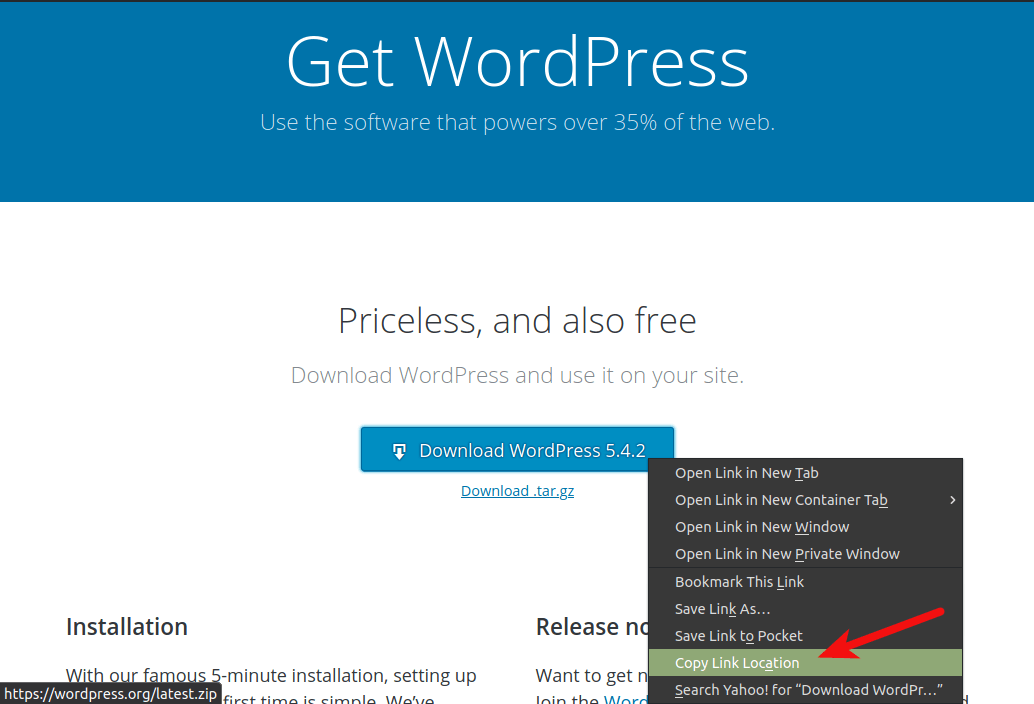
Then at the command line, type in wget followed by the direct download link to download WordPress to your Ubuntu 22.04 server.
wget https://wordpress.org/latest.zip
Next, extract the archive to the /var/www/ directory with unzip.
sudo apt install unzip sudo mkdir -p /var/www/ sudo unzip latest.zip -d /var/www/
The -d option specifies the target directory. WordPress web files will be extracted to /var/www/wordpress. We can rename this directory like below, so it’s easy for us to identify each directory. Replace example.com with your real domain name.
sudo mv /var/www/wordpress /var/www/example.com
Step 2: Create a Database and User for WordPress Site
Log into MariaDB shell as root with the following command.
sudo mysql -u root
Once you are logged in, create a database for WordPress using the following command. I named it wordpress, but you can use whatever name you like such as your site name. (Don’t leave out the semicolon.)
create database wordpress;
Then enter the command below to create a database user for WordPress. This command also grants all privileges of WordPress database to the user. Replace wpuser and your-password with your preferred username and password.
grant all privileges on wordpress.* to wpuser@localhost identified by 'your-password';
Flush the privileges table for the changes to take effect and then exit out of MariaDB shell.
flush privileges; exit;
Step 3: Configure WordPress
Go to your WordPress directory.
cd /var/www/example.com/
Copy the sample configuration file and rename it to wp-config.php.
sudo cp wp-config-sample.php wp-config.php
Now edit the new config file with a command-line text editor like Nano.
sudo nano wp-config.php
Find the following lines and replace the red texts with the database name, username and password you created in the previous step.
/** The name of the database for WordPress */
define('DB_NAME', 'database_name_here');
/** MySQL database username */
define('DB_USER', 'username_here');
/** MySQL database password */
define('DB_PASSWORD', 'password_here');
By default, every WordPress database table name begins with wp_ as the prefix. It’s highly recommended to change it to something else to improve security. Use random characters like below.
$table_prefix = '9OzB3g_';
Save and close the file. To save the file in Nano text editor, press Ctrl+O, then press Enter to confirm. Next, press Ctrl+X to exit.
We also need to set the Apache user (www-data) as the owner of the WordPress site directory using the following command.
sudo chown www-data:www-data /var/www/example.com/ -R
Step 4: Create an Apache Virtual Host file for WordPress
Run the following command to create a virtual host file for your WordPress site in the /etc/apache2/sites-available/ directory.
sudo nano /etc/apache2/sites-available/example.com.conf
Put the following texts into the file. Replace the red texts with your own domain name. Don’t forget to create A records for your domain name in your DNS manager.
<VirtualHost *:80>
ServerName www.example.com
ServerAlias example.com
DocumentRoot /var/www/example.com
#This enables .htaccess file, which is needed for WordPress Permalink to work.
<Directory "/var/www/example.com">
AllowOverride All
</Directory>
ErrorLog ${APACHE_LOG_DIR}/example.com.error.log
CustomLog ${APACHE_LOG_DIR}/example.com.access.log combined
</VirtualHost>
Save and close the file. Then test configurations.
sudo apache2ctl configtest
If you see “Syntax OK”, then enable this virtual host.
sudo a2ensite example.com.conf
And reload Apache for the changes to take effect.
sudo systemctl reload apache2
Set a correct A record for your domain name, then enter your domain name in browser address bar.
example.com
or
example.com/wp-admin/install.php
You shall see the WordPress installation wizard. Select a language.
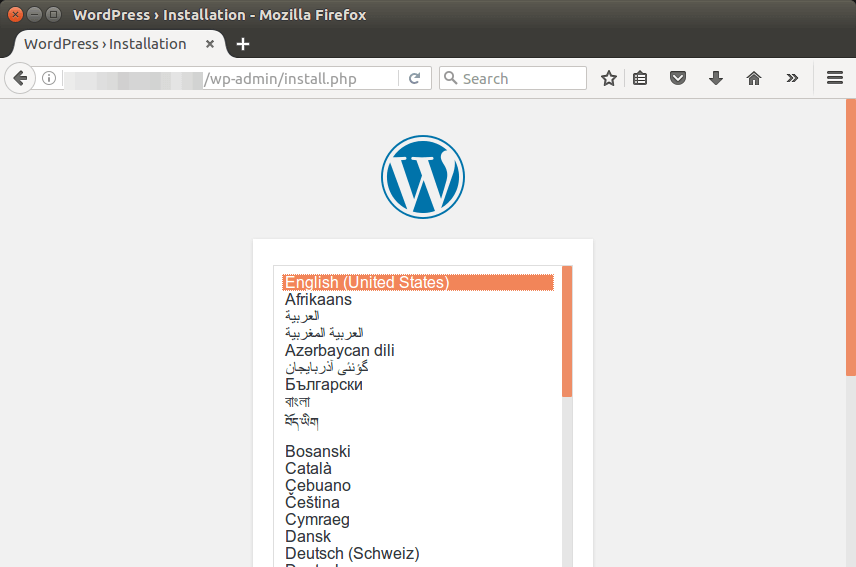
If the installation wizard isn’t displayed, then you probably need to install some PHP7 extensions.
sudo apt install php8.1-mbstring php8.1-xml php8.1-mysql php8.1-common php8.1-gd php8.1-bcmath php8.1-json php8.1-cli php8.1-curl php8.1-zip
Then reload Apache and the wizard should now be displayed.
sudo systemctl reload apache2
Before entering your sensitive information in the setup wizard, it’s recommended to enable HTTPS to prevent traffic hijacking.
Step 5: Enabling HTTPS
To encrypt the HTTP traffic, we can enable HTTPS by installing a free TLS certificate issued from Let’s Encrypt. Run the following command to install Let’s Encrypt client (certbot) on Ubuntu 22.04 server.
sudo apt install certbot python3-certbot-apache
And run this command to obtain and install TLS certificate.
sudo certbot --apache --agree-tos --redirect --hsts --uir --staple-ocsp --email [email protected] -d yourdomain.com,www.yourdomain.com
Wher
--apache: Use the Apache plugin.--agree-tos: Agree to terms of service.--redirect: Force HTTPS by 301 redirect.--hsts: Add the Strict-Transport-Security header to every HTTP response. Forcing browser to always use TLS for the domain. Defends against SSL/TLS Stripping.--uir: Add the “Content-Security-Policy: upgrade-insecure-requests” header to every HTTP response.--staple-ocsp: Enables OCSP Stapling. A valid OCSP response is stapled to the certificate that the server offers during TLS.--email: Email used for registration and recovery contact.-dflag is followed by a list of domain names, separated by comma. You can add up to 100 domain names.
The certificate should now be obtained and automatically installed.
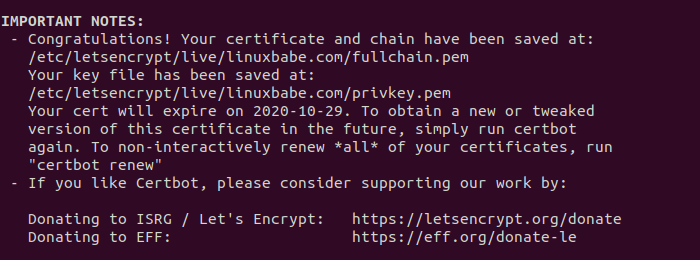
Now if you reload the WordPress setup wizard, you can see that HTTP is automatically redirected to HTTPS connection.
Step 6: Finish the Installation with the Setup Wizard
Create an admin account and click the Install WordPress button.
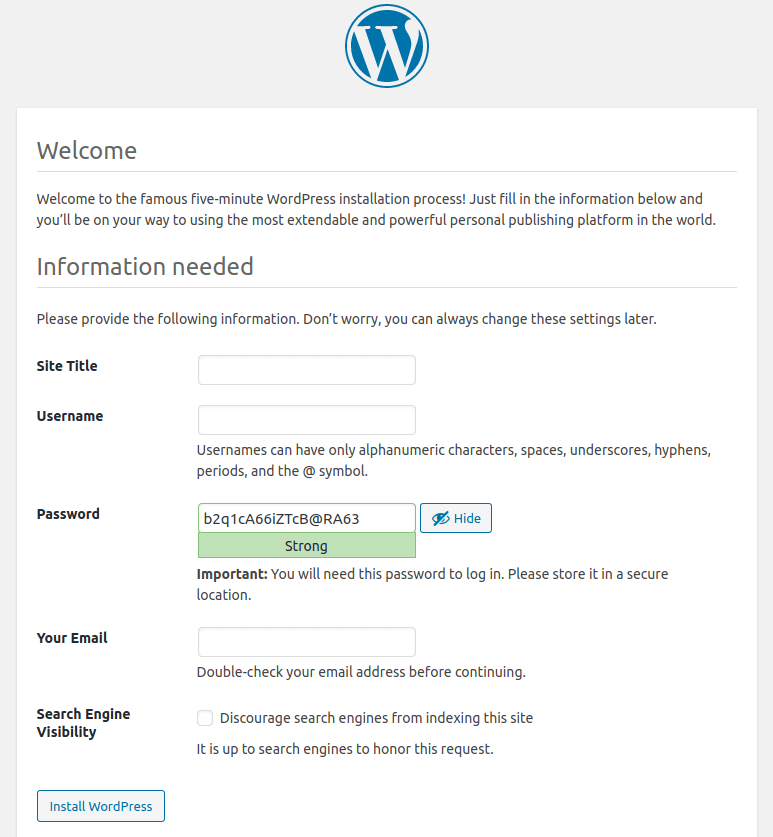
And now your new WordPress site is installed.
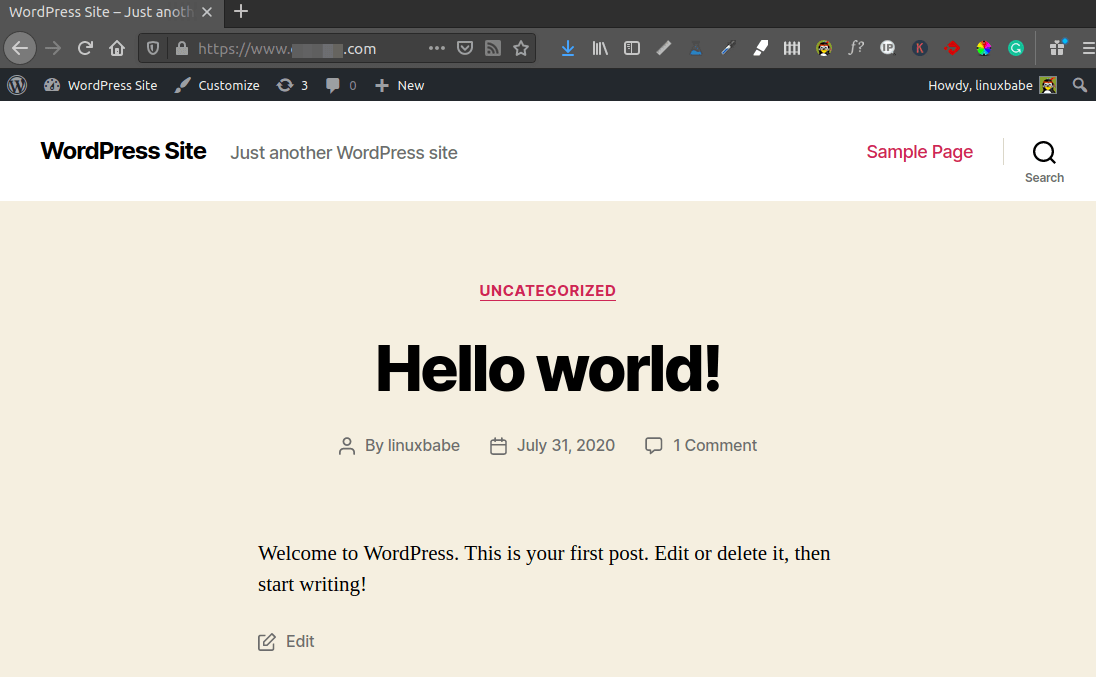
Redirecting WWW to Non-WWW (Or Vice-Versa)
We have already enabled redirecting HTTP to HTTPS, what’s left to do is redirect www to non-www, or vice versa. If you are using WordPress, then it’s very easy. Simply go to WordPress Dashboard > Settings > General and set your preferred version (www or non-www) in WordPress Address and Site Address. Be sure to include the https:// prefix.
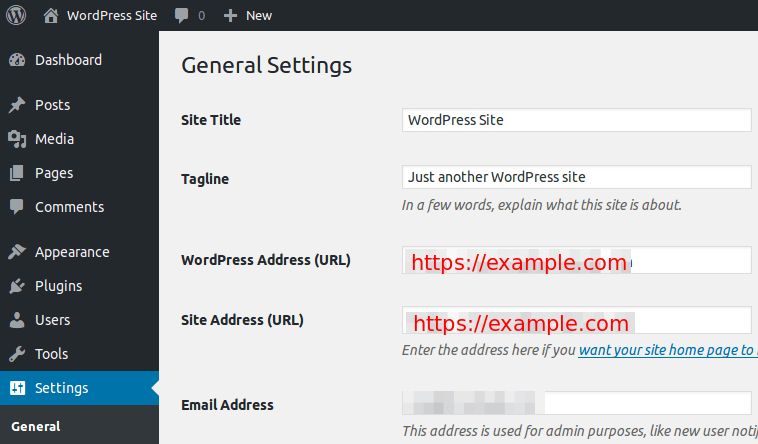
Fixing the Double 301 Redirect
We set the preferred domain version in the WordPress Address and Site Address fields. However, there’s a double 301 redirect problem. First, Apache server redirects HTTP to HTTPS, then WordPress redirects to www or non-www domain.
Some may argue that you can lose SEO link juice when doing double 301 redirect. If you are worried about that, then you can use the method below to make all domain versions to go directly to the final destination, so there will be a single 301 redirect.
Edit your virtual host file. (Not the SSL virtual host)
sudo nano /etc/apache2/sites-enabled/example.com.conf
CertBot client added the following lines to the file to redirect HTTP to HTTPS.
RewriteEngine on
RewriteCond %{SERVER_NAME} =example.com [OR]
RewriteCond %{SERVER_NAME} =www.example.com
RewriteRule ^ https://%{SERVER_NAME}%{REQUEST_URI} [END,NE,R=permanent]
To redirect to www or non-www domain, you need to change the last line. Replace %{SERVER_NAME} with your preferred domain version like below. (www domain)
RewriteRule ^ https://www.example.com%{REQUEST_URI} [END,NE,R=permanent]
If you prefer non-www domain, change it to the following.
RewriteRule ^ https://example.com%{REQUEST_URI} [END,NE,R=permanent]
Then save and close the file. We will also need to edit the SSL virtual host.
sudo nano /etc/apache2/sites-enabled/example.com-le-ssl.conf
Add the following lines above the closing </VirtualHost> tag to redirect non-www to www domain.
RewriteEngine on
RewriteCond %{SERVER_NAME} =example.com
RewriteRule ^ https://www.example.com%{REQUEST_URI} [END,NE,R=permanent]
If you want to redirect www to non-www domain, add the following lines instead.
RewriteEngine on
RewriteCond %{SERVER_NAME} =www.example.com
RewriteRule ^ https://example.com%{REQUEST_URI} [END,NE,R=permanent]
Save and close the file. Reload Apache service for the changes to take effect.
sudo systemctl reload apache2
To be more clear, below is a screenshot of my Apache virtual host file and SSL virtual host file for redirecting non-www to www domain.
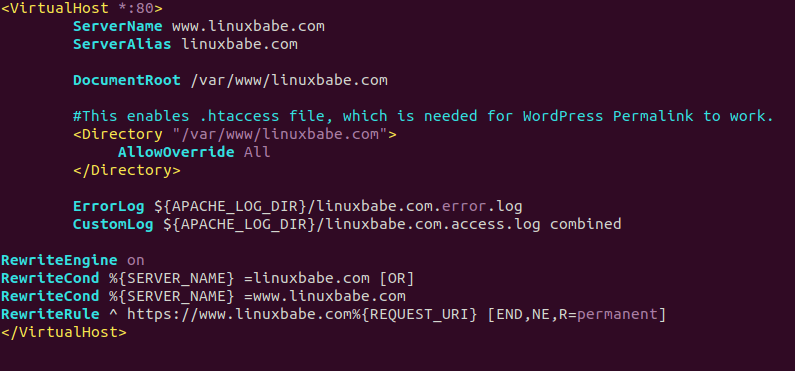
Apache Virtual Host File
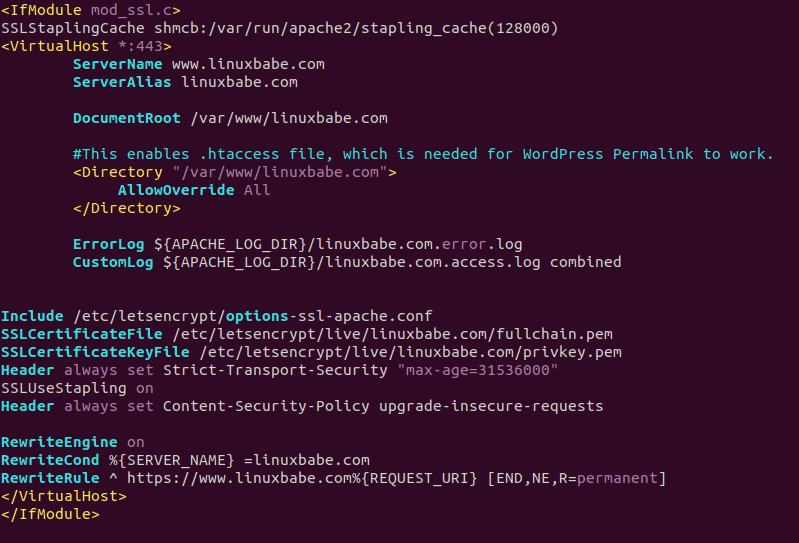
Apache SSL Virtual Host File
Make sure you set your preferred domain version in WoredPress Address and Site Address before editing Apache virtual host files. If WordPress settings contradict with Apache configuration, your site will end up in a redirect loop.
TLS Certificate Auto-Renewal
To automatically renew Let’s Encrypt certificate, simply edit root user’s crontab file.
sudo crontab -e
Then add the following line at the bottom.
@daily certbot renew --quiet && systemctl reload apache2
Reloading Apache is needed for it to present the new certificate to clients.
Increase Upload File Size Limit
If you use the Apache PHP module to run PHP script, then there’s no upload file size limit. If you use PHP-FPM to run PHP script, change the file size limit so you can upload big files to the WordPress media library. The default maximum file size for uploading in PHP-FPM is 2MB. To increase the upload size limit, edit the PHP configuration file.
sudo nano /etc/php/8.1/fpm/php.ini
Find the following line (line 846).
upload_max_filesize = 2M
Change the value like below:
upload_max_filesize = 20M
Then find the following line (line 694).
post_max_size = 8M
Change the maximum size of POST data that PHP will accept.
post_max_size = 20M
Save and close the file. Alternatively, you can run the following two commands to change the value without manually opening the file.
sudo sed -i 's/upload_max_filesize = 2M/upload_max_filesize = 20M/g' /etc/php/8.1/fpm/php.ini sudo sed -i 's/post_max_size = 8M/post_max_size = 20M/g' /etc/php/8.1/fpm/php.ini
Then restart PHP-FPM.
sudo systemctl restart php8.1-fpm
How to Send Emails in WordPress
Your WordPress site needs to send emails like account registration emails, password-resetting emails, comment notification emails, etc. Instead of using expensive third-party solutions like Gsuite to create professional email addresses for your website, you can follow this iRedMail tutorial to set up your own mail server with your own domain name, so you can have unlimited mailboxes and send unlimited emails without breaking the bank.
Note that it’s a good practice to install mail server and WordPress on two different virtual private servers because you don’t want the mail server to slow down your WordPress site speed, and the mail server will leak the IP address of your WordPress site if they are on the same virtual private server, which means hackers can bypass any CDN (Content Delivery Network) you are using and launch DDoS attack directly at your origin server.
Once your mail server is up and running, you can install an SMTP plugin in WordPress, so it can connect to your mail server and send emails. Go to your WordPress dashboard -> Plugins, click Add New to install a new plugin.
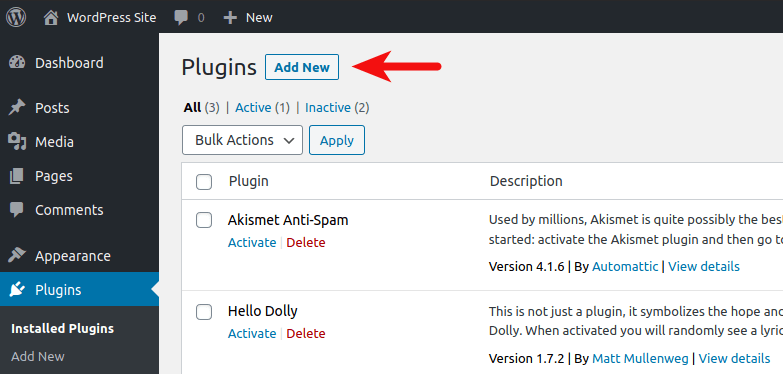
Then type in WP Mail SMTP in the search box. Install and activate the WP Mail SMTP by WPForms plugin.
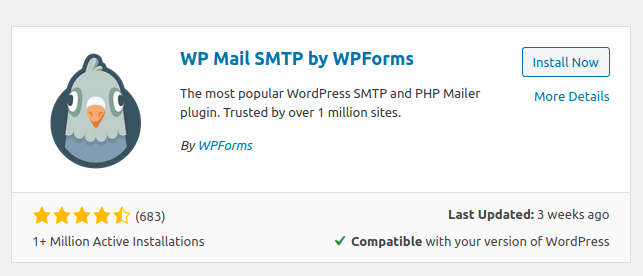
Reload the WordPress dashboard web page, you will see WP Mail SMTP on the left menu bar. Click on it and select Settings.
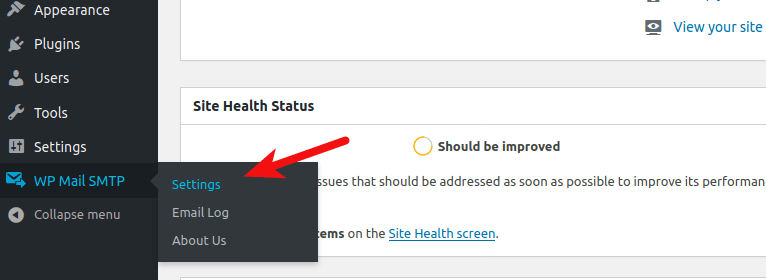
Then scroll down to the Mailer section. By default, the PHP mailer is selected. We need to change it to Other SMTP.
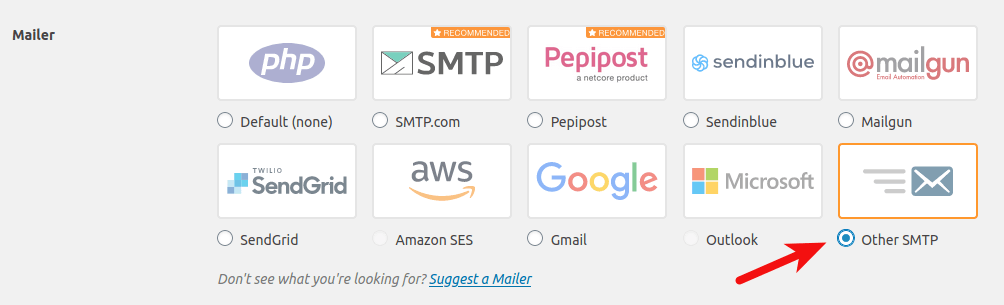
Scroll down and you will need to enter the SMTP settings.
- Enter the hostname of your mail server.
- Select TLS as Encryption.
- Use port 587.
- Enable Authentication.
- Enter an email address of your domain and the password.

After saving the settings, you can test email sending by logging out the WordPress dashboard, and click lost your password link to send a password-resetting email.
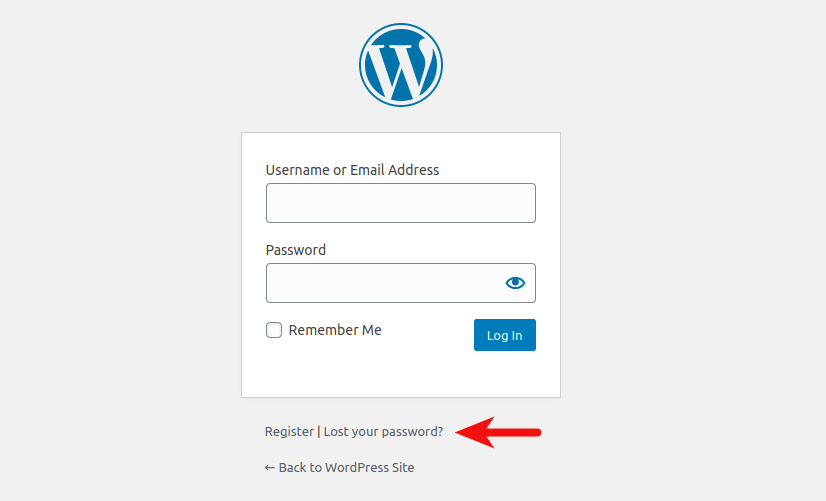
Next Steps
I hope this tutorial helped you install WordPress on Ubuntu 22.04 with Apache, MariaDB and PHP8.1. As always, if you found this post useful, then subscribe to our free newsletter. 🙂
Backup is important in case of hacking, data center disasters, etc. You should have a backup strategy for your WordPress site.
- Back Up and Restore MariaDB Databases From the Command line
- Use Duplicati to Back Up Files on Debian, Ubuntu, Linux Mint
Linux Server Performance Tuning and Monitoring
- Easily Boost Ubuntu Network Performance by Enabling TCP BBR
- How to Enable HTTP/2 Protocol with Apache on Ubuntu
- Linux Server Performance Monitoring with Netdata (2022)
Take care 🙂



Hey great guide, thank’s for the tutorial. However, I’d like to point out one gotcha. If you follow your first guide to install Apache2 and you modify the ProxyPass for PHP-FPM that modifies the 000-default.conf file, and when you copy that to make your site using this tutorial you have to go modify the fcgi://localhost/var/www/html part (from html to your-site.com)
Hi there
Just wondering could you do a tutorial on setting up a multi site wordpress on the same server ?
Thanks
Hi
The tutorial was just published -> https://www.linuxbabe.com/ubuntu/set-up-wordpress-multisite-apache
Linux Babe, you are amazing 👏 You have the most thorough tutorials I’ve seen!