How to Install uTorrent in Ubuntu 16.04 LTS and Ubuntu 17.10
This tutorial will be showing you how to install uTorrent in Ubuntu 16.04 LTS and Ubuntu 17.10. It also includes instructions on how to set up a reverse proxy using Nginx/Apache and auto start uTorrent server on Ubuntu.
How to Install uTorrent in Ubuntu 16.04 LTS and Ubuntu 17.10
The native uTorrent client for Linux is a web-based application. The latest version was released for Ubuntu 13.04, but we can still run it in Ubuntu 16.04 LTS and Ubuntu 17.10. Go to uTorrent Linux download page to download the uTorrent server package for Ubuntu 13.04.
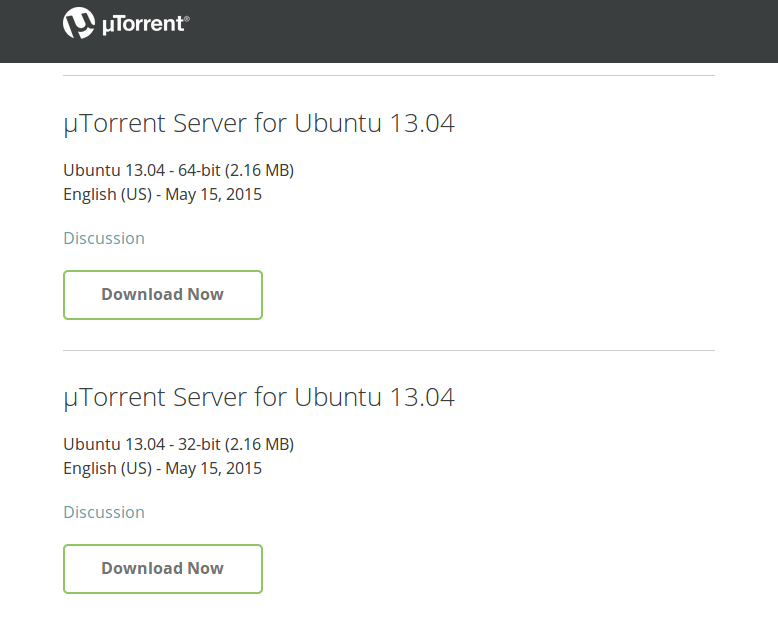
Alternatively, you can open up a terminal window and run the following command to download it from the command line.
64 bits
wget http://download.ap.bittorrent.com/track/beta/endpoint/utserver/os/linux-x64-ubuntu-13-04 -O utserver.tar.gz
32 bits
wget http://download.ap.bittorrent.com/track/beta/endpoint/utserver/os/linux-i386-ubuntu-13-04 -O utserver.tar.gz
Once downloaded, change working directory to the directory where uTorrent server file is downloaded. Then run the following command to extract the tar.gz file to /opt/ directory.
sudo tar xvf utserver.tar.gz -C /opt/
Next, install required dependencies by executing the following command.
sudo apt install libssl1.0.0 libssl-dev
Then create a symbolic link.
sudo ln -s /opt/utorrent-server-alpha-v3_3/utserver /usr/bin/utserver
Use the following command to start uTorrent server. By default, uTorrent server listens on 0.0.0.0:8080. If there’s another service also listens on port 8080, you should temporarily stop that service. uTorrent will also use port 10000 and 6881.
utserver -settingspath /opt/utorrent-server-alpha-v3_3/ &
You can now visit the uTorrent web UI in your browser by entering
your-server-ip:8080/gui
If you are installing uTorrent on your local computer, then replace your-server-ip with localhost.
localhost:8080/gui
Please note that /gui is needed in the URL, otherwise you will encounter invalid request error. When asked for username and password, enter admin in username field and leave password filed empty.
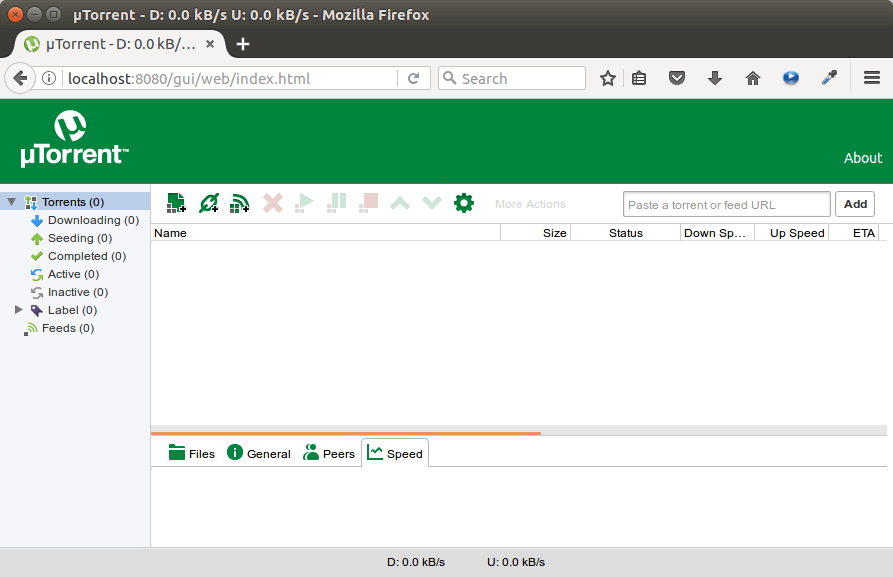
Once you are logged in, you should change the admin password by clicking the gear icon, then selecting Web UI on the left menu. You can change both the username and password, which is more secure than using admin as the username.
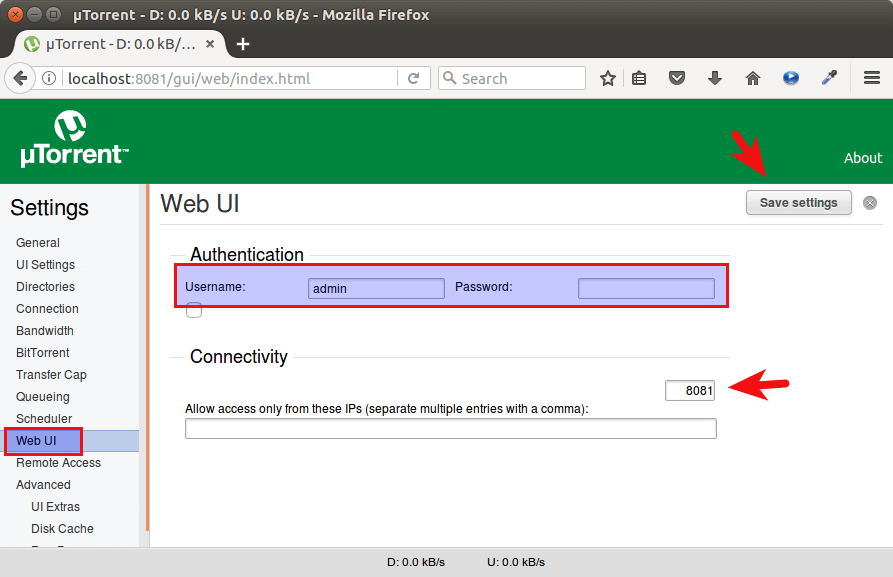
If you have other service listening on port 8080, then in the Connectivity section, you can change the uTorrent listening port to other port like 8081. After changing the port, you must restart uTorrent server with the following commands.
sudo pkill utserver utserver -settingspath /opt/utorrent-server-alpha-v3_3/ &
You can set default download directory in the Directories tab.
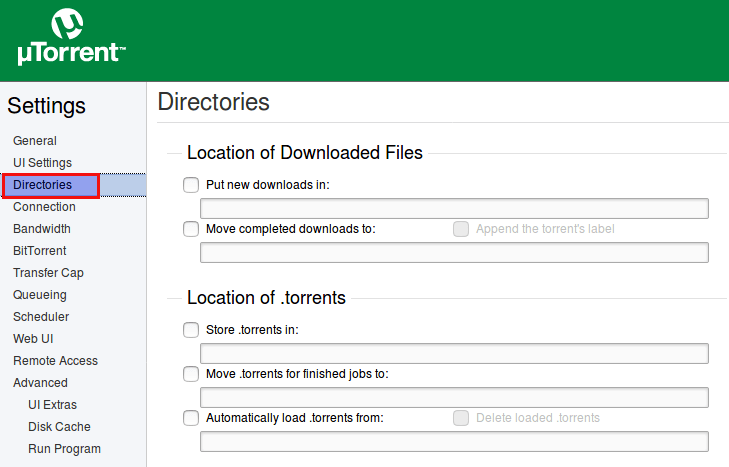
You may want to use a VPN to hide your IP address when downloading torrents.
Setting up Nginx Reverse Proxy
To access your uTorrent server from a remote connection using a domain name, you can set up Nginx reverse proxy.
Sub-directory Configuration
If your Ubuntu box already have a website served by Nginx, then you can configure the existing Nginx server block so that you can access uTorrent Web UI from a sub-directory of your domain name.
sudo nano /etc/nginx/conf.d/your-website.conf
In the server block, paste the following directives. If you changed the port before, then you need to change it here too.
location /gui {
proxy_pass http://localhost:8080;
proxy_set_header Host $http_host;
proxy_set_header X-Real-IP $remote_addr;
proxy_set_header X-Forwarded-For $proxy_add_x_forwarded_for;
proxy_set_header X-Forwarded-Proto $scheme;
}
Save and close the file. Then test Nginx configuration.
sudo nginx -t
If the test is successful, reload Nginx.
sudo systemctl reload nginx
Now you can access uTorrent Web UI via
your-domain.com/gui
Sub-domain Configuration
If you don’t have an existing website on the Ubuntu box, then you have to create a new server block file. Install Nginx on Ubuntu 16.04 or Ubuntu 17.04:
sudo apt install nginx
Start Nginx web server.
sudo systemctl start nginx
Then create a new server block file in /etc/nginx/conf.d/ directory.
sudo nano /etc/nginx/conf.d/utserver-proxy.conf
Paste the following text into the file. Replace utorrent.your-domain.com with your preferred sub-domain and don’t forget to create A record for it.
server {
listen 80;
server_name utorrent.your-domain.com;
location /gui {
proxy_pass http://localhost:8080;
proxy_set_header Host $http_host;
proxy_set_header X-Real-IP $remote_addr;
proxy_set_header X-Forwarded-For $proxy_add_x_forwarded_for;
proxy_set_header X-Forwarded-Proto $scheme;
}
}
Save and close the file. Then test Nginx configuration.
sudo nginx -t
If the test is successful, reload Nginx.
sudo systemctl reload nginx
Now you can access uTorrent Web UI via
utorrent.your-domain.com/gui
Setting up Apache Reverse Proxy
If you use Apache web server rather than Nginx, then follow the instructions below to set up reverse proxy.
Install Apache web server.
sudo apt install apache2
To use Apache as a reverse proxy, we need to enable the proxy modules and we will also enable the rewrite module.
sudo a2enmod proxy proxy_http rewrite
Then create a virtual host file for uTorrent.
sudo nano /etc/apache2/sites-available/utorrent.conf
Put the following configurations into the file. Replace utorrent.your-domain.com with your actual domain name and don’t forget to set an A record for it.
<VirtualHost *:80>
ServerName utorrent.your-domain.com
RewriteEngine on
RewriteRule ^/gui(/?)(.*)$ /$2 [PT]
ProxyPreserveHost on
ProxyPass / http://127.0.0.1:8080/gui/
ProxyPassReverse / http://127.0.0.1:8080/gui/
</VirtualHost>
Save and close the file. Then enable this virtual host.
sudo a2ensite utorrent.conf
Restart Apache for the changes to take effect.
sudo systemctl restart apache2
Now you can remotely access uTorrent server by entering the subdomain (utorrent.your-domain.com ) in browser address bar. If uTorrent Web UI doesn’t load, then you may need to delete the default virtual host file and restart Apache web server.
Auto Start uTorrent Server on Ubuntu
To enable auto start, we can create a systemd service.
sudo nano /etc/systemd/system/utserver.service
Put the following text into the file.
[Unit] Description=uTorrent Server After=network.target [Service] Type=simple User=utorrent Group=utorrent ExecStart=/usr/bin/utserver -settingspath /opt/utorrent-server-alpha-v3_3/ & ExecStop=/usr/bin/pkill utserver Restart=always SyslogIdentifier=uTorrent Server [Install] WantedBy=multi-user.target
Save and close the file. Then reload systemd.
sudo systemctl daemon-reload
Note that it’s recommended not to run uTorrent server as root, so we’ve specified in the service file that uTorrent server should run as the utorrent user and group, which have no root privileges. Create the utorrent system user and group with the following command.
sudo adduser --system utorrent sudo addgroup --system utorrent
Add the utorrent user to the utorrent group.
sudo adduser utorrent utorrent
Next, Stop the current uTorrent server.
sudo pkill utserver
Use the systemd service to start uTorrent server.
sudo systemctl start utserver
Enable auto start at boot time.
sudo systemctl enable utserver
Now check utserver status.
systemctl status utserver
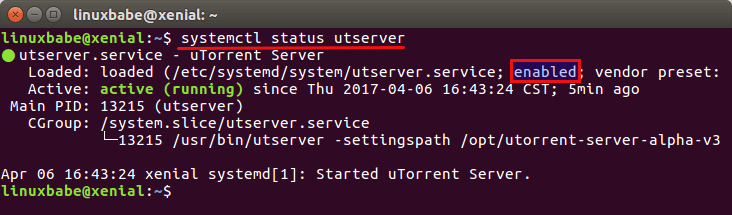
We can see that auto start is enabled and uTorrent server is running. When creating the utorrent user, a home directory was also created at /home/utorrent/. It’s recommended that you set this home directory as your torrent download directory because the utorrent user has write permission. We also need to make utorrent as the owner of the /opt/utorrent-server-alpha-v3_3/ directory by executing the following command.
sudo chown utorrent:utorrent /opt/utorrent-server-alpha-v3_3/ -R
How to Uninstall uTorrent on Ubuntu
To remove uTorrent, first stop the current uTorrent process.
sudo pkill utserver
Then remove the installation directory.
sudo rm -r /opt/utorrent-server-alpha-v3_3/
And remove the symbolic link.
sudo rm /usr/bin/utserver
That’s it! I hope this tutorial helped you install uTorrent on Ubuntu 16.04 LTS and Ubuntu 17.04. You may also want to check out tutorials on how to install Deluge or qBitTorrent on Ubuntu.



Xiao, thx for manual.
Is there any way with nginx to use only utorrent.mydomain.com instead of utorrent.mydomain.com/gui ?
I get this error
[ Error writing /etc/nginx/conf.d/your-website.conf: No such file or directory ]
hi. I forgot my password. How do I reset. thanks.
Hi linuxbabe, I am new to linux and luckily found your instrustions/explanation to install utorrent.. which I have been using for years in windows, but I figure running it on linus would be less likely to get virus etc.. I followed your above to the letter and everything works as it should except that once the uttorent web UI is running in the browser, I am UNABLE to add any torrent files to the utorrent interface, so I cannot download anything. It worked fine before making it “autorun” and using it as a limited user group.. before those steps I was able to download without issue.. Also I cannot change the username and PW for utorrent or the directories since making the running changes.. sounds like an access issue to me, am I in the correct user group or something..!!!??
can you help me..
Is there a way to interact with the Utorrent server using command line, to add/start/stop torrents for example ? Like transmission-remote for those who know…
Lets say i have ~50 magnet links queued in utserver …if i want to move on to a new hd (previous may be failing) which folder i backup? In other words where links are stored
Is there some additional setup required in order to execute utserver as non-privileged user on boot?
The `/usr/bin/utserver -settingspath /opt/utorrent-server-alpha-v3_3/ &` command works just fine when executed from root command-line, but fails in `systemctl start utserver`:
I’ve tried something like this: `sudo -H -u utorrent /usr/bin/utserver -settingspath /opt/utorrent-server-alpha-v3_3/ &`. It says `sudo: /usr/bin/utserver: command not found`.
Hi everyone,
i have same problem to install uTorrent in my mashine 🙁
when i insert in terminal this code: see below
utserver -settingspath /opt/utorrent-server-alpha-v3_3/ &
i get error, how i can fix or i doing something wrong???
Command ‘utserver’ not found, did you mean:
command ‘uaserver’ from deb python-opcua-tools
command ‘ttserver’ from deb tokyotyrant
Try: sudo apt install
please some suggestions!!!!
“Once downloaded, change working directory to the directory where uTorrent server file is downloaded.” How do I even find out where that is? I’m tech-savvy, but I’m new to Ubuntu. Chrome’s “show in folder” doesn’t seem to work. When I click on the .gz file I get a window that doesn’t allow me to navigate up. Why is everything on Ubuntu a million times as hard as it is on Windows?
I figured it out! If I click on the “+” sign to add files, the archive manager shows me where the archive is located! Otherwise, I’d never have any way of knowing. Now, if I can only remember that directory names are case-sensitive in Linux, I can navigate the file system!
OK, now the http://localhost:8080/gui/ asks for a username and password. My Ubuntu username and password don’t work. WTF?
When asked for username and password, enter
adminin username field and leave password filed empty.It’s not asking your Ubuntu username and password.