Install qBittorrent on Ubuntu 16.04 Desktop and Server
qBittorrent is a free, open-source and reliable P2P BitTorrent client, available for Linux, FreeBSD, Mac OS X and Windows. It aims to provide a free software alternative to uTorrent. qBittorrent features a uTorrent-like interface and supports man BitTorrent extensions like DHT, peer exchange, full encryption. You can also remotely control it via the qBittorrent Web UI.
The latest stable version, v3.3.6, was released on July 20, 2016. It brings many bug fixes.
Install the Latest qBittorrent on Ubuntu 16.04 desktop via PPA
The Ubuntu software repository includes qBittorrent v3.3.1. To ensure that you always get the latest version, you need to install it from official qBitorrent PPA.
Here’s how.
Fire up a terminal window (CTRL+ALT+T), then run the following 2 lines of commands one at a time.
sudo add-apt-repository ppa:qbittorrent-team/qbittorrent-stable sudo apt update && sudo apt install qbittorrent
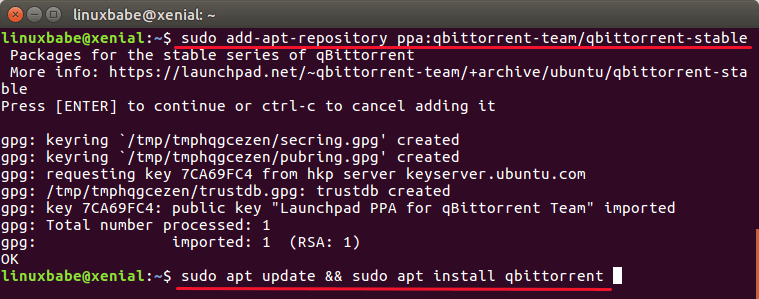
This qBittorrent stable PPA also works on other Linux distributions that are based on Ubuntu 16.04/14.04 such as Linux Mint 18, Elementary OS 3 and Linux Lite. If your system already has deluge installed, then the above commands will update qBittorrent to the latest version. Don’t worry, your existing torrents will be safe.
Once installed, you can start it from Unity Dash or application menu.
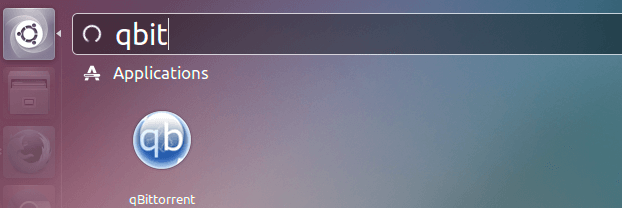
Install qBittorrent on Ubuntu 16.04 Server
You can install qBittorrent daemon on a VPS or server and manage it via the qBittorrent Web UI. Using a server to download torrents is incredibly fast as servers typically have 100Mbit port speed. Servers are very affordable these days. You can have an SSD cloud server in an instant for just $5 per month.
Once you got a server then SSH into your server and we can use the same PPA to install qBittorrent daemon.
sudo add-apt-repository ppa:qbittorrent-team/qbittorrent-stable sudo apt update && sudo apt install qbittorrent-nox
nox means no X support and it’s very good for headless servers. Once installed, create a user for qBittorrent.
sudo adduser qbtuser
You will be asked to set password for this user. Then ads this user to the sudo group.
sudo gpasswd -a qbtuser sudo
Next, create a qBitorrent-nox systemd service file with your favourite text editor such as nano.
sudo nano /etc/systemd/system/qbittorrent-nox.service
Copy and paste the following lines into the file:
[Unit] Description=qBittorrent Daemon Service After=network.target [Service] Type=forking User=qbtuser ExecStart=/usr/bin/qbittorrent-nox -d [Install] WantedBy=multi-user.target
In nano text editor, press CTRL+O to save the file, then CTRL+X to exit. Now start qBittorrent-nox with:
sudo systemctl start qbittorrent-nox
You may also want to enable auto start when Ubuntu 16.04 is booted up.
sudo systemctl enable qbittorrent-nox
Check its status:
systemctl status qbittorrent-nox
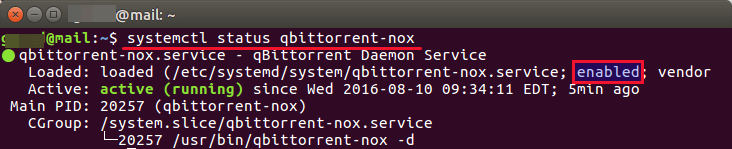
You can see that qBittorrent-nox is running and the service is enabled.
Accessing qBittorrent Web UI
The qBittorrent-nox service listen on TCP 8080 port. You can access the Web UI by typing the following in your browser address bar. Enter your real IP.
your-server-ip:8080
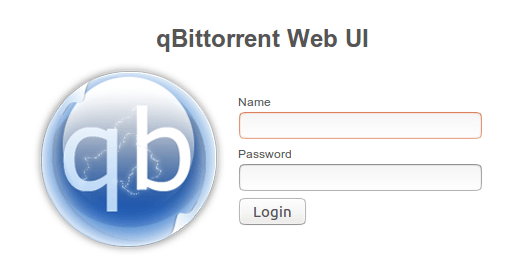
The default username and password is admin and adminadmin respectively. It’s strongly recommended to change the default username and password. Go to Tools > Options and select the Web UI tab. Under the Authentication section, change both username and password.
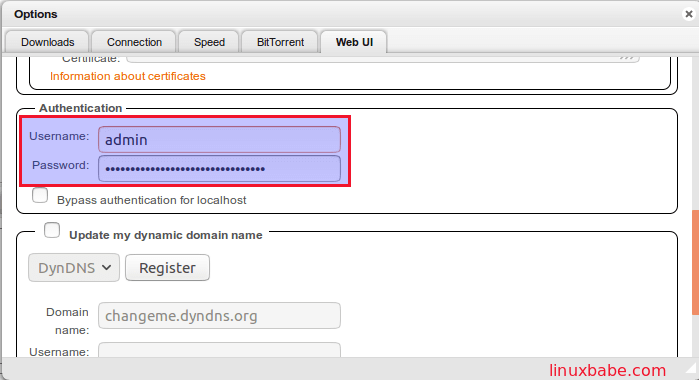
And now you can start downloading torrents on your Ubuntu 16.04 server. You have the option to upload local torrents or add magnet links. By default all data are downloaded in /home/qbtuser/Downloads/ directory.
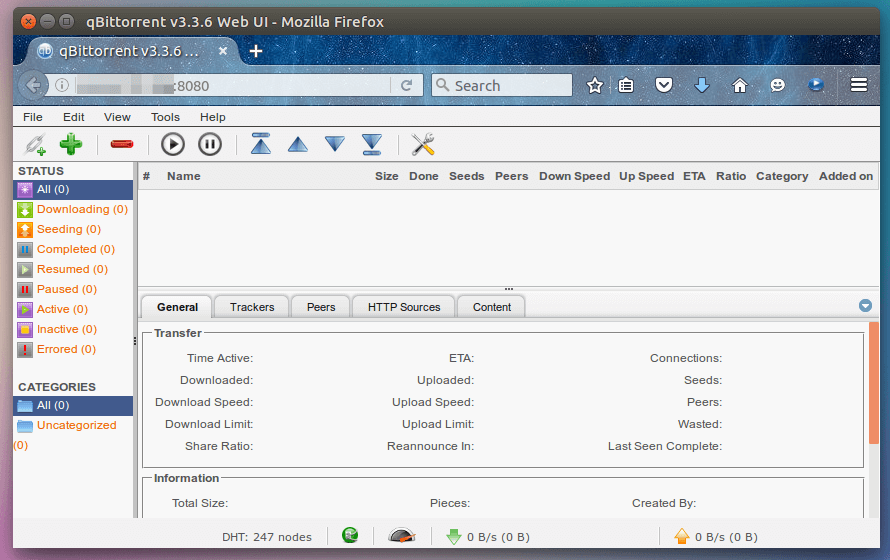
If you like to use Deluge as your torrent client on Ubuntu 16.04 desktop or server, check out the following post.
How to Install Deluge Torrent Client on Ubuntu 16.04/14.04 desktop and server
Note: Some hosting provider completely disallow torrenting while some only allow downloading and seeding legal torrents like Linux ISO image.
As always, if you found this post useful, subscribe to our free newsletter or follow us on Google+, Twitter or like our Facebook



All good till “sudo systemctl start qbittorrent-nox”
systemctl doesn’t exist
Systemctl is included in Ubuntu since 15.04.
thanks i hav installed qbittorrent and downloaded a few files. but how do i download them.
hi how do i access the downloaded files
You can use FTP to download files from your server.
i tried that but the downloads are much slower than utorrent in windows. i hav used torrent leech sites and i get good speeds if i download the file through http://xxx . so is there any way to get the file directly through the http protocol?.
thanks
You can use Syncthing to automatically sync folders between your devices. It’s pretty fast.
Hi LinuxBabe,
I like your tutorials a lot! It’s helped me learn some command line in Linux. Could you make this same tutorial for CentOS? I’ve installed it, but for some reason I can’t get the WebUI to work, maybe a firewall issue? I was able to do it on Ubuntu using your tutorial, however haven’t found a good tutorial for CentOs and have been gathering bits and pieces from the web.
Please read this tutorial: How to Install qBittorrent on CentOS 8/RHEL 8 Desktop & Server
Thanks. This is useful.
Tried to install from source from QBitorrent website, but it involved dealing with complex dependencies. Installed QT5-qmake via apt, not good enough. Went to the QT website and installed it beyond the required qmake, still not good enough. Looked at installing Boost. You don’t really install it…?
No info on the QB website about any of this. So this page is a big help.
Hello there,
I have INstalled Qbittorrent via this tutorial and used it for months. However I was away from my computer a while and now I forgot my password.
I have searched ways to retrieve it back, but I cannot find a solution.
How can I reset the qbittorrent UI password to its default?
Any help would be appreciated. Thanks.