How to Install ScreenCloud on Ubuntu 16.04 and Ubuntu 17.04
ScreenCloud is an open source (GPL) and easy-to-use screenshot sharing application. It’s available for Linux, Mac OS X and Windows. This tutorial will be showing you how to install ScreenCloud desktop client on Ubuntu 16.04 and Ubuntu 17.04.
With ScreenCloud, you can take screenshot of your computer screen and upload them to Dropbox, Imgur, or even your own FTP server. You can also install third-party plugins that allow you to upload screenshots to your OwnCloud/NextCloud instances and other services. ScreenCloud has a built-in screenshot editor.
How to Install ScreenCloud on Ubuntu 16.04 and Ubuntu 17.04
ScreenCloud isn’t included in Ubuntu default repository. We can install ScreenCloud via the ScreenCloud APT repository. The following instruction works on Ubuntu 16.04 and Ubuntu 17.04.
First, open up a terminal window and run the following command to create a source list file for ScreenCloud under /etc/apt/sources.list.d/ directory. This tutorial uses nano text editor.
sudo nano /etc/apt/sources.list.d/screencloud.list
Then add the following line into the file. (There are two forward slashes at the end.)
deb http://download.opensuse.org/repositories/home:/olav-st/xUbuntu_16.04/ /
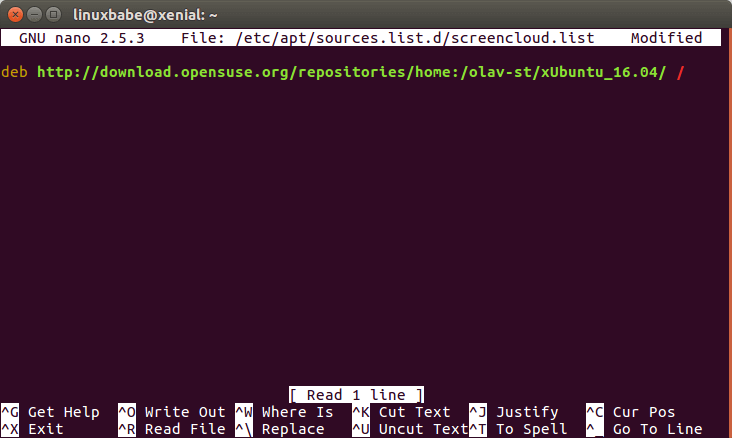
Save and close the file. Next, we need to fetch and import ScreenCloud repository key so that software downloaded from this repository can be verified by APT. Download the key with the command below.
wget http://download.opensuse.org/repositories/home:olav-st/xUbuntu_16.04/Release.key
Then add the key to APT keyring.
sudo apt-key add Release.key
Now update repository information and install ScreenCloud.
sudo apt update sudo apt install screencloud
Once installed, ScreenCloud can be started from Unity Dash or your preferred app launcher.
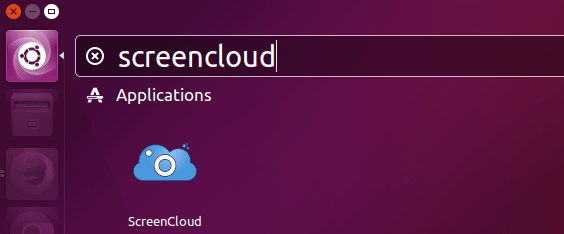
Upon first launch, it will let you choose you are a new user or a returning user. If you choose the first option, you will need to register an account with screencloud.net, to which you can upload your screenshot.
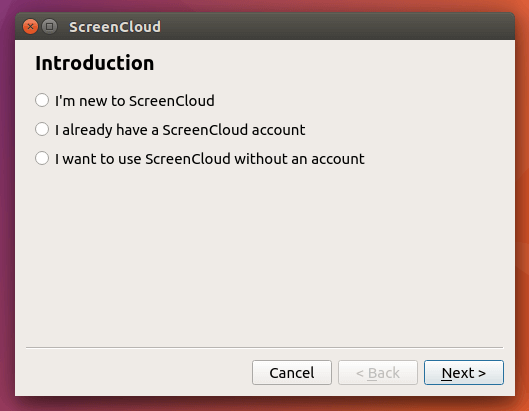
Then it will show you the shortcut keys and let you choose cloud services you want to use. You can also choose to save screenshot to a local folder.
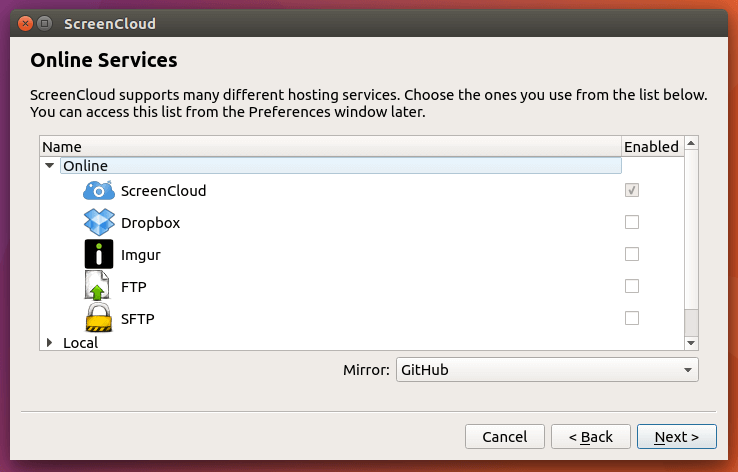
Once that’s done, you need to go to ScreenCloud preferences window.
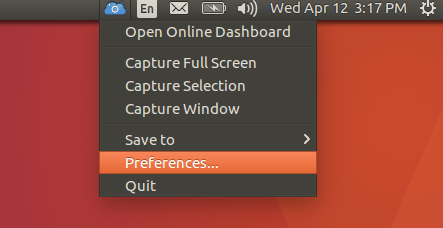
And click Online Services tab, choose an online service such as Dropbox and click Settings button to authenticate.
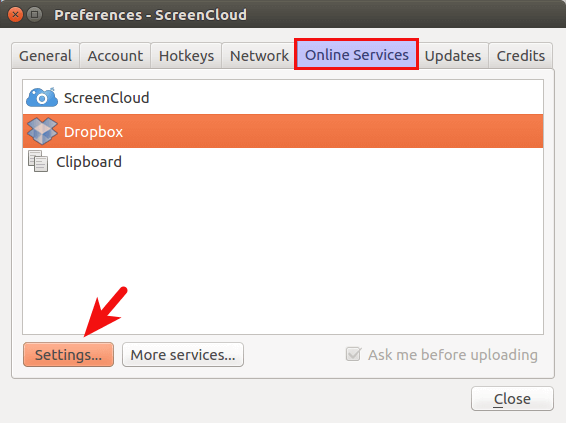
If you click More services, then you can enable additional online services such as your own OwnCloud or NextCloud instance by installing third-party plugins.

If you choose to upload your image to ScreenCloud.net, a link will automatically be copied to your clipboard. Others can see your screenshot via this link. You can configure other settings in the preferences window like run at startup, proxy, etc.
That’s it! I hope this tutorial helped you install and use ScreenCloud on Ubuntu 16.04 and Ubuntu 17.04.



help please, this is not working.