How to Install Dropbox on Ubuntu 16.04 and Ubuntu 17.10
This tutorial shows 2 ways to install Dropbox on Ubuntu 16.04 LTS and Ubuntu 17.10. The first method uses the graphical interface; the second uses terminal command line.
Install Dropbox on Ubuntu 16.04 and Ubuntu 17.10 the Graphical Way
If you don’t have a Dropbox account yet, then click here to sign up. Then go to Dropbox Linux version download page. Download the Ubuntu deb package. Select 64-bit or 32-bit according to your OS architecture. 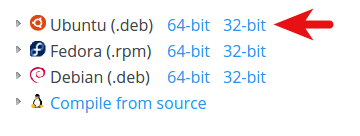
Once downloaded, open file manager, navigate to the Download folder. Then right-click the Dropbox deb package, select Open With Software Install.
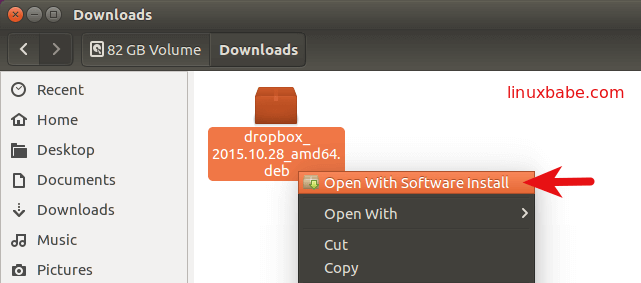
Ubuntu Software will be opened.
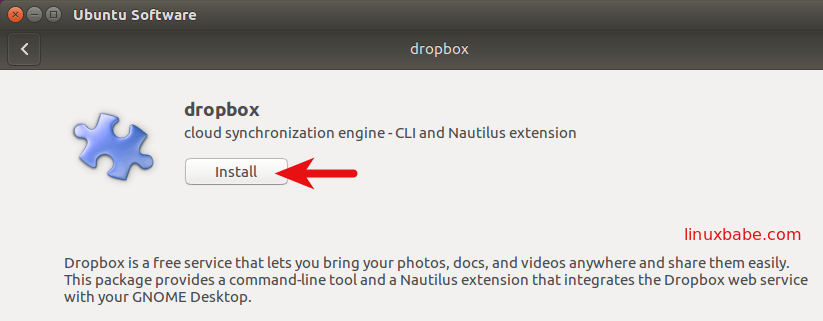
Click the Install button to install Dropbox CLI and Nautilus extension. You need to enter your password in order to install software. Once this step is finished, a window will appear. Click Start Dropbox.
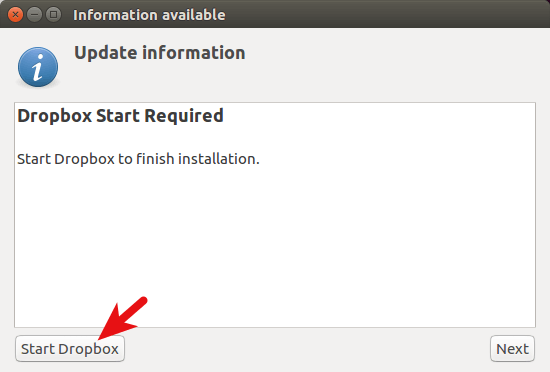
Then click OK button to download and install the proprietary Dropbox daemon.

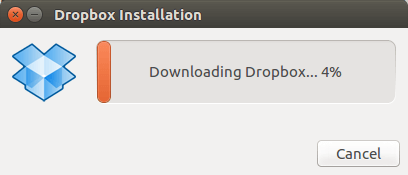
Once the installation is complete, you can login with your Dropbox account and start using Dropbox to back up or sync your files.
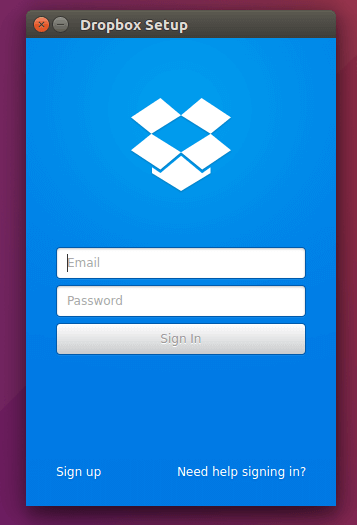
If you look closely, you can see that Dropbox will not be able to verify binary signatures if python-gpgme is not installed. We can install python-gpgme by executing this command in the terminal.
sudo apt install python-gpgme
Dropbox Linux client supports HTTP, SOCKS4 and SOCKS5 proxy. You can configure proxy in Dropbox Preferences > Proxies. This is useful if your country or area is banned from accessing Dropbox.
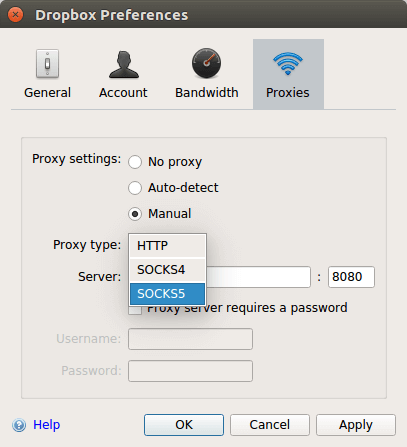
Install Dropbox on Ubuntu 16.04 and Ubuntu 17.10 from the Command Line
Open a terminal window and edit sources.list file with nano text editor.
sudo nano /etc/apt/sources.list
Use down arrow key to scroll to the bottom of this file. Copy and paste the following line at the end the file. This will add the Dropbox for Ubuntu 16.04 repository, which is also compatible with Ubuntu 17.10.
deb [arch=i386,amd64] http://linux.dropbox.com/ubuntu xenial main
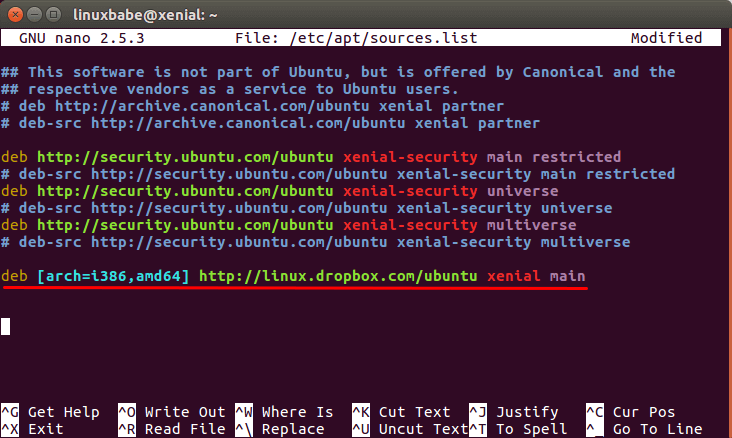
Press CTRL+O to save the file. Press CTRL+X to close the file. Then run the following command to import Dropbox GPG key to your Ubuntu 16.04 system.
sudo apt-key adv --keyserver pgp.mit.edu --recv-keys 1C61A2656FB57B7E4DE0F4C1FC918B335044912E
Now update package list and install Dropbox.
sudo apt update sudo apt install dropbox python-gpgme
Once it’s finished, you can start Dropbox from Unity Dash.
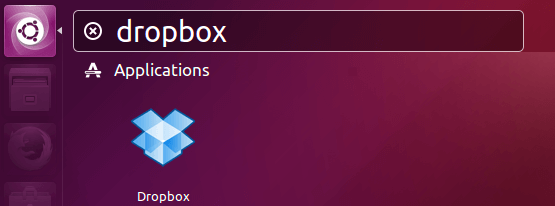
Or by typing this command in terminal.
dropbox start
Then click OK button to download and install the proprietary Dropbox daemon.
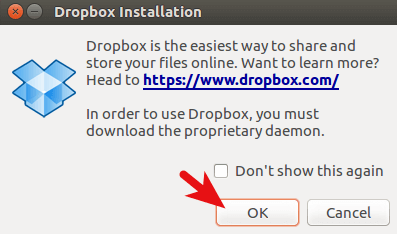
Once the installation is complete, you can login with your Dropbox account and start using Dropbox to back up or sync your files.
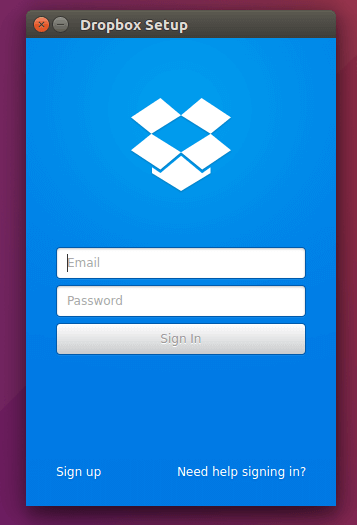
For more Dropbox command line usage, issue this command:
man dropbox
To uninstall Dropbox Linux client on Ubuntu, run apt-get remove.
sudo apt-get remove dropbox
Install Dropbox on Linux Server
First, download the Dropbox for server.
wget -O dropbox-linux.tar.gz https://www.dropbox.com/download?plat=lnx.x86_64
Extract it to /opt/dropbox directory.
sudo mkdir /opt/dropbox sudo tar xzfv dropbox-linux.tar.gz --strip 1 -C /opt/dropbox
Then run the dropbox client.
/opt/dropbox/dropboxd
You will be asked to link your server to your Dropbox account. Copy and paste the link it gives you to the browser and sign in with your Dropbox account. Click the connect button.
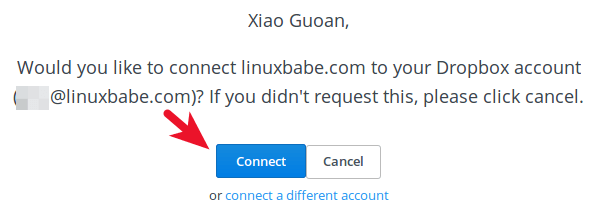
Once the link is complete, press CTRL+C to quit Dropbox. You will see a Dropbox folder in your home directory.
To run Dropbox daemon in the background, append ampersand character.
/opt/dropbox/dropboxd &
To enable auto start with system boot, add a cron job.
@reboot /opt/dropbox/dropboxd
If you like to set up your own cloud storage server, you can check out the open source ownCloud or nextCloud.
I hope this article helped you to install Dropbox on Ubuntu 16.04 LTS Xenial Xerus. As always, if you found this post useful, then subscribe to our free newsletter. You can also follow us on Google+, Twitter or like our Facebook page.



Greetings. Thank you for this helpful tutorial. In the Command Line instructions, in the step to add the repository it shows the “wily” folder. Shouldn’t the “xenial” folder be used instead since this tutorial is for Ubuntu 16.04?
When Ubuntu 16.04 came out, Dropbox didn’t update their repository. The Ubuntu 15.10 version worked on Ubuntu 16.04. Now the dropbox repository is updated and I updated this article as well.
If I install the graphical way in 16.04 (Xenial), there will be file /etc/apt/sources.list.d/dropbox.list containing solely debline “deb [arch=i386,amd64] http://linux.dropbox.com/ubuntu wily main”. Anyway, the installation seems to work.
Excellent instructions that worked perfectly for me thank you. I am very grateful for this tutorial.
Unfortunately, these instructions no longer work. Installing via apt or using by downloading the .deb package delivers a 2015 version of dropbox that is too old and the authentication step will fail when you try to log into your dropbox account.
To fix this, you need to run the following command from the terminal (after installing dropbox):
sudo dropbox start -i
This will download and install the latest version of the dropbox daemon which will authenticate successfully.
does this incude a graphical interface? or is this only dropbox folder syncing functions?
Use the first method to install the graphical desktop client.
dropbox.service – Dropbox Daemon
Loaded: loaded (/etc/systemd/system/dropbox.service; enabled; vendor preset: enabled)
Active: active (running)
Process: 20395 ExecStop=/bin/kill -HUP $MAINPID (code=exited, status=0/SUCCESS)
Main PID: 20399 (dropbox)
Tasks: 46
Memory: 94.7M
CPU: 5.089s
CGroup: /system.slice/dropbox.service
└─20399 /opt/dropbox/dropbox-lnx.x86_64-79.4.143/dropbox
but i cant see the dropbox folder in my home directory? pls help
@Xiao Guo-An
We need to install the python3 version of this library on ubuntu 16.10 and lower