Install Roundcube Webmail on Ubuntu 22.04/20.04 with PostgreSQL
Roundcube is a free open source, full-featured webmail client written in PHP. A webmail is a mail client in your browser, which means instead of reading and sending emails from a desktop mail client like Mozilla Thunderbird, you can access your email from a web browser. This tutorial is going to show you how to install Roundcube webmail on Ubuntu 22.04/20.04 with PostgreSQL database server.
Roundcube Features
Roundcube functionality includes:
- Address book
- Folder management
- Message searching
- Message filter
- Spell checking
- MIME support
- PGP encryption and signing
- Mailvelope integration
- Users are able to change their passwords in Roundcube.
- Import MIME or Mbox formatted emails.
- Email Resent (Bounce)
- Support for Redis and Memcached cache
- Support for SMTPUTF8 and GSSAPI
- A responsive skin called Elastic with full mobile device support
- OAuth2/XOauth support (with plugin hooks)
- Collected recipients and trusted senders
- Full Unicode support with MySQL database
- Support of IMAP LITERAL- extension
Requirements
To follow this tutorial, it’s assumed that
- Postfix SMTP server and Dovecot IMAP server have been installed on your Ubuntu 22.04/20.04 server
If not, please click the above links and follow the instructions to complete the prerequisites. Note that if you set up your email server using iRedMail before, then you server meets all requirements, and Roundcube is already installed on your server.
Now let’s proceed to install Roundcube.
Step 1: Download Roundcube Webmail on Ubuntu 22.04/20.04
Log in to your Ubuntu server via SSH, then run the following command to download the latest 1.6 stable version from Roundcube Github repository.
wget https://github.com/roundcube/roundcubemail/releases/download/1.6.0/roundcubemail-1.6.0-complete.tar.gz
Note: You can always use the above URL format to download Roundcube from command line. If a new version comes out, simply replace 1.6.0 with the new version number. You can check if there’s new release at Roundcube downloade page.
Extract the tarball, move the newly created folder to web root (/var/www/) and rename it as roundcube at the same time.
tar xvf roundcubemail-1.6.0-complete.tar.gz sudo mv roundcubemail-1.6.0 /var/www/roundcube
Change into the roundcube directory.
cd /var/www/roundcube
Make the web server user (www-data) as the owner of the temp and logs directory so that web server can write to these two directories.
sudo chown www-data:www-data temp/ logs/ -R
Step 2: Install PHP Extensions
Run the following command to install the required PHP extensions.
sudo apt install software-properties-common sudo add-apt-repository ppa:ondrej/php sudo apt update sudo apt install php-net-ldap2 php-net-ldap3 php-imagick php8.1-common php8.1-pgsql php8.1-gd php8.1-imap php8.1-curl php8.1-zip php8.1-xml php8.1-mbstring php8.1-bz2 php8.1-intl php8.1-gmp php8.1-redis
Step 3: Create a Database and User for Roundcube in PostgreSQL
Install PostgreSQL
Enter the following command to install PostgreSQL on Ubuntu.
sudo apt install postgresql postgresql-contrib
After it’s installed, PostgreSQL database server will automatically start and listens on 127.0.0.1:5432, as can be shown with:
sudo ss -lnpt | grep 5432
Sample output:
LISTEN 0 244 127.0.0.1:5432 0.0.0.0:* users:(("postgres",pid=24074,fd=5))
If you don’t see any output in the command line window, then PostgreSQL isn’t running. Start it with this command:
sudo systemctl start postgresql
To enable PostgreSQL to automatically start at boot time, run
sudo systemctl enable postgresql
If it still refuses to start, you need to check the log file under /var/log/postgresql/ to find out what went wrong.
Create Database
Log into PostgreSQL as the postgres user.
sudo -u postgres -i psql
Create the roundcube database. I named it roundcube, but you can use whatever name you like. (Don’t leave out the semicolon.)
CREATE DATABASE roundcubemail;
Create a database user (roundcubeuser) and set a password. Replace roundcube_password with your preferred password. Note that the password should not contain the # character, or you might not be able to log in later.
CREATE USER roundcube WITH PASSWORD 'roundcube_password';
Grant permissions to the database user.
ALTER DATABASE roundcubemail OWNER TO roundcube; GRANT ALL PRIVILEGES ON DATABASE roundcubemail TO roundcube;
Press Ctrl+D to log out of the PostgreSQL console.
Import the initial tables to the roundcube database. You will need to enter the password you just created.
psql -h 127.0.0.1 -d roundcubemail -U roundcube -W -f /var/www/roundcube/SQL/postgres.initial.sql
Step 4: Create Apache Virtual Host or Nginx Config File for Roundcube
Apache
If you use Apache web server, create a virtual host for Roundcube.
sudo nano /etc/apache2/sites-available/roundcube.conf
Note: If you followed my Postfix/Dovecot tutorial, a virtual host already exists. you should edit the following file. (Remove the texts in this file that was added in part 2 and add the new texts below.)
sudo nano /etc/apache2/sites-available/mail.example.com.conf
Put the following text into the file. Replace mail.example.com with your real domain name and don’t forget to set DNS A record for it.
<VirtualHost *:80>
ServerName mail.example.com
DocumentRoot /var/www/roundcube/
ErrorLog ${APACHE_LOG_DIR}/roundcube_error.log
CustomLog ${APACHE_LOG_DIR}/roundcube_access.log combined
<Directory />
Options FollowSymLinks
AllowOverride All
</Directory>
<Directory /var/www/roundcube/>
Options FollowSymLinks MultiViews
AllowOverride All
Order allow,deny
allow from all
</Directory>
</VirtualHost>
Save and close the file. Then enable this virtual host with:
sudo a2ensite roundcube.conf
Reload Apache for the changes to take effect.
sudo systemctl reload apache2
Now you should be able to see the Roundcube web-based install wizard at http://mail.example.com/installer.
Nginx
If you use Nginx web server, create a virtual host for Roundcube.
sudo nano /etc/nginx/conf.d/roundcube.conf
Note: If you followed my Postfix/Dovecot tutorial, a virtual host already exists. you should edit the following file. (Remove the texts in this file that was added in part 2 and add the new texts below.)
sudo nano /etc/nginx/conf.d/mail.example.com.conf
Put the following text into the file. Replace the domain name and don’t forget to set DNS A record for it.
server {
listen 80;
listen [::]:80;
server_name mail.example.com;
root /var/www/roundcube/;
index index.php index.html index.htm;
error_log /var/log/nginx/roundcube.error;
access_log /var/log/nginx/roundcube.access;
location / {
try_files $uri $uri/ /index.php;
}
location ~ \.php$ {
try_files $uri =404;
fastcgi_pass unix:/run/php/php8.1-fpm.sock;
fastcgi_index index.php;
fastcgi_param SCRIPT_FILENAME $document_root$fastcgi_script_name;
include fastcgi_params;
}
location ~ /.well-known/acme-challenge {
allow all;
}
location ~ ^/(README|INSTALL|LICENSE|CHANGELOG|UPGRADING)$ {
deny all;
}
location ~ ^/(bin|SQL)/ {
deny all;
}
# A long browser cache lifetime can speed up repeat visits to your page
location ~* \.(jpg|jpeg|gif|png|webp|svg|woff|woff2|ttf|css|js|ico|xml)$ {
access_log off;
log_not_found off;
expires 360d;
}
}
Save and close the file. Then test Nginx configurations.
sudo nginx -t
If the test is successful, reload Nginx for the changes to take effect.
sudo systemctl reload nginx
Now you should be able to see the Roundcube web-based install wizard at http://mail.example.com/installer.
Step 5: Enabling HTTPS
It’s highly recommended that you use TLS to encrypt your webmail. We can enable HTTPS by installing a free TLS certificate issued from Let’s Encrypt. Run the following command to install Let’s Encrypt client (certbot) on Ubuntu 22.04/20.04 server.
sudo apt install certbot
If you use Nginx, then you also need to install the Certbot Nginx plugin.
sudo apt install python3-certbot-nginx
Next, run the following command to obtain and install TLS certificate.
sudo certbot --nginx --agree-tos --redirect --hsts --staple-ocsp --email [email protected] -d mail.example.com
If you use Apache, install the Certbot Apache plugin.
sudo apt install python3-certbot-apache
And run this command to obtain and install TLS certificate.
sudo certbot --apache --agree-tos --redirect --hsts --staple-ocsp --email [email protected] -d mail.example.com
Where
--nginx: Use the nginx plugin.--apache: Use the Apache plugin.--agree-tos: Agree to terms of service.--redirect: Force HTTPS by 301 redirect.--hsts: Add the Strict-Transport-Security header to every HTTP response. Forcing browser to always use TLS for the domain. Defends against SSL/TLS Stripping.--staple-ocsp: Enables OCSP Stapling. A valid OCSP response is stapled to the certificate that the server offers during TLS.
The certificate should now be obtained and automatically installed.
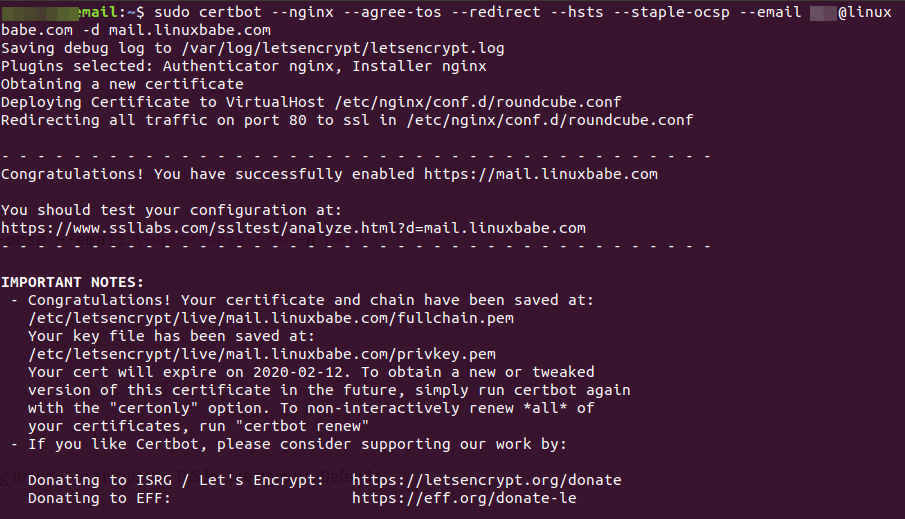
Note: If you followed my Postfix/Dovecot tutorial, and now you install Roundcube on the same server, then certbot will probably tell you that a certificate for mail.example.com already exists as shown below, so you can choose to install the existing TLS certificate to your web server configuration file.
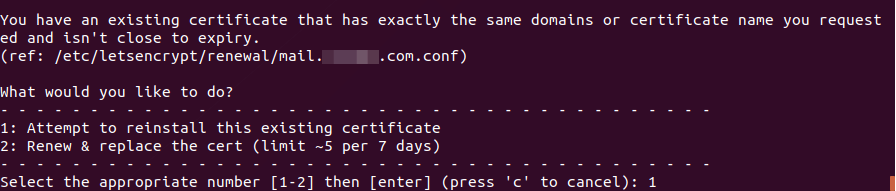
Step 6: Adding Local DNS Entry
It’s recommended to edit the /etc/hosts file on the mail server and add the following entry, so that Roundcube won’t have to query the public DNS, which will speed up web page loading a little bit.
127.0.0.1 localhost mail.example.com
Step 7: Configure Roundcube
Go to the Roundcube configuration directory.
cd /var/www/roundcube/config/
Copy the sample configuration file.
sudo cp config.inc.php.sample config.inc.php
Edit the new file.
sudo nano config.inc.php
Find the following line, which tells Roundcube how to connect to the database.
$config['db_dsnw'] = 'mysql://roundcube:pass@localhost/roundcubemail';
Replace mysql with pgsql.
Then replace pass with the real Roundcube password. If the password contains special characters, you need to use percent encoding. For example, if the password is mPcEIRxyJhCz8uiWIUopqWzaSTk=, then the line will look like this:
$config['db_dsnw'] = 'pgsql://roundcube:mPcEIRxyJhCz8uiWIUopqWzaSTk%3D@localhost/roundcubemail';
The special character = is represented by %3D.
Then find the following two lines.
$config['imap_host'] = 'localhost:143'; $config['smtp_host'] = 'localhost:587';
Replace the value as follows:
$config['imap_host'] = 'tls://mail.example.com:143'; $config['smtp_host'] = 'tls://mail.example.com:587';
Find the following line.
$config['des_key'] = 'rcmail-!24ByteDESkey*Str';
Replace the default key with some random characters like below.
$config['des_key'] = '58kptbzEcNKi/bc9OL90//3ATnQ=';
Next, find the following lines
// List of active plugins (in plugins/ directory)
$config['plugins'] = [
'archive',
'zipdownload',
];
By default, only two plugins are enabled. We can enable more plugins like below.
// List of active plugins (in plugins/ directory) $config['plugins'] = ['acl', 'additional_message_headers', 'archive', 'attachment_reminder', 'autologon', 'debug_logger', 'emoticons', 'enigma', 'filesystem_attachments', 'help', 'hide_blockquote', 'http_authentication', 'identicon', 'identity_select', 'jqueryui', 'krb_authentication', 'managesieve', 'markasjunk', 'new_user_dialog', 'new_user_identity', 'newmail_notifier', 'password', 'reconnect', 'redundant_attachments', 'show_additional_headers', 'squirrelmail_usercopy', 'subscriptions_option', 'userinfo', 'vcard_attachments', 'virtuser_file', 'virtuser_query', 'zipdownload'];
Finally, we can enable the built-in spell-checker by adding the following line at the end of this file.
$config['enable_spellcheck'] = true;
Save and close the file.
Go to your Webmail domain and log in.
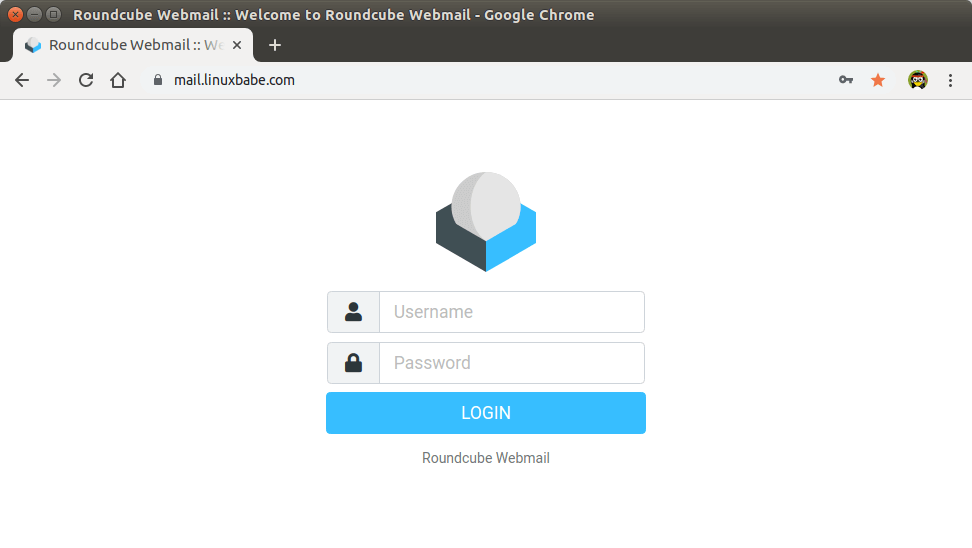
Roundcube Webmail interface
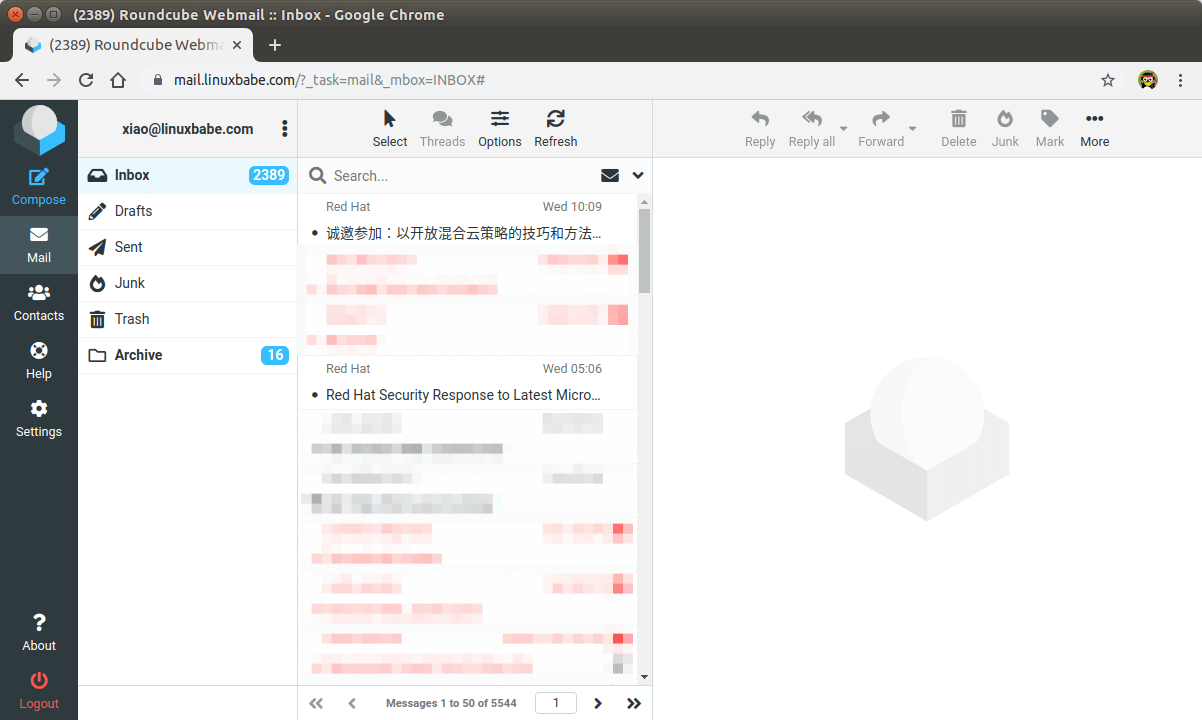
Now you should remove the whole installer folder from the document root or make sure that enable_installer option in config.inc.php file is disabled.
sudo rm /var/www/roundcube/installer/ -r
These files may expose sensitive configuration data like server passwords and encryption keys to the public. Make sure you cannot access the installer page from your browser.
If the web page displays an error, please check the Roundcube error log file (/var/www/roundcube/logs/error.log) to find out what went wrong.
Step 8: Configure the Sieve Message Filter
You can create folders in Roundcube webmail and then create rules to filter email messages into different folders. In order to do this, you need to install the ManageSieve server with the following command.
sudo apt install dovecot-sieve dovecot-managesieved
By default, Postfix uses its built-in local delivery agent (LDA) to move inbound emails to the message store (inbox, sent, trash, Junk, etc). We can configure it to use Dovecot to deliver emails, via the LMTP protocol, which is a simplified version of SMTP. LMTP allows for a highly scalable and reliable mail system and it is required if you want to use the sieve plugin to filter inbound messages to different folders.
Install the Dovecot LMTP Server.
sudo apt install dovecot-lmtpd
Edit the Dovecot main configuration file.
sudo nano /etc/dovecot/dovecot.conf
Add lmtp and sieve to the supported protocols.
protocols = imap lmtp sieve
Save and close the file. Then edit the Dovecot 10-master.conf file.
sudo nano /etc/dovecot/conf.d/10-master.conf
Change the lmtp service definition to the following.
service lmtp {
unix_listener /var/spool/postfix/private/dovecot-lmtp {
group = postfix
mode = 0600
user = postfix
}
}
Next, edit the Postfix main configuration file.
sudo nano /etc/postfix/main.cf
Add the following lines at the end of the file. The first line tells Postfix to deliver emails to local message store via the dovecot LMTP server. The second line disables SMTPUTF8 in Postfix, because Dovecot-LMTP doesn’t support this email extension.
mailbox_transport = lmtp:unix:private/dovecot-lmtp smtputf8_enable = no
Save and close the file. Open the /etc/dovecot/conf.d/15-lda.conf file.
sudo nano /etc/dovecot/conf.d/15-lda.conf
Scroll to the end of the file, uncomment the mail_plugins line and add the sieve plugin to local delivery agent (LDA).
protocol lda {
# Space separated list of plugins to load (default is global mail_plugins).
mail_plugins = $mail_plugins sieve
}
Save and close the file. If you can find the 20-lmtp.conf file under /etc/dovecot/conf.d/ directory, then you should also enable the sieve plugin in that file like below.
protocol lmtp {
mail_plugins = quota sieve
}
Edit the /etc/dovecot/conf.d/10-mail.conf file.
sudo nano /etc/dovecot/conf.d/10-mail.conf
Sieve scripts are stored under each user’s home directory. If you followed my PostfixAdmin tutorial and are using virtual mailbox domains, then you need to enable mail_home for the virtual users by adding the following line in the file, because virtual users don’t have home directories by default.
mail_home = /var/vmail/%d/%n
Save and close the file.
Finally, restart Postfix and Dovecot.
sudo systemctl restart postfix dovecot
Now you can go to Roundcube webmail, open an email message and click the more button, and select create filters to create message filters. For example, I create a filter that moves every email sent from redhat.com to the Red Hat folder.
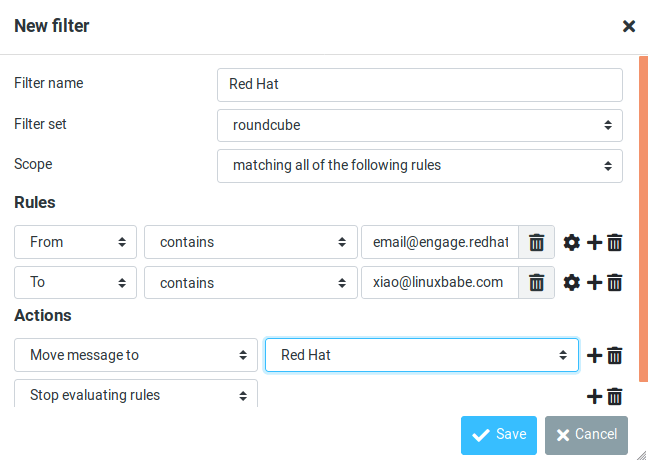
If you don’t have the create filter option, it’s probably because you didn’t enable the managesieve plugin. Edit the config.inc.php file.
sudo nano /var/www/roundcube/config/config.inc.php
At the end of this file, you will find a list of active plugins. add the managesieve plugin in the arrary. The plugin order doesn’t matter.
// ----------------------------------
// PLUGINS
// ----------------------------------
// List of active plugins (in plugins/ directory)
$config['plugins'] = ['acl', 'additional_message_headers', 'archive', 'attachment_reminder', 'autologon', 'database_attachments', 'debug_logger', 'emoticons', 'enigma', 'filesystem_attachments', 'help', 'hide_blockquote', 'http_authentication', 'identicon', 'identity_select', 'jqueryui', 'krb_authentication', 'managesieve', 'markasjunk', 'new_user_dialog', 'new_user_identity', 'newmail_notifier', 'password', 'reconnect', 'redundant_attachments', 'show_additional_headers', 'squirrelmail_usercopy', 'subscriptions_option', 'userinfo', 'vcard_attachments', 'virtuser_file', 'virtuser_query', 'zipdownload'];
Save and close the file.
Note that if you move a sieve filter set from an old mail server to your new mail server, you need to go to Settings -> Filters, then click Actions and enable the filter set, or Dovecot LMTP server won’t execute the sieve filter.
Step 9: Removing Sensitive Information from Email Headers
By default, Roundcube will add a User-Agent email header, indicating that you are using Roundcube webmail and the version number. You can tell Postfix to ignore it so recipient can not see it. Run the followingcommand to create a header check file.
sudo nano /etc/postfix/smtp_header_checks
Put the following lines into the file.
/^User-Agent.*Roundcube Webmail/ IGNORE
Save and close the file. Then edit the Postfix main configuration file.
sudo nano /etc/postfix/main.cf
Add the following line at the end of the file.
smtp_header_checks = regexp:/etc/postfix/smtp_header_checks
Save and close the file. Then run the following command to rebuild hash table.
sudo postmap /etc/postfix/smtp_header_checks
Reload Postfix for the change to take effect.
sudo systemctl reload postfix
Now Postfix won’t include User-Agent: Roundcube Webmail in the headers when sending outgoing emails.
Step 10: Configure the Password Plugin in Roundcube
Roundcube includes a password plugin that allows users to change their passwords from the webmail interface. Edit the config.inc.php file.
sudo nano /var/www/roundcube/config/config.inc.php
Make sure the password plugin in the plugin list at the end of this file. The plugin order doesn’t matter.
$config['plugins'] = array('acl', 'additional_message_headers', 'password', .....);
Save and close the file.
However, we need to configure this plugin before it will work. Run the following command to copy the distributed password plugin config file to a new file.
sudo cp /var/www/roundcube/plugins/password/config.inc.php.dist /var/www/roundcube/plugins/password/config.inc.php
Edit the password plugin configuration file.
sudo nano /var/www/roundcube/plugins/password/config.inc.php
Find the following line:
$config['password_db_dsn'] = '';
This parameter is used to tell the password plugin where the user passwords are stored. By default, the value is empty and it will query the roundcube database, which doesn’t store user passwords. If you followed my PostfixAdmin tutorial, then user passwords are stored in the postfixadmin.mailbox table, so we need to change the value to:
$config['password_db_dsn'] = 'pgsql://postfixadmin:postfixadmin_database_password@127.0.0.1/postfixadmin';
The tells the password plugin to connect to the postfixadmin database. If you don’t remember your postfixadmin database password, you can find it in the /etc/dovecot/dovecot-sql.conf.ext file. If your PostfixAdmin password contains a single quote character, then you can use backslash (\') to escape it.
Then find the following line.
$config['password_query'] = 'SELECT update_passwd(%c, %u)';
Change it to the following.
$config['password_query'] = 'UPDATE mailbox SET password=%P,modified=NOW() WHERE username=%u';
I recommend enabling a password strength checker to prevent users from setting week passwords. Go to the beginning of this file, you can find the following line.
$config['password_strength_driver'] = null;
We can use the zxcvbn password strength driver, so change it to:
$config['password_strength_driver'] = 'zxcvbn';
Add the following line in this file to allow strong passwords only.
$config['password_zxcvbn_min_score'] = 5;
Note: The $config['password_minimum_score'] parameter doesn’t work with the zxcvbn driver, so leave it alone.
You can also set a minimum length for the password. Find the following line.
$config['password_minimum_length'] = 0;
Change it to:
$config['password_minimum_length'] = 8;
Recall that we used the ARGON2I password scheme in the PostfixAdmin tutorial, so we also need to configure the password plugin to use ARGON2I. Find the following lines in the file.
$config['password_algorithm'] = 'clear';
By default, the password will be stored as clear text, change the value to the following to use Dovecot’s builtin password algorithm.
$config['password_algorithm'] = 'dovecot';
Then find the following line, which tells where the Dovecot’s password hash generator is located.
$config['password_dovecotpw'] = '/usr/local/sbin/dovecotpw'; // for dovecot-1.x
Change it to the following.
$config['password_dovecotpw'] = '/usr/bin/doveadm pw -r 5';
Then find the following line, which tells which password scheme will be used.
$config['password_dovecotpw_method'] = 'CRAM-MD5';
Change it to:
$config['password_dovecotpw_method'] = 'ARGON2I';
Find the following line.
$config['password_dovecotpw_with_method'] = false;
Change false to true. This will add a {ARGON2I} prefix to the hashed password, so you will recognize which password scheme is used.
$config['password_dovecotpw_with_method'] = true;
Save and close the file. Since this file contains the database password, we should allow only the www-data user to read and write to this file.
sudo chown www-data:www-data /var/www/roundcube/plugins/password/config.inc.php sudo chmod 600 /var/www/roundcube/plugins/password/config.inc.php
Now users should be able to change their passwords in the Roundcube webmail interface.
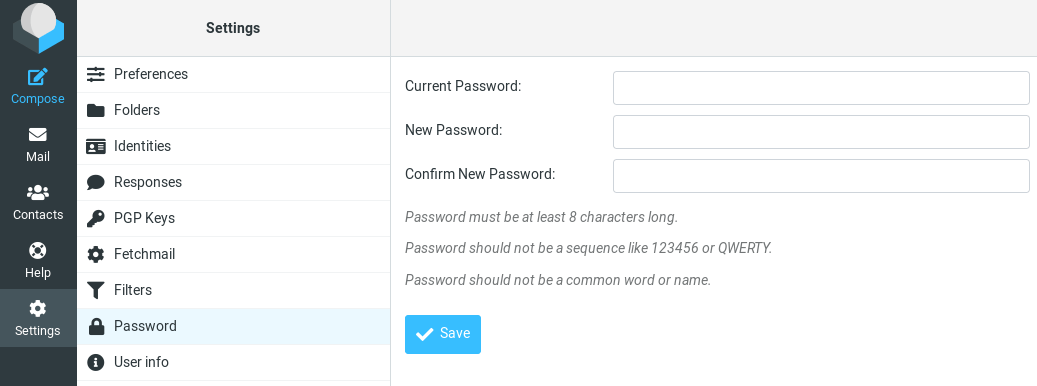
How to Set Up Vacation/Out-of-Office Messages
We can use the sieve filter to create vacation/out-of-office messages. Go to Roundcube Settings -> Filters. Then click the create button to create a filter.
- Give this filer a name like “out of office”.
- New filters are not disabled, so you can leave the button alone.
- In the Scope field, select all messages.
- Select Replay with message in the Actions settings, and enter the message that will be automatically sent.
- Enter 1 in how often send messages, so the auto-reply will be sent only once per day for each sender. If you set this value to 7, then the auto-reply will be sent once per 7 days for each sender.
- Leave other text fields empty.
- Click the Save button and you are done.
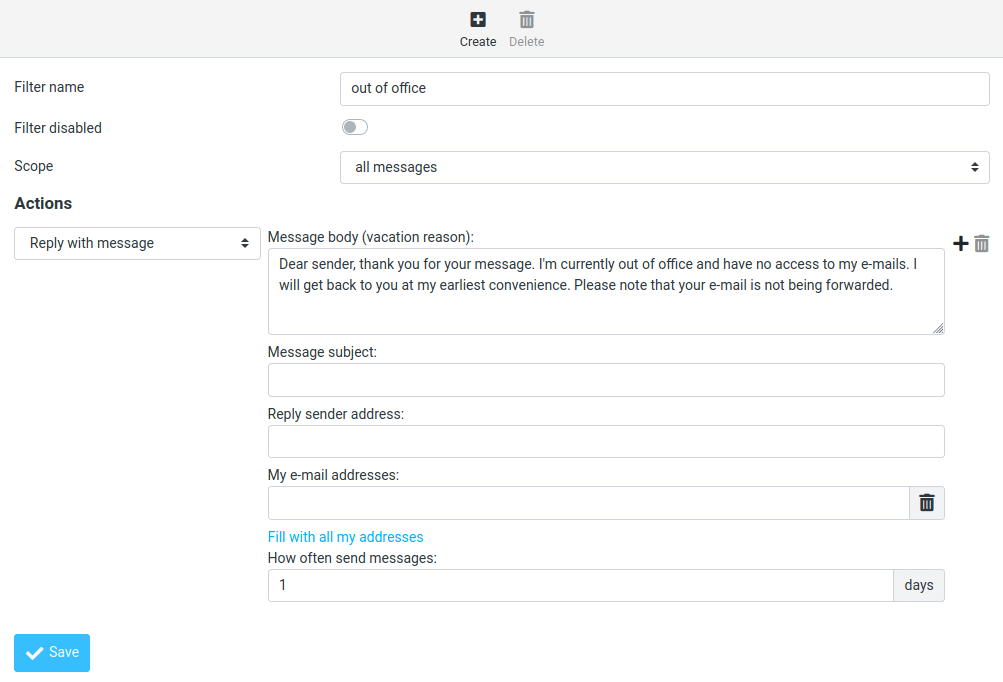
When you are back in the office, you can toggle the “Filter disabled” button, and click the Save button to disable this filter.
Increase Upload File Size Limit
If you use PHP-FPM to run PHP scripts, then files such as images, PDF files uploaded to Roundcube can not be larger than 2MB. To increase the upload size limit, edit the PHP configuration file.
sudo nano /etc/php/8.1/fpm/php.ini
Find the following line (line 846).
upload_max_filesize = 2M
Change the value like below. Note that this value should not be larger than the attachment size limit set by Postfix SMTP server.
upload_max_filesize = 50M
Then find the following line (line 694).
post_max_size = 8M
Change the maximum size of POST data that PHP will accept.
post_max_size = 50M
Save and close the file. Alternatively, you can run the following two commands to change the value without manually opening the file.
sudo sed -i 's/upload_max_filesize = 2M/upload_max_filesize = 50M/g' /etc/php/8.1/fpm/php.ini sudo sed -i 's/post_max_size = 8M/post_max_size = 50M/g' /etc/php/8.1/fpm/php.ini
Then restart PHP-FPM.
sudo systemctl restart php8.1-fpm
Nginx also sets a limit on upload file size. The default maximum upload file size limit set by Nginx is 1MB. If you use Nginx, edit the Nginx configuration file.
sudo nano /etc/nginx/conf.d/mail.example.com.conf
Add the following line in the SSL virtual host.
client_max_body_size 50M;
Save and close the file. Then reload Nginx for the changes to take effect.
sudo systemctl reload nginx
There are 3 plugins in Roundcube for attachments/file upload:
- database_attachments
- filesystem_attachments
- redundant_attachments
Roundcube can use only one plugin for attachments/file uploads. I found that the database_attachment plugin can be error_prone and cause you trouble. To disable it, edit the Roundcube config file.
sudo nano /var/www/roundcube/config/config.inc.php
Scroll down to the end of this file. You will see a list of active plugins. Remove 'database_attachments' from the list. Note that you need to activate at least one other attachment plugin, for example, filesystem_attachments.
// ---------------------------------- // PLUGINS // ---------------------------------- // List of active plugins (in plugins/ directory) $config['plugins'] = ['acl', 'additional_message_headers', 'archive', 'attachment_reminder', 'autologon', 'debug_logger', 'emoticons', 'enigma', 'filesystem_attachments', 'help', 'hide_blockquote', 'http_authentication', 'identicon', 'identity_select', 'jqueryui', 'krb_authentication', 'managesieve', 'markasjunk', 'new_user_dialog', 'new_user_identity', 'newmail_notifier', 'password', 'reconnect', 'redundant_attachments', 'show_additional_headers', 'squirrelmail_usercopy', 'subscriptions_option', 'userinfo', 'vcard_attachments', 'virtuser_file', 'virtuser_query', 'zipdownload'];
Save and close the file.
Setting Up Multiple Mail Domains
To host multiple mail domains, please read the following article:
Troubleshooting Tips
If you encounter errors, you can check the web server error logs at /var/log/apache2/roundcube_error.log (if you are using Apache), or /var/log/nginx/roundcube.error (if you are using Nginx.), also the Roundcube error logs in /var/www/roundcube/logs/ directory.
Connection to Storage Server Failed
If you see the Connection to storage server failed error when trying to log into RoundCube, it’s probably because
- Dovecot server isn’t running. You can restart Dovecot with
sudo systemctl restart dovecotand check its status withsystemctl status dovecot. - You are using a self-signed TLS certificate. Roundcube requires a valid TLS certificate issued from a trusted certificate authority such as Let’s Encrypt.
- Your TLS certificate expired. You can renew the Let’s Encrypt TLS certificate with
sudo certbot renew, then restart Postfix and Dovecot (sudo systemctl restart postfix dovecot).
You can also try adding a custom DNS entry in /etc/hosts file as described in step 8 on the Roundcube server, so Roundcube can properly resolve the mail server hostname.
Could Not Load Message From Server
If you see the “Internal error: could not load message from server” error, it’s probably because you are trying to open a deleted email (invalid URL). Try going to the mail root domain (mail.example.com) to see if it works.
Temporary lookup failure (Code: 451)
If you encounter this error when trying to send an email in Roundcube, it’s probably something wrong with your Postfix configuration. For example, some folks might have the following error in the /var/log/mail.log file.
warning: connect to pgsql server localhost: connection to server at "localhost" (127.0.0.1), port 5432 failed: FATAL: password authentication failed for user "postfixadmin"?connection to server at "localhost" (127.0.0.1), port 5432 failed: FATAL: password authentication failed for user "postfixadmin"?
This means your password authentication for the Postfixadmin database is not working.
Wrapping Up
I hope this tutorial helped you install Roundcube Webmail on Ubuntu 22.04/20.04. As always, if you found this post useful, subscribe to our free newsletter to get more tips and tricks 🙂



Hi!
I successfully login with roundcube but unable to login with config filed credentials.
Can you help me out?
Thanks
What do you mean by “successfully login with roundcube but unable to login with config filed credentials”?
After roundcube installer(configuration) setting with login details it shows error like
–
IMAP connect: NOT OK(Login failed for roundcubeuser against mail.domain.com from 122.170.102.157. AUTHENTICATE PLAIN: Authentication failed.)
IMAP login requires you to use an email account on the mail server, not the database user account.
i don’t have email account with register domain name.
so try my personal gmail account that says login failed,
and also try root login with domain as suffix says connection to IMAP server failed.
How i solved this puzzle?
Then create an email account for the domain name.
Is this necessary to create email account for domain name?
Is there any another option to login in roundcube?
You use Roundcube to log into your email account, right? If you don’t have an email account on your own domain name, then why are you installing Roundcube?
By the way, What’s your domain name?
If you don’t have an email account at your domain name, I think you need to follow the iRedMail tutorial, instead of installing Roundcube.
I had to add the below:
smtpd_sasl_auth_enable = yes
in /etc/postfix/main.cf ?
I usually add it in the submission service in /etc/postfix/master.cf.
This will enable SASL authentication on port 587.
If you add it in the /etc/postfix/main.cf file, then SASL authentication will also be enabled on port 25, which I don’t recommend.
Hi! I’ve had RoundCube running for a few years, now, and love it. And even better, some of the newer skins have great mobile support. But one thing has bugged me: having to keep logging in on devices that are mine. I found one old plugin that I never was able to get to work… and then I found this: https://github.com/mfreiholz/persistent_login — actively being updated (I don’t even know what-all he’s adding), and works like a charm. Made me remove a fat client from my (Android) phone and tablet altogether. (For notifications — which RoundCube doesn’t, to the best of my knowledge, supply — I use Poppy, an app which polls the mailboxes and notifies on new mail.)
i already install successfully all are work but how can i add new user for example [email protected] password123
[email protected] password123 for aroundcube i have no idea i am newbie for linux just follow your tutorial is working fine but i want to create 3 or 4 user for that mail server please kindly help
If you followed my email server from scratch tutorial series, then you can use PostfixAdmin to manage users.
thank you so much for replay in my server i use ubuntu 18.04 i installed LAMP , postfix dovecote and roundcube and follow the instruction all are good but when i log in it said ” connection to server storage failed ” here is the video i follow and kind of mix together. https://www.youtube.com/watch?v=HPV1hJsRud0&t=773s but i replace the squirrelmail with roundcube
please kindly help
In the YouTube video, the mail_location is changed to
/var/spool/mail. I think you need to use the default location as below.PS: I don’t recommend mixing mail server tutorials from different places. You can follow my comprehensive mail server tutorial series here: https://www.linuxbabe.com/mail-server/setup-basic-postfix-mail-sever-ubuntu
Hi,
I tried to config the Sieve Message Filter with your but the server doesn’t have the port 4190 open and I cannot connect from roundcube.
Can you help me?
Thnkx.
Edit the Dovecot main configuration file.
Add the sieve protocol.
Save and close the file. Then restart Dovecot.
Hi, I have followed your instructions but am still getting that unable to connect managesieve server. Which config file should I modify? Thank you.
Ok, well I can now authenticate on the Thunderbird client without any issue. Sending mail and receiving mail : O.K. And it is awesome!
But I wanted to implement a webmail interface. So I followed your tutorial step by step for the installation of Roundcube. The authentication to the smtp server works ->
Screenshot
But when I try the with the imap server, I get an error.
You can try editing the dovecot SSL configuration file.
Set ssl_prefer_server_ciphers to yes.
Restart Dovecot.
I found interesting settings for roundcube imaps connection. Actually your setting with these made things work.
Here is what I added to
config.inc.php:$config['imap_conn_options'] = array( 'ssl' => array( 'ciphers' => 'ECDH+AESGCM:DH+AESGCM:ECDH+AES256:DH+AES256:ECDH+AES128:DH+AES128:DH+AES:ECDH+3DES:RSA+AESGCM:RSA+AES:RSA+3DES:!aNULL:!MD5', 'verify_peer' => false, 'verify_peer_name' => false, ), );Now everything works as it should. I thank you a lot for the time spend to help me. Keep up with your work ! Have a nice day !! 🙂
I made a mistake on creating the PostgreSQL Database and User for Roundcube.
How can I remove a create a new one?
You can log into PostgreSQL console
and list existing databases.
To delete a database, run the following command. Replace
database-namewith the real database name.Then, you can create the database again.
Thank You.
Do I need to fill the “username_domain” in IMAP settings ?
No.
hi, in roundcube config
can’t connect to imap server
i followed your basic tutorial mail setup
Connecting to ssl://mail.xxxxxxx.cd…
IMAP connect: NOT OK(Login failed for [email protected] against mail.xxxxxxxx.cd from 102.128.71.241. Could not connect to ssl://mail.cmr-covid19.cd:993: Unknown reason)
Check your mail server log file (/var/log/mail.log). Also, edit the
/etc/dovecot/dovecot.confand enable debugging by adding the following line at the end of this file.Then restart Dovecot.
First, where is the line I can put this command Xiao?
Inside the SSL server block, like this:
server { server_name mail.linuxbabe.com; root /var/www/roundcube/; index index.php index.html index.htm; client_max_body_size 50M; ..... listen 443 ssl ; # managed by Certbot ssl_certificate /etc/letsencrypt/live/mail.linuxbabe.com/fullchain.pem; # managed by Certbot ssl_certificate_key /etc/letsencrypt/live/mail.linuxbabe.com/privkey.pem; # managed by Certbot include /etc/letsencrypt/options-ssl-nginx.conf; # managed by Certbot ssl_dhparam /etc/letsencrypt/ssl-dhparams.pem; # managed by Certbot add_header Strict-Transport-Security "max-age=31536000" always; # managed by Certbot ssl_trusted_certificate /etc/letsencrypt/live/mail.linuxbabe.com/chain.pem; # managed by Certbot ssl_stapling on; # managed by Certbot ssl_stapling_verify on; # managed by Certbot }Hi Xiao Guoan, I check the web server error log
I got the error like this:
Please help, thank you Xiao Guoan
It simply means the client was trying to use SSL parameters that aren’t supported by your Nginx server. This is nothing to worry about. The default SSL configuration added by Let’s Encrypt (certbot) is compatible with modern web browsers. It could be that some guy was trying to test your Nginx SSL configurations, or a user was using a really old web browser to access the webmail.
Hey. Hope you are doing well.
I followed all the steps of Step 1 and step 2 of your tutorial and installed Postfix and Dovecot, and I did all you said.
But when I click login or send email in roundcube, nothing happens but a 504 gateway time-out.
I sent emails successfully via SSH to my yahoo and gmail account, but not able to login in roundcube test!
Why is it happening? I even entered ports as you told, but no idea why I don’t see nothing?
I leave an attachment. Is that ok?
Thank you
Maybe you need to restart PHP-FPM.
By the way, you should not enable the Cloudflare proxy (CDN) feature for the A record of your mail server.
Cloudflare doesn’t support SMTP proxy. You will not be able to receive emails when Cloudflare CDN is turned on for your mail server.
Hi Xiao,
I have created the subdomain but it constantly redirects to the root domain, cleared cache of the browser, and syntax on Nginx is ok and successful.
I have been trying hours for a solution.
What could be the issue?
Thanks.
Hi, do I need to have separate Roundcube installations for different domains I have? I have already configured them through postfix and postfixadmin, they are working like a charm using an email client. I’m only asking this for the web-client Roundcube.
Please follow the tutorial below to add multiple mail domains.
How to Host Multiple Mail Domains in PostfixAdmin on Ubuntu
Hi, Xiao
I followed your brilliant instruction carefully and all is fine
By the way, after install Roundcube, I cant pass properly SMTP, IMAP testing through installer steps and tried to login to Roundcube.
what login credential info should be use to login RoundCube?
And already tried with postfixadmin user name and info, but failed
Please give me some tips for this
Thanks
Roundcube is a web-based mail client that allows your users to log into their email account in a web browser. So the login credential is the email account, not the PostfixAdmin login credential.
Excellent writeup. I had a few issues for remote users authenticated with sssd via Active Directory but i resolved that in pam config for dovecot (had nothing to do with roundcube or these instructions). Way better than Squirrel Mail, which became a dead project anyway. Thanks!
If you have this error for testing the SMTP
Error: Authentication failure: STARTTLS failed (Code: )
try this in config.inc.php
hi
Is there any way that just few client can change their email password via trouncer?
Hello,
Can you please share how to create username and password for the domain name?where is this stored on the server?I completed all 3 parts except that I am stuck at login on roundcube,am not able to figure out what username and password to use,any help is greatly appreciated.
thanks
You create email addresses in the PostfixAdmin web interface, which is explained in part 3. https://www.linuxbabe.com/mail-server/postfixadmin-ubuntu
Hello,
I am facing this error, not sure how to resolve it.
thanks
Hello,
Now facing this issue,any help is appreciated.
thanks
How to fix common Nginx web server errors
Great Instructions
A+
Thank you LinuxBabe!!!
I get this error when I visit the page https://roundcube.falcon-utility.com/?_task=settings&_action=plugin.enigmakeys
I added
$config[‘enigma_pgp_homedir’] = null;
to the config.inc.php but still shows that error
also when updating password it shows cannot save new password error but in the logs it shows nothing
please help
Hi there!
I have running postfix, dovecot, fetchmailrc and Roundcube smoothly for some years.
I updated Roundcube from 1.4.9 to 1.6, since I can’t send some mails – it always says an 250 error (SMTP authentication fail)
mail.log:
postfix/submission/smtpd[14906]: connect from localhost[127.0.0.1]
postfix/submission/smtpd[14906]: disconnect from localhost[127.0.0.1] ehlo=1 quit=1 commands=2
What happened here?!
Hi mate. How can i get Auto-reply working? I was able to create the filter, but the message is not being send.