How to Install phpMyAdmin with LAMP on Ubuntu 16.04
phpMyAdmin is a MySQL/MariaDB web administration tool. In this tutorial, we’re going to learn how to install phpMyAdmin with LAMP (Apache, MariaDB, PHP7) on Ubuntu 16.04. It is assumed that you have already installed LAMP stack on Ubuntu 16.04. If not, please check out the following tutorial.
Once LAMP is installed, let’s install phpMyAdmin.
Installing phpMyAdmin on Ubuntu 16.04
phpMyAdmin is included in Ubuntu 16.04 software repository. so we can easily install it with the command below
sudo apt update sudo apt install phpmyadmin
The above command will install all necessary dependencies including PHP7 extensions. During the installation, it will prompt you to select a web server to configure. Hit the space bar to select apache2. An asterisk means that the item is selected. Then hit Tab key and Enter to confirm your choice.
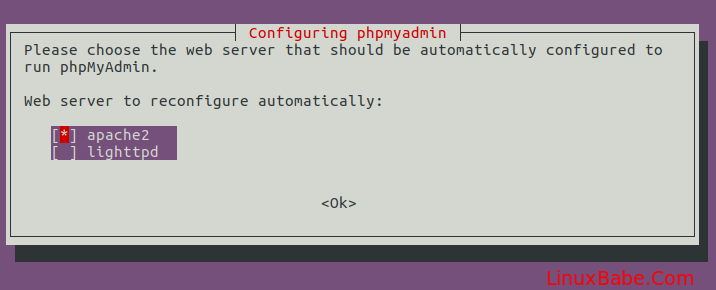
In the next screen, select Yes.
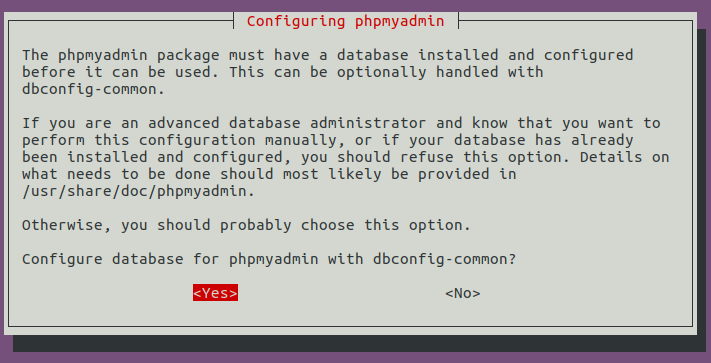
Then set a password for the phpmyadmin user in MariaDB/MySQL.
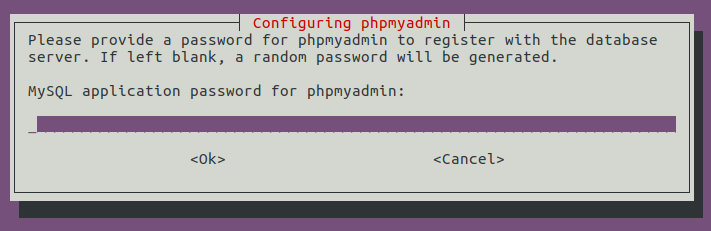
Once this step is done, you will find that a new database named phpmyadmin is created in MariaDB. Next, enable mcrypt and mbstring extension.
sudo phpenmod mcrypt sudo phpenmod mbstring
Reload Apache for the changes to take effect.
sudo systemctl reload apache2
Now you can access phpMyAdmin web interface via
your-server-ip/phpmyadmin
You can use MariaDB/MySQL username and password to login.
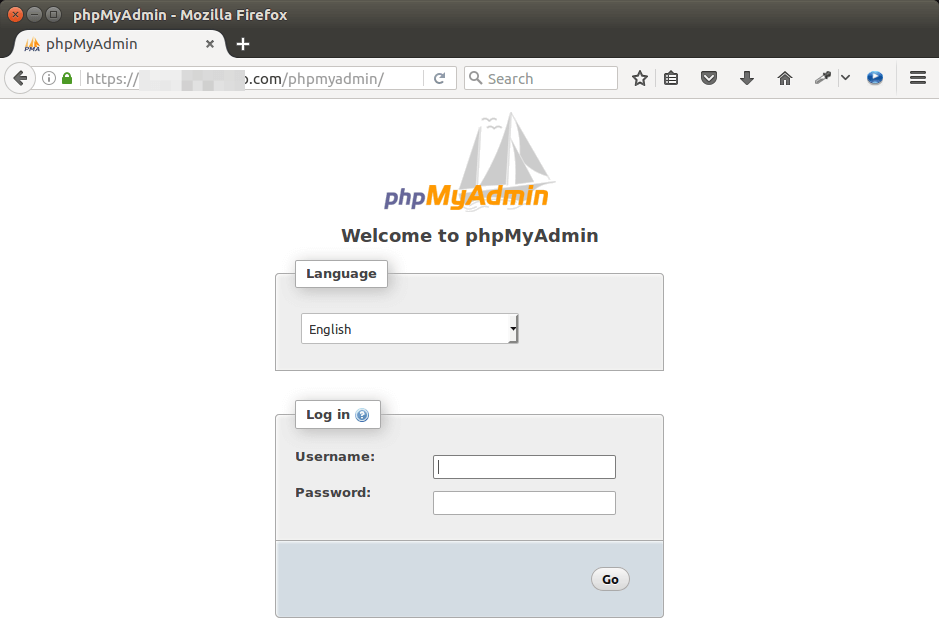
It is recommended that you always access phpMyAdmin over a secure HTTPS connection. If you have installed other web applications like WordPress and enabled HTTPS on those web applications on the same Ubuntu 16.04 system, then simply add /phpmyadmin after your domain name like below.
your-domain.com/phpmyadmin
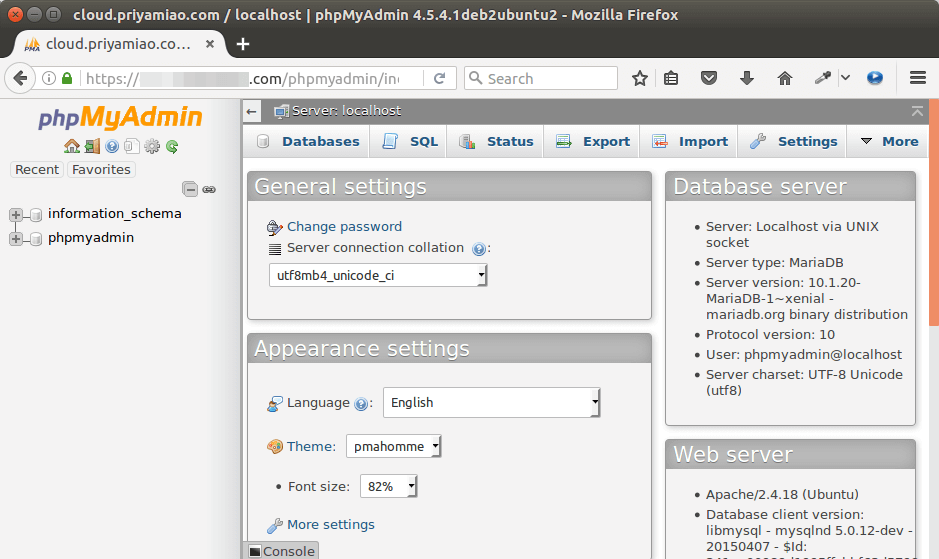
And now you can manage your MariDB/MySQL databases via a web interface.
To use .htaccess in phpMyAdmin, we need to add AllowOverride All directive in Apache configuration files.
sudo nano /etc/apache2/conf-enabled/phpmyadmin.conf
Add AllowOverride All directive within <Directory /usr/share/phpmyadmin> like below
<Directory /usr/share/phpmyadmin>
Options FollowSymLinks
DirectoryIndex index.php
AllowOverride All
If there’s no AllowOverride All directive, then it will default to AllowOverride none which disable .htaccess file.
Save and close the file. Then reload Apache.
sudo systemctl reload apache2
That’s it!
I hope this tutorial helped you install phpMyAdmin with LAMP on Ubuntu 16.04. As always, if you found this post useful, then subscribe to our free newsletter. You can also follow us on Google+, Twitter or like our Facebook page.



ot the following after the sudo phpenmod mcrypt
WARNING: Module mcrypt ini file doesn’t exist under /etc/php/7.0/mods-available
WARNING: Module mcrypt ini file doesn’t exist under /etc/php/7.0/mods-available
Where did my phpadmin folder end up? I currently have an old folder on my USB’s www folder (used on an old Rapberry-Pi2) –
phpMyAdmin-4.6.4-english SUB-FOLDER
And when I try to run it, it says
#1698 – Access denied for user ‘***’@’localhost’
mysqli_real_connect(): (HY000/1698): Access denied for user ‘***’@’localhost’
Will copying the new Phpadmin folder to my USB www solve this problem?