2 Ways to Disable IPv6 on Ubuntu Desktop & Server
This tutorial is going to show you how to disable IPv6 on Ubuntu. Why do you want to disable IPv6? Although IPv6 is the future, right now many systems and applications still rely on IPv4 and may not work well with IPv6.
For example, if a software repository supports IPv6, then the APT package manager will connect to that repository via IPv6 regardless of whether or not your ISP supports IPv6, as shown in the screenshot below.
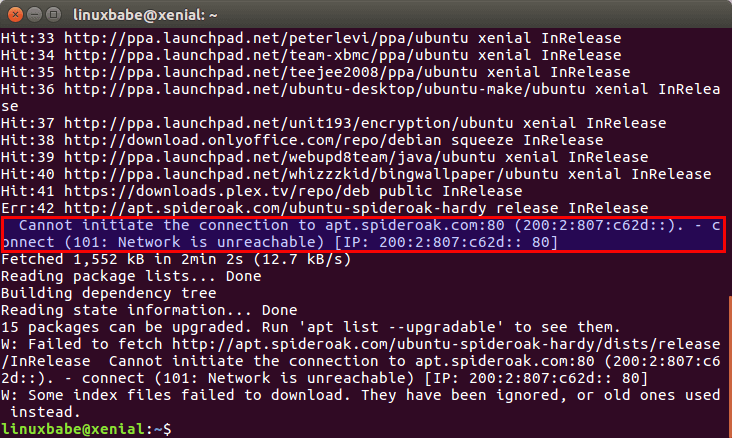
Method 1: Disable IPv6 on Ubuntu via GRUB Boot Loader
This is the easiest method, but it requires you to reboot your computer.
GRUB is the standard boot loader on Linux distributions. Edit the GRUB configuration file with a command-line text editor like Nano.
sudo nano /etc/default/grub
Find the following line.
GRUB_CMDLINE_LINUX=""
Change it to:
GRUB_CMDLINE_LINUX="ipv6.disable=1"
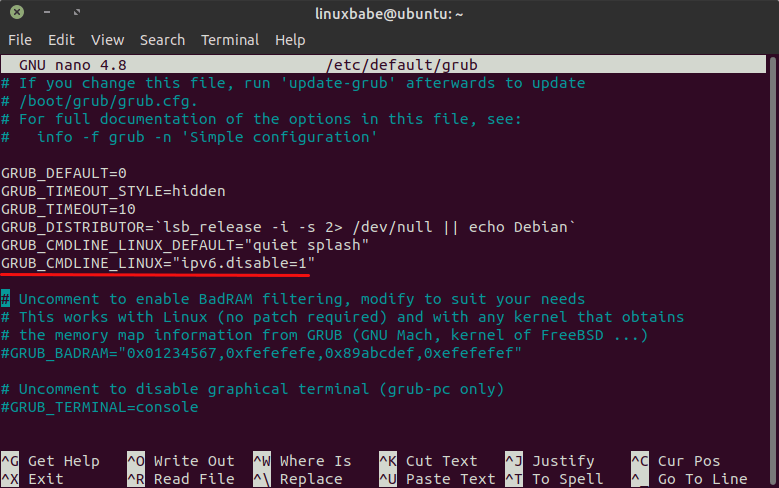
Save and close the file. (Press Ctrl+O, then press Enter to save a file in Nano text editor. Next, press Ctrl+X to exit.)
Update GRUB boot menu.
sudo update-grub
And reboot your computer.
sudo shutdown -r now
Method 2: Disable IPv6 on Ubuntu via sysctl
You can disable IPv6 on your Ubuntu Linux system by making some changes to Linux kernel parameter.
Instead of the editing the /etc/sysctl.conf file, we create a custom config file (60-custom.conf) so the changes can be preserved when you upgrade Ubuntu.
sudo nano /etc/sysctl.d/60-custom.conf
Copy and paste the following 3 lines to this file.
net.ipv6.conf.all.disable_ipv6 = 1 net.ipv6.conf.default.disable_ipv6 = 1 net.ipv6.conf.lo.disable_ipv6 = 1
If your computer has a wireless card, you also need to add the following line to the file. Replace wlan0 with the name of your own wireless network interface.
net.ipv6.conf.wlan0.disable_ipv6 = 1
Save and close the file. Then execute the following commands to apply the above changes.
sudo sysctl -p sudo systemctl restart procps
Now run the following command. You should see 1, which means IPv6 has been successfully disabled.
cat /proc/sys/net/ipv6/conf/all/disable_ipv6

Parameters defined in 60-custom.conf file is preserved across reboot, so IPv6 won’t be enabled next time you boot up Ubuntu unless you manually re-enable it.
To re-enable IPv6 on Ubuntu, simply remove those 3 lines in 60-custom.conf file and run sudo sysctl -p command to load the changes.
Disable IPv6 in Netplan
If you run an Ubuntu server and your network interface is configured with Netplan, then you also need to disable IPv6 in the Netplan configuration file. For example, I set up my Wi-Fi connection from the command line in the /etc/netplan/10-wifi.yaml file. I need to add link-local: [ ipv4 ] to the file, so Netplan will enable only IPv4 for my wireless interface.
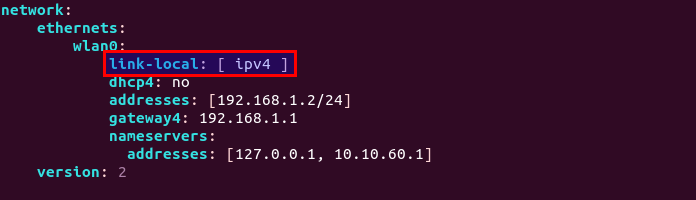
Run the following command after making changes to Netplan config files.
sudo netplan apply
Disable IPv6 in NetworkManager
If you use Ubuntu desktop, then when your computer resumes from suspend, NetworkManager will reconnect your computer to the router, and it can give your computer an IPv6 address. So we also need to disable IPv6 in NetworkManager. It’s very simple. Go to your network settings, choose the IPv6 tab and disable IPv6.
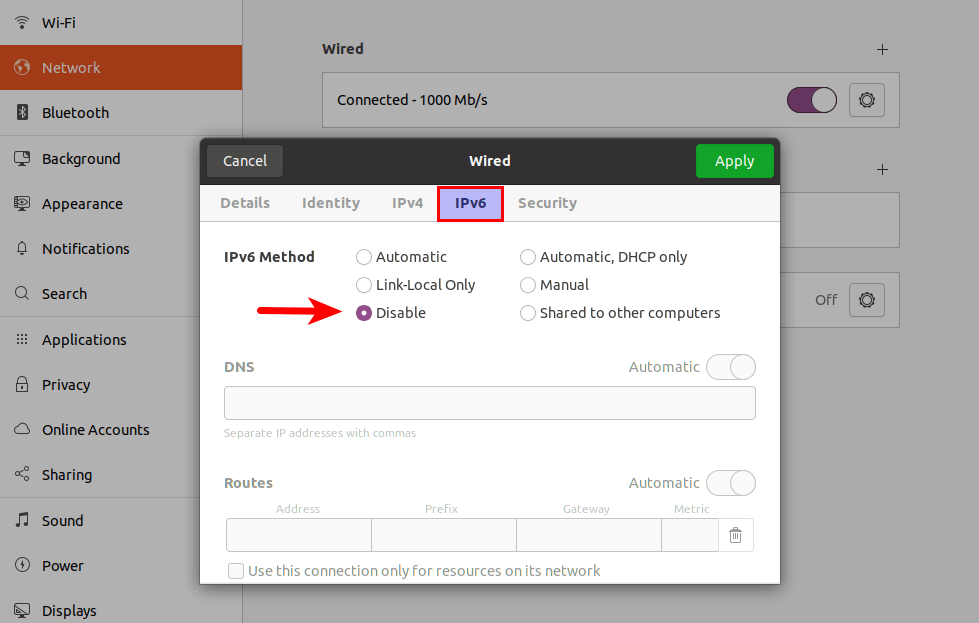
Click the Apply button. Then restart Network Manager with the following command.
sudo systemctl restart NetworkManager
Disable IPv6 in APT
Sometimes, you need to disable IPv6 in the APT package manage only and other programs can continue to use IPv6 if needed. To disable IPv6 in APT, run the following command to create a configuration file for APT.
sudo nano /etc/apt/apt.conf.d/99force-ipv4
Copy and paste the following line into the file.
Acquire::ForceIPv4 "true";
Save and close the file. From now on, APT will use IPv4 only.
That’s it! I hope this tutorial helped you disable IPv6 on Ubuntu desktop and server.



Thank you!
Many thanks!
I’d just recently setup ‘Graylog’ as sort of a light SIEM solution for my lab network, and wanted to eliminate all internal IPv6 chatter. This cleared it right up.
Also, it worked across Ubuntu 14.04 and Debian 8 (Jessie) and Debian 9 (stretch), aside from Ubuntu 16.04.3.
For those who didn’t work suggest use also those command modyfiyng it, according to your interface name, repleace enp0s25 with your interface name:
That’s working well, thanks!
Thanks !
No real need to disable IPv6, really.
If you don’t have a IPv6 router in the LAN, your computer will not use IPv6.
If you do have a IPv6 router in the LAN, and it doesn’t work, then fix the problem, not the symptom. Fix the router. And by the way, IPv6 are faster then IPv4.
“Fix the router” assumes that you have control over the router, of course, and even if you can, it only fixes the problem for *one* network. It’s much better to fix the problem once and for all by definitely turning off IPv6. Then you know you are protected no matter which network you are connecting to.
Presto – no more worrying that connecting to a sketchy airport WiFi might expose you with a public IP address.
Works for me in 19.04.
Thanks for the tut, works fine just outofthebox 🙂
Thanks for the guide. All worked except on my Ubuntu 18.04 LTS the command “sudo sysctl -p” didn’t reload the variables. Instead I used the following command to update the IPV6 related variables:
For ubuntu 20.10 server, DO NOT use sysctl.conf or Netplan methods. when I used sysctl.conf method, it made it worse. After reboot, it added inet6 IPs even it was disabled (value = 1) for cat /proc/sys/net/ipv6/conf/all/disable_ipv6. Go with Grub method.
Regarding the netplan option and Ubuntu Server 21.04, if you don’t also use the ‘dhcp4: false’ (picture shows ‘dhcp4: no’) below the link-local line, you might get a 169.254 address. I started with no ‘link-local’ option and no ‘dhcp4:’ option which means ipv6 is enabled. Add the link-local option and 169.254 address shows up. Add the ‘dhcp4: no’ option and nothing changes (i.e. 169.254 address still exists), change to ‘dhcp4: false’ and all is well now. As usual, working harder not smarter in linux.
Nope, still have a 169.254 address, just couldn’t see it in ‘ifconfig’. Only showed up in ‘ip a’. Irritating.
Gotta love reading through a whole article of bad ideas and bad advice to find that one config line that works around a bug in apt. IPv6 is not the future some years from now, IPv6 was the future years ago. Now, IPv6 is the NOW and should be used as much as possible. The fact that apt will not fall back on using IPv4 if an IPv6 connection failed is a failing in the apt software that is worked around easily with the last small section of this article. Instead of advising people to disable IPv6 on their machines, we should be advising people to use small workarounds like that while the folks who maintain apt sort out their issue (if they even intend to). I also strongly suggest running responsible firewall configs before connecting to things like airport WiFi.