How to Set up Your Own Web Proxy on Ubuntu 22.04/20.04 VPS
This tutorial shows you how to set up your own web proxy on Ubuntu 22.04/20.04. A web proxy is a website where a user enters a specific URL to unblock website. There are a multitude of web proxy scripts that can be used to set up your own web proxy. Glype and PHP-Proxy will be used in this tutorial.
- Glype is a very popular web proxy script.
- PHP-Proxy is a good alternative.
You can choose one of them. In my test, PHP-Proxy is faster and works better with popular websites like Facebook, Twitter and YouTube, because it’s being actively updated. We will see how to set them up with Apache/Nginx and enable HTTPS with Let’s Encrypt.
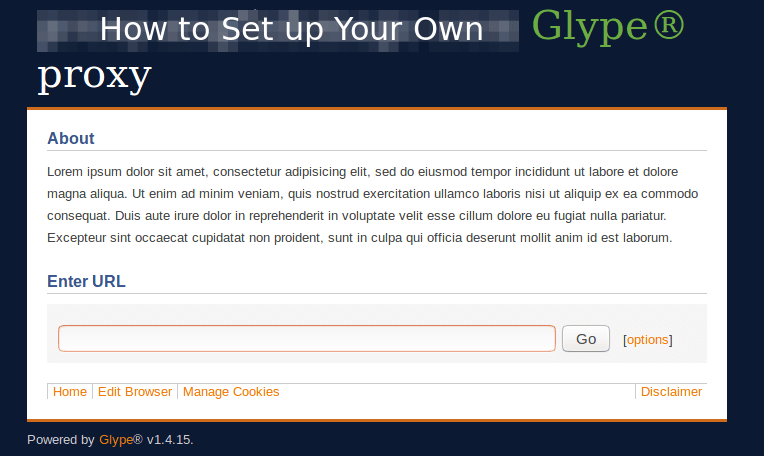
Normally I use Shadowsocks proxy and OpenConnect VPN to bypass Internet censorship, but there’s possibility that these two tools would be blocked in my country. Web proxy is a good backup method as it doesn’t have any characteristics of SOCKS proxy and VPN. In the eyes of Internet firewall, it’s just normal HTTPS traffic. There are tens of thousands of free web proxies online. The downside is that once those public web proxies become well-known, they can be easily blocked. Setting up your own private web proxy has the advantage that only you know its existence.
Prerequisites
To follow this tutorial, you will need a VPS (Virtual Private Server) that can access blocked websites freely (Outside of your country or Internet filtering system). I recommend Kamatera VPS, which features:
- 30 days free trial.
- Starts at $4/month (1GB RAM)
- High-performance KVM-based VPS
- 9 data centers around the world, including the United States, Canada, UK, Germany, The Netherlands, Hong Kong, and Isreal.
Follow the tutorial linked below to create your Linux VPS server at Kamatera.
Once you have a VPS running Ubuntu 22.04/20.04, follow the instructions below.
You also need a domain name, so you will be able to add HTTPS encryption to protect your web traffic. I recommend buying domain names from NameCheap because the price is low and they give whois privacy protection free for life.
Step 1: Install Web Server and PHP
SSH into your Ubuntu 22.04/20.04 VPS.
If you like to use Nginx as web server, then nstall Nginx and PHP8 by executing the following command.
sudo apt install software-properties-common sudo add-apt-repository ppa:ondrej/php -y sudo apt update sudo apt install nginx php8.0-fpm php8.0-curl php8.0-mbstring php8.0-xml php8.0-zip
If you like to use Apache as web server, run
sudo apt install software-properties-common sudo add-apt-repository ppa:ondrej/php -y sudo apt update sudo apt install apache2 php8.0 libapache2-mod-php8.0 php8.0-curl php8.0-mbstring php8.0-xml php8.0-zip
Step 2: Download Glype or PHP-Proxy
Glype
Download Glype by running the following command.
wget https://www.php-proxy.com/download/glype-1.4.15.zip
Extract it to /var/www/proxy/ directory.
sudo apt install unzip sudo mkdir -p /var/www/proxy/ sudo unzip glype-1.4.15.zip -d /var/www/proxy/
Set www-data (web server user) as the the owner.
sudo chown www-data:www-data /var/www/proxy/ -R
PHP-Proxy
We can use Composer to download PHP-Proxy. Install Composer from Ubuntu 22.04/20.04 repository.
sudo apt install composer
Then download PHP-Proxy to /var/www/proxy/ directory.
sudo mkdir -p /var/www/proxy/ /var/www/.composer/ sudo chown www-data:www-data /var/www/proxy/ /var/www/.composer/ -R sudo -u www-data composer create-project athlon1600/php-proxy-app:dev-master /var/www/proxy/
If you are asked “Do you want to remove the existing VCS (.git, .svn..) history? [Y,n]?” Choose Yes.
Step 3: Configure Web Server
In this step, we need to create a Nginx server block or Apache virtual host for our web proxy.
Create Nginx Server Block
Install Nginx web server.
sudo apt install nginx
Create a server block under /etc/nginx/conf.d/ directory.
sudo nano /etc/nginx/conf.d/web-proxy.conf
Copy and paste the following lines into the file. Replace proxy.example.com with your real domain name. Don’t forget to set A record in your DNS manager.
server {
listen 80;
server_name proxy.example.com;
root /var/www/proxy/;
index index.php;
location / {
try_files $uri $uri/ /index.php;
}
location ~ \.php$ {
fastcgi_pass unix:/run/php/php8.0-fpm.sock;
fastcgi_param SCRIPT_FILENAME $document_root$fastcgi_script_name;
include fastcgi_params;
include snippets/fastcgi-php.conf;
}
}
Save and close the file. Then test Nginx configurations.
sudo nginx -t
If the test is successful, reload Nginx for the changes to take effect.
sudo systemctl reload nginx
Create Apache Virtual Host
Install Apache web server.
sudo apt install apache2
Create Apache virtual host in /etc/apache2/sites-avaialable/ directory.
sudo nano /etc/apache2/sites-available/web-proxy.conf
Copy and paste the following lines into the file. Replace proxy.example.com with your real domain name. Don’t forget to set A record in your DNS manager.
<VirtualHost *:80>
ServerName proxy.example.com
DocumentRoot /var/www/proxy
ErrorLog ${APACHE_LOG_DIR}/proxy.error.log
CustomLog ${APACHE_LOG_DIR}/proxy.access.log combined
</VirtualHost>
Save and close the file. Then enable this virtual host.
sudo a2ensite web-proxy.conf
Reload Apache for the changes to take effect.
sudo systemctl reload apache2
The Web Interface
Now visit proxy.example.com in your web browser. If you use Glype, then you will be redirected to admin control panel (proxy.example.com/admin.php).
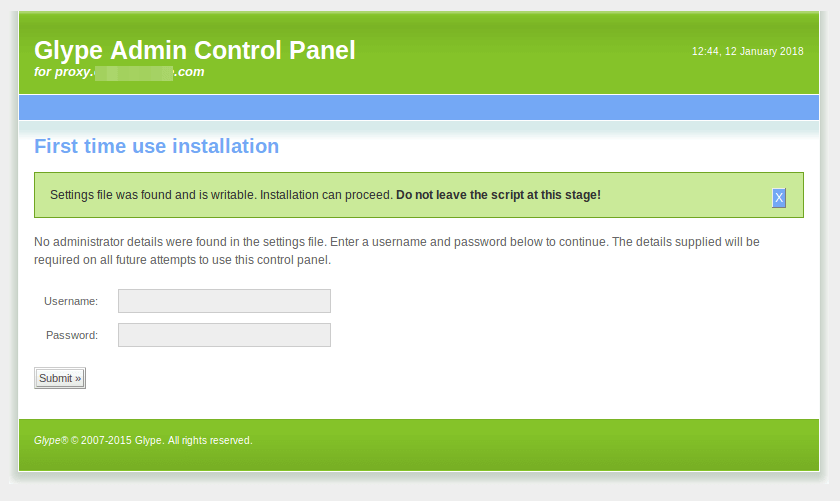
If you use PHP-Proxy, you can see a working web proxy waiting for you to enter a URL.
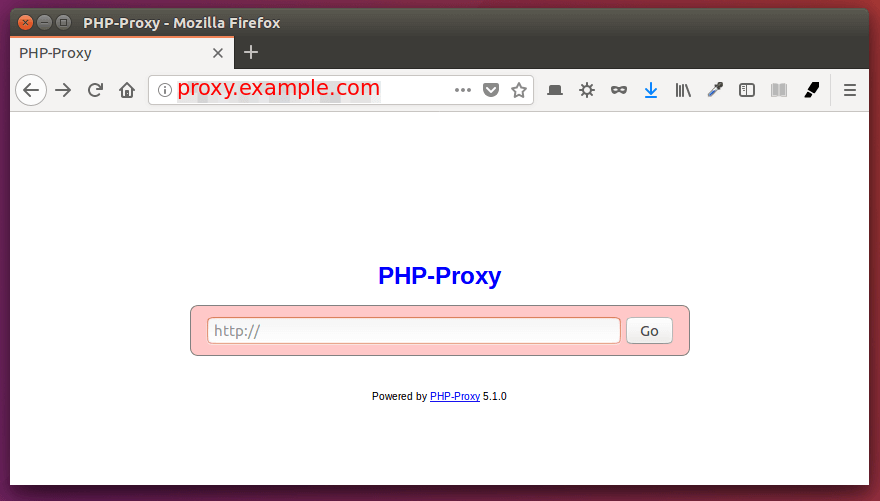
Now let’s enable HTTPS with Let’s Encrypt.
Step 4: Enable HTTPS with Let’s Encrypt for Your Web Proxy
We can install Let’s Encrypt client (certbot) by executing the following command.
sudo apt install certbot
Nginx users also need to install the Certbot Nginx plugin.
sudo apt install python-certbot-nginx
Enable HTTPS with the Nginx plugin.
sudo certbot --nginx --agree-tos --redirect --hsts --staple-ocsp -d proxy.example.com --email your-email-address
Apache users need to install the Certbot Apache plugin.
sudo apt install python-certbot-apache
Enable HTTPS with the Apache plugin.
sudo certbot --apache --agree-tos --redirect --hsts --staple-ocsp -d proxy.example.com --email your-email-address
Once the certificate is successfully installed, refresh your proxy in your web browser to use HTTPS.
If you encounter errors when trying to obtain TLS certificate, please check out the following article to troubleshoot.
(Optional) Putting Your Web Proxy Behind CDN
There are at least three ways an Internet censor can block a website:
- Block the IP address of the website.
- Hijack the DNS response to give the end user a wrong IP address.
- Block the TLS connection by looking at the Server Name Indication (SNI)
If you are worried about your web proxy being blocked by Internet censors, you can put your web proxy behind a CDN (Content Delivery Network) like Cloudflare. This way, your server IP address are hidden and if the Internet censor decide to block the Cloudflare IP address, there will be collateral damage as there are many other websites that are also using the same IP address. This will make the Internet censor think twice before doing so.
- To prevent DNS poison, the end user should be using DNS over TLS or DNS over HTTPS.
- To prevent leaking the SNI information, the website should be using encrypted SNI.
Troubleshooting Web Server Error
Conclusion
That’s it! I hope this tutorial helped you create your own web proxy on Ubuntu 22.04/20.04. As always, if you found this post useful, then subscribe to our free newsletter to get more tips and tricks.



Thank you so much for this great tutorial, upreaciate it very much!
I have install my own privateGlype proxy site and it works when I using it from the url form.
My question is,
Instead of submitting to the url form using POST method, Can I connect to the proxy using GET method from my php code?
Something usual like : http://glypeproxy.site/index.php?e=url_to_visit
Thanks!
How do I set A record in DNS manager for Android 7?
You need to have your own domain name and set A record in the web-based DNS manager of your domain registrar.
Did you mean the Reverse DNS?
No. This has nothing to do with the hostname of your VPS. You need to buy a domain name from a domain registrar like NameCheap (Click here to register your domain as low as $0.48/year).Then create A record at NameCheap.
I check my VPS. It has Hostname…but I don’t see the option to set A record.
Your VPS may have a hostname at your hosting provider’s control panel, but it’s usually not public accessible, unless you buy a domain name from a domain registrar.
I have a problem.
Do I need nginx and apachy or just one of them?
I tried to install curl, nging and unpacked glype but i can’t get it to work.
I get a nginx welcome unconfigured page.
I then adjust config file to point to domain (example.com equivalent) and restart but i then get 500 error.
You need to install only one web server. I personally use Nginx. You can check your web server log to find out what’s wrong.
写的很好. 不过PHP-PROXY好像不支持Html播放器….有什么方法可以调式嘛?
Sir i asked for help regards php script for Group Selling Site… as i mentioned you that open source script to in comment… that script was written by someone 4 years ago and now it’s not working… So, will this post’s method will help to do same work with php script tool…
Hi, could you please do a tutorial on setting up a DNS Server with ubuntu? Always love learning from your articles, Thank you
great tutorial, really enjoying browsing your website
You are a star Linuxbabe – great work. Particularly like that you always try and offer more than one option, for example Nginx or Apache. Keep it up.
Is it possible to create residential proxies say up to 100ips on your own home network? This is for bulk sneaker buying purposes using a bot
Sorry, I’m not sure what you mean.
could you have video of it ..i do all this but idont understand this ???
Hi what shoud i write in domain A record ?(ip of my vps or what ?!)
Yes, the IP address of your VPS.
Hi, I have done everything that this guide has shown (installing nginx and glype) and it does not appear to be working.
I have tried twice now completely reinstalling ubuntu for the second try and it gets stuck at the same point.
Whenever i try to access the server through the url I just get the nginx default page instead of redirecting me to glype’s setup.
Both are definitely installed and the nginx config file is definitely pointing towards where glype is installed to.
Any help would be greatly appreciated.
Can this be used without a domain?
I tried putting my VPS’ IP address and _ instead of server_name (nginx) but it didn’t work.
It can work with an IP address only, but you can’t add HTTPS encryption if you don’t use a domain name, which means your web traffic can be hijacked.
You could get a noip.com account and use that as a web address for your server.
Another excellent tutorial.
Is there a way to add a username and password to prevent unauthorised access?
I have found out how by using this tutorial:
https://www.digitalocean.com/community/tutorials/how-to-set-up-password-authentication-with-apache-on-ubuntu-18-04
Thanks.
Thank you for this, BUT it does NOT work for me, i ve tried this more than 8 times, change server, try nginx/glype, nginx/php-proxy and apache/glype and apache/php-proxy, i have reinstalled vps several time, tried ubuntu 20.04 and 22.04. Nothing has worked so far.. not to mention, tried vultr and digitalocean. My domain A record propagates and point correctly, checked with nslookup and domain is fine, But its always
PHP ERROR 500 with domain dns, and or nginx homepage, and or error as above when appended manually /admin.php
Fatal error: Uncaught Error: Call to undefined function get_magic_quotes_gpc() in /var/www/proxy/admin.php:349 Stack trace: #0 /var/www/proxy/admin.php(306): Input::clean() #1 /var/www/proxy/admin.php(296): Input->prepare() #2 /var/www/proxy/admin.php(937): Input->__construct() #3 {main} thrown in /var/www/proxy/admin.php on line 349
Please recheck the script and correct or point in the right direction whatever is the issue.
Thank you for your effort.
Update:
For those having this, Its related to php8 , downgrade to php7 and it should solve the problem.
For example, run your installation for nginx (if thats your preference) with:
sudo apt install apache2 php7.0 libapache2-mod-php7.0 php7.0-curl php7.0-mbstring php7.0-xml php7.0-zip
What i did!
sorry command up there is for apache2, change apache2 to nginx
Hi dear i get this error :
Fatal error: Uncaught Error: Call to undefined function get_magic_quotes_gpc() in /var/www/proxy/admin.php:349 Stack trace: #0 /var/www/proxy/admin.php(306): Input::clean() #1 /var/www/proxy/admin.php(294): Input->prepare() #2 /var/www/proxy/admin.php(937): Input->__construct() #3 {main} thrown in /var/www/proxy/admin.php on line 349
i downgraded php to 7 but still i have this error
is there any solution?