How to Quickly Set Up a Mail Server on Debian 11 Bullseye With Modoboa
Setting up a mail server on Linux from scratch is a pain in the neck. This tutorial is going to show you how to quickly set up your own email server on Debian 11 Bullseye with Modoboa, saving you lots of time and headaches. Modoboa is a free and open-source mail hosting and management platform designed to work with Postfix SMTP server and Dovecot IMAP/POP3 server.
Modoboa is written in Python, released under the terms of ISC license. At the time of writing, The latest version is v1.16.0, released on October 5, 2020. Main features of Modoboa are as follows:
- Modoboa by default uses Nginx web server to serve the webmail client and web-based admin panel.
- Compatible with Postfix and Dovecot.
- Supports MySQL/MariaDB, and PostgreSQL database.
- Easily create unlimited mailboxes and unlimited mail domains in a web-based admin panel.
- Easily create email alias in the web-based admin panel.
- The webmail client provides an easy-to-use message filter to help you organize messages to different folders.
- It can help you protect your domain reputation by monitoring email blacklists and generating DMARC reports, so your emails have a better chance to land in the inbox instead of the spam folder.
- Includes amavis frontend to block spam and detect viruses in email.
- Calendar and address book.
- Integration with Let’s Encrypt to get a valid SSL/TLS certificate.
- A policy daemon for Postfix that allows you to define daily sending limits for domains and individual accounts.
- Includes AutoMX to allow end-users to easily configure mail account in a desktop or mobile mail client.
Step 1: Choose the Right Hosting Provider and Buy a Domain Name
To set up a complete email server with Modoboa, you need a server with at least 3GB RAM, because after the installation, your server will use more than 2GB of RAM.
It is highly recommended that you install Modoboa on a clean install of Debian 11 server.
This tutorial is done on a $9/month Kamatera VPS (virtual private server) with 1 CPU and 3GB RAM. They offer a 30-day free trial.
Kamatera is a very good option to run a mail server because
- They don’t block port 25, so you can send unlimited emails (transactional email and newsletters) without spending money on SMTP relay service. Kamatera doesn’t have any SMTP limits. You can send a million emails per day.
- The IP address isn’t on any email blacklist. (At least this is true in my case. I chose the Dallas data center.) You definitely don’t want to be listed on the dreaded Microsoft Outlook IP blacklist or the spamrats blacklist. Some blacklists block an entire IP range and you have no way to delist your IP address from this kind of blacklist.
- You can edit PTR record to improve email deliverability.
- They allow you to send newsletters to your email subscribers with no hourly limits or daily limits, whatsoever.
- You can order multiple IP addresses for a single server. This is very useful for folks who need to send a large volume of emails. You can spread email traffic on multiple IP addresses to achieve better email deliverability.
Other VPS providers like DigitalOcean blocks port 25. DigitalOcean would not unblock port 25, so you will need to set up SMTP relay to bypass blocking, which can cost you additional money. If you use Vultr VPS, then port 25 is blocked by default. They can unblock it if you open a support ticket, but they may block it again at any time if they decide your email sending activity is not allowed. Vultr actually may re-block it if you use their servers to send newsletters.
Go to Kamatera website to create an account, then create your server in your account dashboard.
I recommend following the tutorial linked below to properly set up your Linux VPS server on Kamatera.
Once you created a server, Kamatera will send you an email with the server SSH login details. To log into your server, you use an SSH client. If you are using Linux or macOS on your computer, then simply open up a terminal window and run the following command to log into your server. Replace 12.34.56.78 with your server’s IP address.
ssh [email protected]
You will be asked to enter the password.
You also need a domain name. I registered my domain name from NameCheap because the price is low and they give whois privacy protection free for life.
Step 2: Creating MX Record and A Record in DNS
The MX record specifies which host or hosts handle emails for a particular domain name. For example, the host that handles emails for linuxbabe.com is mail.linuxbabe.com. If someone with a Gmail account sends an email to [email protected], then Gmail server will query the MX record of linuxbabe.com. When it finds out that mail.linuxbabe.com is responsible for accepting email, it then query the A record of mail.linuxbabe.com to get the IP address, thus the email can be delivered.
You can log in to your domain registrar’s website (such as NameCheap) to create DNS records.
In your DNS manager, create a MX record for your domain name. Enter @ in the Name field to represent the main domain name, then enter mail.your-domain.com in the Value field.
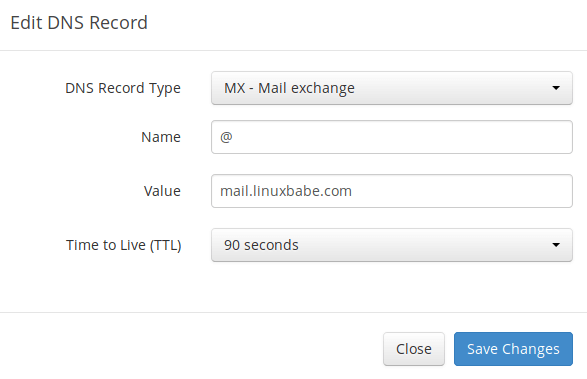
Note: The hostname for MX record can not be an alias to another name. Also, It’s highly recommended that you use hostnames, rather than bare IP addresses for MX record.
Your DNS manager may require you to enter a preference value (aka priority value). It can be any number between 0 and 65,356. A small number has higher priority than a big number. You can enter 0 for your email server, or accept the default value.
After creating MX record, you also need to create an A record for mail.your-domain.com , so that it can be resolved to an IP address. If your server uses IPv6 address, be sure to add AAAA record.
If you use Cloudflare DNS service, you should not enable the proxy (CDN) feature when creating A record for your mail server. Cloudflare does not support SMTP proxy. You won’t be able to receive emails if you enable the proxy feature.
Step 3: Set up Mail Server on Debian 11 Bullseye with Modoboa Installer
Log into your server via SSH, then run the following command to update existing software packages.
sudo apt update sudo apt upgrade
I strongly recommend creating a sudo user for managing your server rather than using the default root user to improve server security. Run the following command to create a user. Replace username with your preferred username.
adduser username
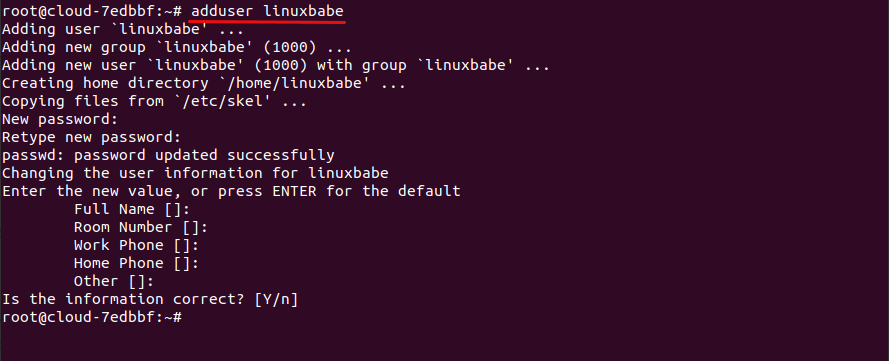
Then add the user to the sudo group.
adduser username sudo
Switch to the new user.
su - username
You Debian 11 system might ship with Exim SMTP server. Since Modoboa will use Postfix SMTP server, we need to remove Exim.
sudo apt remove exim4 exim4-base exim4-daemon-light
Download Modoboa installer from Github.
sudo apt install git git clone https://github.com/modoboa/modoboa-installer
Modoboa is written in Python. Run the following command to install the necessary Python software.
sudo apt-get install python3-virtualenv python3-pip
Then navigate to the modoboa-installer directory and create a configuration file. Replace example.com with your own domain name.
cd modoboa-installer
sudo ./run.py --stop-after-configfile-check example.com

Edit the configuration file installer.cfg with a command-line text editor like nano.
sudo nano installer.cfg
To obtain a valid TLS certificate from Let’s Encrypt for your mail server, in [certificate] section, change the value of type from self-signed to letsencrypt.
type = letsencrypt
And change the email address from [email protected] to your real email address, which will be used for account recovery and important notifications. You will not be able to obtain and install Let’s Encrypt certificate if you use the default email address.
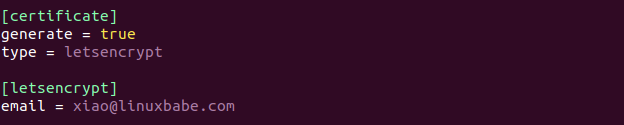
By default, Modoboa installer will install PostgreSQL database server, as indicated by the following lines in the config file.
[database] engine = postgres host = 127.0.0.1 install = true
If you would like to use MariaDB database server, then change the engine from postgres to mysql. (Modoboa will install MariaDB instead of MySQL.)

To save the file in Nano text editor, press Ctrl+O, then press Enter to confirm. Press Ctrl+X to exit.
Next, you should use a fully-qualified domain name (FQDN) as the hostname for your mail server, such as mail.example.com. Run the following command to set the hostname.
sudo hostnamectl set-hostname mail.example.com
Now we need to verify if the DNS records are propagated to the Internet. Depending on the domain registrar you use, your DNS record might be propagated instantly, or it might take up to 24 hours to propagate. You can go to https://dnsmap.io, enter your mail server’s hostname (mail.example.com) to check DNS propagation.
If your DNS record are propagated, run the following command to start the installation. (Please replace example.com with your main domain name such as linuxbabe.com. Do not use a sub-domain like mail.example.com in this command).
sudo ./run.py --interactive example.com
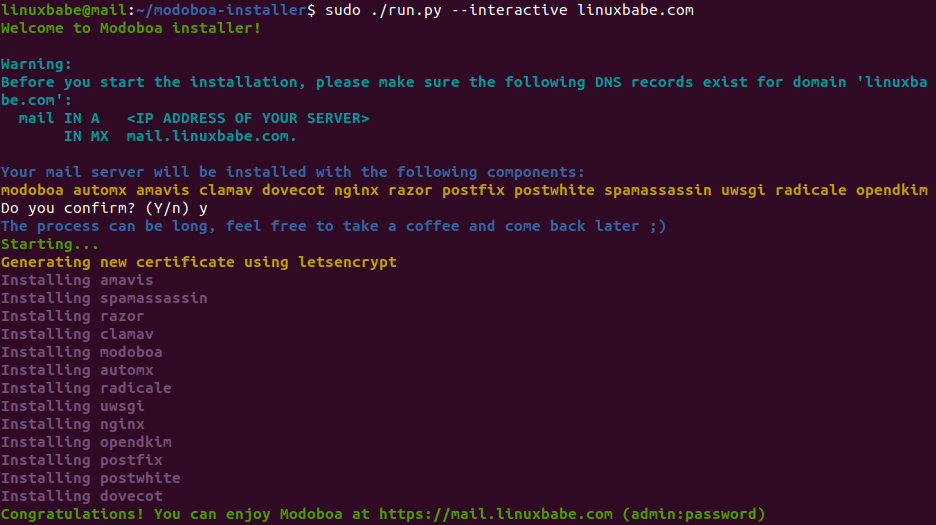
The installation process can take a while. It took 10 minutes on my server. If you experience an error during the installation, you can use the --debug option to see more detailed output.
sudo ./run.py --interactive --debug example.com
After Modoboa finishes installation, you can log into the admin panel with username admin and password password.
- If your browser can’t connect to the admin panel, it could be that Nginx is not running. Start it with
sudo systemctl restart nginx. - If you see the internal error message, please use the solution here.

Once you are logged in, you should go to Admin -> Settings -> Profile to change the password.
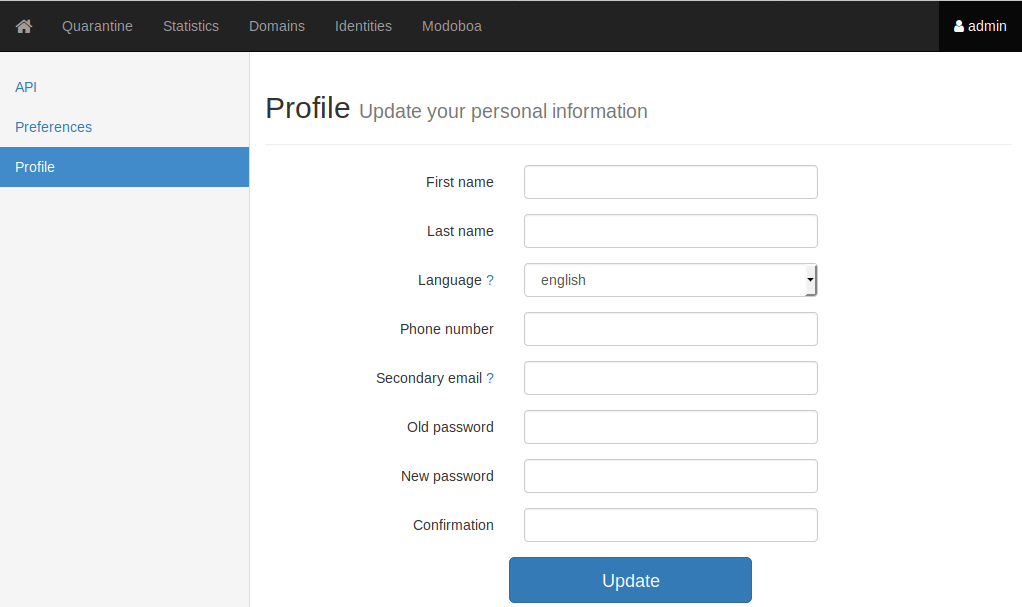
Step 4: Adding Mailboxes in Modoboa Admin Panel
Please note that the default admin account isn’t an email account. It can only be used to administer the mail server. To send emails, you need to add mailboxes with the admin account.
Go to Domains tab and click Add button to add a new domain.
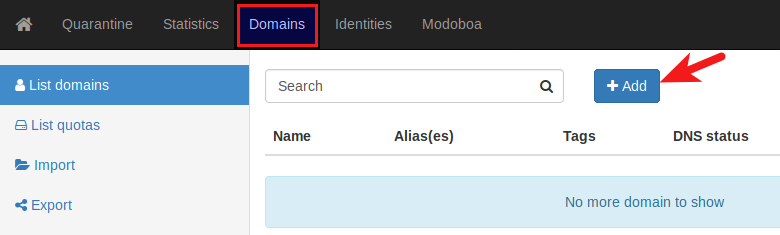
Then enter your main domain name in the Name field. It is highly recommended that you enable DKIM signing, which can help with your domain reputation. In Key selector filed, you can enter a random word like modoboa. Choose 2048 for the key length.
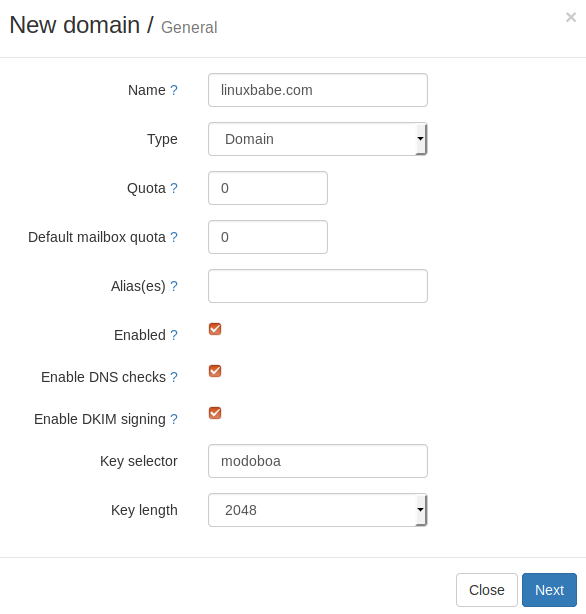
In the next screen, you can choose to create an admin account for this particular domain name. The SMTP protocol requires that a mail server should have a [email protected] address.
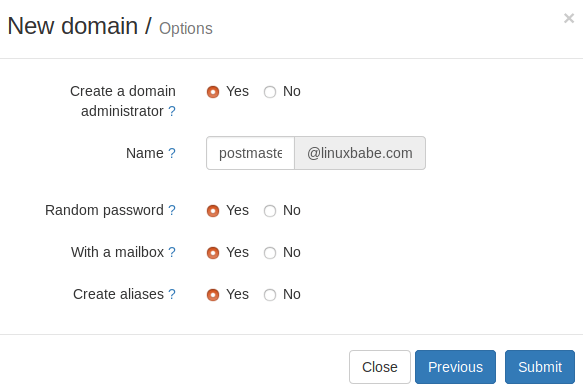
Click the Submit button and your domain name will be added in Modoboa.
To add email addresses, go to Domains tab and click your domain name.
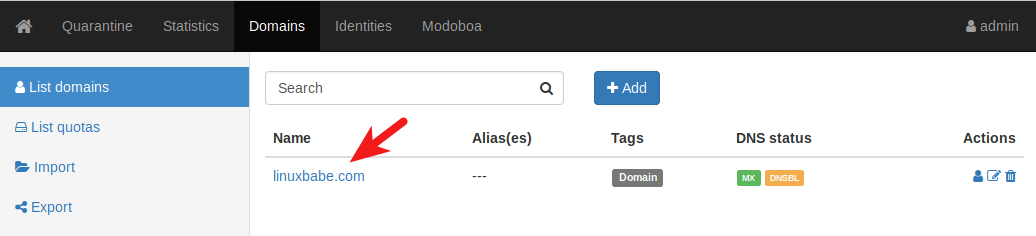
Then click mailboxes.
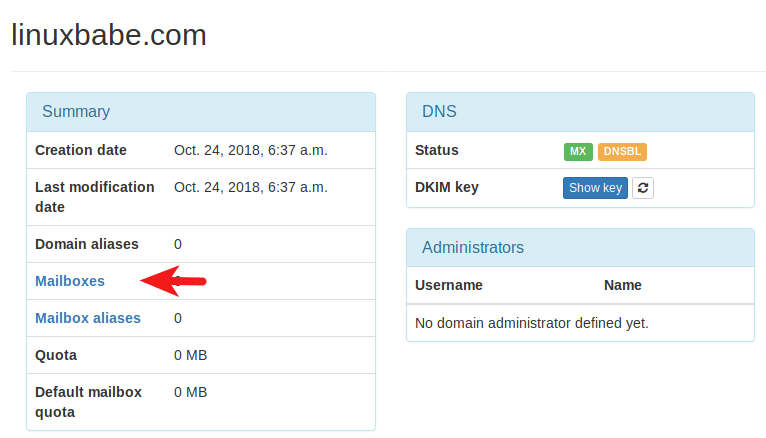
Click Add button and choose Account.

Then choose Simple user as the role. Enter an email address in Username field and enter a password.
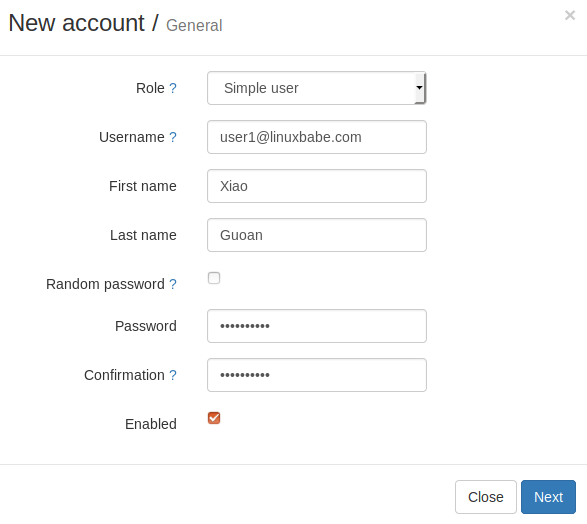
In the next screen, you can optionally create an alias for this email address.
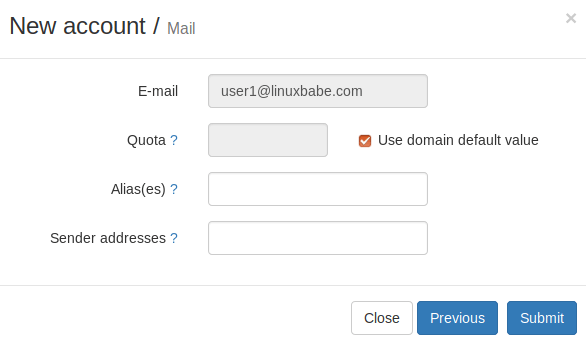
After clicking the submit button, the email address is created.
Step 5: Sending Test Emails
To login to the webmail, you need to log out the admin account first and then enter the user credentials.
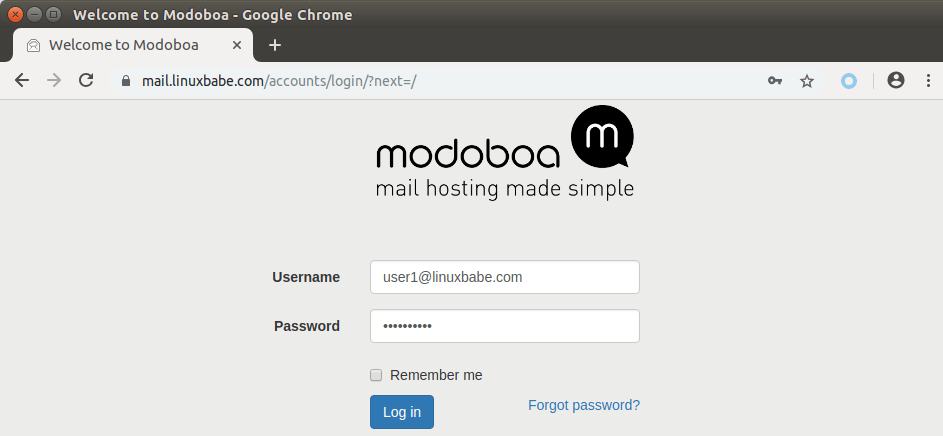
Once you are logged into Modoboa webmail, you can send a test email from your private email server to your other email address and vice versa.
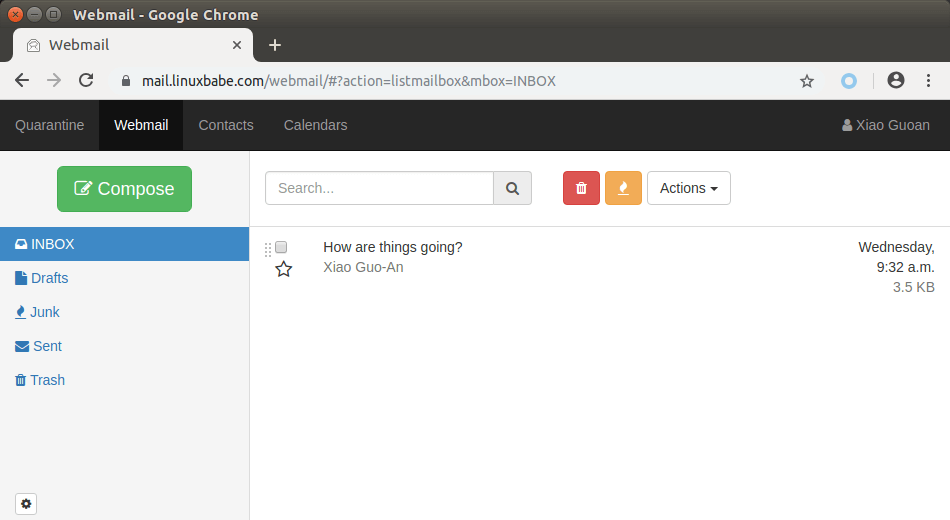
Inbound emails will be delayed for a few minutes because by default Modoboa enables greylisting, which tells other sending SMTP server to try again in a few minutes. This is useful to block spam. The following message in /var/log/mail.log indicates greylisting is enabled.
postfix/postscreen[20995]: NOQUEUE: reject: RCPT from [34.209.113.130]:36980: 450 4.3.2 Service currently unavailable;
However, greylisting can be rather annoying. You can disable it by editing the Postfix main configuration file.
sudo nano /etc/postfix/main.cf
Find the following lines at the end of the file and comment them out. (Add a # character at the beginning of each line.)
postscreen_pipelining_enable = yes postscreen_pipelining_action = enforce postscreen_non_smtp_command_enable = yes postscreen_non_smtp_command_action = enforce postscreen_bare_newline_enable = yes postscreen_bare_newline_action = enforce
Save and close the file. Then restart Postfix for the changes to take effect.
sudo systemctl restart postfix
Now you should be able to receive emails without waiting several minutes.
Adding Swap Space
ClamAV is used to scan viruses in email messages. ClamAV can use a fair amount of RAM. If there’s not enough RAM on your server, ClamAV won’t work properly, which will prevent your mail server from sending emails. You can add a swap file to your server to increase the total RAM on your server. (Note that using swap space on the server will degrade server performance. If you want better performance, you should upgrade the physical RAM instead of using swap space.)
To add swap space on the server, first, use the fallocate command to create a file. For example, create a file named swapfile with 1G capacity in root file system:
sudo fallocate -l 1G /swapfile
Then make sure only root can read and write to it.
sudo chmod 600 /swapfile
Format it to swap:
sudo mkswap /swapfile
Output:
Setting up swapspace version 1, size = 1024 MiB (1073737728 bytes) no label, UUID=0aab5886-4dfb-40d4-920d-fb1115c67433
Enable the swap file
sudo swapon /swapfile
To mount the swap space at system boot time, edit the /etc/fstab file.
sudo nano /etc/fstab
Add the following line at the bottom of this file.
/swapfile swap swap defaults 0 0
Save and close the file. Then reload systemd and restart ClamAV.
sudo systemctl daemon-reload sudo systemctl restart clamav-daemon
Step 6: Checking If Port 25 (outbound) is blocked
Your ISP or hosting provider won’t block incoming connection to port 25 of your server, which means you can receive emails from other mail servers. However, many ISP/hosting providers block outgoing connection to port 25 of other mail servers, which means you can’t send emails.
If your email didn’t arrive at your other email address such as Gmail, then run the following command on your mail server to check if port 25 (outbound) is blocked.
telnet gmail-smtp-in.l.google.com 25
If it’s not blocked, you would see messages like below, which indicates a connection is successfully established. (Hint: Type in quit and press Enter to close the connection.)
Trying 74.125.68.26... Connected to gmail-smtp-in.l.google.com. Escape character is '^]'. 220 mx.google.com ESMTP y22si1641751pll.208 - gsmtp
If port 25 (outbound) is blocked, you would see something like:
Trying 2607:f8b0:400e:c06::1a... Trying 74.125.195.27... telnet: Unable to connect to remote host: Connection timed out
In this case, your Postfix can’t send emails to other SMTP servers. Ask your ISP/hosting provider to open it for you. If they refuse your request, you need to set up SMTP relay to bypass port 25 blocking.
Still Can’t Send Email?
If port 25 (outbound) is not blocked, but you still can’t send emails from your own mail server to your other email address like Gmail, then you should check the mail log (/var/log/mail.log).
sudo nano /var/log/mail.log
For example, some folks might see the following lines in the file.
host gmail-smtp-in.l.google.com[2404:6800:4003:c03::1b] said: 550-5.7.1 [2a0d:7c40:3000:b8b::2] Our system has detected that 550-5.7.1 this message does not meet IPv6 sending guidelines regarding PTR 550-5.7.1 records and authentication. Please review 550-5.7.1 https://support.google.com/mail/?p=IPv6AuthError for more information
This means your mail server is using IPv6 to send the email, but you didn’t set up IPv6 records. You should go to your DNS manager, set AAAA record for mail.your-domain.com, then you should set PTR record for your IPv6 address, which is discussed in step 8.
Step 7: Using Mail Clients on Your Computer or Mobile Device
Fire up your desktop email client such as Mozilla Thunderbird and add a mail account.
- In the incoming server section, select IMAP protocol, enter
mail.your-domain.comas the server name, choose port 143 and STARTTLS. Choosenormal passwordas the authentication method. - In the outgoing section, select SMTP protocol, enter
mail.your-domain.comas the server name, choose port 587 and STARTTLS. Choosenormal passwordas the authentication method.

You can also use IMAP on port 993 with SSL/TLS encryption.
Step 8: Improving Your Email Server Reputation
To prevent your emails from being flagged as spam, you should set PTR, SPF, DKIM and DMARC records.
PTR record
A pointer record, or PTR record, maps an IP address to an FQDN (fully qualified domain name). It’s the counterpart to the A record and is used for reverse DNS lookup, which can help with blocking spammers. Many SMTP servers reject emails if no PTR record is found for the sending server.
To check the PTR record for an IP address, run this command:
dig -x IP-address +short
or
host IP-address
PTR record isn’t managed by your domain registrar. It’s managed by the organization that gives you an IP address. Because you get IP address from your hosting provider or ISP, not from your domain registrar, you must set PTR record for your IP in the control panel of your hosting provider or ask your ISP. Its value should be your mail server’s hostname: mail.your-domain.com. If your server uses IPv6 address, be sure to add a PTR record for your IPv6 address as well.
To edit the reverse DNS record for your Kamatera VPS, log into the Kamatera client area, then open a support ticket and tell them to add PTR record for your server IP addresss to point the IP address to mail.your-domain.com. It’s not convenient, you might think, but this is to keep spammers away from the platform, so legitimate email senders like us will have a great IP reputation.
SPF Record
SPF (Sender Policy Framework) record specifies which hosts or IP address are allowed to send emails on behalf of a domain. You should allow only your own email server or your ISP’s server to send emails for your domain. In your DNS management interface, create a new TXT record like below.
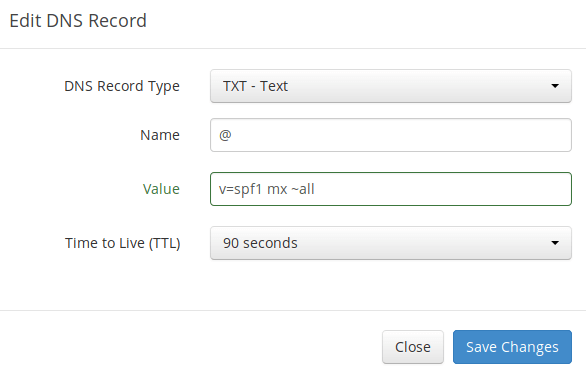
Explanation:
- TXT indicates this is a TXT record.
- Enter @ in the name field to represent the main domain name.
- v=spf1 indicates this is a SPF record and the version is SPF1.
- mx means all hosts listed in the MX records are allowed to send emails for your domain and all other hosts are disallowed.
- ~all indicates that emails from your domain should only come from hosts specified in the SPF record. Emails that are from other hosts will be flagged as forged.
To check if your SPF record is propagated to the public Internet, you can use the dig utility on your Linux machine like below:
dig your-domain.com txt
The txt option tells dig that we only want to query TXT records.
DKIM Record
DKIM (DomainKeys Identified Mail) uses a private key to digitally sign emails sent from your domain. Receiving SMTP servers verify the signature by using the public key, which is published in the DNS DKIM record.
When we were adding domain name in Moboboa admin panel earlier, we enabled DKIM signing, so the signing part is taken care of. The only thing left to do is creating DKIM record in DNS manager. First go to Modoboa admin panel as the admin user and select your domain name. In the DNS section, click Show key button.

The public key will be revealed. There are two formats. We only need the Bind/named format.
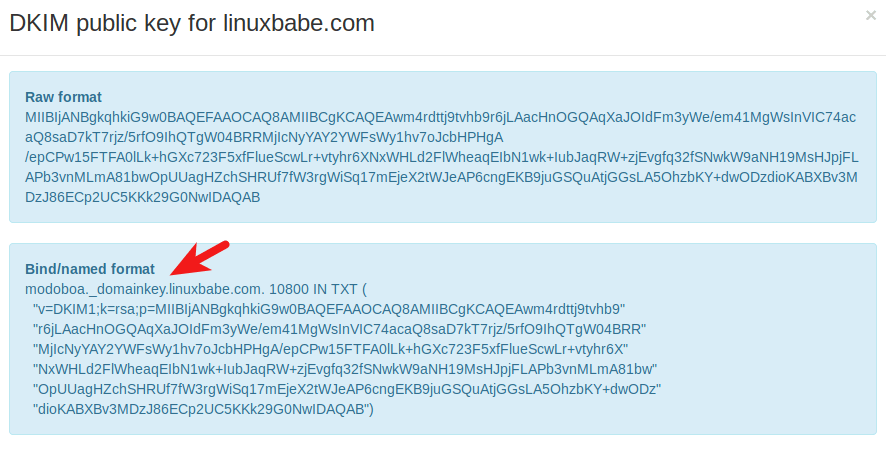
Go to your DNS manager, create a TXT record, enter modoboa._domainkey in the Name field. (Recall that we used modoboa as the selector when adding domain name in the admin panel.) Copy everything in the parentheses and paste into the value field. Delete all double quotes. Your DNS manager may require you to delete other invalid characters, such as carriage return.
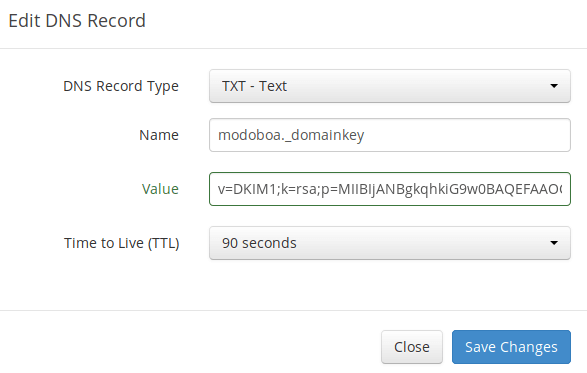
Note that your DKIM record may need sometime to propagate to the Internet. Depending on the domain registrar you use, your DNS record might be propagated instantly, or it might take up to 24 hours to propagate. You can go to https://www.dmarcanalyzer.com/dkim/dkim-check/, enter modoboa as the selector and enter your domain name to check DKIM record propagation.
DMARC Record
DMARC stands for Domain-based Message Authentication, Reporting and Conformance. DMARC can help receiving email servers to identify legitimate emails and prevent your domain name from being used by email spoofing.
To create a DMARC record, go to your DNS manager and add a TXT record. In the name field, enter _dmarc. In the value field, enter the following:
v=DMARC1; p=none; pct=100; rua=mailto:[email protected]

The above DMARC record is a safe starting point. To see the full explanation of DMARC, please check the following article.
Step 9: Testing Email Score and Placement
After creating PTR, SPF, DKIM record, go to https://www.mail-tester.com. You will see a unique email address. Send an email from your domain to this address and then check your score. As you can see, I got a perfect score.
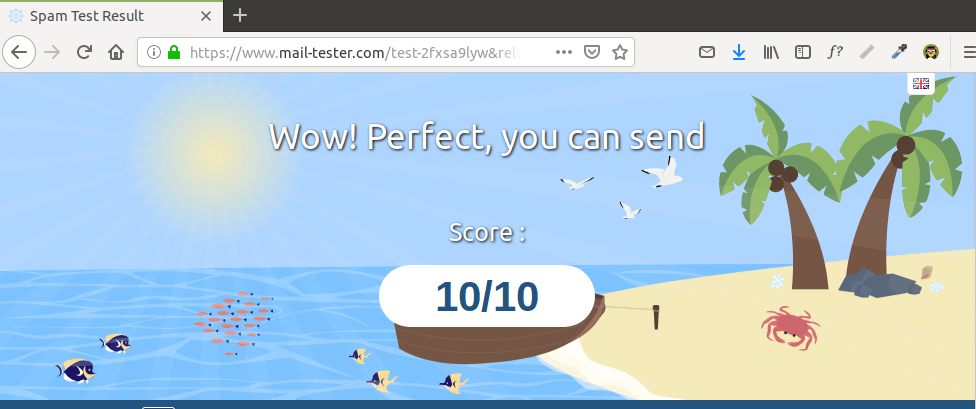
Mail-tester.com can only show you a sender score. There’s another service called GlockApps that allow you to check if your email is placed in the recipient’s inbox or spam folder, or rejected outright. It supports many popular email providers like Gmail, Outlook, Hotmail, YahooMail, iCloud mail, etc

Email is Rejected by Microsoft Mailbox?
Microsoft uses an internal blacklist that blocks many legitimate IP addresses. If your emails are rejected by Outlook or Hotmail, you need to follow the tutorial linked below to bypass Microsoft Outlook blacklist.
What if Your Emails Are Still Being Marked as Spam?
I have more tips for you in this article: How to stop your emails from being marked as spam. Although it requires some time and effort, your emails will eventually be placed in inbox after applying these tips.
Auto-Renew Let’s Encrypt TLS Certificate
Modoboa installed the latest version of Let’s Encrypt client (certbot) as /opt/certbot-auto. Let’s Encrypt TLS certificate is valid for 90 days. To automatically renew the certificate, edit root user’s crontab file.
sudo crontab -e
Add the following line at the end of this file.
@daily /opt/certbot-auto renew -q && systemctl reload nginx postfix dovecot
Save and close the file. This tells Cron to run the certbot renew command every day. If the certificate has 30 days left, certbot will renew it. It’s necessary to reload Nginx web server, Postfix SMTP server and Dovecot IMAP server so they can pick up the new certificate.
Enabling SMTPS Port 465
If you are going to use Microsoft Outlook client, then you need to enable SMTPS port 465 in Postfix SMTP server.
Troubleshooting
First, please use a VPS with at least 2GB RAM. Running Modoboa on a 1GB RAM VPS will cause the database, SpamAssassin, or ClamAV to be killed because of out-of-memory problem. If you really want to use a 1GB RAM VPS, you are going to lose incoming emails and have other undesirable outcomes.
If the Modoboa web interface isn’t accessible, like a 502 gateway error, you should check the Nginx logs in /var/log/nginx/ directory to find clues. You may also want to check the mail log /var/log/mail.log.
Check if the various services are running.
systemctl status postfix systemctl status dovecot systemctl status nginx systemctl status mariadb systemctl status clamav-daemon systemctl status amavis systemctl status uwsgi systemctl status supervisor
If you enabled the firewall, you should open the following ports in the firewall.
HTTP port: 80 HTTPS port: 443 SMTP port: 25 Submission port: 587 (and 465 if you are going to use Microsoft Outlook mail client) IMAP port: 143 and 993
If you would like to use the UFW firewall, check my guide here: Getting started with UFW firewall on Debian and Ubuntu.
ClamAV Automatic Shutdown
The clamav-daemon service can stop if your server doesn’t have enough RAM. This will delay emails for 1 minute. We can configure it to automatically restart if it stops via the systemd service unit. Copy the original service unit file to the /etc/systemd/system/ directory.
sudo cp /lib/systemd/system/clamav-daemon.service /etc/systemd/system/clamav-daemon.service
Then edit the service unit file.
sudo nano /etc/systemd/system/clamav-daemon.service
Add the following two lines in the [service] section.
Restart=always RestartSec=3
Like this:
[Service] ExecStart=/usr/sbin/clamd --foreground=true # Reload the database ExecReload=/bin/kill -USR2 $MAINPID StandardOutput=syslog Restart=always RestartSec=3
Save and close the file. Then reload systemd and restart clamav-daemon.service.
sudo systemctl daemon-reload sudo systemctl restart clamav-daemon
Sorry, an internal error has occurred
If you see the internal server error message when trying to log into the Modoboa admin panel, then edit the settings.py file.
sudo nano /srv/modoboa/instance/instance/settings.py
Turn on debugging mode.
DEBUG = True
Restart uwsgi for the changes to take effect.
sudo systemctl restart uwsgi
Next, try to log into Modoboa admin panel again. This time you will see the exact internal error. For example, on my mail server it’s
database connection isn't set to UTC
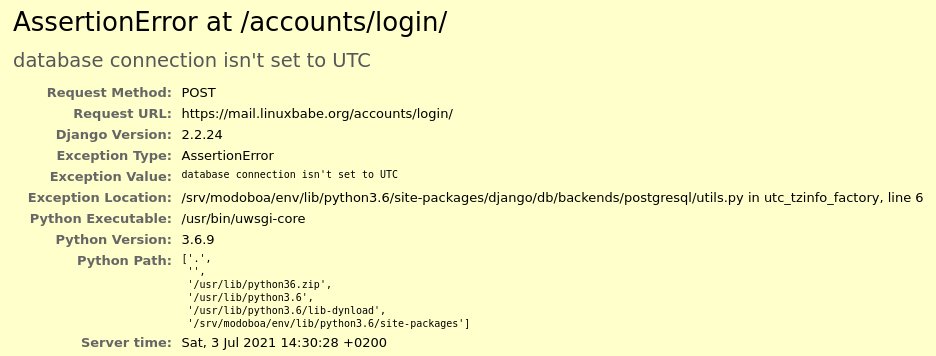
So I need to edit the settings.py file
sudo nano /srv/modoboa/instance/instance/settings.py
and turn off time zone.
USE_TZ = False
Save and close the file. Restart uwsgi for the changes to take effect.
sudo systemctl restart uwsgi
(Optional) Set Up Autodiscover and AutoConfig to Automate Mail Client Configuration
Autodiscover and AutoConfig make it easy to configure a desktop or mobile mail client. The end user just needs to enter a name, email address and password to set up his/her mail account, without having to enter the SMTP or IMAP server details. Autodiscover is supported by Microsoft Outlook mail client and AutoConfig is supported by Mozilla Thunderbird mail client.
Modoboa uses AutoMX to implement this feature on your mail server. All we need to do now is add CNAME records in DNS. In your DNS manager, create two CNAME records.
autoconfig.yourdomain.com CNAME mail.yourdomain.com autodiscover.yourdomain.com CNAME mail.yourdomain.com
Go to the Domains tab in your Modoboa admin panel, if the autoconfig is in green, that means your CNAME records are correct. (Modoboa checks DNS records for your mail server every 30 minutes, so you might need to wait some time for autoconfig to turn green.)
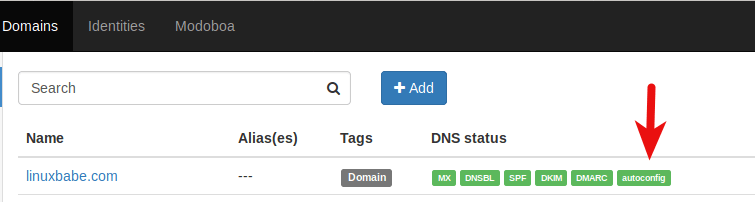
Once the CNAME records are propagated to Internet, you don’t have to enter the SMTP or IMAP server details when setting up mail account in Microsoft Outlook and Mozilla Thunderbird.
Host Multiple Domains in Modoboa
See the following article:
Wrapping Up
I hope this tutorial helped you set up a mail server on Debian 11 Bullseye with Modoboa. As always, if you found this post useful, then subscribe to our free newsletter to get more tips and tricks. Take care 🙂




I mentioned this in the article, but I want to say it again: The best practice to run Modoboa is using a clean fresh OS.
Generally speaking, if there’s a script that will install lots of software, it’s a good practice to install it on a clean freash OS. Otherwise, the install script might mess up the existing configurations of your software, making it unusable. Or maybe a component of the softwar stack needs to bind to a port, but it’s already been taken by an existing process on the server, resulting in installation failure.
Unless you are very knowledgeable about every piece of software on the server and can spead lots of time debugging, it’s not recommended to install Modoboa on a server that has other applications running.
I have seen many folks who didn’t follow this advice bork the applications on their servers.
Amavis and ClamAV use about 1.3GB RAM. If your server doesn’t have enough RAM, you might not be able to receive emails. If you don’t need AntiVirus on your mail server, you can disable Amavis and ClamAV. This will save you 1.3GB RAM.
Edit Postfix master configuration file.
Find the following lines in this file and comment them out.
Save and close the file. Then restart Postfix.
Now you can stop Amavis and ClamAV.
And disable auto-start at boot time.
Hello Xiao Guoan,
Have you tried setting up Modoboa to use LDAP authentication instead of SQL database and RoundCube webmail interface?
Look forward to hearing from you soon.
Thanks and best regards.
Hello,
I think I’ve followed everything as it should be but I can’t send an email
Nov 30 08:52:19 vmi483626 postfix/smtpd[3381]: warning: connect to 127.0.0.1:9999: Connection refused
Nov 30 08:52:19 vmi483626 postfix/smtpd[3381]: warning: problem talking to server 127.0.0.1:9999: Connection refused
Nov 30 08:52:20 vmi483626 postfix/smtpd[3381]: warning: connect to 127.0.0.1:9999: Connection refused
Nov 30 08:52:20 vmi483626 postfix/smtpd[3381]: warning: problem talking to server 127.0.0.1:9999: Connection refused
Port 9999 is used by the Modoboa policy daemon. Edit the Modoboa settings file.
Make sure you have
modoboa.policydinMODOBOA_APPS.MODOBOA_APPS = ( 'modoboa', 'modoboa.core', 'modoboa.lib', 'modoboa.admin', 'modoboa.transport', 'modoboa.relaydomains', 'modoboa.limits', 'modoboa.parameters', 'modoboa.dnstools', 'modoboa.policyd', 'modoboa.maillog', # Modoboa extensions here. 'modoboa_amavis', 'modoboa_pdfcredentials', 'modoboa_postfix_autoreply', 'modoboa_sievefilters', 'modoboa_stats', 'modoboa_webmail', 'modoboa_contacts', 'modoboa_radicale', )Save and close the file. Then restart supervisor.service for the changes to take effect.
To check if the policy daemon is running, use this command.
If it’s running, you would see a line like
LISTEN 0 100 127.0.0.1:9999 0.0.0.0:* users:(("python",pid=9463,fd=8))If it’s not running, you can check the supervisor log.
When I make this order nothing happens
pre>sudo ss -lnpt | grep 9999
My settings.py file is correct
> modoboa.policyd in MODOBOA_APPS
Is there any error message in the log?
I have reinstalled everything from 0 and now I have an error 502
error log nginx
How many RAM does you server have and is the uwsgi service running?
Problem solved I had to disable IPv6.
Change
to
Save and close the file. Then restart supervisor
Modoboa notify me that a new release is available. How to update an existing installation?
I searched online but I don’t find simple guides like yours!
Thank you!
I have been using this for some time now as SMTP after installation and been working perfectly fine.
For two days now I’ve been trying to do installation on three different servers but none worked as SMTP but worked fine as webmail.
Below is the error message I get when I try to use as SMTP.
Error in processing. The server response was: 4.3.5
: Recipient address rejected:
Server configuration problem
NB: [email protected] is a live email
When sending emails via SMTP, check your mail log (/var/log/mail.log) to troubleshoot server configuration problems.
Excellent tutorial.
Where are the mailbox located and how can I move them to another directory?
Hi,
I did a fresh install and followed your guide to the letter.
Modoboa web panel was working through https- with valid SSL certificates. Then suddenly I got to the domain/mydomain.com / “mailboxes” step and I received a security warning.
I tried to bypass it manually and got a bad certificate: 400 error. The details listed a bunch of other sites that the letsencrypt certificate was valid for but not mine.
I tried a couple more times then suddenly all of my website was giving bad certificate errors, or just resolving to my domain registrar.
What I don’t understand is why the mailboxes section in particular had this issue and why it spread to the rest of the domain? Or could this be some strange issue with DNS propagation that will resolve in time?
Thanks
Are you using Cloudflare DNS?
You need to disable Cloudflare proxy for the hostname of your mail server permanently, otherwise you won’t be able to receive emails, because Cloudflare doesn’t support SMTP and IMAP proxy. There’s no way around it.
To disable Cloudflare for a hostname, click the orange cloud icon under the Proxy status column in the DNS dashboard. Then another orange cloud icon will appear. Click on it, the status will change to DNS only. Save the setting, and you are done.
systemctl status clamav-daemon ● clamav-daemon.service - Clam AntiVirus userspace daemon Loaded: loaded (/etc/systemd/system/clamav-daemon.service; enabled; vendor preset: enabled) Drop-In: /etc/systemd/system/clamav-daemon.service.d └─extend.conf Active: active (running) since Fri 2021-04-16 23:57:23 UTC; 3s ago Docs: man:clamd(8) man:clamd.conf(5) https://www.clamav.net/documents/ Process: 11077 ExecStartPre=/bin/mkdir /run/clamav (code=exited, status=1/FAILURE) Process: 11078 ExecStartPre=/bin/chown clamav /run/clamav (code=exited, status=0/SUCCESS) Main PID: 11079 (clamd) Tasks: 1 (limit: 2358) Memory: 322.0M CGroup: /system.slice/clamav-daemon.service └─11079 /usr/sbin/clamd --foreground=trueWhats is this? “(code=exited, status=1/FAILURE)”
Success ou Fail?
What is this?
My mail server send but not receive emails:
host mail.mydomain.com[x.x.x.x] said: 550 5.1.1 : Recipient address rejected: undeliverable address: mail for mydomain.com loops back to myself (in reply to RCPT TO command)Can you help me, please?
sudo nano /etc/postfix/main.cf
You forget to explain that the postfix need to be configured:
The default configuration of the installation leaves the hostname the same as the origin, and ends up giving a problem in receiving and sending email.
opendkim.service: Can’t open PID file /run/opendkim/opendkim.pid (yet?) after start: No such file or directory
DKIM not working in my installation
Can you help us with poste.io mail server setup guid?
Hello thanks for the setup instruction , after alot if trial times trying to set this up i finally got it but i can only send via webmail i cant send via smtp this is the error in got in mail log
please any help to fix this
Check if OpenDKIM is running.
Check the log to find out why it’s not running.
hi, opendkim is working properly and active but still having the same issue
1. You can try forcing the policy daemon to listen on IPv4 address.
Change
to
Save and close the file. Then restart supervisor
2. Check if redis-server is installed.
You can install it with:
Then force Redis server to listen on IPv4.
Add the following line at the end of this file.
Save and close the file. Restart Redis.
Thanks so much for your help, it’s finally working perfect via webmail and smtp,
i’ll like to ask how can smtp connection speed be increased, it takes up to 60 secs interval for a mail to be sent.
Thanks…
Increase your server RAM.
I have just made a fresh installation and everything went well but when I try to login to the admin panel I get “Sorry
An internal error occured.”
Even after running the command “sudo systemctl restart nginx”
You can use the solution here: https://www.linuxbabe.com/mail-server/debian-10-buster-modoboa#internal-server-error
error for install :
The following packages have unmet dependencies:
libpcre2-dev : Depinde: libpcre2-8-0 (= 10.36-2+deb11u1) dar 10.40-1+0~20220713.16+debian11~1.gbpb6cec5 is about to be installed
libpcre3-dev : Depinde: libpcre3 (= 2:8.39-13) dar 2:8.44-2+0~20210301.9+debian11~1.gbpa278ad is about to be installed
libxml2-dev : Depinde: libxml2 (= 2.9.10+dfsg-6.7+deb11u5) dar 2.9.14+dfsg-0.1+0~20230421.14+debian11~1.gbpf14485 is about to be installed
E: I can’t correct the problem, you kept damaged packages.
Failed to install dependencies
server debian 11
php 8.2