2 Simple Steps to Set up Passwordless SSH Login on Ubuntu
This tutorial explains how to set up passwordless SSH login on an Ubuntu desktop. There’re basically two ways of authenticating user login with OpenSSH server: password authentication and public key authentication. The latter is also known as passwordless SSH login because you don’t need to enter your password.
2 Simple Steps to Set Up Passwordless SSH Login
Step 1: Generate a Public/Private Keypair on Your Ubuntu Desktop
On your Ubuntu desktop (not your server), enter the following command in a terminal window.
ssh-keygen -t rsa -b 4096
Where:
-tstands fortype. The above command generates an RSA type keypair. RSA is the default type.-bstands forbits. By default the key is 3072 bits long. We use a 4096 bits key for stronger security.
When asked which file to save the key, you can simply press Enter to use the default file. Next, enter a good passphrase at least 20 characters long. The passphrase is used to encrypt the private key.
- The private key (your identification) will be save in the .ssh/id_rsa file under your home directory.
- The public key will be save in the .ssh/id_rsa.pub file.
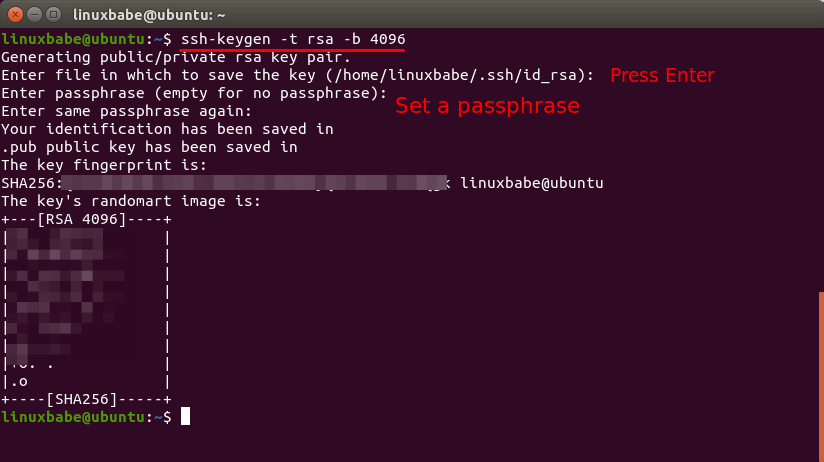
From the randomart image we can see the length of the key (RSA 4096). Now run the following command.
file ~/.ssh/id_rsa
You should see the following output:
/home/username/.ssh/id_rsa: OpenSSH private key
If you see the “No such file or directory” error, that means the SSH keypair isn’t created. Run the ssh-keygen -t rsa -b 4096 command to create it again.
Step 2: Upload Your Public Key to Remote Linux Server
Hint: The remote server can run any Linux distro: Debian, Ubuntu, RHEL, CentOS, whatever, as long as it runs OpenSSH server, you can use the following method.
This can be easily done with ssh-copy-id command, which is shipped with the openssh-client package.
ssh-copy-id remote-user@server-ip
Enter the remote user’s password.
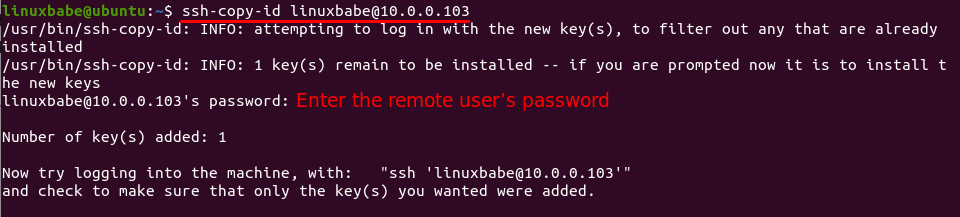
The public key will be stored in the .ssh/authorized_keys file under the remote user’s home directory. Now SSH into the remote server.
ssh remote-user@server-ip
This time you need to enter your RSA key passphrase to unlock the private key. You can select automatic unlocking the key when logging in so you don’t have to enter the passphrase in the future.
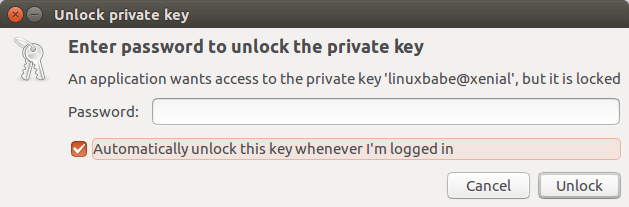
Once you entered the correct key passphrase, you are logged into the remote Linux server. Now exit from the remote server.
exit
And SSH into the remote server again:
ssh remote-user@server-ip
This time you are automatically logged into the remote server, although you didn’t type password or key passphrase. Also, you don’t have to type password or key passphrase when using the scp command to transfer files. The scp command is also shipped by the openssh-client package, which is installed by default on Ubuntu desktop.
If your Ubuntu desktop doesn’t open up a dialog to remember your key passphrase, then you can manually add the key passphrase with the following command.
secret-tool store --label="Unlock password for: id_rsa" unique "ssh-store:/home/username/.ssh/id_rsa"
Disabling Password Authentication
Although SSH key is now used by default to log into your server, you can still use normal password to log into the server on another computer. You don’t want hackers to launch brute force attack to hack into your server, so it’s a good practice to disable password authentication in OpenSSH server.
To disable password authentication, edit /etc/ssh/sshd_config file on the remote server.
sudo nano /etc/ssh/sshd_config
Find this line:
#PasswordAuthentication yes
Change it to:
PasswordAuthentication no
Then find the ChallengeResponseAuthentication line. Make sure it’s value is set to no like below. If it’s set to yes, you can still use password to login.
ChallengeResponseAuthentication no
Save the file and restart SSH service.
Debian/Ubuntu
sudo systemctl restart ssh
RHEL/CentOS
sudo systemctl restart sshd
Now if you don’t have the corresponding private key in ~/.ssh directory, you will see the following error when you try to SSH into your remote server.
Permission denied (publickey).
or
Read: Connection reset by peer
That means the remote server only allow SSH login using ssh keys and do not allow password authentication. Note that if you set PasswordAuthentication to no and ChallengeResponseAuthentication to yes, then you can still login using password. To disable password login, both of them must be set to no.
Backing up Your Public/Private Keypair
Once you disable SSH password authentication, it is very important to back up your SSH keys. If you lose the keys you will be locked out of your server. Back up your public/private keypair to a safe location such as your USB drive.
cp ~/.ssh/id_rsa* /path/to/safe/location/
You can also store your key pair in a folder, then compress the folder with encryption and send it to cloud storage like NextCloud.
You can also copy the key pair (both the private key and public key) to a new Linux computer and SSH into your server using SSH keys. Once you copied the key pair to a new computer, move them to the .ssh/ directory of the new user.
mv id_rsa* ~/.ssh/
You need to change the owner of the key pair to the user on the new computer.
sudo chown new-user:new-user ~/.ssh/id_rsa*
Now you can use SSH keys to log into remote server on the new computer.
Sometimes, I would like to create two user accounts on my local Ubuntu computer to do different tasks. However, I still want to use the SSH key when I log into a different user account. Simply copy the SSH key pair (both the private key and public key) to the new users’ ~/.ssh/ folder. You need to enter your RSA key passphrase to unlock the private key. You can select automatic unlocking the key when logging in so you don’t have to enter the passphrase in the future.
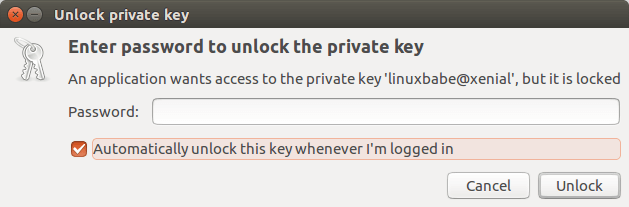
Storing Key Passphrase in SSH Agent
Hint: Please don’t follow this section if your local computer has a graphical user interface.
If you are using a command line only Linux box, you may find that you need to enter the key passphrase every time you SSH into other Linux servers. That’s because your key passphrase is not stored by SSH agent.
Install and configure keychain on the SSH client box.
sudo apt install keychain
Then edit .bash_profile or .profile file. Append the following text into it so these two commands will be executed every time the user login.
/usr/bin/keychain $HOME/.ssh/id_rsa source $HOME/.keychain/$HOSTNAME-sh
Now logout and log back in. You will see something like:
Last login: Thu Dec 17 20:38:39 2015 from 74.125.128.103
* keychain 2.7.1 ~ http://www.funtoo.org
* Found existing ssh-agent: 17651
* Adding 1 ssh key(s): /home/<username>/.ssh/id_rsa
Enter passphrase for /home/<username>/.ssh/id_rsa:
* ssh-add: Identities added: /home/<username>/.ssh/id_rsa
When key chain starts, it checks for a running ssh-agent, otherwise it starts one. You need to enter the key passphrase this time. The key passphrase will be remembered across user logins, but when the system reboots, you have to enter it again.
Now as long as the ssh server has the public key and the ssh client you are working on right now has private/public keypair and keychain successfully configured, you can ssh into the ssh server without typing key passphrase.
Changing Private Key Passphrase
If you ever need to change your private key passphrase, you can do so with this command:
ssh-keygen -f ~/.ssh/id_rsa -p
Enter your old passphrase and then enter a new passphrase.
Pro Tip: Use Screen to Keep Your Session Alive
Have you been doing work on the remote server and suddenly your computer is disconnected from Internet and you can no longer continue the running job on the server? You can use the wonderful screen utility to keep your session alive. Install screen on the Ubuntu server:
sudo apt install screen
Then start screen:
screen
Upon first launch, you will see the startup message. Simply press Enter to end. Then you will be able to run commands as usual.
If you have a long-running job on the server and you don’t need to do other things on the server now, you can press Ctrl+A, release those keys, and then press D key to detach from the current Screen session. You will see a message like below.
[detached from 32113.pts-1.focal]
This tells you that the previous Screen session ID is 32113. You can log out from the SSH session and even shut down your local computer. Don’t worry, the job on the server is still running. When you need to come back and check the progress, SSH into your server and run the following command to get the previous Screen Session ID.
screen -ls
Sample output:
There is a screen on: 32113.pts-1.focal (05/19/2020 03:45:29 PM) (Detached) 1 Socket in /run/screen/S-linuxbabe.
Then you can re-attach to the previous Screen session.
screen -r 32113
If you are in a Screen session and suddenly your Internet connection drops, then you can run the following command on the server when you have Internet connection again.
screen -d -r 32113
This time we need the -d option because the previous Screen session wasn’t detached. We need to detach it first (-d) , then reattach to it (-r).
If you don’t like to see the Screen startup message every time, edit the Screen config file.
sudo nano /etc/screenrc
Find the following line. Remove the # character to uncomment it.
#startup_message off
Save the file.
Pro Tip #2: Automatically Start Screen Session
Edit the .bashrc file.
nano ~/.bashrc
Add the following line at the bottom of this file.
if [ -z "$STY" ]; then screen -RR; fi
Save and close the file. Next time when you SSH into the remote server, a Screen session will be automatically started.
Next Step
I hope this tutorial helped you to set up passwordless ssh login on Ubuntu. You may also want to set up automatic security update.
If you want FTP access to the Ubuntu server, you can set up pure-FTPd server.
As always, if you found this post useful, then subscribe to our free newsletter to get more tips and tricks. Take care.



Thank you for sharing the way howto store the key passphrase in the SSH Agent!
great article on this topic
it will be very good if you update it time to time because of 2106 publish date…
thanks
Hi vahid,
Thanks for your suggestion. I just modified a code on my website. Now the article update time is displayed, instead of the article publish time.
This was the most informative article, didn’t know about ssh-copy-id. But it still didn’t work.
Here are my trouble shooting steps to get it to work:
1) edited /etc/ssh/sshd_config ;set “LogLevel DEBUG”; restarted service
2) /var/log/messages showed selinux blocking access to authorized keys; recommended action in the log didn’t work . Just disabled selinux … it’s a Virtualbox VM … rebooted
3) /var/log/messages showing
sshd[13969]: Authentication refused: bad ownership or modes for directory /home/meh/.ssh
4) set them
> chmod g-w /home/meh
> chmod 700 /home/meh/.ssh
> chmod 600 /home/meh/.ssh/authorized_keys
Finally worked.
Thanks
Great article. Thank you for making the steps so clear and easy to follow. I was wondering if there is any way to allow password authentication from a particular source IP address or network?
Most of the servers I support are not accessible from the Internet via ssh. For the couple that are, I have changed the ssh port which really reduces the number of attempts to get in. I have passwordless login setup for those servers but I would like to allow password logins from one inside host so that I have a means of getting in (other than going to the console) if the key is ever lost.
Yes. There is. Open the SSH daemon config file.
Add the following lines at the bottom of the file.
If the client is connecting from 192.168.0.2, then password authentication is allowed. You can add multiple IP address.
Or use CIDR notation.
Save and close the file. Restart SSH.
I follow your article and now I have a question, I’ve disable the password authentication and it will disable the access to sftp directory in the file manager.
I don’t want to use filezilla or something else to control the directory, I want use the default file manager in my ubuntu desktop and get access directly to the remote machine (CENTOS 7) without login again. Before, I setup sftp and it’s working fine, but if the password disable, it’s denied permission now.
I haven’t understood this line –
Then edit .bash_profile or .profile file. Append the following text into it so these two commands will be executed every time the user login.
When I visited my root directory I can see this ” https://www.awesomescreenshot.com/image/6214942?key=904085093104a848f13d99265a7a6e3e ”
inside root directory in the file ” .profile ” this code is like this –
# ~/.profile: executed by Bourne-compatible login shells. if [ "$BASH" ]; then if [ -f ~/.bashrc ]; then . ~/.bashrc fi fi mesg n 2> /dev/null || trueSo where to add the code can you please give me the modefied file ??
Thanks
Append means “add to the end of something”. So you should add the following two lines at the bottom of the
.profilefile, each on its own line.No, you do Filezilla setup choose Interactive instead of Normal, you will see the password line disappear.
Now in Filezilla go to settings > SFTP, and add your PRIVATE KEY
On a Mac (Unix) or Linux is in the [~/.ssh/id_rsa] SSD/HD > USERS > USERNAME (hidden folder) .ssh
Which you can see the hidden folder by pressing {CMD + SHIFT + . }
Windows is similar, as it’s C:\Users\YourUsername\.ssh
Then you’re all set for FTP
Hello, After passwordless login for root… I even can’t log in via other SFTP users only ftp is working … I’m using media storage path over sftp with a non-root user that also stops working what should I do now?
I’ve followed your tutorial up to the ssh-copy-id step with no problems, but when I try to login with ssh ‘[email protected]’ I get the response
sign_and_send_pubkey: signing failed for RSA “/home/user/.ssh/id_rsa” from agent: agent refused operation
How can I correct this flaw?
A+
LinuxBabe Thank You!
LinuxBabe, please add your Bitcoin Lightning Address to your donation page. If you had one, I would have sent you a tip for this page. If you don’t have one yet, get set up with one- check out https://lightningaddress.com