How to Create a Linux VPS Server on ScalaHosting
ScalaHosting is my recommended VPS (Virtual Private Server) provider for running email servers. This article is going to explain how to create a Linux VPS on ScalaHosting.
Run an Email Server on ScalaHosting VPS
There’re hosted email solutions like Google Workspace and Microsoft Exchange Online, but they become very expensive when you have many users. If you run a self-hosted email server on a VPS, you can add unlimited users, unlimited domains, and send unlimited email messages for a very low price ($20 ~ $30 per month).
It’s not an easy task to find a VPS provider suitable for email hosting. Many hosting companies like DigitalOcean blocks port 25. DigitalOcean would not unblock port 25, so you will need to set up SMTP relay to bypass blocking, which can cost you additional money. If you use Vultr VPS, then port 25 is blocked by default. They can unblock it if you open a support ticket, but they may block it again at any time if they decide your email sending activity is not allowed. Vultr actually may re-block it if you use their servers to send newsletters.
Another problem is that big well-known hosting providers like DigitalOcean or Vultr are abused by spammers. Often the server IP address is on several blacklists. Vultr has some entire IP ranges blacklisted.
ScalaHosting is a very good option to run a mail server because
- They don’t block port 25.
- The IP address isn’t on any email blacklist. (At least this is true in my case. I chose the Dallas data center.) You definitely don’t want to be listed on the dreaded Microsoft Outlook IP blacklist or the spamrats blacklist. Some blacklists block an entire IP range and you have no way to delist your IP address from this kind of blacklists.
- You can edit PTR record to improve email deliverability.
- They allow you to send newsletters to your email subscribers with no hourly limits or daily limit, whatsoever. Note that you are not allowed to send spam, also known as unsolicited bulk email. If the recipient doesn’t explicitly give you permission to send emails, and you send emails to them, that’s unsolicited email.
As you can see from the screenshot below, The IP address (130.51.180.110) of my mail server (mail.linuxbabe.com) isn’t on any blacklist.
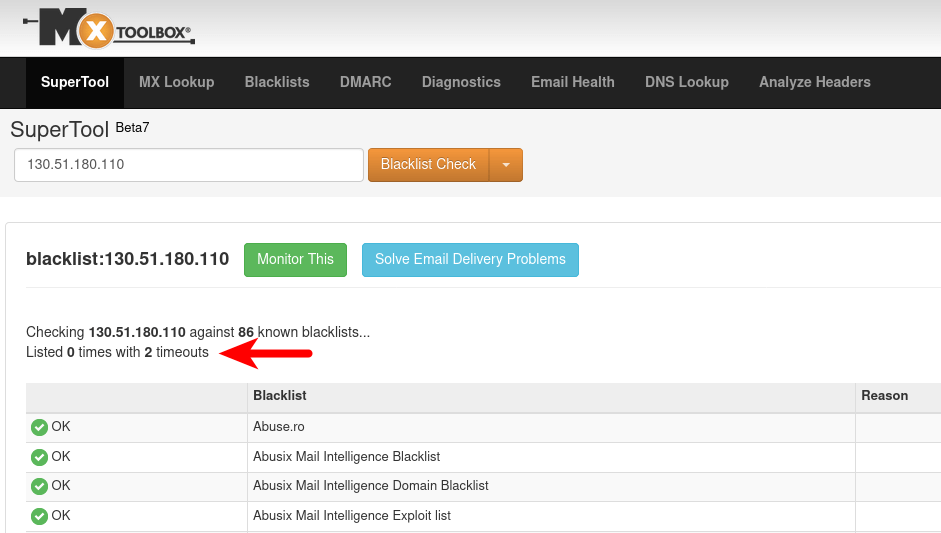
And Gmail thinks my IP reputation is high.
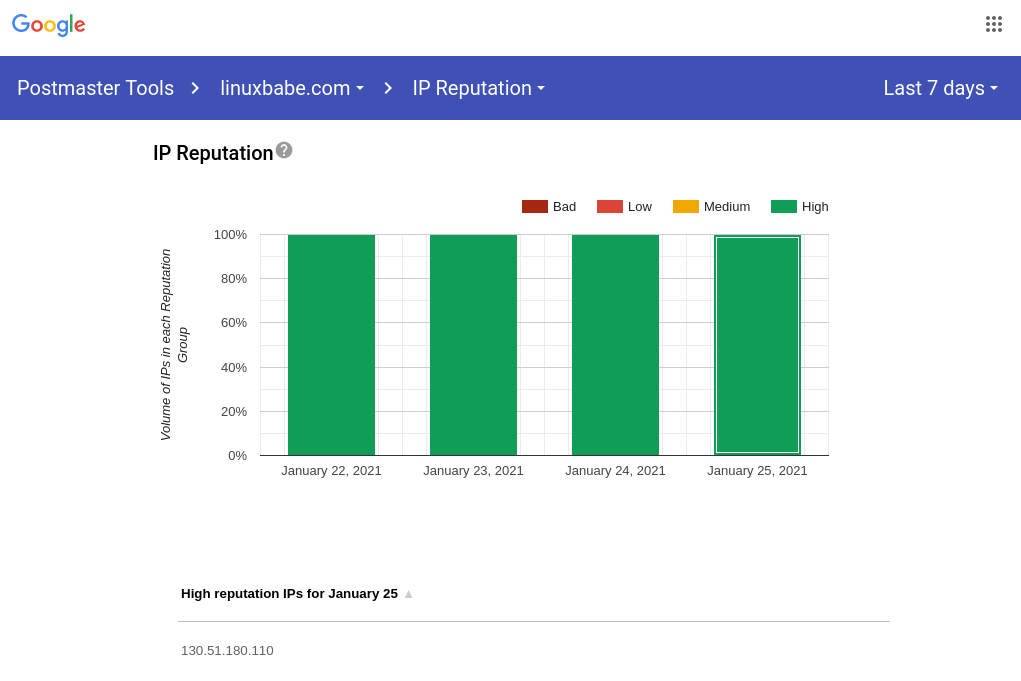
How To Create a Linux VPS Server on ScalaHosting
Go to ScalaHosting website and click the Get started button.
It will take you to the order page, where you can customize your server such as selecting the data center location, choosing an operating system (Debian, Ubuntu, CentOS, OpenSUSE), etc.
Hint: Use coupon code linuxbabe2021 on ScalaHosting payment page to save $100 if you choose to pay 12 months upfront.
8GB RAM gives you great performance because the mail services won’t be killed because of out-of-memory problem. I recommend choosing the Dallas data center.
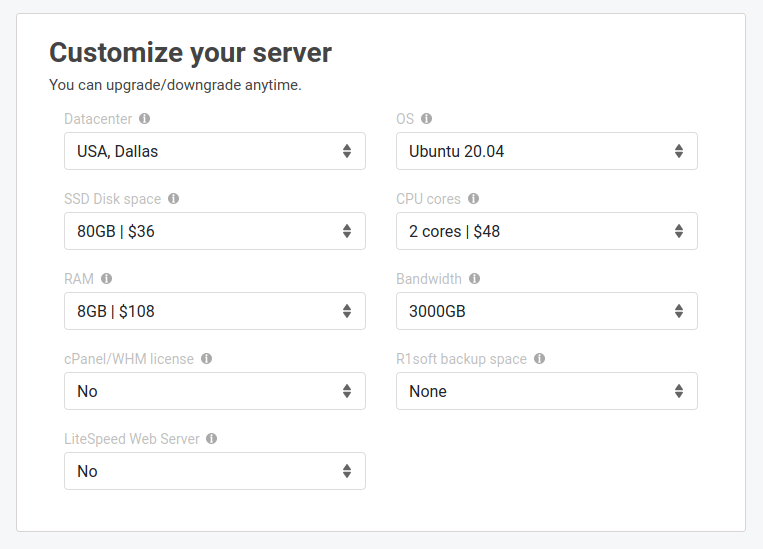
Then click the continue button. In the next step, you can choose to register a domain name if you don’t have one. (Note: I highly recommend purchasing domain name from NameCheap, because their price is low and they offer whois privacy protection free for life. You can learn how to create DNS records at NameCheap. If you choose to buy domain name from NameCheap, then select I don't need a domain in this step.).
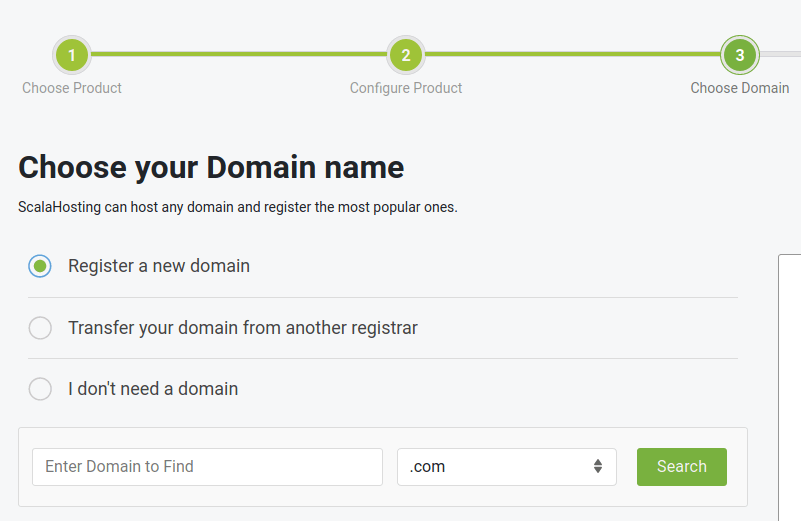
Next, enter your email address and a password to create an account at ScalaHosting.
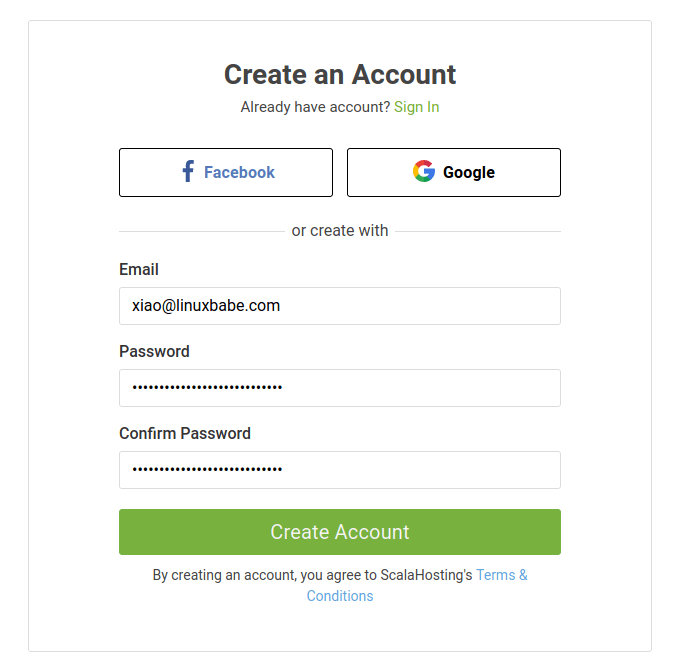
After that, enter some additional information and choose your payment method. Then click the Proceed to payment button and complete the payment. Hint: Use coupon code linuxbabe2021 to save $100 if you choose to pay 12 months upfront.
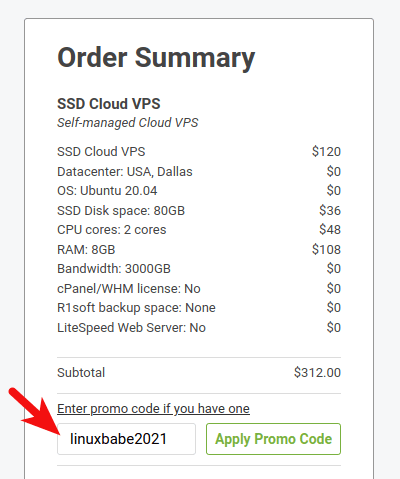
Once that’s done, you will receive an email that contains the details of your VPS. Please keep this email, because if you ever need to reinstall the server OS, the root password will be the same.
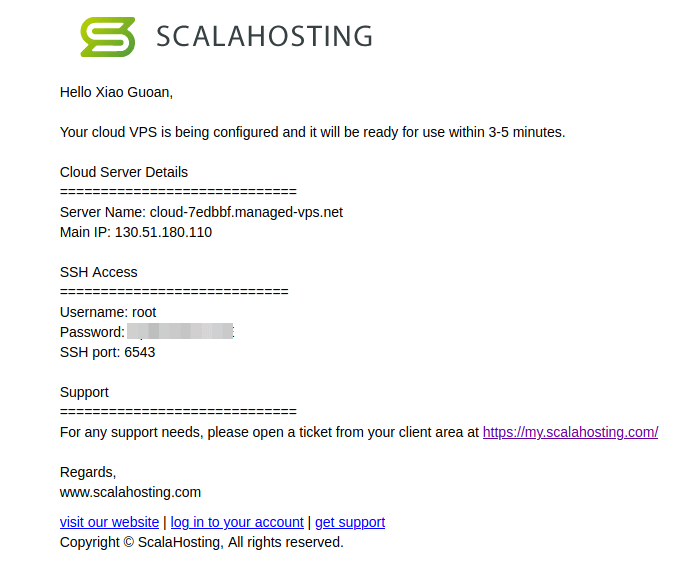
If you are using Linux on your desktop computer, you can open a terminal window and run the following command to log into your server. Replace 12.34.56.78 with your server’s IP address. You may also need to adjust the port number.
ssh root@12.34.56.78 -p 6543
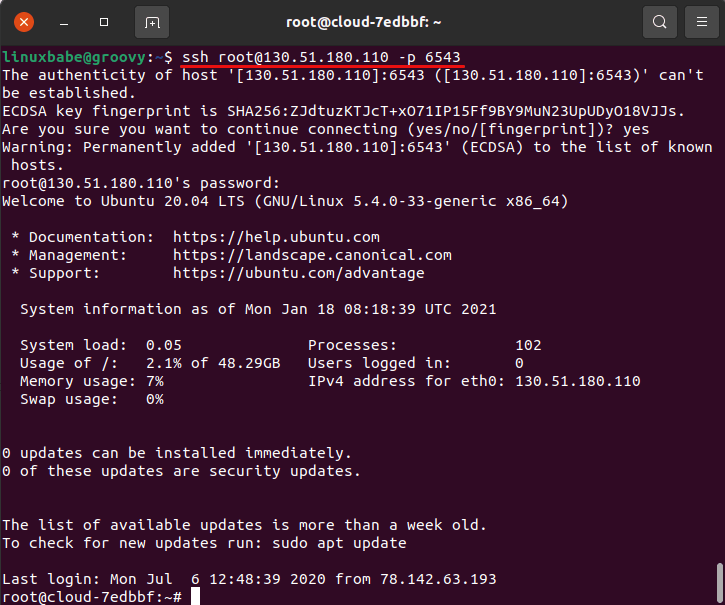
Congrats! Now you can start your Linux server project. If you are using Windows, please read the following article on how to use SSH client.
SSH Port
By default, the SSH service on ScalaHosting servers listens on port 6543. Now upgrade existing server software with the following command.
Debian/Ubuntu
apt update;apt upgrade -y
CentOS
dnf update -y
During the upgrade process, it may ask you the following question. If you want to keep using port 6543 for SSH, then select keep the local version currently installed. If you want to use port 22 for SSH, then select install the package maintainer's version.
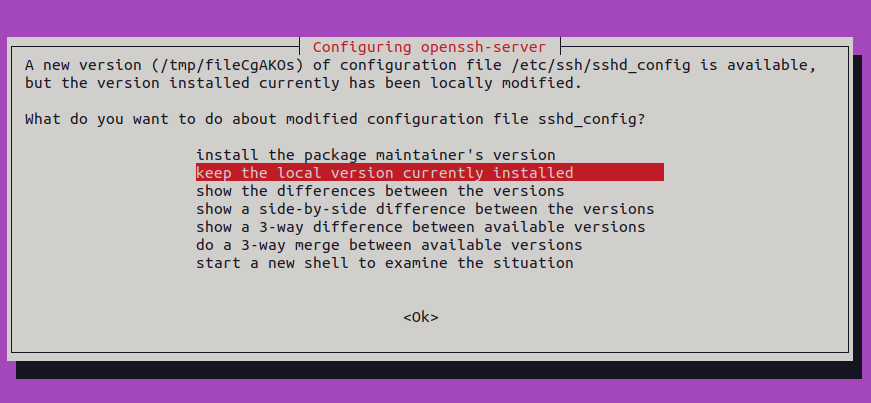
Creating a sudo User
After the upgrade is finished, I strongly recommend creating a sudo user for managing your server rather than using the default root user. Not only it increases your server’s security, but also allows you to log in as the new user if you can’t log in as the root user.
Debian/Ubuntu
If you installed Debian or Ubuntu on your server, run the following command to create a user.
adduser username
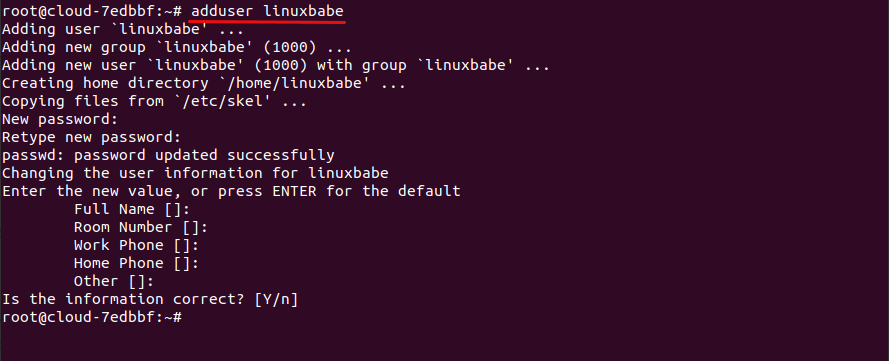
Then add the user to the sudo group.
adduser username sudo
Now you can exit from the root user.
exit
And login as the new user.
ssh username@12.34.56.78
CentOS
If you installed CentOS on your server, run the following command to create a user. Replace username with your preferred username.
adduser username
Set a password for this user.
passwd username
Add this user to the wheel group in order to use sudo.
gpasswd -a username wheel
Make sure you have the sudo utility installed.
dnf install sudo
Now you can exit from the root user.
exit
And login as the new user.
ssh username@12.34.56.78
How to Set Up a Mail Server
You can easily set up a mail server with iRedMail.
- How to Easily Set Up Your own Mail Server on Ubuntu 20.04 with iRedMail
- How to Easily Set Up Your own Mail Server on Debian 10 with iRedMail
- How to Easily Set Up Your own Mail Server on CentOS 8 with iRedMail
Tips for Staying Out of the Spam Folder
I highly recommend following email sending best practices, so your emails can land into the inbox and stay out of the spam folder.
Web-based VNC Console
ScalaHosting provides a web-based VNC console in the account control panel. This VNC connection is not affected by SSH. If you accidentally lock yourself out of the SSH service, you can always use the VNC console to fix the errors in the SSH service. Note that after you create a fresh VPS on ScalaHosting, you may need to wait a few hours to use the VNC console.
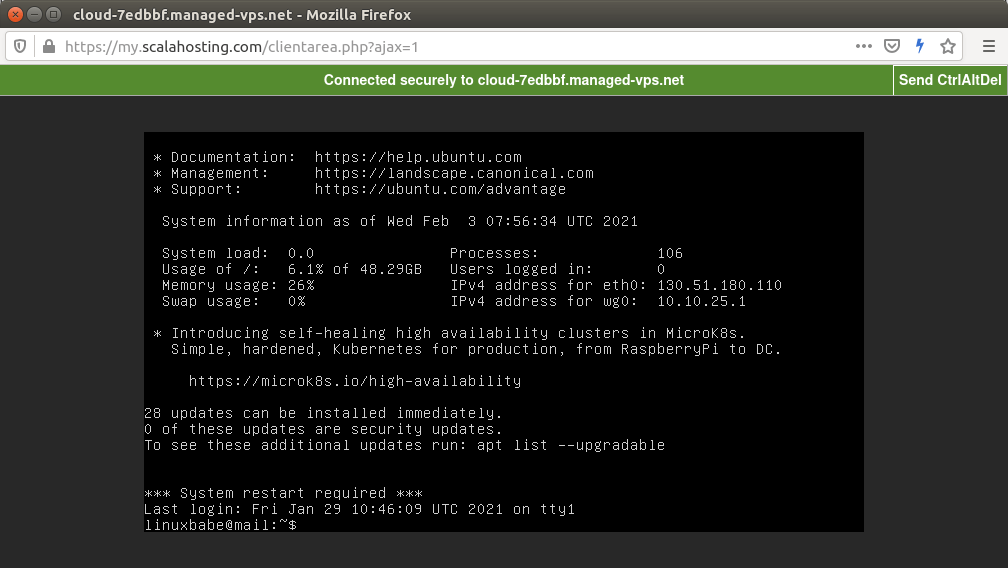
Wrapping Up
I hope this article helped you create a Linux VPS on ScalaHosting. As always, if you found this post useful, then subscribe to our free newsletter to get more tips and tricks. Take care 🙂
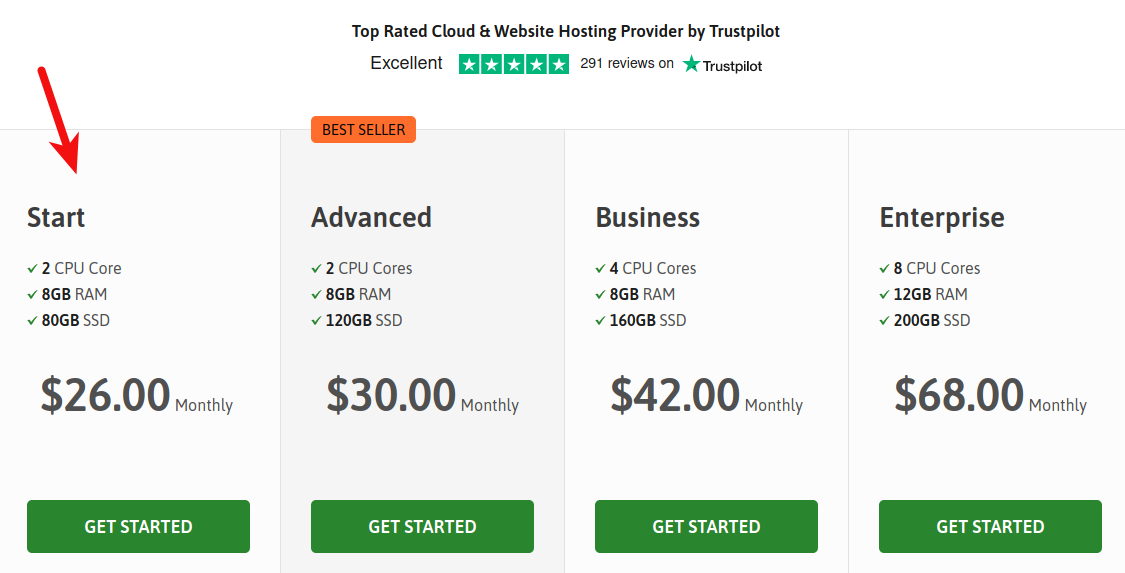



I have purchased a VPS and also a domain name from Scalahost.
In domain name setting they only provide option for change name server.
How to point my domain name with my VPS (both are in scala hosting)
How to edit .txt, dkim, dpf and other A or AA field setting in domain name.
Can you tell me what’s your domain name?
I have received DNS Management under “Manage your Domain tab” after i raised ticket on ScalaHosting.
This DNS management was not by-default, i think (in my case) it is enabled by the back-end team after raising ticket for the same.
My Domain name is returnfilings.co.in
I highly recommend purchasing domain name from NameCheap, because their price is low and they offer whois privacy protection free for life. You can learn how to create DNS records at NameCheap.
The DNS zone editor at ScalaHosting for self-managed VPS users is not very useful. If you accidentally bought a domain name from ScalaHosting, I recommend migrating your name server to Cloudflare, which features an easy-to-use DNS zone editor. Cloudflare can propagate your DNS records to the Internet in an instant, so you don’t have to wait several hours. Cloudflare also provides CDN (content delivery network) service and DDoS protection for free, so I highly recommend it.
Hello,
Thanks for the tutorial
I need you to build a email server for me that can send million of emails per day, with features like multiple SMTP server, IP rotation, real time statistics, Free html template design section, email segmention, personal dashboard. With many features that would make it professional.
What’s the cost for setting it up?
I have also sent you a mail
$40 per hour.
Hi Xiao,
Do you know if it’s possible to order multiple IP addresses for a single server when using Scala Hosting?
Scalahosting doesn’t support multiple IPs on a single VPS.
If you need it, you can use Kamatera VPS.
How to Create a Linux VPS Server on Kamatera