How To Run Tails Linux Inside Virtualbox
Tails Linux, or just Tails, is a live operating system based on Debian designed to protect your privacy and anonymity. You can boot it from your DVD and USB thumb drive or run it inside a virtual machine. It routes all your data through the Tor Network. In this tutorial, I’m going to show you how to run the Tails live image inside Virtualbox. Tails is an abbreviation of The Amnesic Incognito Live System.
The benefit of using a live operating system such as Tails is that they are preconfigured to make sure that there is no trace left on your device.
Download Tails ISO Image
To get the Tails live image, go to https://tails.boum.org. There will be a link to download Tails. You should verify the ISO image. There are a couple of ways you can do that.
Run Tails Linux Inside Virtualbox
To install VirtualBox in Debian or Ubuntu, run the following command:
sudo apt-get install virtualbox
Now fire up VirtualBox. To create a new virtual machine, click the New button.
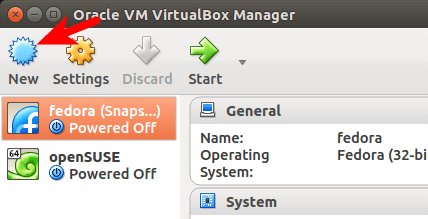
Give the virtual machine a name. Select Linux as the type and in Version field select 32-bit Linux.
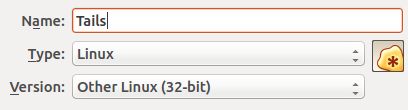
The resizable display and shared clipboard only work in Tails if the virtual machine is configured to have a 32-bit CPU.
In the next window, allocate at least 1024 MB of RAM.

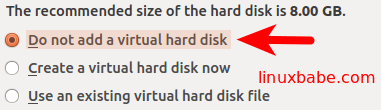
A warning message will appear saying you are creating a virtual machine without a hard disk. Click Continue.
Now a virtual machine for Tails is created, we need to attach the Tails ISO image with this virtual machine. Right click on the newly-created virtual machine and select Settings.
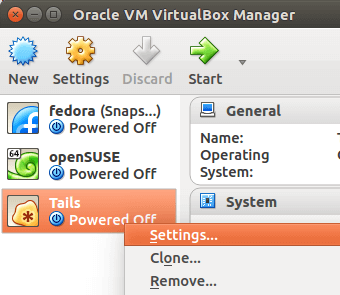
Select Storage in the left pane. Then click Empty under Storage Tree. Next, click the optical drive icon to choose your donwloaded Tails ISO image.
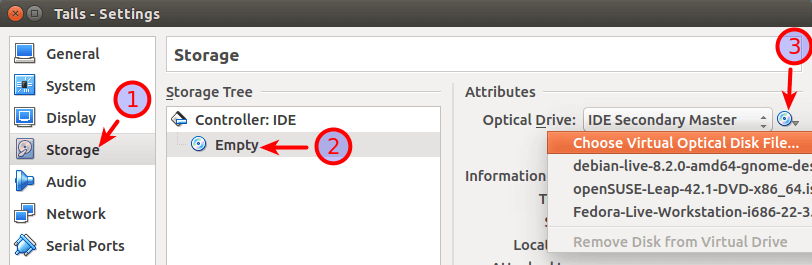
Once you selected Tails ISO image file, check the Live CD/DVD option. This option will prevent Tails from rejecting itself from your virtual machine when you shutdown your virtual machine later on. Click OK.
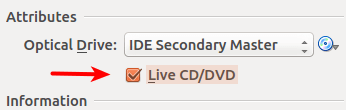
Now Tails can be started by double-clicking your newly-created virtual machine. When Tails starts, choose Live and press Enter.
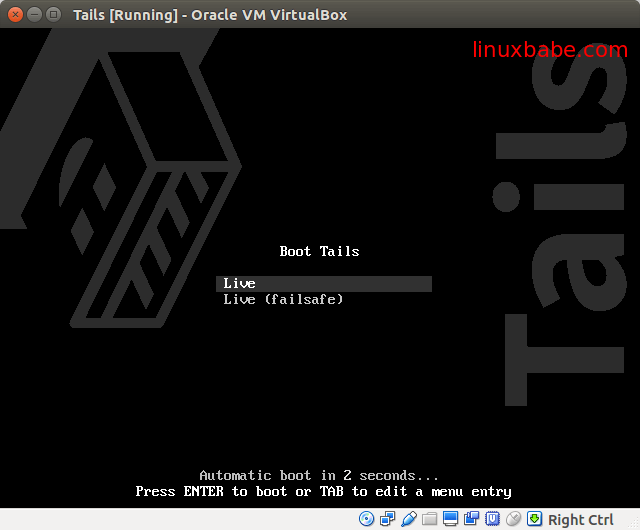
Click the Login button.
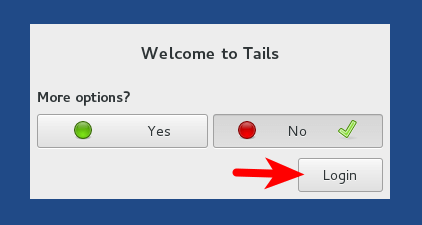
Now Tails desktop appears.
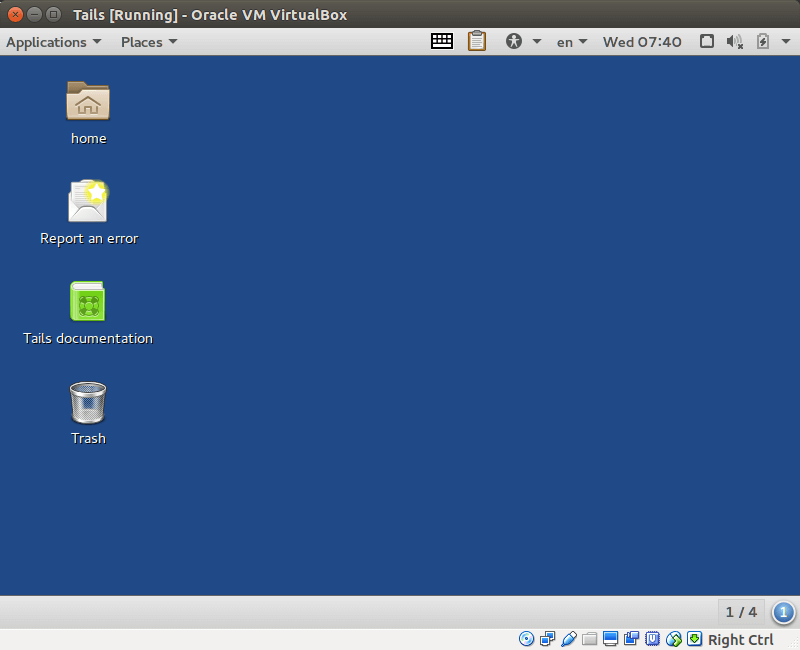
I hope this tutorial helped you use Tails Linux inside Virtualbox. You may also want to use other tools to further protect your privacy.
- How To Install and Use ProtonVPN on Desktop Linux
- How to Encrypt Emails with OpenPGP in Thunderbird
- How to Set Up Your Own Email Server



am instalat pe un windows 7 home edition programul virtual box insa in program imi da voie sa aleg numai windows pe 32 linux pe 32 toate os-urile sunt pe 32? imi puteti spune de ce nu imi vede os-ul pe 64 daca e multumesc pe 674?