How to Install Tor Browser on Ubuntu or Any Linux Distro
The latest Tor browser is a very useful tool for users to stay anonymous and protect their privacy online.
Install Tor Browser on Ubuntu or Any Linux Distro
The following procedure works on Ubuntu, Linux Mint, Elementary OS or any other Linux distro.
Download Tor browser portable Linux version from official website. You need to choose between 64 bits and 32 bits. You will get a tar.xz file, which is a compressed tarball. Once downloaded, go to the downloads folder, right-click on the tar.xz file and select extract here from the context menu.
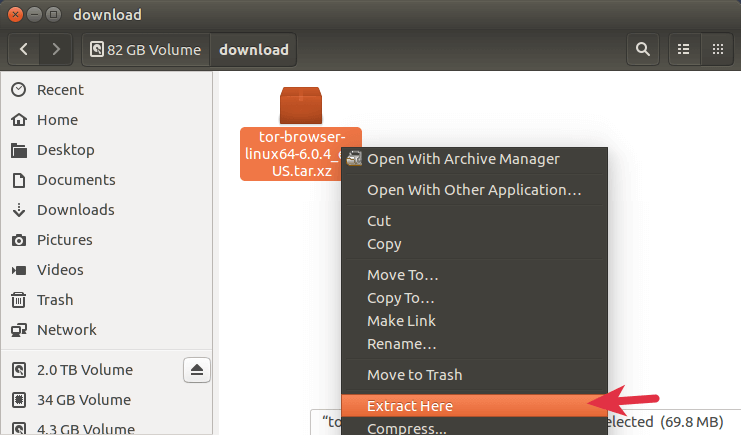
Alternatively, you can open up a terminal window, navigate to the download folder and then run the following command to extract it.
tar xvf tor-browser*.tar.xz
A new directory will be created under the current working directory. Inside that directory you will see a Tor browser icon. To start Tor browser, you simply need to double-click this icon.
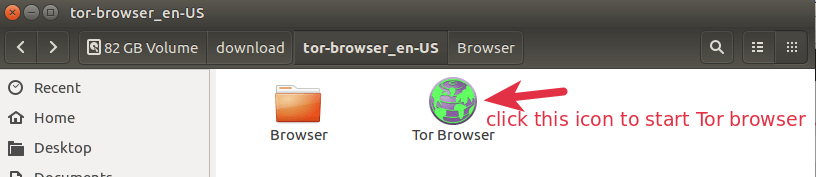
Configuring Tor Browser
Upon the first launch, you will be asked to configure the Tor browser. If you are able to connect directly to the Tor network, click Connect button. After the connection is established, you can start surfing the Internet anonymously.
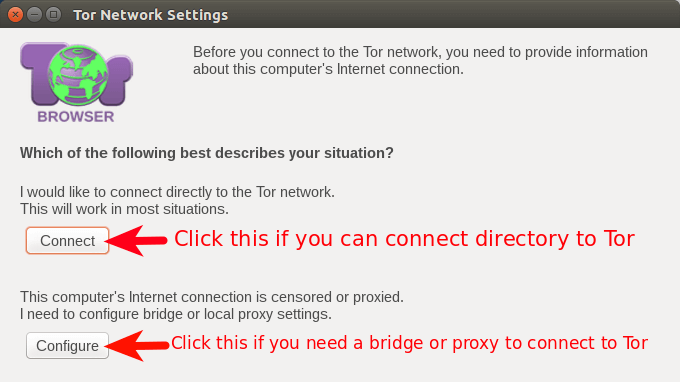
If Tor is blocked in your country or area, click Configure button to use a bridge or proxy to connect to Tor network.
In the next window, select Yes.
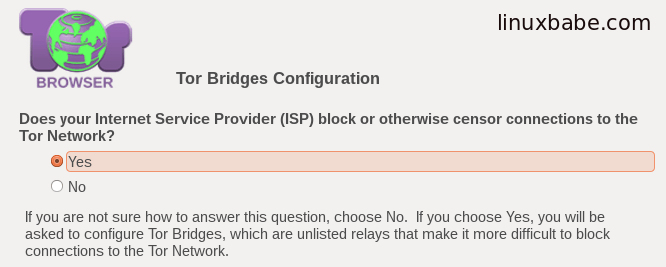
Next, select the default obfs4 bridge.
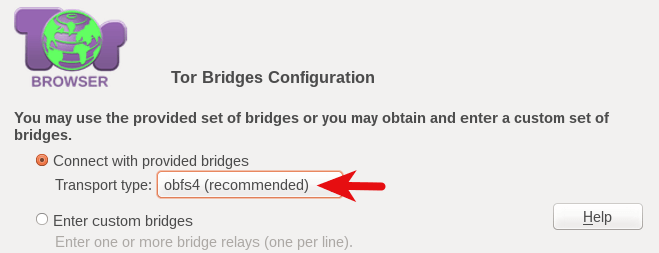
After that, you will asked if you need to use a local proxy to access the Internet. Normally you will be able to connect to the Tor network via Tor bridge so just select No. The Tor browser is now trying to establish a connection to the Tor network. It shouldn’t take long.
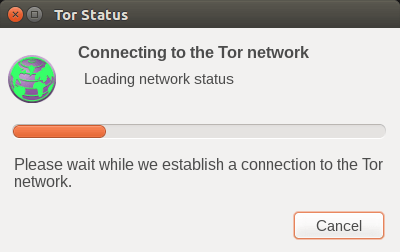
And now you can start browsing the Web anonymously.
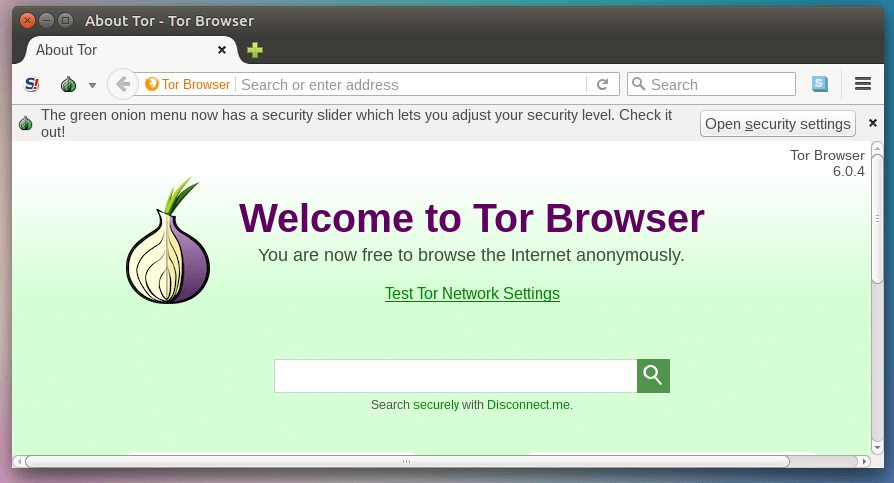
If the connection fails, then you can go back to the previous step and configure a proxy to access the Tor network.
How to Use Tor Without Installing Tor Browser
Install the Tor proxy software on your Ubuntu desktop.
sudo apt install tor
It will automatically start and listen on 127.0.0.1:9050, as can be seen with:
sudo ss -lnpt | grep tor
output:
LISTEN 0 4096 127.0.0.1:9050 0.0.0.0:* users:(("tor",pid=120980,fd=6))
Next, we need to configure Firefox to use the Tor network. Go to Firefox network settings.
- Select
Manual proxy configuration. - SOCKS host:
127.0.0.1Port9050 - SOCKS Type:
SOCKS5
Save the settings. Now your Firefox browser is configured to use the Tor network. Go to the following sites to check your IP address:
You will find that when you get 3 different IP addresses, that’s because Tor will use a different IP address when you visit a different website. It’s working!
Next Steps
I hope the article helped you install Tor browser on Linux. If you found this post useful, then subscribe to our free newsletter to get more tutorials.
You may also want to use other tools to further protect your privacy.
- How To Install and Use ProtonVPN on Desktop Linux
- How to Encrypt Emails with OpenPGP in Thunderbird
- How to Set Up Your Own Email Server


