How to Install Pale Moon Browser on Ubuntu 16.04 LTS
Pale Moon browser is a free and open-source web browser, based on Mozilla Firefox, available for Linux, Windows and Android and it focus on efficiency and ease of use.
Pale Moon features:
- Uses an optimized Goanna browser engine which is a fork of the Firefox Gecko engine.
- Compatible with most of Firefox extensions and plug-ins.
- Uses DuckDuckGo as the default search engine
- Similar user interface and configurations with Firefox
- has its own exclusive extension repository
The latest stable version, v26.3.3, was released on July 1, 2016 which brings mainly bug fixes and compatibility update.
Install Pale Moon on Ubuntu 16.04 LTS from third-party Repo
There’s currently no official repository of Pale Moon for Ubuntu and the pale moon PPA is no longer maintained. . However, we can install it from a third-party repository hosted on download.opensuse.org.
Here’s how.
Fire up a terminal window (Ctrl+Alt+T), then add the repo by running the below command:
sudo sh -c "echo 'deb http://download.opensuse.org/repositories/home:/stevenpusser/xUbuntu_16.04/ /' >> /etc/apt/sources.list.d/palemoon.list"
To verify packages from this repo, we need to download and import the GPG public key.
wget http://download.opensuse.org/repositories/home:stevenpusser/xUbuntu_16.04/Release.key sudo apt-key add - < Release.key
Then all left to do is update local package index and install pale moon browser.
sudo apt update sudo apt install palemoon
You can also use the above commands to install pale moon on Linux distributions that are based on Ubuntu 16.04 such as Linux Mint 18.
Once installed, you can start it from Unity Dash or application menu.
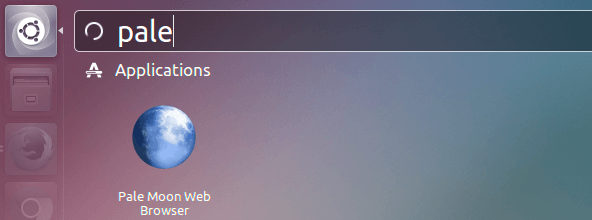
You will be presented with the Pale Moon start page.
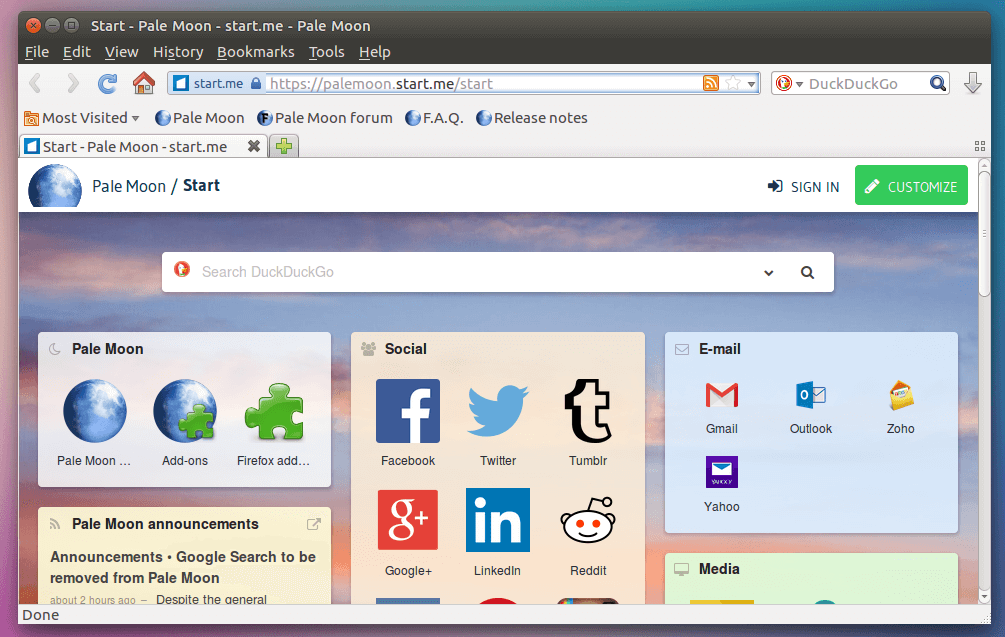
Install Pale Moon Browser on other Linux distributions
You can download palemoon browser binary from official website.
32-bits
wget http://linux.palemoon.org/files/26.3.3/palemoon-26.3.3.en-US.linux-i686.tar.bz2
64-bits
wget http://linux.palemoon.org/files/26.3.3/palemoon-26.3.3.en-US.linux-x86_64.tar.bz2
Once downloaded, extract it to the /opt/ directory. with the following command:
tar xvf palemoon-*.tar.bz2 -C /opt/
Then create a soft link
sudo ln -s /opt/palemoon/palemoon /usr/bin/palemoon
From here on out, to start palemoon web browser, simply type palemoon in the terminal.
palemoon
As always, if you found this post useful, subscribe to our free newsletter or follow us on Google+, Twitter or like our Facebook page.


