How to Set Up OpenStreetMap Tile Server on Ubuntu 20.04
OpenStreetMap (OSM) is a user-contributed, freely-editable world map. You can think of it as an open-source and self-hosted alternative to Google Maps. This tutorial will show you how to build your own OpenStreetMap tile server on Ubuntu 20.04 so you don’t have to use a proprietary map service.
OpenStreetMap Features
- OpenStreetMap data covers the whole world, making it easy to support users in any country or every country.
- OpenStreetMap is updated every minute of every hour of every day, and these updates are available to you in real-time.
- OpenStreetMap data is free and open – there is no subscription fee and no page-view fee.
- OpenStreetMap data is rich and detailed, containing huge amounts of data that is relevant to people on the ground – the people who collected it.
Hint: This tutorial shows how to set up a raster tile server. If you want a vector tile server, you should instead follow this TileServer GL/OpenMapTiles tutorial. Don’t know which one is better? Just choose vector tile server, which is much faster than raster tile server.
Prerequisites/Hardware Requirements
It’s recommended to use a server with a clean fresh OS.
The required RAM and disk space depend on which country’s map you are going to use. For example,
- The UK map requires at least 12G RAM and 100GB disk space.
- The whole planet map requires at least 32G RAM and 1TB SSD (Solid State Drive). It’s not viable to use a spinning hard disk for the whole planet map.
You will need more disk space if you are going to pre-render tiles to speed up map loading in the web browser, which is highly recommended. Check this tile disk usage page to see how much disk space are required for pre-rendering tiles. For example, if you are going to pre-render tiles from zoom level 0 to zoom level 15 for the planet map, an extra 460 GB disk space is required.
Another thing to note is that importing large map data, like the whole planet, to PostgreSQL database takes a long time. Consider adding more RAM and especially using SSD instead of spinning hard disk to speed up the import process.
If you are going to host the entire world map, I recommend you buy the extra-large VPS from Contabo, which boasts
- A 10 core CPU
- 60 GB RAM
- 1.6 TB Intel Optane SSD
It costs just 26.99 €/month.
Step 1: Upgrade Software
It’s always a good practice to update server software before doing any major work on your server. Log into your server via SSH and run the following command.
sudo apt update; sudo apt upgrade
Step 2: Install PostgreSQL Database Server and the PostGIS Extension
We will use PostgreSQL to store map data. The PostgreSQL team always strives to make performance improvements with every new version. Run the following 4 commands to install the latest version of PostgreSQL.
echo "deb [signed-by=/etc/apt/keyrings/postgresql.asc] http://apt.postgresql.org/pub/repos/apt $(lsb_release -cs)-pgdg main" | sudo tee /etc/apt/sources.list.d/pgdg.list sudo mkdir -p /etc/apt/keyrings/ wget --quiet -O - https://www.postgresql.org/media/keys/ACCC4CF8.asc | sudo tee /etc/apt/keyrings/postgresql.asc sudo apt update sudo apt install -y postgresql postgresql-contrib postgresql-15 postgresql-client-15
Then install PostGIS, which is a geospatial extension to PostgreSQL.
sudo apt install postgis postgresql-15-postgis-3
PostgreSQL database server will automatically start and listens on 127.0.0.1:5432. The postgres user will be created on the OS during the installation process. It’s the super user for PostgreSQL database server. By default, this user has no password and there’s no need to set one because you can use sudo to switch to the postgres user and log into PostgreSQL server.
sudo -u postgres -i
Now you can create a PostgreSQL database user osm.
createuser osm
Then create a database named gis and at the same time make osm as the owner of the database. Please don’t change the database name. Other tools like Renderd and Mapnik assume there’s a database named gis.
createdb -E UTF8 -O osm gis
Next, create the postgis and hstore extension for the gis database.
psql -c "CREATE EXTENSION postgis;" -d gis psql -c "CREATE EXTENSION hstore;" -d gis
Set osm as the table owner.
psql -c "ALTER TABLE spatial_ref_sys OWNER TO osm;" -d gis
Exit from the postgres user.
exit
Create osm user on your operating system so the tile server can run as osm user. The following command will create a system user without password.
sudo adduser --system --group osm
Step 3: Download Map Stylesheet and Map Data
Change to osm’s home directory.
cd /home/osm/
Download the latest CartoCSS map stylesheets to the osm user’s home directory with git.
sudo apt install git git clone https://github.com/gravitystorm/openstreetmap-carto.git
If you see “permission denied” error while running the above command, then you can grant permissions with the following command. Replace username with your real username.
sudo apt install acl
sudo setfacl -R -m u:username:rwx /home/osm/
Then run one of the following commands to download the map data in PBF (ProtoBufBinary) format.
Britain and Ireland (1.7G)
wget -c http://download.geofabrik.de/europe/britain-and-ireland-latest.osm.pbf
Europe (25.8G)
wget -c http://download.geofabrik.de/europe-latest.osm.pbf
North America (11.8G)
wget -c http://download.geofabrik.de/north-america-latest.osm.pbf
South America (2.9G)
wget -c http://download.geofabrik.de/south-america-latest.osm.pbf
Central America (570MB)
wget -c http://download.geofabrik.de/central-america-latest.osm.pbf
Asia (11.2G)
wget -c http://download.geofabrik.de/asia-latest.osm.pbf
Africa (5.5G)
wget -c http://download.geofabrik.de/africa-latest.osm.pbf
Whole planet (66G). Note: I recommend only downloading the whole plant map when you really need to display the map of the whole world, or you will waste time waiting for the tile server to process unnecessary data.
wget -c http://planet.openstreetmap.org/pbf/planet-latest.osm.pbf
or
wget -c https://download.bbbike.org/osm/planet/planet-latest.osm.pbf
If you want other map of individual country/state/province/city, go to http://download.geofabrik.de. Also, BBBike.org provides extracts of more than 200 cities and regions worldwide in different formats.
Step 4: Optimize PostgreSQL Server Performance
The import process can take some time. To speed up this process, we can tune some PostgreSQL server settings to improve performance. Edit PostgreSQL main configuration file.
sudo nano /etc/postgresql/15/main/postgresql.conf
First, we should change the value of shared_buffer. The default setting is:
shared_buffers = 128MB
This is too small. The rule of thumb is to set it to 25% of your total RAM (excluding swap space). For example, my VPS has 60G RAM, so I set it to:
shared_buffers = 15GB
Find the following line.
#work_mem = 4MB #maintenance_work_mem = 64MB
Again, the value is too small. I use the following settings.
work_mem = 1GB maintenance_work_mem = 8GB
Then find the following line.
#effective_cache_size = 4GB
If you have lots of RAM like I do, you can set a higher value for the effective_cache_size like 20G.
effective_cache_size = 20GB
Save and close the file. Restart PostgreSQL for the changes to take effect.
sudo systemctl restart postgresql
By default, PostgreSQL would try to use huge pages in RAM. However, Linux by default does not allocate huge pages. Check the process ID of PostgreSQL.
sudo head -1 /var/lib/postgresql/15/main/postmaster.pid
Sample output:
7031
Then check the VmPeak value of this process ID.
grep ^VmPeak /proc/7031/status
Sample output:
VmPeak: 16282784 kB
This is the peak memory size that will be used by PostgreSQL. Now check the size of huge page in Linux.
cat /proc/meminfo | grep -i huge
Sample output:
AnonHugePages: 0 kB ShmemHugePages: 0 kB HugePages_Total: 0 HugePages_Free: 0 HugePages_Rsvd: 0 HugePages_Surp: 0 Hugepagesize: 2048 kB Hugetlb: 0 kB
We can calculate how many huge pages we need. Divide the VmPeak value by the size of huge page: 16282784 kB / 2048 kB = 7950. Then we need to edit the sysctl files to change Linux kernel parameters. Instead of editing the /etc/sysctl.conf file, we create a custom config file, so your custom configurations won’t be overwritten when upgrading software packages.
sudo touch /etc/sysctl.d/60-custom.conf
Then run the following command to allocate 7950 huge pages.
echo "vm.nr_hugepages = 7950" | sudo tee -a /etc/sysctl.d/60-custom.conf
Save and close the file. Apply the changes.
sudo sysctl -p /etc/sysctl.d/60-custom.conf
If you check the meminfo again,
cat /proc/meminfo | grep -i huge
We can see there are 7950 huge pages available.
AnonHugePages: 0 kB ShmemHugePages: 0 kB HugePages_Total: 7950 HugePages_Free: 7950 HugePages_Rsvd: 0 HugePages_Surp: 0 Hugepagesize: 2048 kB
Restart PostgreSQL to use huge pages.
sudo systemctl restart postgresql
Hint: Don’t disable huge pages once PostgreSQL starts using them, or PostgreSQL will complain that it could not map anonymous shared memory and cannot allocate memory.
Use Screen on Remote Servers
Since the import process can take a long time and your computer might be disconnected from Internet, it’s recommended to use the screen utility to keep your session alive. Install screen on the Ubuntu 20.04 server:
sudo apt install screen
Then start screen:
screen
Upon first launch, you will see an introduction text, simply press Enter to end. Then you will be able to run commands as usual.
Step 5: Import the Map Data to PostgreSQL
To import map data, we need to install osm2pgsql which converts OpenStreetMap data to postGIS-enabled PostgreSQL databases.
sudo apt install osm2pgsql
Grant permissions to the postgres user.
sudo setfacl -R -m u:postgres:rwx /home/osm/
Switch to the postgres user.
sudo -u postgres -i
Run the following command to load map stylesheet and map data into the gis database. Replace great-britain-latest.osm.pbf with your own map data file.
osm2pgsql --slim -d gis --hstore --multi-geometry --number-processes 10 --tag-transform-script /home/osm/openstreetmap-carto/openstreetmap-carto.lua --style /home/osm/openstreetmap-carto/openstreetmap-carto.style -C 32000 /home/osm/great-britain-latest.osm.pbf
where
--slim: run in slim mode rather than normal mode. This option is needed if you want to update the map data using OSM change files (OSC) in the future.-d gis: select database.--hstore: add tags without column to an additional hstore (key/value) column to PostgreSQL tables--multi-geometry: generate multi-geometry features in postgresql tables.--style: specify the location of style file--number-processes: number of CPU cores on your server. I have 10.-Cflag specifies the cache size in MegaBytes. It should be around 70% of the free RAM on your machine. Bigger cache size results in faster import speed. For example, my server has 60GB free RAM, so I can specify-C 32000. Be aware that PostgreSQL will need RAM for shared_buffers. Use this formula to calculate how big the cache size should be:(Total RAM - PostgreSQL shared_buffers) * 70%- Finally, you need to specify the location of map data file.
Command Output:
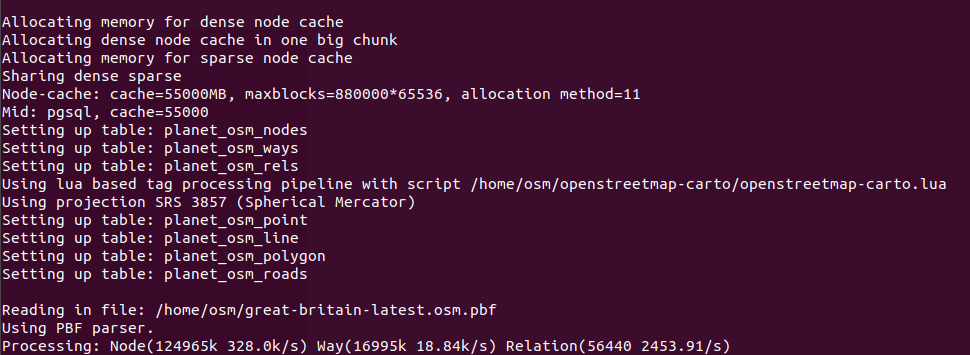
If you are going to import the full planet map data, then use the --drop option and the --flat-nodes option to increase the import speed. Note that the --flat-nodes option isn’t suitable for small maps.
osm2pgsql --slim -d gis --drop --flat-nodes /home/osm/nodes.cache --hstore --multi-geometry --number-processes 10 --tag-transform-script /home/osm/openstreetmap-carto/openstreetmap-carto.lua --style /home/osm/openstreetmap-carto/openstreetmap-carto.style -C 32000 /home/osm/planet-latest.osm.pbf
RAM usage will gradually increase during the importing process.
Now you probably don’t need to do other things on your server. Since you are using Screen, you can press Ctrl+A, release those keys, and then press D key to detach from the current Screen session. You will see a message like below.
[detached from 32113.pts-1.focal]
This tells me that the previous Screen session ID is 32113. You can log out from the SSH session and even shut down your computer. Don’t worry, the OSM import process is still running. When you need to come back and check the import progress, SSH into your server and run the following command to get the previous Screen Session ID.
screen -ls
Sample output:
There is a screen on: 32113.pts-1.focal (05/19/2020 03:45:29 PM) (Detached) 1 Socket in /run/screen/S-linuxbabe.
Then you can re-attach to the previous Screen session.
screen -r 32113
And you will be able to continue your work. Once the import is complete, grant all privileges of the gis database to the osm user.
psql -c "GRANT ALL PRIVILEGES ON ALL TABLES IN SCHEMA public TO osm;" -d gis
Exit from the postgres user.
exit
Note: If the osm2pgsql import isn’t finished yet, please don’t continue with step 6.
Troubleshooting
If you encounter the following error when importing map data from PBF file,
PBF error : invalid Blobheader size (> max_blob_header_size)
it’s probably because your PBF file is corrupt. Verify the md5sum of the PBF file like below.
md5sum great-britain-latest.osm.pbf
Compare the result with the md5sum value on the PBF file download page.
Step 6: Install Renderd and mod_tile
renderdis a daemon for rendering OpenStreetMap tiles from the PostgreSQL database.mod_tileis an Apache module that is used to serve tiles to clients (e.g. web browsers)
The default Ubuntu repository does not include mod_tile and renderd, but we can install them from the OSM PPA.
sudo apt install software-properties-common sudo add-apt-repository ppa:osmadmins/ppa sudo apt install apache2 libapache2-mod-tile renderd
The Apache web server will be installed and a config file for renderd will also be created at /etc/apache2/conf-available/renderd.conf.
Enable the tile module.
sudo a2enmod tile
Next, create a virtual host for the tile server.
sudo nano /etc/apache2/sites-available/tileserver_site.conf
Add the following lines in this file. Replace tile.your-domain.com with your real domain name. Don’t forget to DNS A record.
<VirtualHost *:80>
ServerName tile.your-domain.com
LogLevel info
Include /etc/apache2/conf-available/renderd.conf
</VirtualHost>
Save and close the file. Enable this virtual host.
sudo a2ensite tileserver_site.conf
Restart Apache for the changes to take effect.
sudo systemctl restart apache2
The render daemon will automatically start, as can be seen with:
systemctl status renderd
Step 7: Generate Mapnik Stylesheet
Install the required packages.
sudo apt install curl unzip gdal-bin mapnik-utils libmapnik-dev python3-pip
We also need to install nodejs and npm from the upstream repository with the following commands.
curl -sL https://deb.nodesource.com/setup_12.x | sudo -E bash - sudo apt-get install -y nodejs
Then install the carto package with npm.
sudo npm install -g carto
Install the psycopg2 Python module.
sudo -H pip3 install psycopg2==2.8.5
Switch to the postgres user.
sudo -u postgres -i
Cd into the carto style directory.
cd /home/osm/openstreetmap-carto/
Get shapefiles.
scripts/get-external-data.py
If you encounter the following error message while running the above command, then you have DNS issues. Simply wait for several minutes and run the Python script again.
Failed to establish a new connection: [Errno -3] Temporary failure in name resolution
Now build the Mapnik XML stylesheet with the carto map stylesheet compiler.
carto project.mml > style.xml
Grant all privileges of the gis database to the osm user.
psql -c "GRANT ALL PRIVILEGES ON ALL TABLES IN SCHEMA public TO osm;" -d gis
Exit from the postgres user.
exit
Step 8: Install Fonts
You need to install the ttf-dejavu package.
sudo apt install ttf-dejavu
To display non-Latin characters, install the following packages.
sudo apt install fonts-noto-cjk fonts-noto-cjk-extra fonts-noto-hinted fonts-noto-unhinted ttf-unifont
Step 9: Configure renderd
Edit renderd config file.
sudo nano /etc/renderd.conf
In the [renderd] section, change the number of threads according to the number of CPU cores on your server.
num_threads=10
Add a default layer. Lines beginning with semicolons (;) are comments.
; ADD YOUR LAYERS:
[default]
URI=/osm/
XML=/home/osm/openstreetmap-carto/style.xml
HOST=tile.your-domain.com
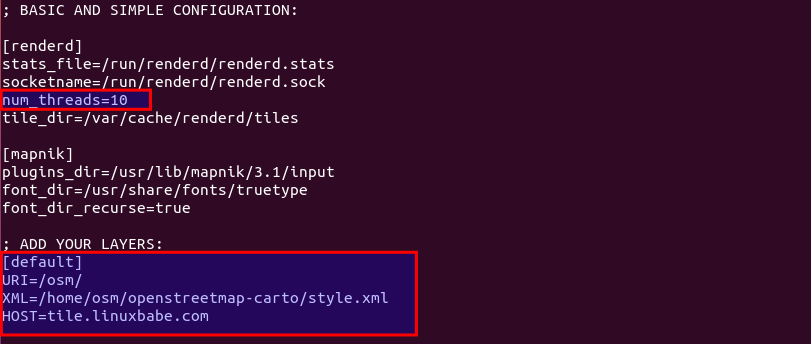
By default, renderd allows a max zoom level of 18. If you need zoom level 19, add the following line in the [default] section.
MAXZOOM=19
Save and close the file. Then create a new directory for the renderd service.
sudo mkdir /etc/systemd/system/renderd.service.d/
Create a custom config file under this directory.
sudo nano /etc/systemd/system/renderd.service.d/custom.conf
Add the following lines in this file.
[Service] User=osm
Save and close the file. Change the ownership of /run/renderd/ and /var/cache/renderd/tiles/ directory.
sudo chown osm /run/renderd/ -R sudo chown osm /var/cache/renderd/tiles/ -R
Then restart renderd service.
sudo systemctl daemon-reload sudo systemctl restart renderd
You need to check the log of renderd.
sudo journalctl -eu renderd
Make sure renderd does not produce any error in the log after the restart, or the map won’t be displayed.
Step 10: Test
In your web browser address bar, type
tile.your-domain.com/osm/0/0/0.png
You should see the tile of the world map. Congrats! You just successfully built your own OSM tile server.
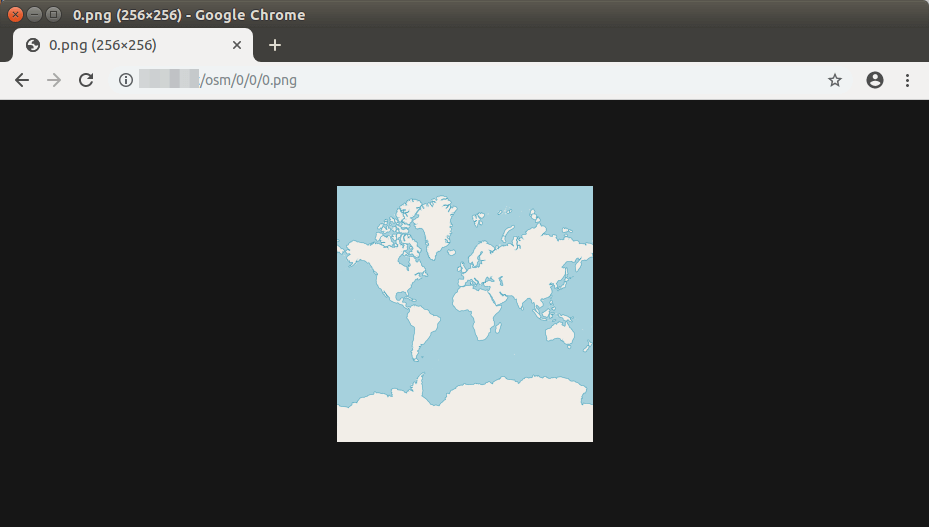
If you have enabled the UFW firewall, be sure to open port 80 and 443 with the following command.
sudo ufw allow 80,443/tcp
If you see the 404 not found error, simply wait a few minutes, refresh the page in your browser and it should be able to load the tile of world map. If it still won’t load, then restart renderd service (sudo systemctl restart renderd). You might also need to pre-render tiles (step 12) in order to display the world map tile.
Step 11: Display Your Tiled Web Map
Now you have a working OSM tile server, you need to use a JavaScript map library to display the map on your other servers. In this tutorial, I’m creating the web map on the tile server, but you can do it on any other server.
A tiled web map is also known as a slippy map in OpenStreetMap terminology. There are two free and open-source JavaScript map libraries you can use for your tile server: OpenLayer and Leaflet. The advantage of Leaflet is that it is simple to use and your map will be mobile-friendly.
OpenLayer
To display your slippy map with OpenLayer, download JavaScript and CSS from openlayer.org and extract it to the webroot folder.
cd /var/www/html/ sudo wget https://github.com/openlayers/openlayers/releases/download/v5.3.0/v5.3.0.zip sudo unzip v5.3.0.zip
Next, create the index.html file.
sudo nano /var/www/html/index.html
Paste the following HTML code in the file. Replace red-colored text and adjust the longitude, latitude and zoom level according to your needs.
<!DOCTYPE html> <html> <head> <meta charset="UTF-8"> <title>Accessible Map</title> <link rel="stylesheet" href="http://tile.your-domain.com/v5.3.0/css/ol.css" type="text/css"> <script src="http://tile.your-domain.com/v5.3.0/build/ol.js"></script> <style> a.skiplink { position: absolute; clip: rect(1px, 1px, 1px, 1px); padding: 0; border: 0; height: 1px; width: 1px; overflow: hidden; } a.skiplink:focus { clip: auto; height: auto; width: auto; background-color: #fff; padding: 0.3em; } #map:focus { outline: #4A74A8 solid 0.15em; } </style> </head> <body> <a class="skiplink" href="#map">Go to map</a> <div id="map" class="map" tabindex="0"></div> <button id="zoom-out">Zoom out</button> <button id="zoom-in">Zoom in</button> <script> var map = new ol.Map({ layers: [ new ol.layer.Tile({ source: new ol.source.OSM({ url: 'http://tile.your-domain.com/osm/{z}/{x}/{y}.png' }) }) ], target: 'map', controls: ol.control.defaults({ attributionOptions: /** @type {olx.control.AttributionOptions} */ ({ collapsible: false }) }), view: new ol.View({ center: [244780.24508882355, 7386452.183179816], zoom:5 }) }); document.getElementById('zoom-out').onclick = function() { var view = map.getView(); var zoom = view.getZoom(); view.setZoom(zoom - 1); }; document.getElementById('zoom-in').onclick = function() { var view = map.getView(); var zoom = view.getZoom(); view.setZoom(zoom + 1); }; </script> </body> </html>
Save and close the file. Now you can view your slippy map by typing your sub-domain in the browser address bar.
tile.your-domain.com
or
tile.your-domain.com/index.html
Leaflet
To display your slippy map with Leftlet, download JavaScript and CSS from leftletjs.com and extract it to the webroot folder.
cd /var/www/html/ sudo wget http://cdn.leafletjs.com/leaflet/v1.7.1/leaflet.zip sudo unzip leaflet.zip
Next, create the index.html file. If there is already an index.html file, then delete the original content.
sudo nano /var/www/html/index.html
Paste the following HTML code in the file. Replace red-colored text and adjust the longitude, latitude and zoom level according to your needs.
<html>
<head>
<meta charset="UTF-8">
<title>My first osm</title>
<link rel="stylesheet" type="text/css" href="leaflet.css"/>
<script type="text/javascript" src="leaflet.js"></script>
<style>
#map{width:100%;height:100%}
</style>
</head>
<body>
<div id="map"></div>
<script>
var map = L.map('map').setView([55,0.8],6);
L.tileLayer('http://tile.your-domain.com/osm/{z}/{x}/{y}.png',{maxZoom:18}).addTo(map);
</script>
</body>
</html>
Save and close the file. Now you can view your slippy map by typing your server IP address in browser.
tile.your-domain.com
or
tile.your-domain.com/index.html
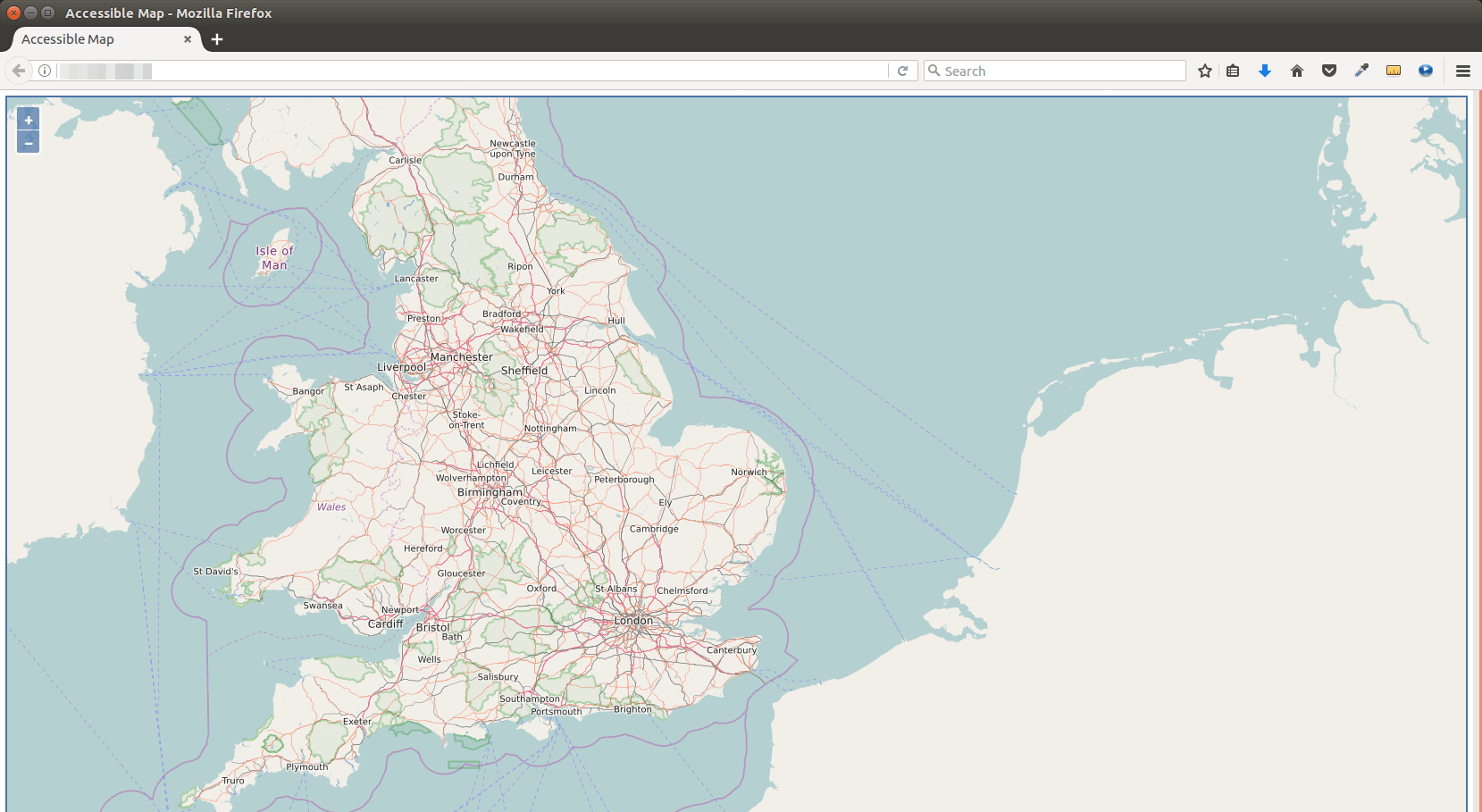
Step 12: Pre-render Tiles
Rendering tiles on-the-fly will increase the map loading time in web browser. To pre-render tiles instead of rendering on the fly, use the following render_list command. Use -z and -Z flag specify the zoom level and replace the number of threads according to the number of CPU cores on your server. Render_list renders a list of map tiles by sending requests to the rendering daemon. Pre-rendered tiles will be cached in /var/lib/mod_tile directory.
render_list -m default -a -z 0 -Z 19 --num-threads=10
If later you updated the map data, you can pre-render all tiles again by using the --force option.
render_list -m default -a -z 0 -Z 19 --num-threads=10 --force
To render map tiles in the background, add the & symbol at the end.
render_list -m default -a -z 0 -Z 19 --num-threads=10 &
Now you can close the terminal window. To check the rendering progress, open another SSH session, and run the following command.
sudo journalctl -eu renderd
The above command will show the latest log of the renderd service. The following lines show that my OSM server is now rendering map tiles at zoom level 12.
renderd[20838]: DEBUG: START TILE default 12 1008-1015 4056-4063, new metatile renderd[20838]: Rendering projected coordinates 12 1008 4056 -> -10175297.205328|-19724422.274944 -10097025.688364|-19646150.757980 to a 8 x 8 tile renderd[20838]: DEBUG: DONE TILE default 12 1008-1015 3984-3991 in 0.799 seconds renderd[20838]: DEBUG: Sending render cmd(3 default 12/1008/3984) with protocol version 2 to fd 18 renderd[20838]: DEBUG: Got incoming request with protocol version 2 renderd[20838]: DEBUG: Got command RenderBulk fd(18) xml(default), z(12), x(1008), y(4064), mime(image/png), options() renderd[20838]: DEBUG: START TILE default 12 1008-1015 4064-4071, new metatile renderd[20838]: Rendering projected coordinates 12 1008 4064 -> -10175297.205328|-19802693.791908 -10097025.688364|-19724422.274944 to a 8 x 8 tile
Step 13: Enable HTTPS
To encrypt HTTP traffic, we can obtain and install a free TLS certificate from Let’s Encrypt. The osmadmins/ppa PPA contains a malfunctioning certbot binary, so I recommend installing certbot from the Snap store.
sudo apt install snapd sudo snap install --classic certbot
Then run the following command to obtain and install TLS certificate.
sudo /snap/bin/certbot --apache --agree-tos --redirect --hsts --staple-ocsp --must-staple --email [email protected] -d tile.your-domain.com
Once the certificate is installed, refresh the web page and you will see a lock in the address bar.
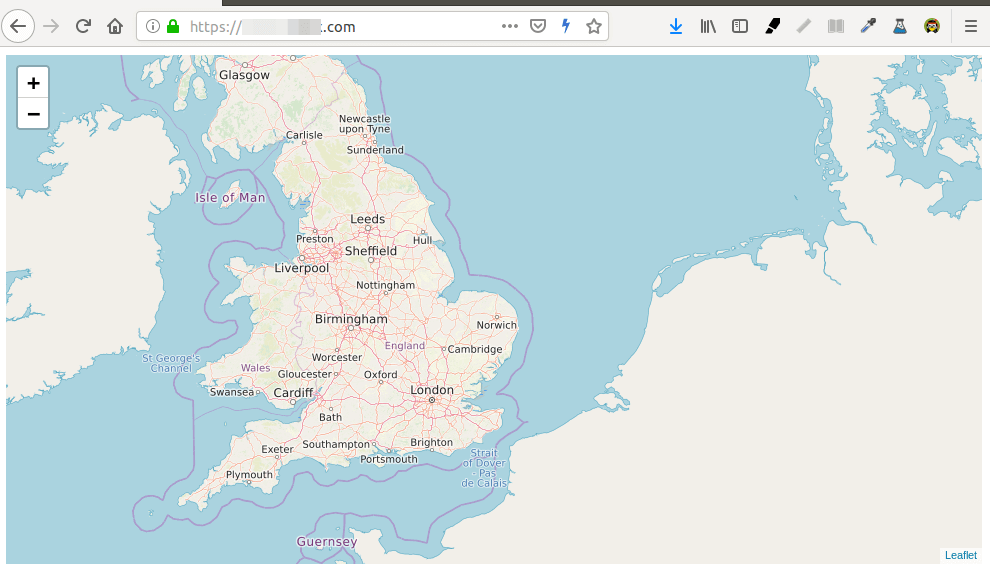
If you see a yellow triangle in Firefox address bar, that means the tile URLs are still using HTTP. You need to edit the index.html file and replace all HTTP protocol with HTTPS with the following command.
sudo sed -i 's/http/https/g' /var/www/index.html
Step 14: Enable HTTP2
To further improve map loading performance, you can enable HTTP2 protocol. First, you need to enable the HTTP2 module.
sudo a2enmod http2
Then open the SSL virtual host file.
sudo nano /etc/apache2/sites-enabled/tileserver_site-le-ssl.conf
Put the following directive after the opening <VirtualHost *:443> tag.
Protocols h2 http/1.1
Save and close the file. Then restart Apache for the changes to take effect.
sudo systemctl restart apache2
Restrict Access to Your OSM Tile Server with HTTP Referrer Header
By default, anyone can use OpenLayer or Leaflet to create a slippy map with the URL of your tile server. To restrict access to your tile server, edit the Apache virtual host file.
sudo nano /etc/apache2/sites-enabled/tileserver_site-le-ssl.conf
Add the following lines in the <VirtualHost> tags.
<Location /osm>
SetEnvIf Referer example\.com trusted_referer
Order deny,allow
Deny from all
Allow from env=trusted_referer
</Location>
The above code checks if the HTTP referer header includes your own domain. If not, access to the /osm directory will be denied. The backslash is used to escape the dot character. To add multiple hostnames as trusted referrers, use the following syntax.
SetEnvIf Referer (example\.com|www\.example\.com|map\.example\.com) trusted_referer
Save and close the file. Then test the syntax.
sudo apache2ctl -t
If the syntax is Ok, reload Apache for the changes to take effect.
sudo systemctl reload apache2
Auto-Renew TLS Certificate
You can create Cron job to automatically renew TLS certificate. Simply open root user’s crontab file.
sudo crontab -e
Add the following line at the bottom of the file.
@daily /snap/bin/certbot renew --quiet && systemctl reload apache2
PostgreSQL Database and Web Server on Different Hosts
If your PostgreSQL and Apache web server reside on different hosts, then you need to edit the project.mml file on the Apache host.
nano /home/osm/openstreetmap-carto-4.20.0/project.mml
Find the following lines:
osm2pgsql: &osm2pgsql type: "postgis" dbname: "gis" key_field: "" geometry_field: "way" extent: "-20037508,-20037508,20037508,20037508"
Specify the IP address of PostgreSQL database server.
osm2pgsql: &osm2pgsql
type: "postgis"
host: "10.0.0.2"
dbname: "gis"
key_field: ""
geometry_field: "way"
extent: "-20037508,-20037508,20037508,20037508"
Save and close the file. Then build the Mapnik XML stylesheet with the carto map stylesheet compiler.
carto project.mml > style.xml
On the PostgreSQL database server, edit the main configuration file.
sudo nano /etc/postgresql/15/main/postgresql.conf
Add the following line to set PostgreSQL to listen on all interfaces.
listen_addresses = '*'
Save and close the file. Then edit the PostgreSQL client authentication configuration file.
sudo nano /etc/postgresql/15/main/pg_hba.conf
Add the following line at the end of the file to allow the osm user to login from the Apache host. Replace 10.0.0.1 with the IP address of Apache host.
host gis osm 10.0.0.1/32 trust
Save and close the file. Then restart PostgreSQL.
sudo systemctl restart postgresql
Restart the render daemon on the Apache host.
sudo systemctl restart renderd
You need to check the log of renderd. Make sure renderd does not produce any error in the log, or the map won’t be displayed.
sudo journalctl -eu renderd
You should also restrict access to port 5432 of the PostgreSQL database server. For example, you can use the following UFW command to allow the IP address of Apache host only.
sudo ufw allow in from 10.0.0.1 to any port 5432
How to Update the gis Database
Stop renderd.
sudo systemctl stop renderd
Switch to the postgres user.
sudo -u postgres -i
Delete the gis database.
dropdb gis;
Create a new database.
createdb -E UTF8 -O osm gis
Next, create the postgis and hstore extension for the gis database.
psql -c "CREATE EXTENSION postgis;" -d gis psql -c "CREATE EXTENSION hstore;" -d gis
Set osm as the table owner.
psql -c "ALTER TABLE spatial_ref_sys OWNER TO osm;" -d gis
Download the latest map.
wget http://download.geofabrik.de/europe/britain-and-ireland-latest.osm.pbf
Download the latest CartoCSS map stylesheets to the osm user’s home directory with git.
git clone https://github.com/gravitystorm/openstreetmap-carto.git
Import the map data.
osm2pgsql --slim -d gis --hstore --multi-geometry --number-processes 10 --tag-transform-script /var/lib/postgresql/openstreetmap-carto/openstreetmap-carto.lua --style /var/lib/postgresql/openstreetmap-carto/openstreetmap-carto.style -C 32000 /var/lib/postgresql/great-britain-latest.osm.pbf
Once the import is complete, grant all privileges of the gis database to the osm user.
psql -c "GRANT ALL PRIVILEGES ON ALL TABLES IN SCHEMA public TO osm;" -d gis
Cd into the carto style directory.
cd /var/lib/postgresql/openstreetmap-carto/
Get shapefiles.
scripts/get-external-data.py
Now build the Mapnik XML stylesheet with the carto map stylesheet compiler.
carto project.mml > style.xml
Grant all privileges of the gis database to the osm user.
psql -c "GRANT ALL PRIVILEGES ON ALL TABLES IN SCHEMA public TO osm;" -d gis
Exit from the postgres user.
exit
Edit the /etc/renderd.conf file and change
XML=/home/osm/openstreetmap-carto/style.xml
to
XML=/var/lib/postgresql/openstreetmap-carto/style.xml
Restart renderd.
sudo systemctl restart renderd
You can render all tiles again by using the --force option.
render_list -m default -a -z 0 -Z 19 --num-threads=10 --force
Open another SSH session and check the renderd journal log.
sudo journalctl -eu renderd
If a tile has been updated, then renderd will re-render this tile.
DEBUG: START TILE default 7 0-7 16-23, age 655.16 days Rendering projected coordinates 7 0 16 -> -20037508.342800|12523442.714250 -17532819.799950|15028131.257100 to a 8 x 8 tile
Next Step
I hope this tutorial helped you set up OpenStreetMap tile server on Ubuntu 20.04. You may also want to set up Nominatim geocoding server to provide address lookup functionality.
You can provide navigation functionality to your map with the Open Source Routing Machine (OSRM).
As always, if you found this post useful, then subscribe to our free newsletter to get more tips and tricks. Take care 🙂



At step 7 of your instruction, I get an error (text below):
root@maps-vm:~# sudo -u postgres -i postgres@maps-vm:~$ cd /home/osm/openstreetmap-carto/ postgres@maps-vm:/home/osm/openstreetmap-carto$ scripts/get-external-data.py Traceback (most recent call last): File "scripts/get-external-data.py", line 258, in main() File "scripts/get-external-data.py", line 160, in main os.makedirs(data_dir, exist_ok=True) File "/usr/lib/python3.8/os.py", line 223, in makedirs mkdir(name, mode) PermissionError: [Errno 13] Permission denied: 'data' postgres@maps-vm:/home/osm/openstreetmap-carto$ scripts/get-external-data.py Traceback (most recent call last): File "scripts/get-external-data.py", line 258, in main() File "scripts/get-external-data.py", line 160, in main os.makedirs(data_dir, exist_ok=True) File "/usr/lib/python3.8/os.py", line 223, in makedirs mkdir(name, mode) PermissionError: [Errno 13] Permission denied: 'data' postgres@maps-vm:/home/osm/openstreetmap-carto$Grant permissions to the postgres user, as described in step 5.
Thank! I figured out the problem. You need to set your password for the user “postgres”, as well as for the user “root”.
sudo passwd postgres
I think this should be reflected in the instructions.
I didn’t set a password for postgres. And it works.
I did a clean installation according to your instructions, in step 5 everything went fine. I did not have to give permissions to the / home / osm / folder
But in step 7, this problem arose, described above.
When I began to give permissions to the user “postgres” to read the folder / home / osm / the system began to request the password for the user “postgres”
After setting the password for the user “postgres”, the script worked correctly.
Perhaps this is a special case, but it is better that it be reflected in the instructions
Because if you run the setfacl command in step 5, you are not logged in as the postgres user. So no password for postgres is needed.
Some folks might need to use node cache in step 5, which will create files under /home/osm/. That’s why I put the setfacl command in step 5.
I also ask you to write an addition to the instructions, or give comments on how to update .osm.pbf correctly to download relevant information
Or a script to automate this process
Thank!
I second this, it will be great if you could please write something for updating the Map server periodically.
I want to restrict map access with an api key. I have run into this article https://help.openstreetmap.org/questions/54221/implementing-api-key-based-access-control-for-mod-tiles
Could you kindly comment on exactly how we can secure access for openlayers and leaflet map access with an API key.
Thanks
Hi, can the map data be in other format instead of PBF ?
According to
man osm2pgsql, only .osm and .pbf files are supported. PBF is actually a compressed form of a .osm file, if I remember it correctly.There are some tools you can use to convert other formats to OSM. For example,
sosi2osmcan convert SOSI file to OSM file.Hello
This is an awesome tutorial. Thank you for doing this. I wish i found this a few weeks ago.
I have a question
How do I use a server to serve these OSM data so its vector tiles. If you can make a tutorial on that.
Thank you.
Use Openlayer or Leaflet
Thanks for the great information and tutorial. I really enjoy your website.
After going through this tutorial thoroughly and creating / tweaking my own tile server, I would like to mention that the performance of the tile rendering can be greatly improved by adding the indexes provided within the openstreetmap-carto project. (From the INSTALL.md file)
I did that, and I added 10 of my own additional indexes by monitoring the slower queries.
Hello Marshall, I noticed the rendering is very slow. I am running it for almost 2 days now and only till zoom level 14. Where did you get the other index files if you could please share. Also wanted to ask what zoom level are you getting ? for me it seems like after I get to zoom level 18 its not working any more.
Thanks
Hello Kaushik,
I only pre-rendered to zoom level 12. That took my server a little less than 7 hours. Then for zoom levels 13 to 18 I calculated which tiles had an entry in the planet_osm_point database table, and only cached those. The world is 70% ocean, so a full render seemed a little excessive for those lower level zooms. I ended up using a fork of openstreetmap-carto called openstreetmap-carto-de because they had English names for foreign cities and countries. In openstreetmap-carto-de they use views of the tables, so the additional indexes I created don’t exactly translate to openstreetmap-carto.
OK I see. I thought of rendering till 16 but it seems like its going to take up a lot of space and time so I will stop once the zoom 14 is rendered. Also next time I will openstreetmap-carto-de its a good thing to have all names in English.
ALso as i asked are you getting any zoom level above 18 like 19-22. it seems like the zoom level stops at 18 but as i understand it should go till 22. I am very new in this area. I would like to be able to zoom atleast till zoom 20.
You just need to add MAXZOOM=20 to the [default] section of /etc/renderd.conf
However, I set my max zoom to 22 and received this message :
Renderd currently only supports up to zoom level 20
I’m not sure if there is much benefit in going past zoom 18. There’s a reason that is the unlisted default option within renderd.
thank you. MAXZOOM=20 did the trick
I got error when running
sudo add-apt-repository ppa:osmadmins/ppa
Cannot add PPA: ‘ppa:~osmadmins…’
ERROR: ‘~osmadmins’ user or team does not exist
after checking the we there might be 2 reasons:
1. clock not sync, run the following to fix this
sudo apt-get install ntp
sudo apt-get install ntpdate
sudo ntpdate ntp.ubuntu.com
2. Firewall blocking access
https://github.com/tmatilai/vagrant-proxyconf/issues/171
solution “sudo ufw disable”
All my stuff is setup with Debian10 – Buster. Do you think that there is anything from your Ubuntu setup that would fail/be a problem on buster ??
Thanks
David
I can’t say with certainty. Perhaps I will write a separate guide for Debian 10.
Hello. I just published an OSM guide for Debian 10 🙂
That was quick ! Thanks a lot. I’ll follow it carefully and see what happens.
David Knibb
Do any one think its worth sharing all the rendered maps till zoom 16 for North America with a torrent?
Hello,
Thank you for the nice tutorial. I have successfully setup the server. However want to be able to update the map. I have a number of shapefiles containing street names. Please can anyone point me in the right direction on how I can update my server with the data. Also if there is no way out on that part, can I manually update the street names with iD or Potlatch. How can I setup iD or Potlatch editor for my OSM server or any other editor that will work for me. Thank you
Hello,
if I try to import another * .pbf into the database it works, but nothing is shown on the map !?
How can I add additional countries later?
Hi Marshall and everybody,
I plan to install by following this tutorial an osm server with the full planet..
Could you please tell me if it will be ok with this following VPS config
64 GB DDR4 RAM ECC) – 10 dedicated cores -2 TB SSD
With this config, which lower level I will be able to use?
I have two additional questions…
– Can I set up a standalone Postgres server and 2 OSM Tiles servers that share the same PG server or it doesn’t make sense?
– What would be the process for updating the tiles as well as the database?
And @Xiao, thanks for this great tutorial..
Hello,
I m following the tutorial, for this part :
Configure Apache -> tile.your-domain.com/osm/0/0/0.png
I have to edit my /etc/hostname and /etc/hosts files and set my tile.your-domain.com
I added one country. I want to append nearby country. How to do?
Hi,
so how compatible would be this to install on Centos 7? what needs to be changed/done differently in Centos env?
I’ve tried to install OSM on CentOS 8. There are a lot of packages missing from the software repository. You have to compile them from source, which often doesn’t go well. Finally, I quit.
Never tried with CentOS 7. I think it’s more or less the same.
love the tutorial .. thank you for your hard work!
And thank you for introducing OSM to me 4 years ago 🙂
hello
i just need to ask one thing
i implemented the exact same procedure on virtual machine first issue was that i was unable to get the maps on tile.mydomain.com i solved it by replacing it with the localhost ip
now the issue is every thing is working fine but i cant see the layer names
Layer name : Country, city names etc can you please guide me why am i facing this issue.
If you didn’t import the planet map, there won’t be country names for every country.
yeah you are right thats what i did. I imported the specific country specific region for example Al ula
but i am even unable to see any result for that specific region too.
like i cant see the area names etc so is this a necessity to get the whole planet map because the documentation you provided said that if we want a specific region we can simple import that specific area map.
thankyou
Check the log to see if renderd is working properly.
You imported a city map. You can only see the map for that city.
Hello Xiao,
Hope you are doing well,
the output of the following command is
sudo journalctl -eu renderd is
Hello.
I have problems with dependencies of libraries when installing the libmapnik-dev. It depends of libpq5 (= 12.4-0ubuntu0.20.04.1) but says: “12.4-1.pgdg20.04+1 is going to be installed. Problems couldnt be solved. You have broken packages”.
Thank you Xiao for this tutorial.
hi Xiao,
i tried it many times but the issue for me is i want a specific region i tried the documentation exactly but nothing worked map is showing but i cant see any sort of labels like area name etc
Please guide me if i want to implement specific region map what steps should be ignored i really need your help.
If you don’t know how to do it, then pay someone to do it.
Xiao i know how to do it and thats what i did i am able to see the map but no labels.
Hi! thanks for the great tutorial. I have a problem when running the command “systemctl status renderd”, the service is running, but also i get the following message:
An error occurred while loading the map layer ‘default’: Could not load map file: File does not exist of ‘/etc/mapnik-osm-data/osm.xml’
Any ideas? thanks in advance
You have a duplicate
XMLparameter in/etc/renderd.conffile.You are right, now it works like a charm! Thanks for your time!
Hi! Thanks for the great tutorial.
I went through the whole tutorial and used the same server you recommended.
When i go to tile.{mydomain}/osm/0/0/0.png i received 404 I checked the logs later and it took
35min to generate this one tile. Now i can see that 1 Tile but when i want to create or slippy map or anything every tile takes like
40min until its available…
When i run “SELECT pg_size_pretty( pg_database_size(‘gis’) );” it returns
postgres=# SELECT pg_size_pretty( pg_database_size(‘gis’) );
pg_size_pretty
—————-
259 GB
(1 row)
259 GB is too small or am i wrong :/
Can i check somehow that the indexes are correct in postgres ?
Thank you very much in advance!
Dominik 🙂
If you imported a large map data, you can add the indexes provided by openstreetmap-carto.
Thanks for your quick reply. I run the script and it created the INDEXES.
But it still takes a looot of time to run the following query for example:
“select name, way from planet_osm_polygon where osm_id = ‘199929368’;”
Do you have some kind of comparative values for this ?
Since its the same server, can you run the slippymap without prerendered tiles ?
Also the server memory is always Maxed at 50G/58G and Swap 2G/2G
Sorry to bothering you with my problems 😀
btw i imported the whole world
This is the output of explain:
gis=# EXPLAIN ANALYZE SELECT name, way FROM planet_osm_polygon where osm_id = 199929368;
QUERY PLAN
—————————————————————————————————————————————————
Gather (cost=1000.00..19086835.10 rows=2451331 width=64) (actual time=90470.091..480000.294 rows=1 loops=1)
Workers Planned: 2
Workers Launched: 2
-> Parallel Seq Scan on planet_osm_polygon (cost=0.00..18840702.00 rows=1021388 width=64) (actual time=350023.244..479859.028 rows=0 loops=3)
Filter: (osm_id = 199929368)
Rows Removed by Filter: 163422076
Planning Time: 2.895 ms
JIT:
Functions: 12
Options: Inlining true, Optimization true, Expressions true, Deforming true
Timing: Generation 14.291 ms, Inlining 305.530 ms, Optimization 783.851 ms, Emission 492.779 ms, Total 1596.451 ms
Execution Time: 480007.619 ms
(12 rows)
Its not using the index :/
Any idea on how to solve this issue? “too many shared memory segments”:
Thank you for a very good tutorial. But unable to pre-render zoom level 7 where I get this kind of error for many tiles (but not all). Here is what render list show for tiles not renderd:
And here is what the error in the renderd log show initially (full error message at end of message):
Using render list on other zoom levels works though.
Full error message from renderd log here:
ERROR: too many dynamic shared memory segments to executeQuery Full sql was: 'SELECT ST_AsBinary("way") AS geom,"feature","way_pixels" FROM (SELECT way, way_pixels, COALESCE(wetland, landuse, "natural") AS feature FROM (SELECT way, ('landuse_' || (CASE WHEN landuse IN ('forest', 'farmland', 'residential', 'commercial', 'retail', 'industrial', 'meadow', 'grass', 'village_green', 'vineyard', 'orchard') THEN landuse END)) AS landuse, ('natural_' || (CASE WHEN "natural" IN ('wood', 'sand', 'scree', 'shingle', 'bare_rock', 'heath', 'grassland', 'scrub') THEN "natural" END)) AS "natural", ('wetland_' || (CASE WHEN "natural" IN ('wetland', 'mud') THEN (CASE WHEN "natural" IN ('mud') THEN "natural" ELSE tags->'wetland' END) END)) AS wetland, way_area/NULLIF(POW(4.36783e+06*0.001*0.28,2),0) AS way_pixels, way_area FROM planet_osm_polygon WHERE (landuse IN ('forest', 'farmland', 'residential', 'commercial', 'retail', 'industrial', 'meadow', 'grass', 'village_green', 'vineyard', 'orchard') OR "natural" IN ('wood', 'wetland', 'mud', 'sand', 'scree', 'shingle', 'bare_rock', 'heath', 'grassland', 'scrub')) AND way_area > 0.01*1222.99::real*1222.99::real AND building IS NULL ) AS features ORDER BY way_area DESC, feature ) AS landcover_low_zoom WHERE "way" && ST_SetSRID('BOX3D(4852834.051771873 -2661231.576778126,7670608.662478126 156543.033928127)'::box3d, 3857)'Found a solution that worked: edited the postgresql conf file and changed
max_connectionsfrom100to200. Then restarted postgresql and renderd.Also forgot to tell that the problem I encountered above – only happened when rendering meta tiles for zoom 7. Now renderd render meta tiles without any errors.
It would be interesting to know what a good value for max_connections would be, and how this setting affects rendering performance.
if you not find http://www.naturalearthdata.com/http//www.naturalearthdata.com/download/110m/cultural/ne_110m_admin_0_boundary_lines_land.zip
then exist link :
https://naciscdn.org/naturalearth/110m/cultural/ne_110m_admin_0_boundary_lines_land.zip
for file: external-data.yml
Hi, ,Xiao
Great job.
After launching the scripts/get-external-data.py, I got the error :
But this file is available with a wget command at the same address.
Hello!
This is an great Thread!
My Question is, has somebody this Machine as an Shareable VM-Machine? I want use it offline.
Thanks.
I built the map of my country. Now I want to add satellite map and night mode map layers to my map server. Can anyone please guide me?
Hello!
In Step 7 i submit
carto project.mml > style.xml
i get the following errors (Warnings).
Getting the same warnings here, any solutions?
I’m also receiving these warnings. If ignored, the rest of the setup gets completed successfully and map is displayed, but still would be nice to know the reason for the warnings during stylesheet build.
Hi! Thanks for the great tutorial. I followed the steps and imported the map for Europe only, but in the end, the map looks empty. Do you have any idea what could be the issue?
Hi. Thanks for the tutorial!!!
How can I UPDATE the pbf osm Data ?
How many days my pre-rendered tiles will be available if I don’t update my osm data at all (disconnected totally from internet)? Can I render all zoom levels once and get a whole map at any zoom level very fast always?
I documented my steps and this is the process that worked for me:
Updating OSM
Install pyosmium
Installing pyosmium will give you the utilities to get the changes from your current database from the latest openstreetmap data and the utility to get the change file from your current database and the latest openstreetmap data.
sudo pip3 install osmium
pyosmium-get-changes and pyosmium-up-to–date are located in /usr/local/bin
Run pyosmium
Run pyosmium-get-changes
This will generate a sequence file
cd /home/osm/
pyosmium-get-changes -O -f sequence.state -v
This will create a sequence.state file in the /home/osm directory to tell pyosmium where to start to look for changes
Next, we’ll create a change file using the sequence file created above.
pyosmium-get-changes –size=5000 -f sequence.state -o changes.osm.gz
Run osm2pgsql
Launch screen session
sudo -u postgres -i
Next, you’ll run osm2pgsql. It is important to run the osm2pgsql update with the same arguments you ran the install with.
i.e. if you ran:
osm2pgsql –slim -d gis –flat-nodes /home/osm/nodes.cache –hstore –multi-geometry –number-processes 56 –tag-transform-script /home/osm/openstreetmap-carto/openstreetmap-carto.lua –style /home/osm/openstreetmap-carto/openstreetmap-carto.style -C 200000 /srv/downloads/planet-latest.osm.pbf
You would run:
osm2pgsql –append –slim -d gis –flat-nodes /home/osm/nodes.cache –hstore –multi-geometry –number-processes 56 –tag-transform-script /home/osm/openstreetmap-carto/openstreetmap-carto.lua –style /home/osm/openstreetmap-carto/openstreetmap-carto.style -C 200000 changes.osm.gz
Notice all arguments are exactly the same except you add –append and change the file used to import
If you’re really out of date, you’ll need to run through this process a few times to get up to date. If you have to run it more than 4 or so times, you’re best to re-import and start with a fresh database
Also, I should note, too update, you can’t use the –drop option during the import. You need the skin tables or nodes.cache file
Hey everyone!
First of all thank you for this awesome tutorial.
I have some trouble with Step 11. I am trying to add and activate Leaflet. That was partly successful. The Leaflet map frame and the zoom-buttons are displayed but most important – the map itself isn’t diplayed.
Has anyone an idea, whats the reason for the behaviour? I already studied the index.html and read though the Leaflet quick tutorial but couldn’t find a solution.
Best regards
Luca
Very Nice guide !
For the Slippy Map, there’s already a slippymap.html in /var/www/osm
Ho and also, you forgot to mention information on optimizing the setup for rendering (your setup is good for importing, but it lacks a few tweaks for rendering efficiently) :
– use custom indexes (psql -d gis -f indexes.sql as posgres user)
– tweak postgresql settings (some old info but stil useful at https://wiki.openstreetmap.org/wiki/User:Species/PostGIS_Tuning )
Sorry I didn’t realize a lot of people mentioned it already 🙂
Hi! Really great tutorial! I need to make that server to work offline with permalink in leaflet/openlayers, but I don’t know how to modify that html. Any solutions?
when I run carto project.mml> style.xml I get the following error Warning: style / admin.mss: 18: 6 Styles do not match layer selector
Hello. At step 7, when executing “scripts/get-external-data.py” the following error appears
INFO:root:Checking table simplified_water_polygons Traceback (most recent call last): File "scripts/get-external-data.py", line 108, in index cur.execute('''VACUUM ANALYZE "{temp_schema}"."{name}";''' psycopg2.errors.ActiveSqlTransaction: VACUUM cannot run inside a transaction block During handling of the above exception, another exception occurred: Traceback (most recent call last): File "scripts/get-external-data.py", line 294, in main() File "scripts/get-external-data.py", line 284, in main this_table.index() File "scripts/get-external-data.py", line 111, in index self._conn.autocommit = old_autocommit psycopg2.ProgrammingError: set_session cannot be used inside a transactionYeah, same here
Exactly the same error. Server hosted @ Contabo, same spec.
Ubuntu 20.04.2 LTS (GNU/Linux 5.4.0-77-generic x86_64)
Not sure if this is the correct way to go about this but this is an error with psycopg2. I did:
pip3 uninstall psycopg2
Then installed an older version of psycopg2. I chose 2.8.2
pip3 install psycopg2==2.8.2
I’m not sure which version actually broke this but 2.8.2 works for me
Thank you so much. You’r really helped me. It’s worked.
Just ran a check and the latest psycopg2 package that works is psycopg2==2.8.5
I have the server working but would like to change the folder name. I renamed the folder /var/www/osm to /var/www/tile and I changed the url in /var/www/index.html but the server fails to load the tiles. When I switch everything back to /osm instead of /tile it works.
Is there another place I need to change the url?
Nevermind, it was the uri variable in /etc/rendered.conf that also needed to be changed.
To improve renderd performance if your tiles are slow to render, from the carto documentation, you should run indexs.sql in the /home/osm/openstreetmap-carto directory
Hi there, do I need to rerender the already zoom levels / tiles? Start the postgres again? Anything important? I am asking because I just triggered the script but speed is not improving…
Pre-rendering will help the most. You can run the render command documented above.
This will take some time but will help a lot with speed. I have more threads, so I adjusted num-threads to my thread count but it still takes a long time, especially if you have used the planet file. I did them in batches like this:
render_list -m default -a -z 0 -Z 5 –num-threads=56
render_list -m default -a -z 6 -Z 9 –num-threads=56
render_list -m default -a -z 10 -Z 12 –num-threads=56
render_list -m default -a -z 13 -Z 15 –num-threads=56
I only went to zoom level 15 and I render on demand for zoom above 15 because it takes so long to render above level 15 and is not necessary. Keep in mind, none of this will matter unless you have a good computer running or you are just mapping a country as opposed to mapping the planet.
Finally i successfully completed Open Street Map tile server….!!!
Thank you……!
Hi, please help me on this
i followed steps given on my ubuntu 20.04 server 16GB RAM laptop, but stuck with
cd /home/osm/openstreetmap-carto/
scripts/get-external-data.py
error
Traceback (most recent call last):
File “/usr/lib/python3/dist-packages/urllib3/connection.py”, line 159, in _new_conn
conn = connection.create_connection(
File “/usr/lib/python3/dist-packages/urllib3/util/connection.py”, line 61, in create_connection
for res in socket.getaddrinfo(host, port, family, socket.SOCK_STREAM):
File “/usr/lib/python3.8/socket.py”, line 918, in getaddrinfo
for res in _socket.getaddrinfo(host, port, family, type, proto, flags):
socket.gaierror: [Errno -2] Name or service not known
During handling of the above exception, another exception occurred:
also tried to copy zip file into local and placed them into www/osm folder but still its not able to proceed
any help is appreciated
Instead of python3.8 run get-external-data.py using python3, this has solved my problem
postgres@5b3a5a69e1e3:/home/osm/openstreetmap-carto$ python3 scripts/get-external-data.py
INFO:root:Starting load of external data into database
INFO:root:Checking table simplified_water_polygons
INFO:root: Fetching https://osmdata.openstreetmap.de/download/simplified-water-polygons-split-3857.zip
INFO:root: Table simplified_water_polygons did not require updating
INFO:root:Checking table water_polygons
INFO:root: Fetching https://osmdata.openstreetmap.de/download/water-polygons-split-3857.zip
INFO:root: Download complete (802451422 bytes)
INFO:root: Decompressing file
INFO:root: Importing into database
INFO:root: Import complete
INFO:root:Checking table icesheet_polygons
INFO:root: Fetching https://osmdata.openstreetmap.de/download/antarctica-icesheet-polygons-3857.zip
INFO:root: Download complete (52616389 bytes)
INFO:root: Decompressing file
INFO:root: Importing into database
INFO:root: Import complete
INFO:root:Checking table icesheet_outlines
INFO:root: Fetching https://osmdata.openstreetmap.de/download/antarctica-icesheet-outlines-3857.zip
INFO:root: Download complete (53010213 bytes)
INFO:root: Decompressing file
INFO:root: Importing into database
INFO:root: Import complete
INFO:root:Checking table ne_110m_admin_0_boundary_lines_land
INFO:root: Fetching https://naturalearth.s3.amazonaws.com/110m_cultural/ne_110m_admin_0_boundary_lines_land.zip
INFO:root: Download complete (56116 bytes)
INFO:root: Decompressing file
INFO:root: Importing into database
INFO:root: Import complete
Hi Xiao…I’m running Ubuntu 20.04 on a Contabo VPS XL SSD (60GB RAM, 1.6TB SSD), and I modified my swap file to 120GB.
Everything seems ok up to step 6, except I’m not getting the prompt indicated in your instructions, below, and the “sites-available” directory is not there.
“During the installation, it will install Apache web server and ask if you want to enable mod_tile in the Apache config. Select Yes and press Enter. This will create an Apache config file for mod_tile (/etc/apache2/sites-available/tileserver_site.conf).”
Any ideas?
The
renderdpackage has made some changes since this post is published. I just updated this tutorial, please follow step 6 and step 9 again.I followed this tutorial https://www.linuxbabe.com/ubuntu/openstreetmap-tile-server-ubuntu-20-04-osm and it is amazing.
I am stuck with this error when running renderd
As you can see there is no database user mentioned.
Attached are the files and error images
please advise
My renderd.conf file is
You are trying to access PostgreSQL as root, that’s why it doesn’t work.
Renderd should run as the
osmI have already done those steps but still getting the same issue
The
renderdpackage has made some changes since this post is published. Now you need to do the following:Create a new directory for the renderd service.
Create a custom config file under this directory.
Add the following lines in this file.
Save and close the file. Then reload systemd and restart rendered.
Thanks Tried and now getting bind socket error.
Attached
Hi, thanks so much for your information! I got the same problems after updating apache2. One question: How did you find out about this? I checked the release info of apache2 and mod_tile on github, but couldn’t find information about that.
Run the following command to change the ownership of /run/renderd/ directory.
Thanks
It is now showing lots of warning.
but this tile.your-domain.com/osm/0/0/0.png not working
While doing step 6 , it never created /etc/apache2/sites-available/tileserver_site.conf
Hence I am confused , what to edit.
Can you please share the complete file /etc/apache2/sites-available/tileserver_site.conf
Thanks
Yes, that helped me getting the connection back again. Thank you!
Looks like that somehow the files were changing the ownership by an update?
Nope: that did not work because now I get: send error: Inappropriate ioctl for device . So, I reverted the settings and will research on this further. Any tipps appreciated. Thx!
I just updated this tutorial. Please follow step 6 and step 9 again.
Also, the slippy map should be create at /var/www/html/index.html, instead of /var/www/index.html. Leaflet files should be moved to /var/www/html/
Thank you for addressing this!
After pre rendering getting below error:
please advise
map renderd[95463]: ** (process:95463): ERROR **: 12:52:17.031: Failed to send render cmd
Complete errors
Oct 12 12:52:17 map renderd[xxxx]: ** (process:xxxx): ERROR **: 12:52:17.033: send error: Inappropriate ioctl for device
Can you please advise how to pass map param value in query string using leaflet code .
Something like this https://www.openstreetmap.org/#map=15/43.9734/-89.2596&layers=C
We can change lat long value in map and get the map.
How can we achieve the same in leaflet code in step 11
First, I’d like to sincerely thank you for all the time you’ve spent putting this tutorial together and maintaining it. You probably saved many of us countless hours.
I’m having an issue where the 0.png file is not being created. The renderd process is putting out some warnings and errors. I double checked permissions and config files multiple times.
I’m running Ubuntu 20.04.3
The beginning of the
sudo journalctl -eu renderdhas a bunch of font warnings. The last two lines show warningsThanks again for your input
Have You found any solution for this problem?
Update to the last message – I started a new server from scratch. No longer getting the errors when I do
sudo journalctl -eu renderd
Just warnings
Still not getting the 0.png file – I’m quite frankly stumped…Tried it with just a small file, Great Britain.
Hello and thanks for the detail and effort you have put into this document.
I have tried it several times (Ubuntu Newbie) and everything works until I get to section 9.
Once I do the foloowing
sudo mkdir /etc/systemd/system/renderd.service.d/
Create a custom config file under this directory.
sudo nano /etc/systemd/system/renderd.service.d/custom.conf
Add the following lines in this file.
[Service]
User=osm
Save and close the file. Change the ownership of /run/renderd/ and /var/cache/renderd/tiles/ directory.
sudo chown osm /run/renderd/ -R
sudo chown osm /var/cache/renderd/tiles/ -R
Then restart renderd service.
sudo systemctl daemon-reload
sudo systemctl restart renderd
systemctl status renderd
Now shows
Jan 08 19:31:36 tileme renderd[912]: ** INFO: 19:31:36.502: Initialising unix server socket on /run/renderd/renderd.sock
Jan 08 19:31:36 tileme renderd[912]: socket bind failed for: /run/renderd/renderd.sock
Jan 08 19:31:36 tileme systemd[1]: renderd.service: Main process exited, code=exited, status=3/NOTIMPLEMENTED
Jan 08 19:31:36 tileme systemd[1]: renderd.service: Failed with result ‘exit-code’.
I have tried the RUNASUSER=OSM (from the command line) and I still get the error.
I have tried it several times to make sure iI was not missing something. Is there a step missing that I am not aware of?
Any help is greatly appreciated.
Ron
I am not sure where to store the RUNASUSER=osm entry
Once I reboot Ubuntu, the renderd error returns
Thanks!
Hi, Many thanks for this detailed article. appriciate if anyone cane help me to get cordinate for my country.
center: [244780.24508882355, 7386452.183179816]
struggling to find out what cordinate system is this and how to get the code to set center at Qatar
(25.3548° N, 51.1839° E)
Hello Linux babe
May I compliment you on the work you do here.
I have a question. When i execute the
osm2pgsql –slim -d gis –drop –flat-nodes /home/osm/nodes.cache –hstore –multi-geometry –number-processes 4 –tag-transform-script /home/osm/openstreetmap-carto/openstreetmap-carto.lua –style /home/osm/openstreetmap-carto/openstreetmap-carto.style -C 16000 /home/osm/planet-latest.osm.pbf
I get the following error, any suggestion how to move forward?
Osm2pgsql failed due to ERROR: get_way_list failed: ERROR: relation “planet_osm_ways” does not exist at character 187
(7)
Arguments were: {8125151,249285853,249285856,249285840,249285851,249285847,249285859,249285848,8125152,29502253,29694545,29694801,29694803,29694821,29694823,29694830,29694844,29872852,29873103},
Best wishes
Aldo
Warning: style/admin.mss:22:18 Styles do not match layer selector #admin-low-zoom.
Warning: style/admin.mss:18:6 Styles do not match layer selector #admin-low-zoom.
there is a new mapnik, renderd and mod_tile versions? i cant get this to work anymore. It was working before – what i see different is that mapnik is nor 3.1 (was 3.0 version before) and mod_tile isnt installing anymore with the command to install it.
Maybe you can write new – updated version for this?
Hi Xiao, Thank you for the tutorial. I went through the steps and was able to view the UK map which I downloaded from geofabrik.de. The map has the colored lines for the roads but nothing else. There are no city labels, street labels, or landscape visuals. What am I missing?
After reboot I’d also get the
I found the /run/renderd folder ownership kept going back to _renderd user and group (the standard renderd user, that is created on install, I guess)
After a long search the /run/renderd/ folder appeared in
, which apparently is responsible for clearing the folder and recreating it with the original user and group.
After I change the user in this file to be osm instead of _renderd, the renderd service is able to bind the .sock file properly and I can reboot the system without manually changing the ownership of /run/renderd every time.
from:
to:
hello,
thank you for this article I have followed your steps and it is working grate but I want to add another map style that only show streets and place name with transparent background like this old style “osm-hybrid-carto”
https://github.com/andrewharvey/osm-hybrid-carto
but it seam its very old and not working.
You should choose to set up a vector tile server if multiple map styles are needed.
Fast Scalable Basemap with TileServer GL/OpenMapTiles (Ubuntu)
It’s very easy to add additional map styles with vector tile server.
You get britain-and-ireland-latest.osm.pbf but for load you use great-britain-latest.osm.pbf I know you say replace, but if you are copying instructions you can just make it easier.
I had to do the sudo setfacl before the cd in two tutorials, it may pay just to put it above the statements regardless.
Also you can use $USER, so no editing per user required.
Some automation of manual steps
PID=$(sudo head -1 /var/lib/postgresql/15/main/postmaster.pid) PEAK=$(grep ^VmPeak /proc/${PID}/status | awk '{print $2}') HUGEPAGE=$(grep ^Hugepagesize /proc/meminfo | awk '{print $2}') PAGES=$(( PEAK / HUGEPAGE )) echo $HUGEPAGE,$PEAK,$PAGES sudo touch /etc/sysctl.d/60-custom.conf echo "vm.nr_hugepages = $PAGES" | sudo tee -a /etc/sysctl.d/60-custom.conf cat /etc/sysctl.d/60-custom.confyou can do all that, user can check output, before you restart.
I have configured no error but getting bank map.
Blank image attached
Hello, I am experiencing an issue when trying to load the map after the 9th step that I posted here: https://gis.stackexchange.com/questions/451020/mapnik-renderd-error-fatal-role-renderd-does-not-exist
Is there a way to fix it?
That was awesome ! . thanks for the tutorials
I wondering how do I set setEnvif for access from my android app . anyone have idea . appreciated your kind support
Hello, thank you for this valuable information, I managed to set up the server. I have a question, could I host “tile”, osm and nominatim on the same server? Or would I have to use a server for each service?
How to use nginx instead of Apache2 – the mode_tiles is not there in nginx