How To Install and Use HexChat IRC Client on Ubuntu 16.04/14.04
This tutorial shows how to install and use HexChat IRC client on Ubuntu 16.04 and 14.04.
What is IRC?
IRC stands for Internet Relay Chat. Basically it’s used for sending text messages over the Internet, commonly found in the open source community. You can use IRC clients to join IRC channels, aka chat rooms, such as #ubuntu, #debian, #arch.
Install HexChat on Ubuntu 16.04/14.04 via PPA
HexChat is fork of XChat which is probably the most IRC client in the open source world. However, the XChat project hasn’t been updated since August 28, 2010 and it’s been removed from Ubuntu repository since Ubuntu 14.04.
There’s a program called XChat Gnome that provides a subset options of XChat. For Ubuntu users, you simply need to open up a terminal window and run the following command to install it.
sudo apt install xchat-gnome
But we recommend you to install and use HexChat which is based on XChat and is in active developement. HexChat is free and open source, available for both Linux, Mac OS X and Windows. It’s simple to use and customize.
The latest stable version, 2.12.1, was released on May 01, 2016. To install HexChat on Ubuntu, execute the below command.
sudo apt install hexchat
This will install HexChat 2.10.2. To ensure you get the most recent version, you can install it from official PPA by running the following 2 lines of commands one at a time.
sudo add-apt-repository ppa:gwendal-lebihan-dev/hexchat-stable sudo apt update && sudo apt install hexchat
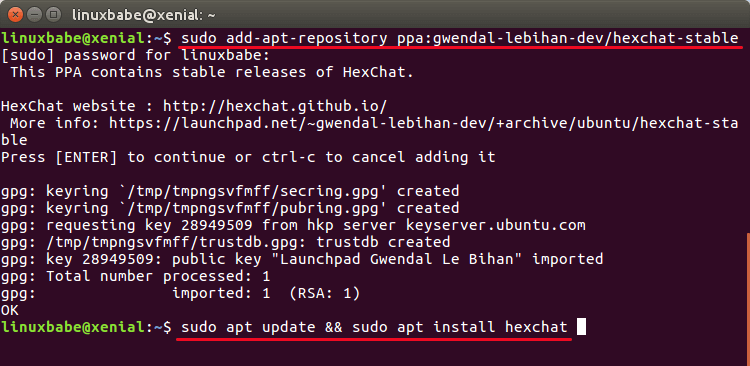
This PPA also works on Linux distros that are based on Ubuntu 16.04/14.04 such as Linux Mint and Elementary OS.
Once installed, start HexChat from Unity Dash or application menu.
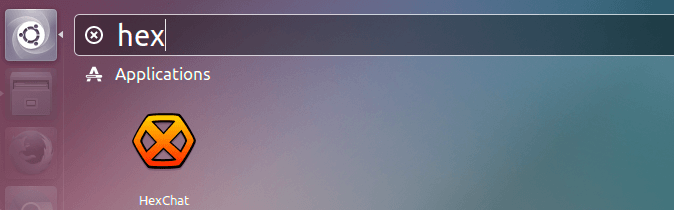
How to Use HexChat IRC Client
Upon first launch, you will be asked to choose your nickname and a list of IRC networks is displayed. IRC network is a network of IRC servers that are connected to each other. Freenode is currently the largest IRC network and is also used by most open source projects.
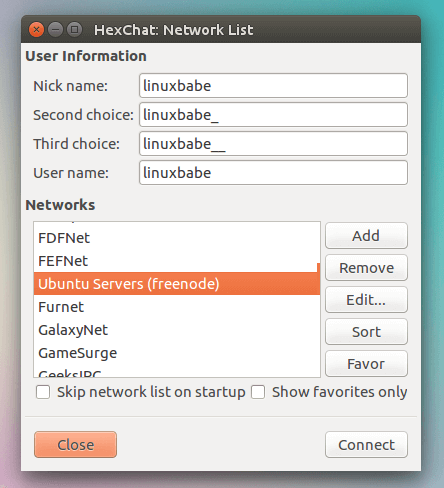
Click the Connect button. After a few seconds, you should be connected to the server. Now you can choose to join a channel, show channel list or do nothing. If you don’t know any channel name, select the 3rd option.
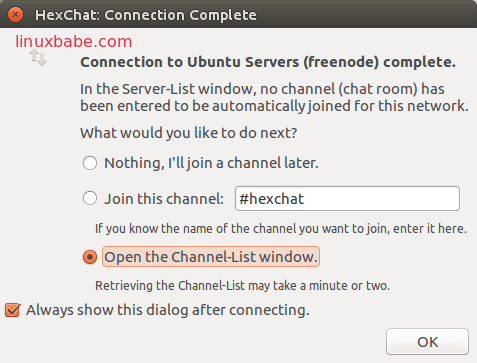
Here you can see the channel name, total users, and the topic of each channel. You can search your preferred topic and channel by typing in the find text field and then clicking search button. Click Join Channel button to join a channel.
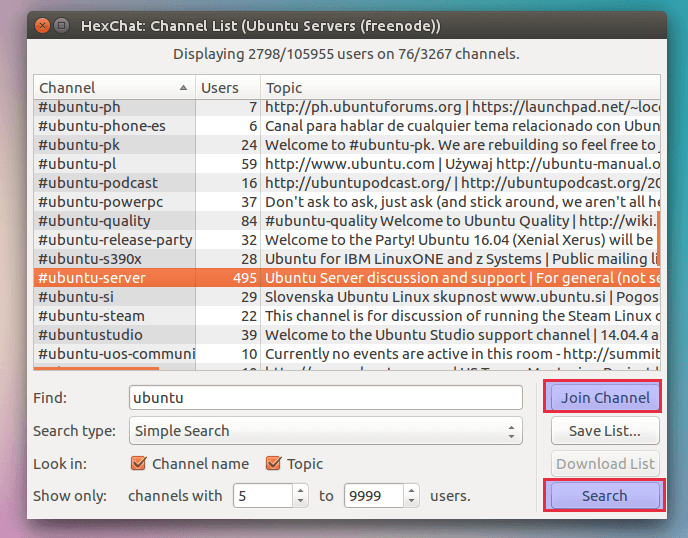
You can now start chatting in the channel. A list of users is displayed in the right pane. Green dot means the user is the operator of this chat room.
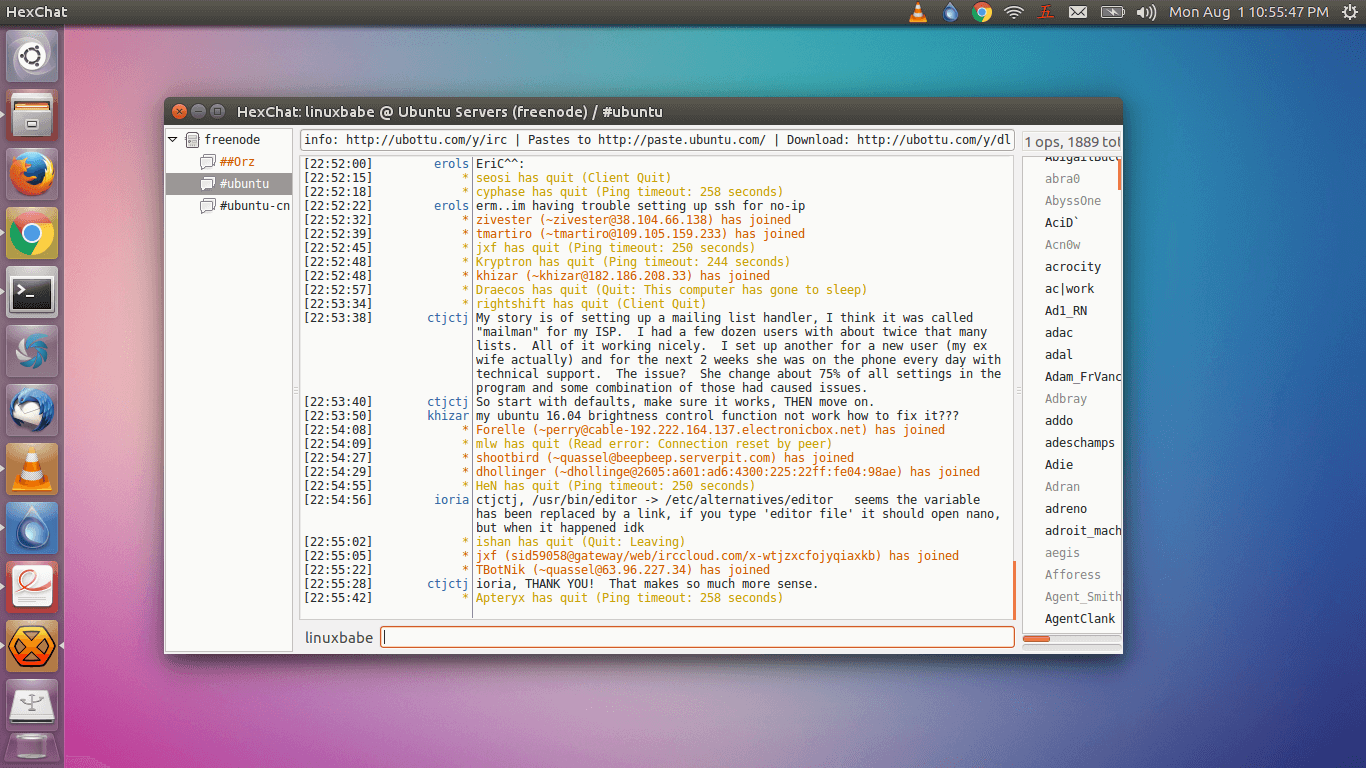
To start an one-on-one private chat, select the username, then choose open dialog window. You can also add a user to your friend list.
As always, if you found this post useful, subscribe to our free newsletter or follow us on Google+, Twitter or like our Facebook page.


