How to Install Telegram Desktop on Ubuntu 16.10 via PPA
Telegram Messenger is a free, open source and cloud-based messaging app, available for Linux, Mac OS X, Windows, Android and iOS. The latest stable version available is Telegram 0.10.19, which was released on October 24, 2016. This tutorial is going to show you how to install Telegram desktop on Ubuntu 16.10.
Telegram messenger allows you to:
- Sync messages across your computers, tablets, and smart phones
- Send messages, photos, videos and any type of files
- Create groups up to 5000 people
- Create channels for broadcasting to unlimited audiences
- and more
Install Telegram Desktop on Ubuntu 16.10 via PPA
Fire up a terminal window (CTRL+ALT+T) and execute the following 3 commands to add Telegram PPA, update local package index and install Telegram from this PPA.
sudo add-apt-repository ppa:atareao/telegram sudo apt update sudo apt install telegram
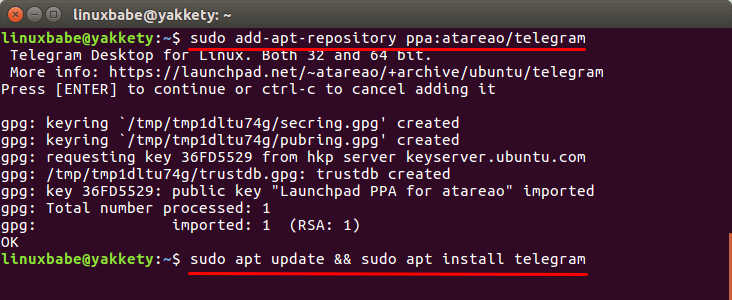
Once installed, you can launch Telegram from Unity Dash or your favorite App launcher. You may need to re-login to be able to see the Telegram Desktop icon in Unity Dash.
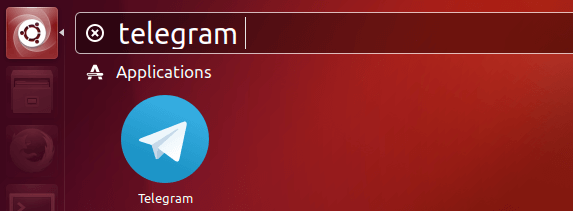
You can also start it with the following command in terminal:
/opt/telegram/Telegram
Click the Start Messaging button, then use your phone number to login.
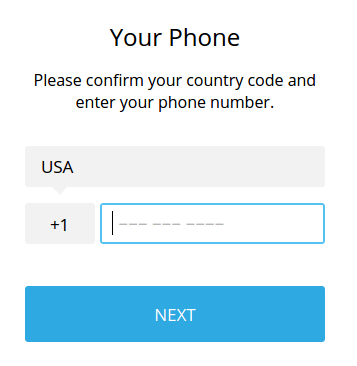
Telegram Desktop on Ubuntu 16.10
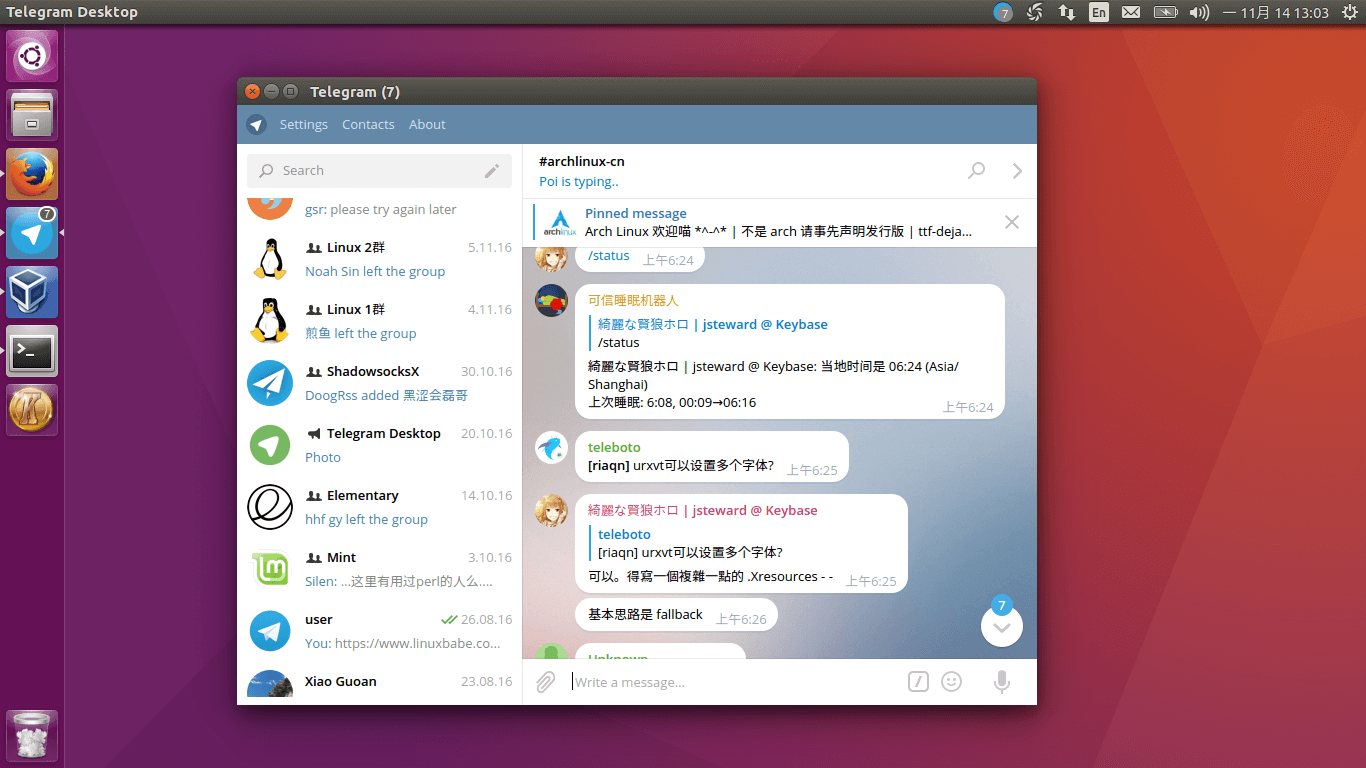
Telegram App Security
There are two types of chats in Telegram: cloud chat and secret chat. Both will encrypt your messages. The difference is that cloud chat will store you messages on Telegram servers. Messages are encrypted in client-to-server phase and in server-to-client phase. With Secret chat, end-to-end encryption is used, leaving no trace on Telegram servers.
It’s recommended that you use the secret chat function to maximize your privacy. However, this feature is only available on mobile devices. Telegram desktop users can’t use secret chat.
Proxy Setting
If Telegram is blocked in your area or it’s not connecting, you can use a proxy to unblock Telegram. Go to Settings > Advanced Settings and set a connection type. You can configure an HTTP proxy or Socks proxy.
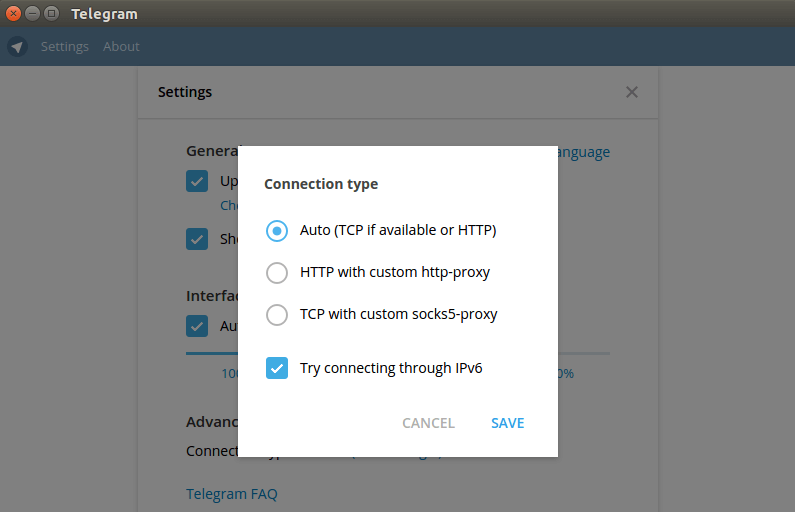
That’s it!
I hope this tutorial helped you install Telegram desktop on Ubuntu 16.10. Subscribe to our free newsletter to get latest Linux tutorials. You can also follow us on Google+, Twitter or like our Facebook page.


