How to Install KDE Plasma 5.16 on Ubuntu 16.04/Ubuntu 18.04, 19.04
KDE Plasma 5.16.4 was released on 30 July 2019, bringing many features and improvements. This tutorial is going to show you how to install KDE plasma 5.16 desktop on Ubuntu 16.04, Ubuntu 18.04 and Ubuntu 19.04.
Install KDE Plasma 5.16 on Ubuntu 16.04 & Ubuntu 18.04
We can install the latest stable version of KDE Plasma on Ubuntu 16.04 and 18.04 via the KDE Neon repository. KDE Neon is a Linux distribution that uses Ubuntu LTS as base and features the KDE Plasma desktop.
This method assumes the reader is not using Kubuntu 18.04/16.04. If you are, you need to purge kubuntu-desktop before installing KDE Neon.
sudo apt purge kubuntu-desktop
sudo apt autoremove
And if you decide to use KDE Neon, it’s not recommended to upgrade OS every 6 months, because KDE Neon is based on Ubuntu LTS.
Open up a terminal window. Then create a source list file for KDE Neon repository with a command line text editor, such as Nano.
sudo nano /etc/apt/sources.list.d/neon.list
Add the following two lines in the file if you use Ubuntu 18.04.
deb http://archive.neon.kde.org/user bionic main deb-src http://archive.neon.kde.org/user bionic main
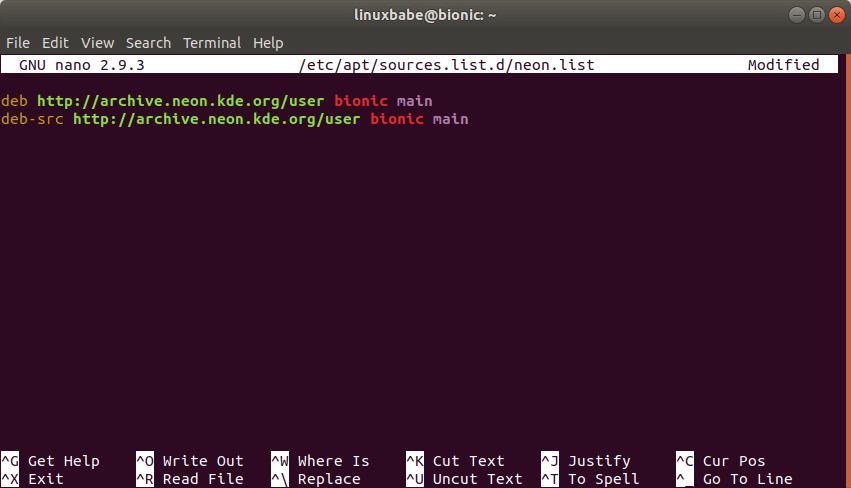
Add the following two lines in the file if you use Ubuntu 16.04.
deb http://archive.neon.kde.org/user xenial main deb-src http://archive.neon.kde.org/user xenial main
Save and close the file. To save a file in Nano text editor, press Ctrl+O, then press Enter. To exit, press Ctrl+X.
Next, download the repository public key.
wget https://archive.neon.kde.org/public.key
Import the key to the APT package manager.
sudo apt-key add public.key
Update package repository index and upgrade software packages. (Note that you must use apt dist-upgrade instead of apt upgrade command when using the KDE Neon repository.)
sudo apt update sudo apt dist-upgrade
Then install KDE Plasma Desktop.
sudo apt install neon-desktop
During the installation, a prompt tells you that the current implementation of encfs is vulnerable and should not be used. Press Enter to continue.
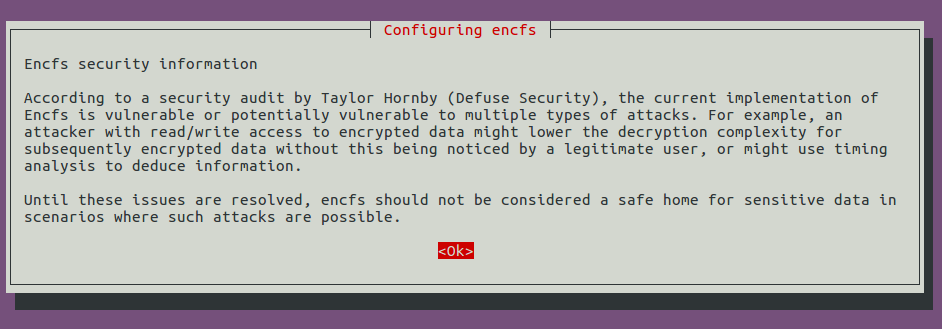
Then you will be prompted to select the display manager.
- Lightdm (Light Display Manager) is the default display manager for Unity, Mate and Cinnamon desktop enviroments.
- GDM (Gnome Display Manager) is the default display manger for GNOME desktop environment.
- SSDM (Simple Desktop Display Manager) is the display manager for KDE Plasma desktop environment. So I will choose
ssdm.
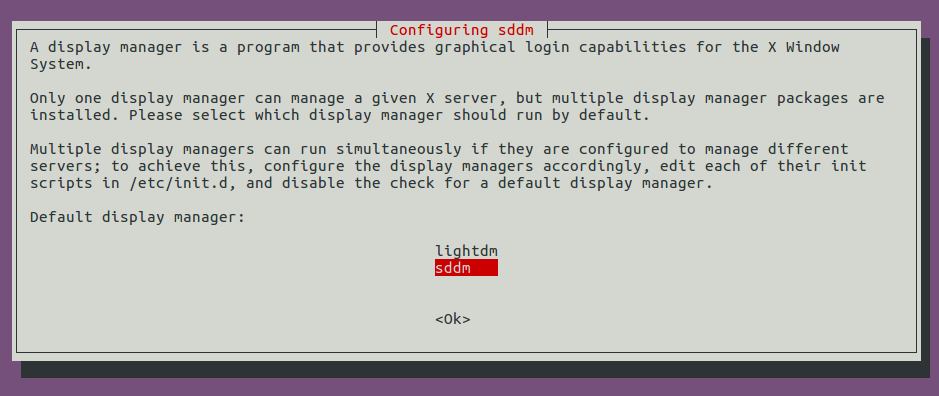
Note that you can always change the display manager later with sudo dpkg-reconfigure sddm command.
Then wait for the installation to finish. Once the installation is complete, log out and select KDE Plasma from the login screen.
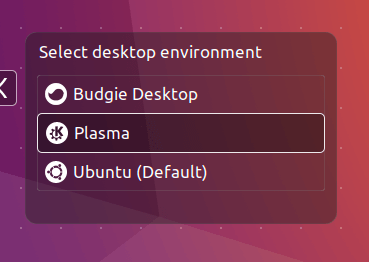
Install KDE Plasma 5.16 Desktop on Ubuntu 19.04
The KDE Neon repository only supports Ubuntu LTS. If you are using Ubuntu 19.04, you can use the Kubuntu backports PPA to install the latest stable version of KDE Plasma desktop. Open up a terminal window and run the following commands to add the Kubuntu backports PPA.
sudo add-apt-repository ppa:kubuntu-ppa/backports
Now it’s a good idea to check if there are packages that can be upgraded.
sudo apt upgrade
Then install kubuntu-desktop.
sudo apt install kubuntu-desktop
During the installation, a prompt tells you that the current implementation of encfs is vulnerable and should not be used. Press Enter to continue.
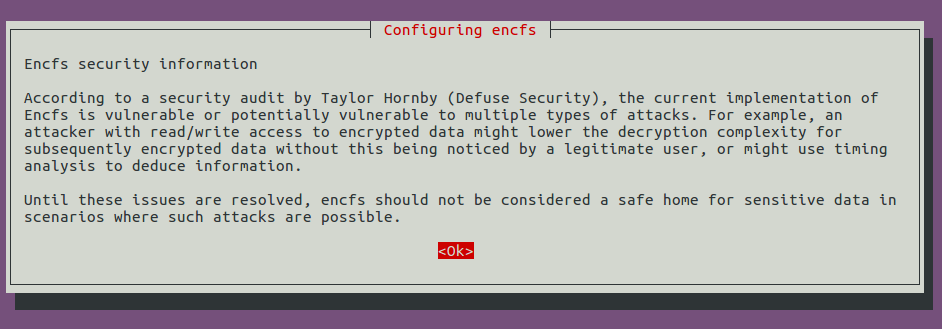
Then you will be prompted to select the display manager.
- Lightdm (Light Display Manager) is the default display manager for Unity, Mate and Cinnamon desktop enviroments.
- GDM (Gnome Display Manager) is the default display manger for GNOME desktop environment.
- SSDM (Simple Desktop Display Manager) is the display manager for KDE Plasma desktop environment. So I will choose
ssdm.
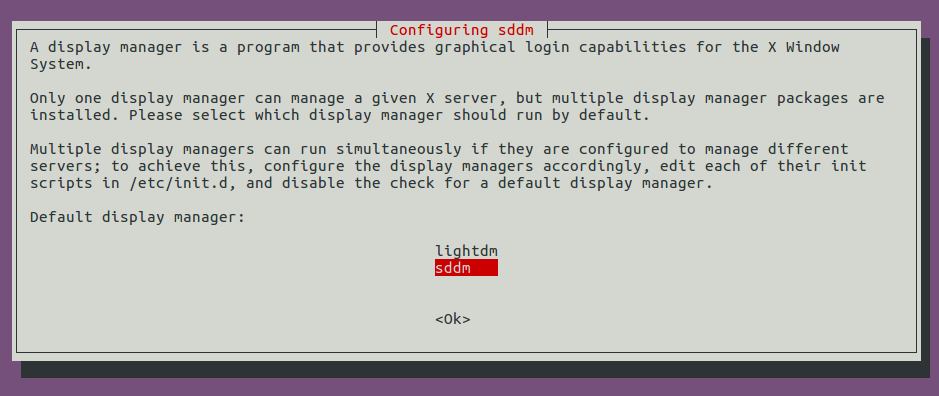
Note that you can always change the display manager later with sudo dpkg-reconfigure sddm command.
Then wait for the installation to finish. Once the installation is complete, log out and select KDE Plasma from the login screen. If you can’t see the KDE Plasma option at the login screen, then restart your computer.
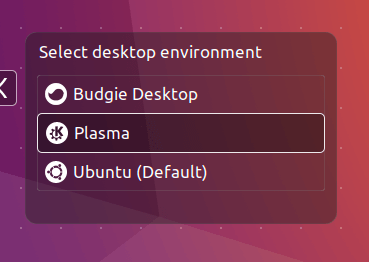
Note that after KDE Neon is installed on your Ubuntu 18.04/16.04 computer, the distribution name is changed from Ubuntu to Neon GNU/Linux. Actually you are still using Ubuntu, with a different desktop environment.
KDE Plasma Desktop 5.16
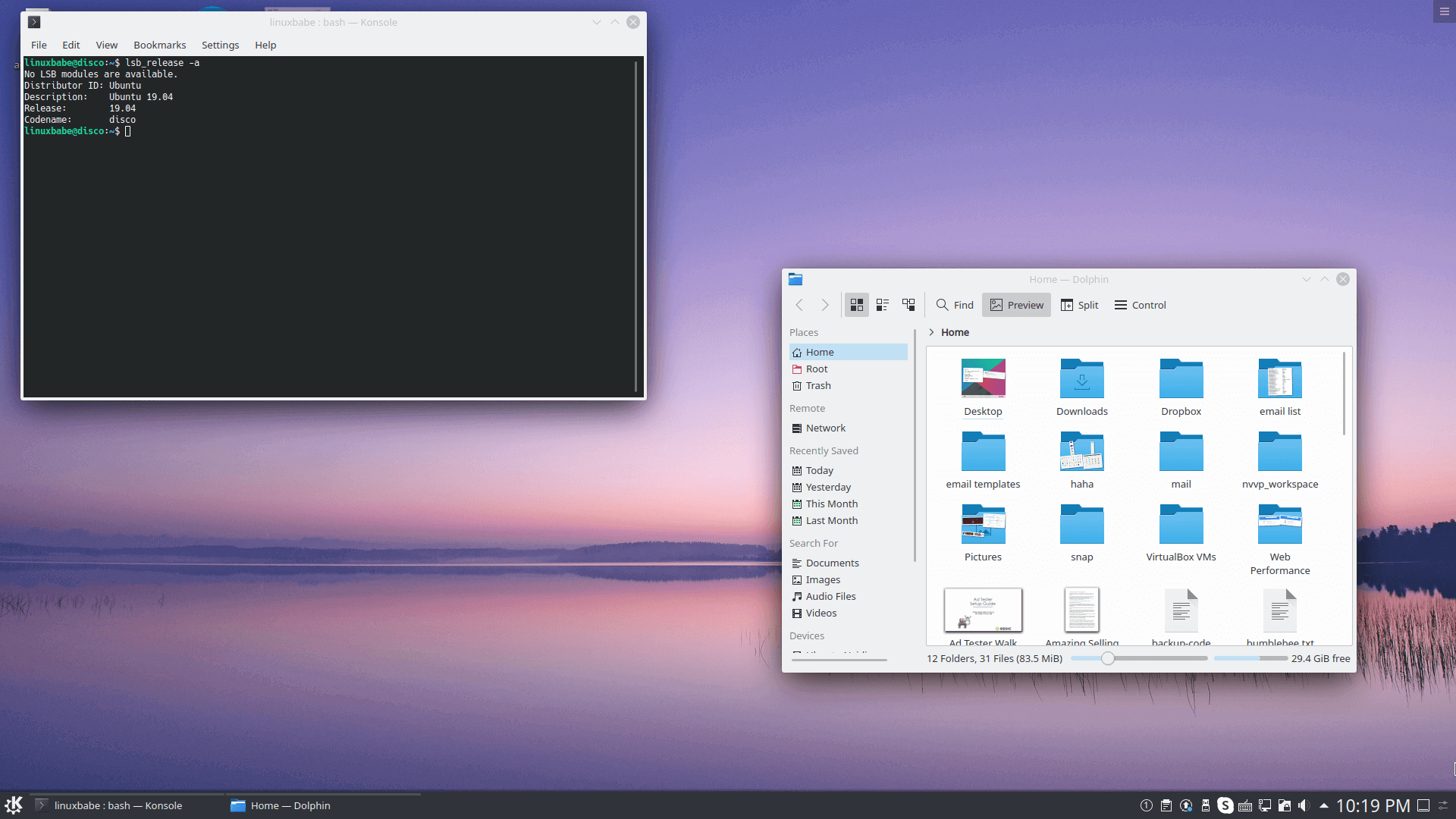
How to Find Out KDE Plasma Version
Open Kinfocenter by searching it from K menu or by running the following command in terminal.
kinfocenter
You can see the KDE Plasma version, KDE Framework version, Qt version, among others.
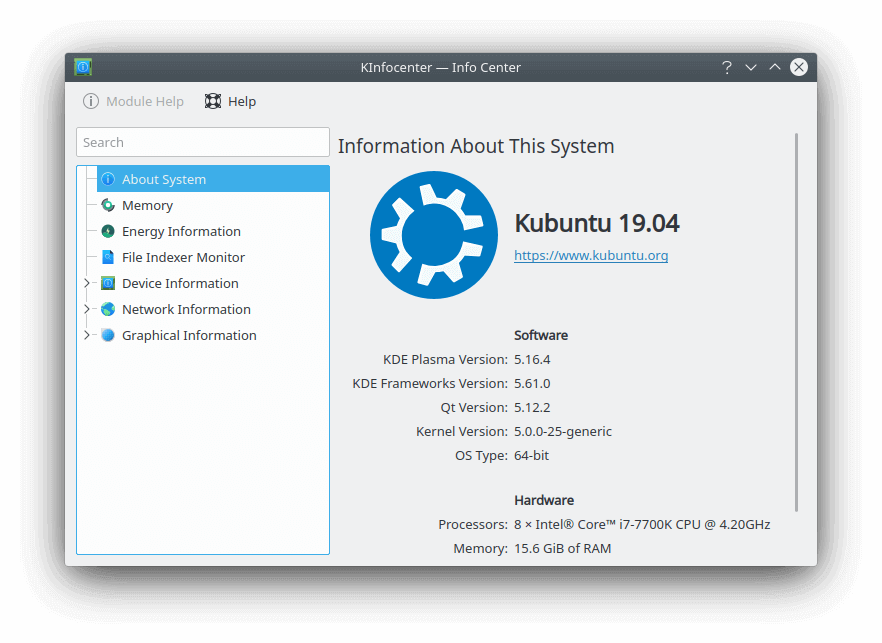
How to Remove KDE Plasma Desktop from Ubuntu
If for any reason you want to remove it from Ubuntu, type in the following command.
Ubuntu 16.04/Ubuntu 18.04.
sudo apt remove neon-desktop plasma-desktop sudo apt autoremove
Ubuntu 19.04
sudo apt remove kubuntu-desktop plasma-desktop sudo apt autoremove
Wrapping Up
That’s it! Hope this tutorial helped you install KDE Plasma 5.16 desktop environment on Ubuntu 16.04, Ubuntu 18.04 and Ubuntu 19.04. As always, if you found this post useful, then subscribe to our free newsletter to get more tips and tricks. Take care 🙂



apt-get install kubuntu-desktop –no-install-recommends
apt-get install kscreen
apt-get install sddm
reboot
Jamey Kirby’s comment was good for me
To alert who is reading, for sure worked for some but for me following these simple instructions resulted in an ordeal of missed cross dependencies I come out only with the generous support of a real expert.
Details here https://www.linuxquestions.org/questions/showthread.php?t=4175661056&referrerid=1095201
What I needed to do in fact was completely un install anything related to kubuntu plasma and next reinstall neon desktop.
This post assumes the reader is not using Kubuntu 18.04/16.04. If you are, you need to purge kubuntu-desktop before installing KDE Neon.
If you decide to use KDE Neon, then it’s not recommended to upgrade OS every 6 months, because KDE Neon is based on Ubuntu LTS.
Newbie here – when i try sudo apt install neon-desktop, I get
Reading package lists… Done
Building dependency tree
Reading state information… Done
E: Unable to locate package neon-desktop
I rechecked and havent missed any steps upto that point. Running Ubuntu 18.04. Any suggestions?
Ah I see what happen, I got this for sudo apt dist-upgrade:
The AppStream system cache was updated, but some errors were detected, which might lead to missing metadata. Refer to the verbose log for more information.
Reading package lists… Done
E: Problem executing scripts APT::Update::Post-Invoke-Success ‘if /usr/bin/test -w /var/cache/app-info -a -e /usr/bin/appstreamcli; then appstreamcli refresh-cache > /dev/null; fi’
E: Sub-process returned an error code
I also get: “E: Unable to locate package neon-desktop”.
Did you solve this problem? I also got stuck here.
Sorry I don’t recall and I think I may not have resolved it.
I have successfully installed this on two laptops running Mint KDE 18.3. 16.04, with kernel 4.15.0-76. Small glitch: I should have installed a log in theme first on the first upgrade.
The second laptop I made an error and installed the Kubuntu desktop at the very end. But amazingly enough it installed perfectly. Now Discover tells me when I have updates available.
Great write up,
But a quick question – how can I make it so I boot to command line and then use the startx command when I want to use the GUI? Right now the machine boots straight into the GUI. I have would rather go to a console then manually load the GUI when I need it?