2 Ways to Install Google Chrome on Ubuntu 18.04 LTS Bionic Beaver
This tutorial is for Linux beginners, showing 2 ways to install Google Chrome on Ubuntu 18.04 LTS Bionic Beaver. The first method uses the graphical user interface; the second uses terminal command line. Please note that Google Chrome no longer provide 32 bit support for Linux. If you upgraded to Ubuntu 18.04 from a 32 bit Ubuntu system, consider switching to 64 bit Ubuntu 18.04, or installing Chromium browser instead.
Install Google Chrome on Ubuntu 18.04 LTS the Graphical Way
Go to https://www.google.com/chrome. Click the Download Chrome button.
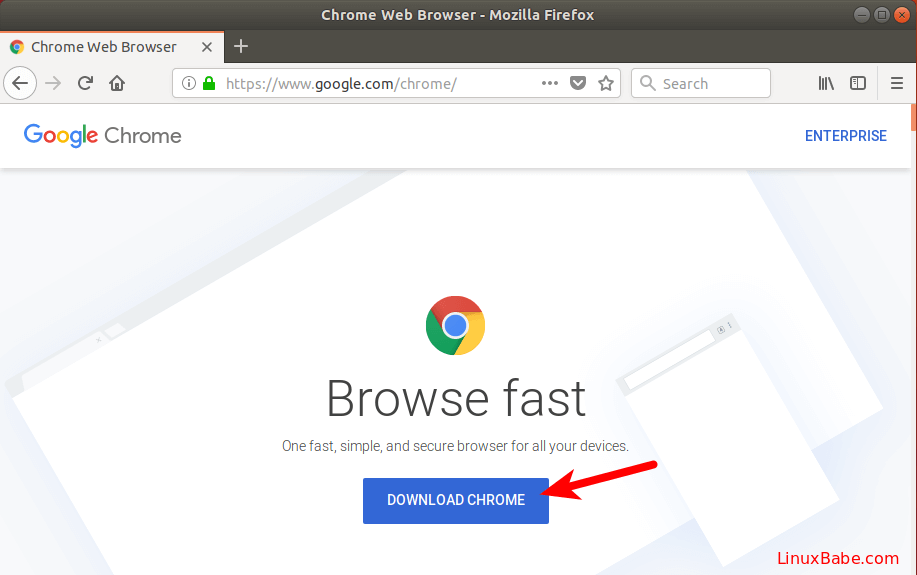
Then select the first option (64 bit .deb for Debian/Ubuntu), click Accept and Install.
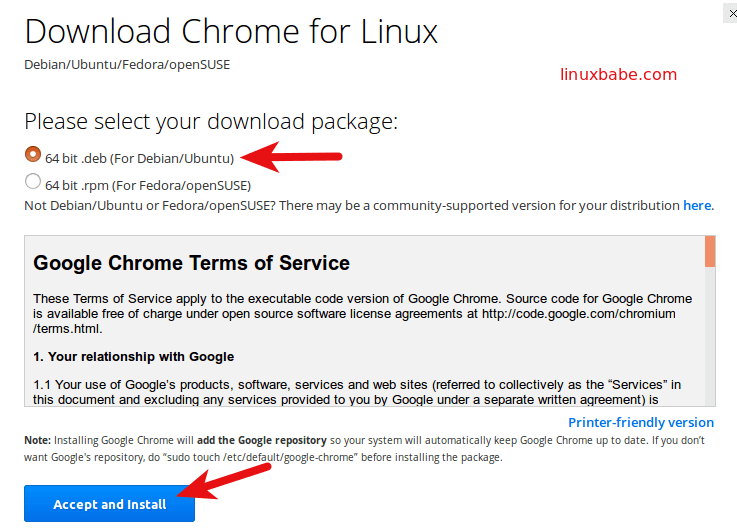
When Firefox asks you how to open this deb file, choose the default option to open it in Ubuntu Software (formerly Ubuntu Software Center).
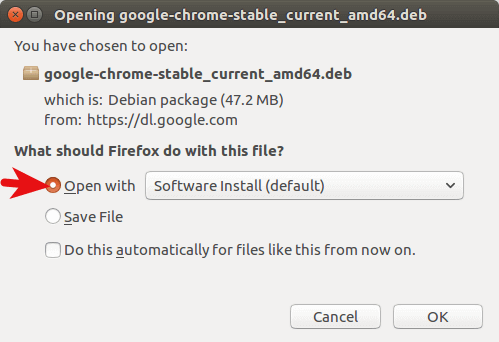
If you choose the first option, Google Chrome deb package will be downloaded to /tmp/mozilla_$username directory. Once the download is complete, Ubuntu Software will automatically open. Click the Install button to install google-chrome-stable to Ubuntu 18.04.
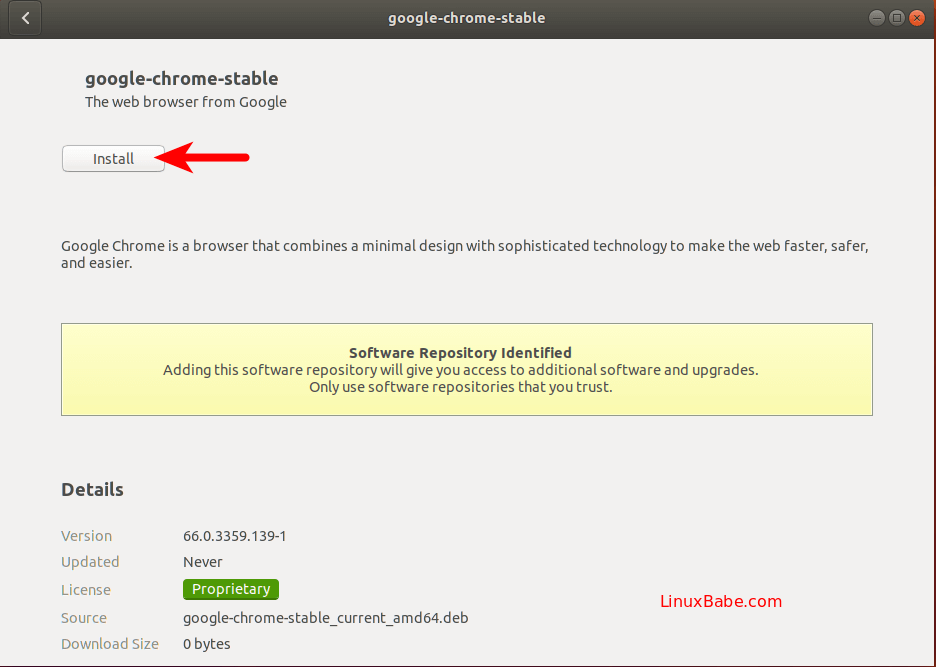
Because software installation on Linux requires root privilege, so you have to enter your password to authenticate.
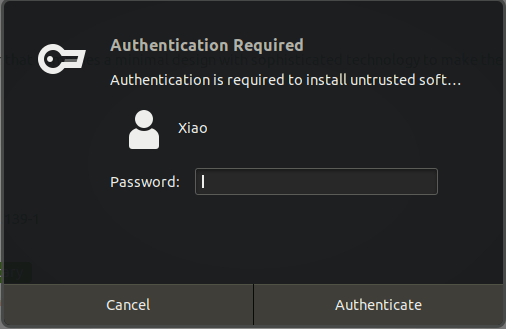
Once the installation is complete, you can start Chrome browser from applications menu
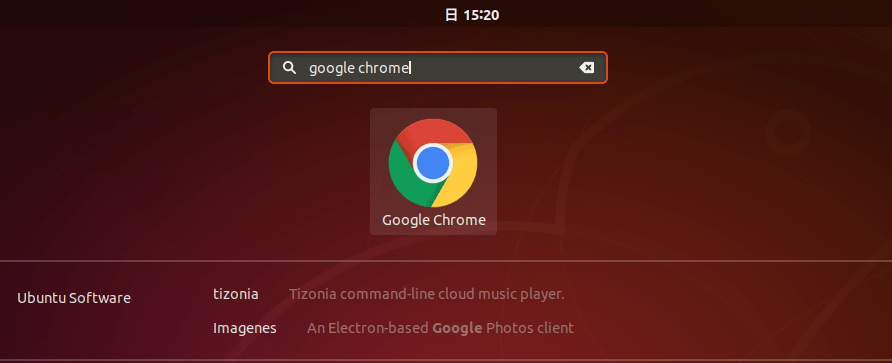
You can also start it by typing the following command in the terminal.
google-chrome-stable
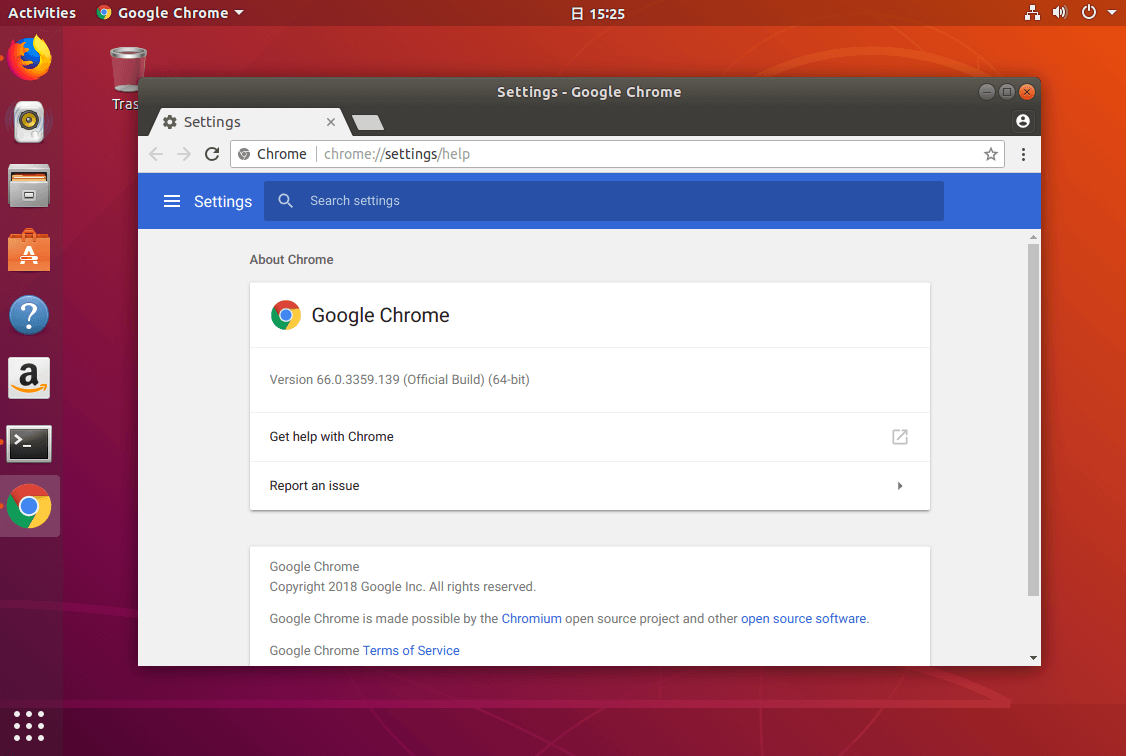
Install Google Chrome on Ubuntu 18.04 LTS from the Command Line
For those of you who like to practice their command line skills, here is how to install Google Chrome on Ubuntu 18.04 using terminal. Open a terminal window from applications menu.
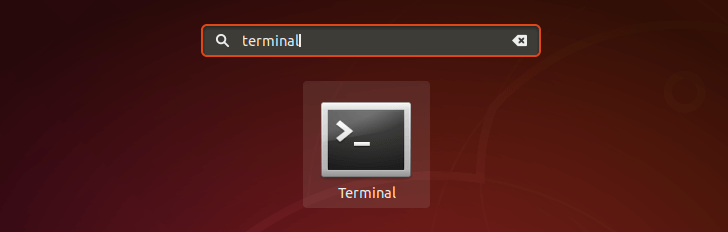
Then enter the following command in terminal to create a source list file for Google Chrome browser. Nano is a command line text editor, which allows you to edit text files in the terminal.
sudo nano /etc/apt/sources.list.d/google-chrome.list
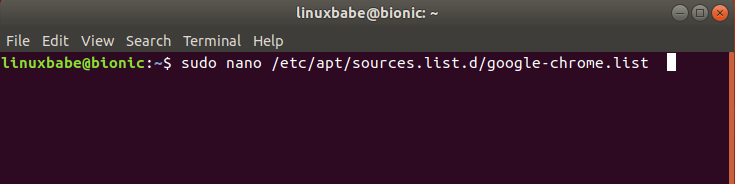
Next, copy the following APT line and paste it into google-chrome.list file.
deb [arch=amd64] http://dl.google.com/linux/chrome/deb/ stable main
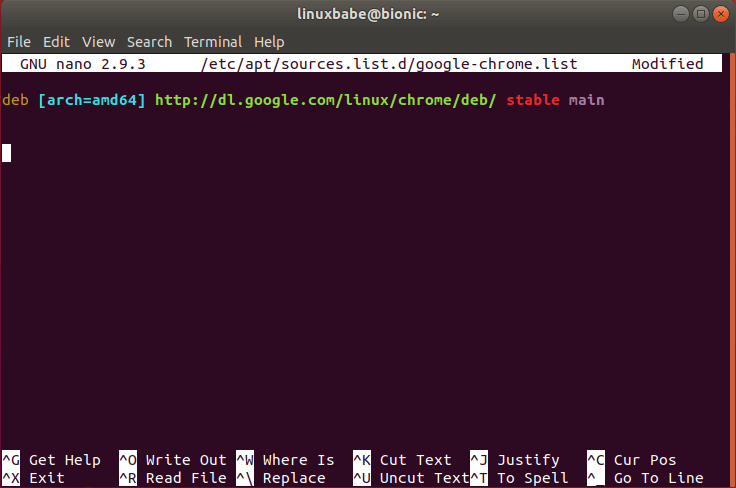
To save the file in Nano text editor, press Ctrl+O, then press Enter to confirm. Next, press CTRL+X to exit out of this file. After that, run the following command to download Google’s signing key.
wget https://dl.google.com/linux/linux_signing_key.pub
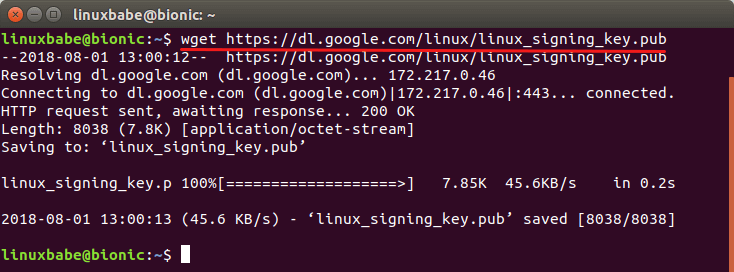
Then use apt-key to add it to your keyring so the package manager can verify the integrity of Google Chrome deb package.
sudo apt-key add linux_signing_key.pub
Now update package list and install the stable version of Google Chrome.
sudo apt update sudo apt install google-chrome-stable
If you want to install the beta or unstable version of Google Chrome, use the following commands:
sudo apt install google-chrome-beta sudo apt install google-chrome-unstable
To start Chrome browser from the command line, run:
google-chrome-stable
Flash plugin is disabled by default and will be eventually removed from Google Chrome browser by 2020.
I hope this tutorial helped you install Google Chrome browser on Ubuntu 18.04 LTS, either from the graphical user interface or using command line. As always, if you found this post useful, then subscribe to our free newsletter to get new tutorials. Take care.



I tried the simple way to no avail, then the way indicated using the command line. I get a notice about ttf fonts, which seems to want an ÖK of some sort, then it appears that the fonts are being installed,but they all stop at 9%. Any ideas?
Worked like a charm!
Thanks for putting up a good tutorial for newbies like me.
short & good tutorial…terminal base commands worked nicely.
when i use this command :
wget https://dl.google.com/linux/linux_signing_key.pub
thi will apear :
https://dl.google.com/linux/linux_signing_key.pub
Resolving dl.google.com (dl.google.com)… 172.217.18.14, 2a00:1450:4001:80b::200e
Connecting to dl.google.com (dl.google.com)|172.217.18.14|:443… connected.
HTTP request sent, awaiting response… 404 Not Found
Is there a middle box intercepting traffic?
Is there a way to install google chrome on a 32-bit ubuntu 18.04? or else ill install chromium, which worked on my other 32-bit machine (with ubuntu 12.04)
Not that I’m aware of
Final Google Chrome for 32-bit x86 Linux was google-chrome-stable_48.0.2564.116-1_i386.deb . If you find that with Google and download it, you should be able to install it with “dpkg -i” or “gdebi-gtk”. Don’t bother setting up the Google PPA, it’s not just that there’s no updates any longer; it doesn’t have an i386 listing at all any more so it causes “some package update lists have failed to download” sorts of error messages if you do install it on 32-bit x86.
That said probably chromium is the better way to go anyway.
Aware of what?
You asked if there’s a way. I replied “Not that I’m aware of”. It means “I believe there isn’t”.
Oh okay. I’ll get Chromium instead then…
I received
Bus error (core dumped)
Anyway around that?
Worked like a charm. Tried doing it the easy way but it was taking forever to download. Got tired of waiting went went the terminal route. Remarkably faster. Thanks!
Thank you for a great tip, Xiao.
To summarize the terminal way of doing this (which is almost always better:
Paste the bellow text into a file, e.g “install-chrome.sh”, then run with “sudo bash install-chrome.sh” :
Your contribution has impacted me
So how do you access it after?
Hello,
I am using Ubuntu 18.04.2 LTS
I followed the instructions, but when I run the command
I get this output
Then I ran this command
and got the following output
What am I missing here ?
Later I ran sudo apt update, and got this output
Please help me
thanks
You were in a directory where your normal user account doesn’t have write permission, so the signing key failed to download. You can go back to the home directory.
Then download and import the signing key.
Thanks I installed chrome with success now 🙂
How can I open chrome on the terminal, and get back to the terminal command?
Add the & symbol at the end of command like below:
Hi Xiao,
I followed your instructions and got this:
[16837:16837:0418/231344.950565:ERROR:browser_main_loop.cc(1485)] Unable to open X display.
Please help!
Thank you =)
Thanks a lot, it is very good.
went through all the steps for a command line install, but I get a permission denied when I try to execute crome
using ls I get this:
Hi, i followed your commands to install google chrome on my computer ( Ubunto 18.04). But I did not finished the installation because something like appears.
It’s likely that your system is doing software upgrade in the background, so the installation failed. Once the background upgrade is finished, you can install Google Chrome.
Thanks for the tutorial!! Worked perfectly, even after I messed up the order once! New to Linux and one of the first programs I installed using the command line, and first time viewing and editing a GNU AFAIK (now to try and understand what that was and what I did). I’d be interested to learn a bit about what I’m doing a bit before throwing in those commands, kind of scary for a noob 🙂
root@ehealth-OptiPlex-3050:~# sudo apt-key add linux_signing_key.pubOK
root@ehealth-OptiPlex-3050:~# sudo apt update
Reading package lists… Done
E: Could not get lock /var/lib/apt/lists/lock – open (11: Resource temporarily unavailable)
E: Unable to lock directory /var/lib/apt/lists/
i cannot update shows this
It’s likely that your system is doing software upgrade in the background, so the installation failed. Once the background upgrade is finished, you can install Google Chrome.
Hi Xiao, Thanks for this but i get a message…
Package google-chrome-stable is not available, but is referred to by another package.
This may mean that the package is missing, has been obsoleted, or
is only available from another source
E: Package ‘google-chrome-stable’ has no installation candidate
Can you assist?
Thanks,
David
I have never seen this error on my computer. Are you using a 32 bit system?
Yes
Google Chrome doesn’t support 32 bit system.
root@newyork_7:~# google-chrome-stable
[6712:6712:0313/235837.153932:ERROR:zygote_host_impl_linux.cc(89)] Running as root without –no-sandbox is not supported. See https://crbug.com/638180.
root@newyork_7:~#
how to solve it?
Don’t use root account to start Google Chrome from command line.
Hi Xiao,
I followed your instructions and got this:
[16837:16837:0418/231344.950565:ERROR:browser_main_loop.cc(1485)] Unable to open X display.
Please help!
Thank you =)
$ sudo apt install google-chrome-stable
E: Could not get lock /var/lib/dpkg/lock-frontend – open (11: Resource temporarily unavailable)
E: Unable to acquire the dpkg frontend lock (/var/lib/dpkg/lock-frontend), is another process using it?
Hello, I tried doing them both ways, but after installing it and clicking on the browser my computer stops working and I would need to do a force reboot.
Any tips?
Maybe I did something wrong?
Thank you 🙂