How to Easily Install Dropbox on Ubuntu 19.04 Desktop
This tutorial will be showing you how to install Dropbox on Ubuntu 19.04 desktop from Dropbox Linux repository. Dropbox team hasn’t updated their repository for Ubuntu 19.04, but the installer for Ubuntu 18.10 works well on 19.04. We will not download the installer from Dropbox Linux Download page, because the installer on that page is outdated.
Install Dropbox on Ubuntu 19.04 From Official Repository
If you don’t have a Dropbox account yet, then click here to sign up. Next, open up a terminal window, run the following command to create a source list file for Dropbox. Nano is a command line text editor, which allows you to edit text files in the terminal. (You will need to enter your user password.)
sudo nano /etc/apt/sources.list.d/dropbox.list

Add the following line to this file.
deb [arch=i386,amd64] http://linux.dropbox.com/ubuntu cosmic main
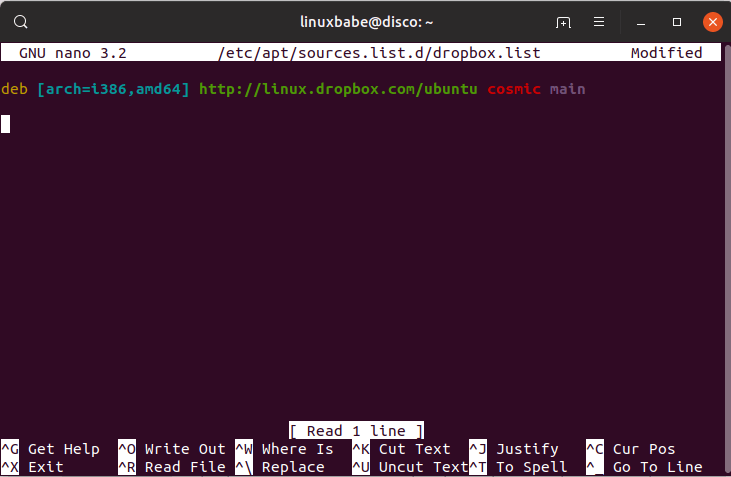
To save the file in Nano text editor, press Ctrl+O, then press Enter to confirm. To exit the file, press Ctrl+X. Next, we need to run the following command to import Dropbox GPG key to Ubuntu 19.04 system.
sudo apt-key adv --keyserver keyserver.ubuntu.com --recv-keys 1C61A2656FB57B7E4DE0F4C1FC918B335044912E
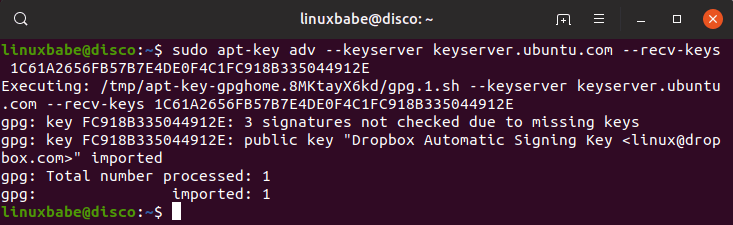
If you see the following error:
gpg: keyserver receive failed: no keyserver available
or
gpg: keyserver receive failed: No data
You can fix this error by using a different keyserver. So instead of keyserver.ubuntu.com you can use pgp.mit.edu.
sudo apt-key adv --keyserver pgp.mit.edu --recv-keys 1C61A2656FB57B7E4DE0F4C1FC918B335044912E
Next, update local package index and install Dropbox. The python3-gpg package is used by Dropbox to verify binary signature.
sudo apt update sudo apt install python3-gpg dropbox
Note that the dropbox is just a helper package. It’s not the actual Dropbox binary. Now you can start the Dropbox GUI installer from your application menu.
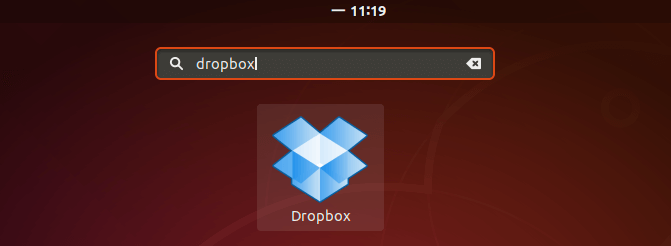
You can also run the following command to start it from terminal. The -i option will attempt to install Dropbox daemon if it’s not installed.
dropbox start -i
Click OK to install the daemon.
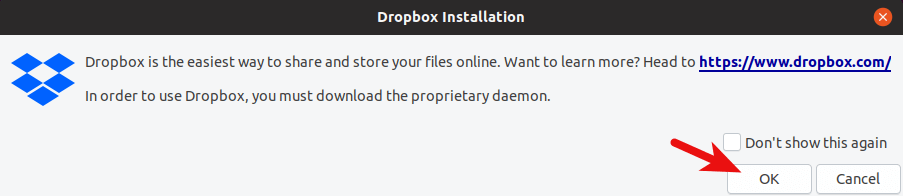
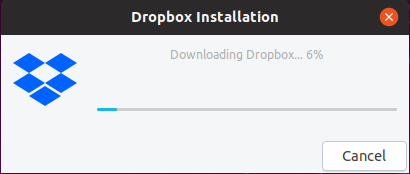
After the Dropbox daemon is installed, a new tab will be opened in your web browser asking you to link your computer to Dropbox account.
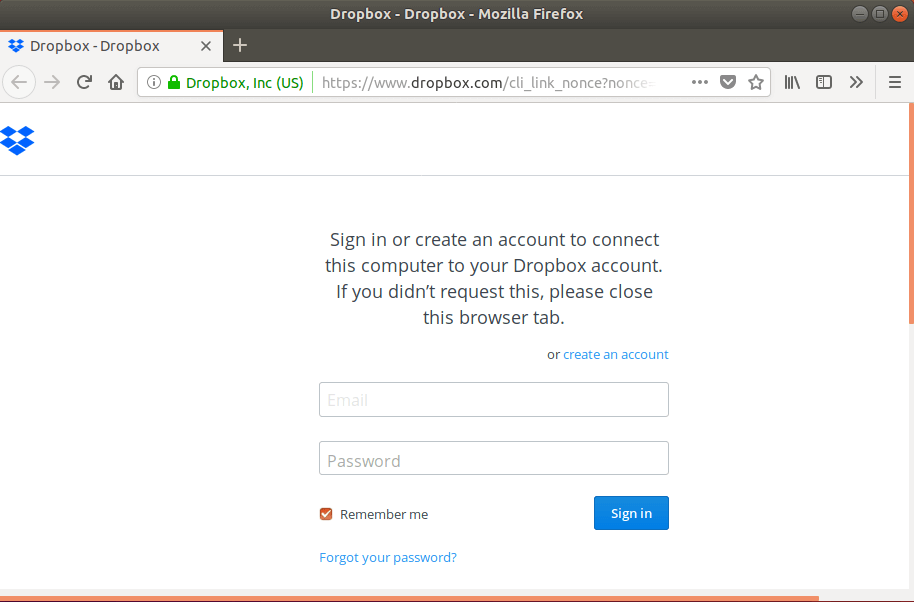
After that, you can use Dropbox on your Ubuntu 19.04 desktop. Dropbox Linux client supports HTTP, SOCKS4 and SOCKS5 proxy. You can configure proxy in Dropbox Preferences > Proxies. This is useful if your country or area is banned from accessing Dropbox. If you want to set up your own fast proxy server, follow this Shadowsocks tutorial.
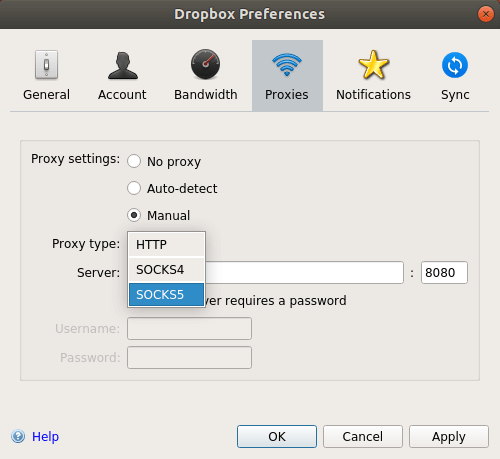
By default, Dropbox will automatically start at login. To disable this you can run this command:
dropbox autostart n
To enable autostart again, run
dropbox autostart y
For more Dropbox command line usage, issue this command:
man dropbox
Wrapping Up
I hope this tutorial helped you install Dropbox on Ubuntu 19.04 desktop. As always, if you found this post useful, then subscribe to our free newsletter to get new tutorials. Take care 🙂



Good tutorial for my Ubuntu 20.04. In the first step – creating the file dropbox.list – the Ubuntu name ‘cosmic’ remains. When I change this to the current ‘focal’ some updates couldn’t be found.