How to Install Dropbox on Ubuntu 18.04 From Official Repository
This tutorial will be showing you how to install Dropbox on Ubuntu 18.04 LTS desktop from Dropbox Linux repository. We will not download the installer from Dropbox Linux Download page, because the installer on that page is outdated.
How to Install Dropbox on Ubuntu 18.04 From Official Repository
If you don’t have a Dropbox account yet, then click here to sign up. Next, open a terminal window, run the following command to create a source list file for Dropbox. Nano is a command line text editor, which allows you to edit text files in the terminal.
sudo nano /etc/apt/sources.list.d/dropbox.list
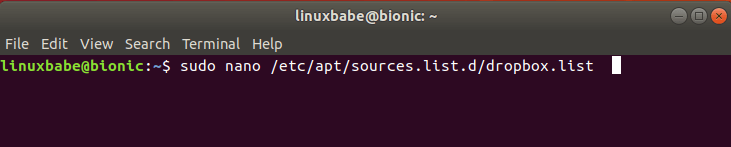
Add the following line to this file.
deb [arch=i386,amd64] http://linux.dropbox.com/ubuntu bionic main
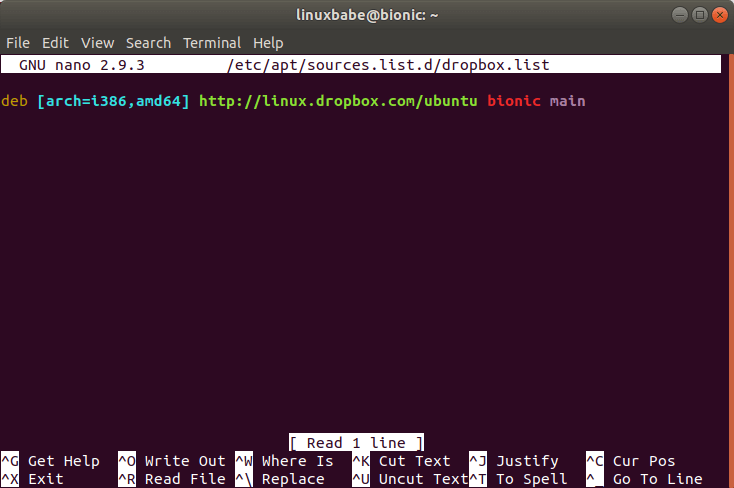
To save the file in Nano text editor, press Ctrl+O, then press Enter to confirm. To exit the file, press Ctrl+X. Next, we need to run the following command to import Dropbox GPG key to Ubuntu 18.04 system.
sudo apt-key adv --keyserver keyserver.ubuntu.com --recv-keys 1C61A2656FB57B7E4DE0F4C1FC918B335044912E
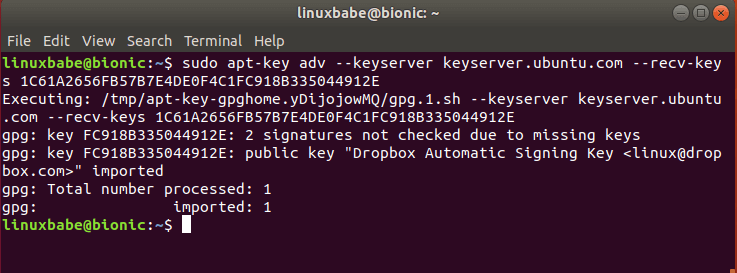
If you see the following error:
gpg: keyserver receive failed: no keyserver available
or
gpg: keyserver receive failed: No data
You can fix this error by using a different keyserver. So instead of keyserver.ubuntu.com you can use pgp.mit.edu.
sudo apt-key adv --keyserver pgp.mit.edu --recv-keys 1C61A2656FB57B7E4DE0F4C1FC918B335044912E
Next, update local package index and install Dropbox.
sudo apt update sudo apt install python3-gpg dropbox
Note that the package python-gpgme, which is used by Dropbox to verify binary signature, is no longer in Ubuntu 18.04 repository. The successor is python3-gpg. Also keep in mind that the dropbox is just a helper package . It’s not the actual Dropbox binary.
Now you can start the Dropbox GUI installer from your application menu.
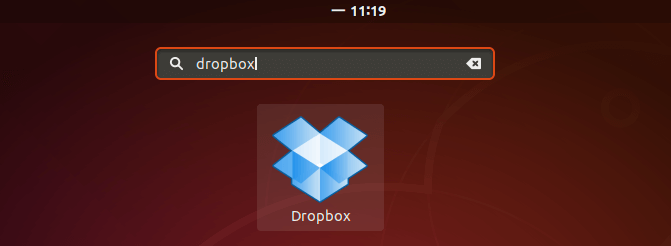
You can also run the following command to start it from terminal. The -i option will attempt to install Dropbox daemon if it’s not installed.
dropbox start -i
Click OK to install the daemon.
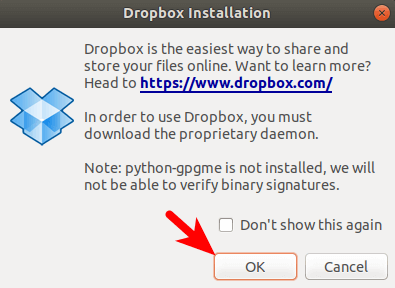
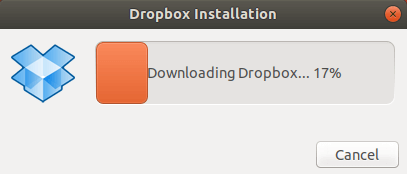
After the Dropbox daemon is installed, a new tab will be opened in your web browser asking you to link your computer to Dropbox account.
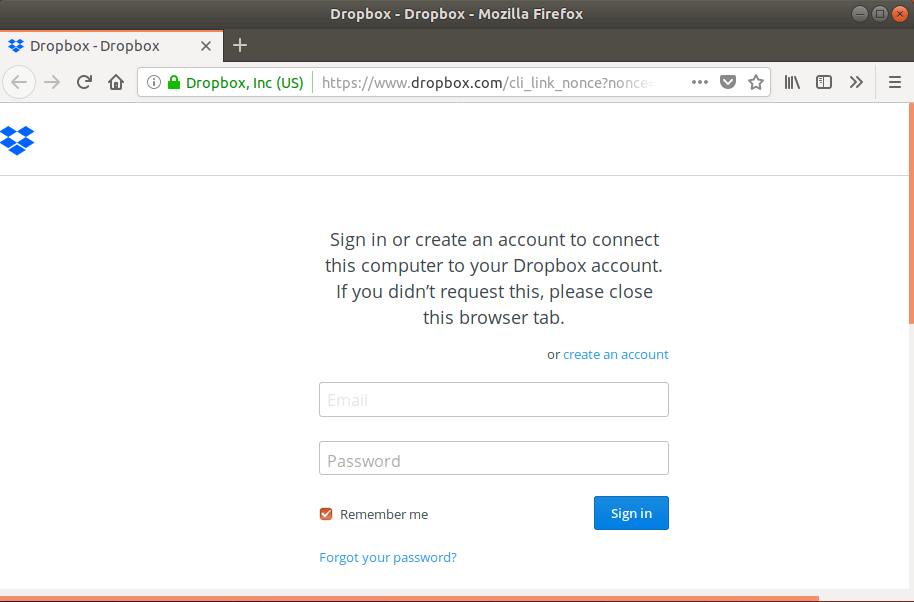
Now you can use Dropbox on your Ubuntu 18.04 desktop. Dropbox Linux client supports HTTP, SOCKS4 and SOCKS5 proxy. You can configure proxy in Dropbox Preferences > Proxies. This is useful if your country or area is banned from accessing Dropbox. If you want to set up your own fast proxy server, follow this Shadowsocks tutorial.
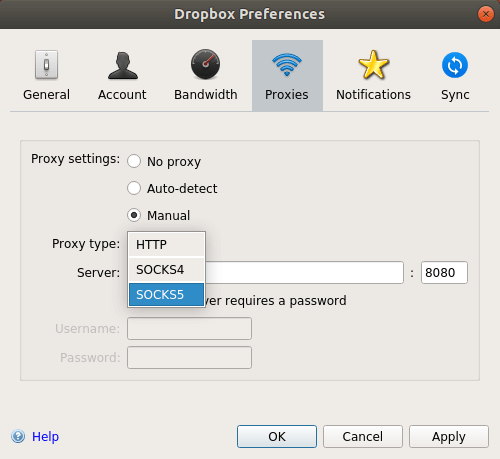
By default, Dropbox will automatically start at login. To disable this you can run this command:
dropbox autostart n
To enable autostart again, run
dropbox autostart y
For more Dropbox command line usage, issue this command:
man dropbox
Dropbox Not Syncing?
First, run dropbox update command to update Dropbox to the latest stable version, then restart Dropbox. You might need to click Pause Syncing, then Resume Syncing to make it work.
If that doesn’t work, you can try delete your existing Dropbox installation.
rm ~/.dropbox ~/.dropbox-dist/
Then run
dropbox update
Can’t Update Dropbox?
If you see the following error message when updating Dropbox, but you are sure that your Internet connection is working. Then the Dropbox command is probably trying to use IPv6 protocol, but your computer can’t use IPv6 protocol to connect to the Internet, so you should disable IPv6 on Ubuntu.
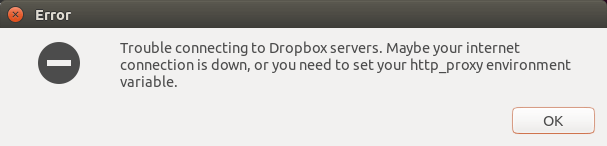
How to Install Dropbox on a Headless Ubuntu Server
The process is a bit different. Please read the following article.
Dropbox File Encryption
If you are worried about privacy and security when storing files on cloud storage providers like Dropbox, you can encrypt the files by following the tutorial below.
I hope this tutorial helped you install Dropbox on Ubuntu 18.04 desktop. As always, if you found this post useful, then subscribe to our free newsletter to get new tutorials. Take care.



There’s in no more GUI version for Linux, as I can see, only CLI…
Not true, I think. I opened the 9-dot thingie (that’s “Applications”, I think) and there alphabetically on the first screen is a Dropbox icon, which I clicked, then it (GUI-wise) identified itself as the Dropbox installer, said it was installing the actual Dropbox software, and opened a browser window in which it asked if i wanted to link this computer to my Dropbox account, and I chose Yes, and it did it, and sync started immediately. I call that GUI; don’t you?
BTW, Thanks, Linuxbabe, for a tutorial that works _exactly_ as advertised, at least in my case. :^)
There is a Dropbox icon on the upper-right corner, so the GUI version still exists.
Both the keys are not working I am using Ubuntu 18.04
The key is working on my computer. Please post your error message here.
The error messages are given below
Looks like you can’t connect to the two key servers. Well, you can try this key server
keys.gnupg.net.Actually keys.gnupg.net is an alias to a pool of key servers, so you have better chance to download Dropbox’s key successfully.
It is still not working. I don’t know whether the problem is due to the proxy settings?
If you use a proxy, disable it and then run the command. After that, you can re-enable proxy.
Currently, this desktop I am using is under a server. So I myself can not switch it off. Can you suggest some other way to bypass this?
I just exported the Dropbox signing key and uploaded it to my server. If you trust me, you can download it with:
Then import it to your system with:
Thank you, tested successfully in Bionic, can’t wait for a Cosmic update (I get these errors:
Executing: /tmp/apt-key-gpghome.G0d07hNNQj/gpg.1.sh –keyserver keys.gnupg.net –recv-keys 1C61A2656FB57B7E4DE0F4C1FC918B335044912E
gpg: key FC918B335044912E: 3 signatures not checked due to missing keys
gpg: key FC918B335044912E: “Dropbox Automatic Signing Key ” not changed
gpg: Total number processed: 1
gpg: unchanged: 1)
These messages indicate that the Dropbox signing key has already been imported to your system.
Thanks for the reply. I tried to find the package in Synaptic without success. I ended up downloading the .deb file but now I’m wondering if it would’ve been possible to install it via command line. I will try to remove it and do so once I get home.
Have followed the instructions, but get message that Dropbox is installed on an unsupported file system – even though the file system is the supposedly supported Ext4, although all data seems to be stored with an underlying ecryptfs file system!
This rejection of the Ext4 file system has been happening now for a number of weeks, and I have no idea if I can do anything about it. I have contacted Dropbox, but they don’t seem to be able/capable of helping!
Have unmounted the underlying ecryptfs in the past, and basically stuffed up normal working of the computer!! So I’m not trying that again.
Is there any easy way to fix this apparent incompatibility between Dropbox and Ubuntu 18.04 LTS?
Now the dropbox binary complains and says you should install `python3-gpg`. Maybe update the article?
Hi, I just updated the commands in this article.
I recently upgraded from Linux Mint 18.3 to 9.2 (well the path was 8.3 to 19.0, and then finally to 19.2). I had Dropbox previously installed, and it was still working. However I wanted to get the official PPA setup in case there are any updates in the future. For the life of me I could not get the key to install. Thank you so much for hosting the key on your server. I was able to get it from there. I also installed python-3-gpg. So hopefully going forward my install should be good. Thanks again!
I’ve tried all three of these servers and no luck. My error message is different, though.
$ sudo apt-key adv –keyserver keyserver.ubuntu.com –recv-keys 1C61A2656FB57B7E4DE0F4C1FC918B335044912E
Executing: /tmp/apt-key-gpghome.rNEd6LlY3V/gpg.1.sh –keyserver keyserver.ubuntu.com –recv-keys 1C61A2656FB57B7E4DE0F4C1FC918B335044912E
gpg: keyserver receive failed: Server indicated a failure
$ sudo apt-key adv –keyserver pgp.mit.edu –recv-keys 1C61A2656FB57B7E4DE0F4C1FC918B335044912E
Executing: /tmp/apt-key-gpghome.kNe4CkPXoc/gpg.1.sh –keyserver pgp.mit.edu –recv-keys 1C61A2656FB57B7E4DE0F4C1FC918B335044912E
gpg: keyserver receive failed: Server indicated a failure
$ sudo apt-key adv –keyserver keys.gnupg.net –recv-keys 1C61A2656FB57B7E4DE0F4C1FC918B335044912E
Executing: /tmp/apt-key-gpghome.llK9qhBHEq/gpg.1.sh –keyserver keys.gnupg.net –recv-keys 1C61A2656FB57B7E4DE0F4C1FC918B335044912E
gpg: keyserver receive failed: Server indicated a failure
I installed Dropbox on a new Ubuntu 18.04 instance and got the following error when starting the daemon:
Fixed it by installing libatomic: sudo apt install libatomic1
Thank you, Florin!
Your solution worked for me!
Super, thanks!
Thnx, Florin
Hello
thank you for your tuto
i have installed dropbox on my PC following your instructions
it worked perfectly for a few month then sync just stopped.
i have disabled the link and uninstalled dropbox, then reinstalled it.
sync started again (blue disks appeared then green sign associated to file names) then stopped without any error message (no more blue or red signs)
sync is “processing” but there is no more file transfer or any sort of activity.
what can i do to solde this issue
thanks in advance
Thank you for this tutorial! I just successfully used it to install dropbox on Ubuntu 20.04 LTS.