Auto-Publish WordPress Posts to Facebook Page with Hootsuite
In this tutorial, I will show you how to auto-publish wordpress posts to Facebook Page with Hootsuite which is a social meida management tool. After you set it up, Hootsuite will check your website’s RSS feed hourly to see if there’s new posts on your website and publish your posts to Facebook Page if new posts is available.
We’ve written an post before about using the SNAP WordPress Plugin to auto-publish WordPress Posts to Facebook Page. If you’re interested, read that article. If you don’t like adding another plugin to your site, then read this article.
Auto-Publish WordPress Posts to Facebook Page
Log into Hootsuite. If you don’t have an account, then sign up for a free account. You can also login with your social media account such as Facebook, Twiter, Google plus.
In the Hootsuite dashboard, click on the Streams icon then click Add Social Network.
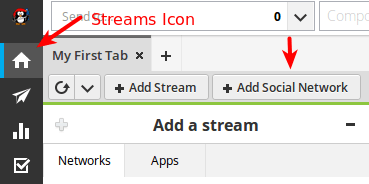
A small window will appear. Select Facebook on the left and click Connect with Facebook.
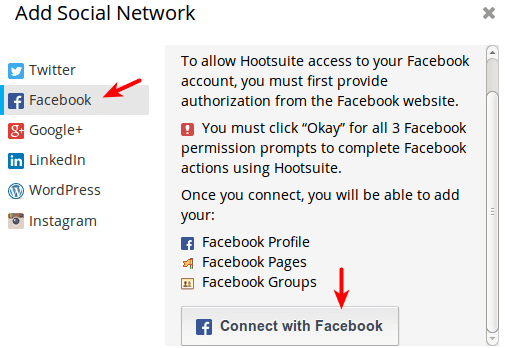
Then a pop-up window will ask your permission to allow Hootsuite to receive your Facebook info. Click Okay.
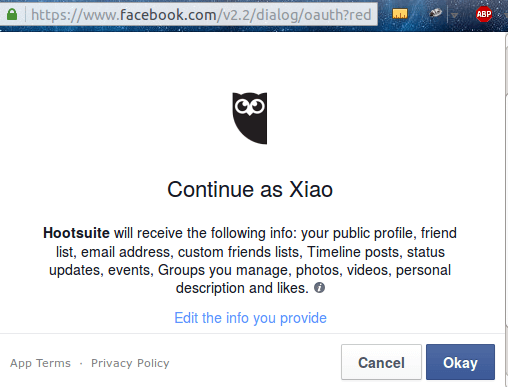
Then another window appears asking permission to allow Hootsuite to post publicly to Facebook for you. Click Okay.
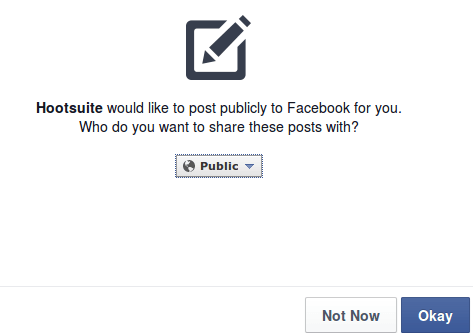
And a third window appears asking permissions to allow Hootsuite to manage your Facebook Page. Click Okay.
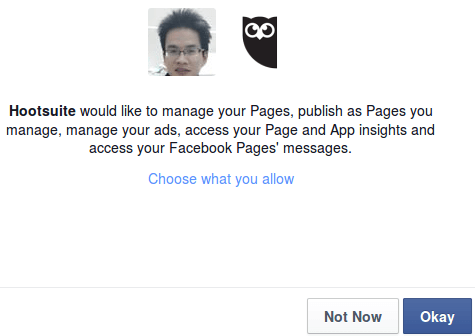
Next, import a Facebook Page to Hootsuite. By default Hootsuite automatically select your Facebook personal profile. If you are only interested in Facebook Page, you can deselect your personal profile and select your Facebook Page. After that, click Finished Importing.
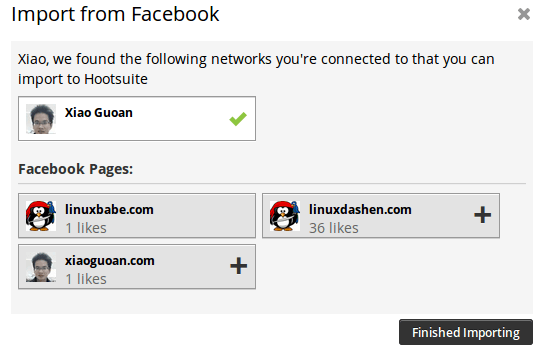
Now your Facebook Page is imported to Hootsuite. It’s time to add your website’s RSS feed. In the Hootsuite dashboard, hover over the Settings icon and click RSS/Atom.
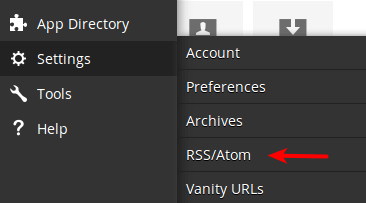
In the next window, click the + sign to add a RSS feed.
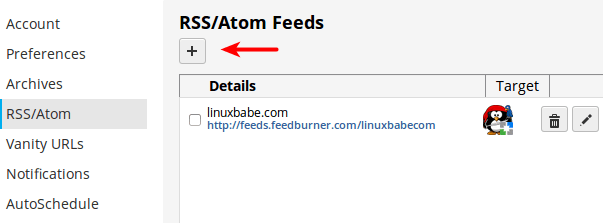
Enter your website’s Feed URL. Select the target network, in this case select your Facebook Page. Select how often you would like the feed to be checked and so on.
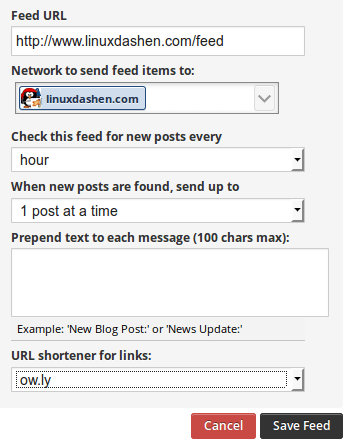
Finally, click Save Feed button. A new entry will appear under RSS/Atom Feeds.
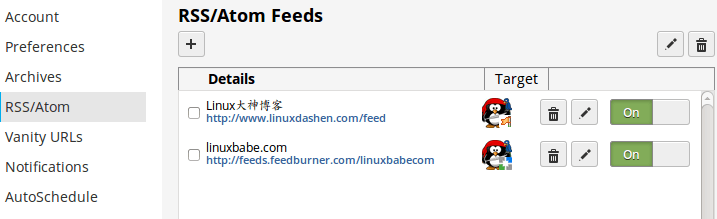
Now you’ve successfully set it up and new posts will be automatically published on your Facebook page.


