Set Up Response Policy Zone (RPZ) in BIND Resolver on CentOS/RHEL
This tutorial will be showing you how to override public DNS records in your BIND DNS resolver with response policy zone (RPZ) on CentOS/RHEL.
What is Response Policy Zone?
Response policy zone (RPZ) allows a DNS resolver to modify DNS records. It was originally developed as a way to block access to dangerous websites. For example, if a computer queries the IP address of a known dangerous site that spreads malware, the DNS resolver can return 127.0.0.1 as the DNS response, so the computer can’t connect to the dangerous site. This is the original use case. As such, response policy zone is also known as DNS firewall.
You can use RPZ in other ways. For example,
- If you have self-hosted services like Nextcloud in the local network, you can use RPZ to point your Nextcloud domain (nextcloud.your-domain.com) to the local IP address, so you don’t have to go out to the Internet and then go back to your local network to access the Nextcloud server.
- Parents can use RPZ to block their children from accessing porn sites.
- You can block unwanted ads.
- I install many web applications on my VPS. When the web app isn’t meant for public access, I add DNS record in BIND RPZ only and don’t publish DNS record at my domain registrar to prevent hacking.
Yes, you can create a DNS entry in the /etc/hosts file on the local computer to override public DNS records, but it doesn’t scale well. Furthermore, iOS and Android don’t allow you to create local DNS entries. Wouldn’t it be nice if the BIND DNS resolver overrides the public DNS record, so all devices in the network using the BIND resolver can use the custom DNS record?
Prerequisites
To follow this tutorial, it’s assumed that you have a BIND DNS resolver running on your CentOS/RHEL server. If not, please read the following tutorial to set up BIND resolver.
Once your BIND Resolver is up and running, follow the instructions below.
How to Set Up BIND Response Policy Zone on CentOS/RHEL Server
First, edit the named.conf file with a command-line text editor like Nano.
sudo nano /etc/named.conf
Add the following lines in the options {...} clause to enable response policy zone. (The first line is a comment.)
//enable response policy zone.
response-policy {
zone "rpz.local";
};
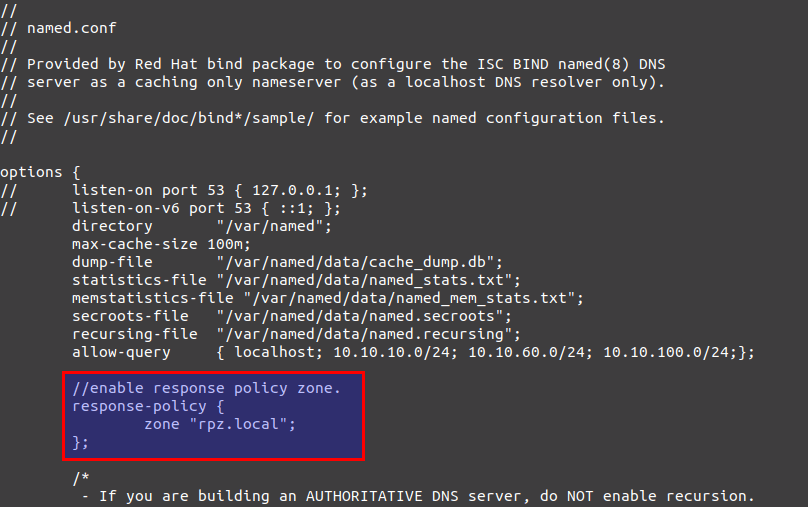
Then scroll down to the bottom of this file and add the RPZ zone in this file.
zone "rpz.local" {
type master;
file "rpz.local";
allow-query { localhost; };
allow-transfer { 12.34.56.78; };
};
Notes:
- You can use an absolute path instead of a simple file name in the
filedirective. BIND would assume the file is in/var/named/. - RPZ zones should allow queries from localhost only. You don’t need to add local network clients.
- Replace
12.34.56.78with the IP address of the slave BIND DNS resolver, which is allowed to do zone transfer. If there’s only one DNS resolver, you can uselocalhostlike this:allow-transfer { localhost; };
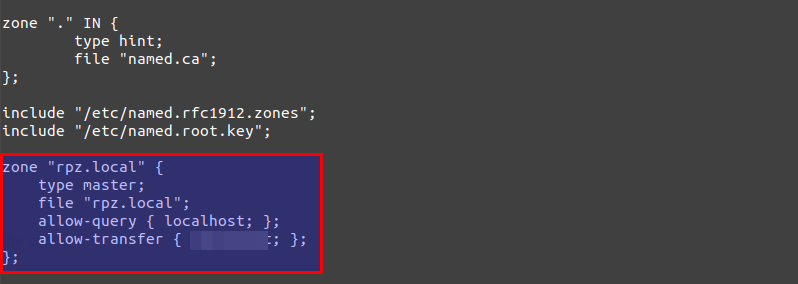
It’s recommended to use a separate log file for RPZ to better analyze the log, so add the following lines in the logging {...}; clause.
channel rpzlog {
file "/var/log/named/rpz.log" versions unlimited size 100m;
print-time yes;
print-category yes;
print-severity yes;
severity info;
};
category rpz { rpzlog; };

Save and close the file. Then create the /var/log/named/ directory and make named as the owner.
sudo mkdir /var/log/named/ sudo chown named:named /var/log/named/ -R
Then we need to create the zone file. Instead of creating a zone file from scratch, we can use a zone template file. Copy the content of named.empty to a new file.
sudo cp /var/named/named.empty /var/named/rpz.local
Edit the zone file.
sudo nano /var/named/rpz.local
There is no need to change the existing content. We just add our custom DNS records. For instance, if you have a Nextcloud server on the local network with an IP address 192.168.0.103, then you add the following DNS record, so Nextcloud clients don’t have to go out to the Internet in order to connect to the Nextcloud server.
nextcloud.your-domain.com A 192.168.0.103
If you don’t want your children to visit porn sites like pornhub.com, add the following line in this file to block the whole pornhub.com domain.
*.pornhub.com CNAME .
If you don’t like to see Google Adsense ads on web pages, you can add the following line to block the doubleclick.net domain, which is used to deliver Adsense Ads.
*.doubleclick.net CNAME .
To override the MX record for a domain name, add a line like below.
example.com MX 0 mail.example.com.
Note that all left-hand names must NOT end with a dot and all right-hand names must end with a dot.

Save and close the file. Next, we should set named as the group owner of the /var/named/rpz.local file, or named won’t be able to load this zone.
sudo chown root:named /var/named/rpz.local
Next, run the following command to check if there are syntax errors in the main configuration file. A silent output indicates no errors are found.
sudo named-checkconf
Then check the syntax of the RPZ zone files.
sudo named-checkzone rpz /var/named/rpz.local
If no errors are found, then restart BIND.
sudo systemctl restart named
Now you can run the dig command on the BIND server to see if RPZ is working. For example, query a DNS record of a domain name which is included in the response policy zone.
dig A nextcloud.your-domain.com @127.0.0.1
You should see something like below in the command output, which indicates the DNS response was served from local RPZ.
;; AUTHORITY SECTION: rpz.local 86400 IN NS localhost.
You can also check the BIND9 query log.
sudo tail /var/log/named/rpz.log
You would see something like below, meaning the response was served from local RPZ.
(example.com): rpz QNAME Local-Data rewrite example.com via example.com.rpz.local
Fedora Client Doesn’t Use RPZ?
By default, Fedora doesn’t make use of RPZ. You can use the dig command-line utility to find the IP address of a hostname in the RPZ zone, but if you ping the hostname, it can’t find the IP address.
To solve this problem, you need to change the hosts parameter in the /etc/nsswitch.conf file on the Fedora client.
sudo nano /etc/nsswitch.conf
By default, the hosts parameter is defined as:
hosts: files myhostname mdns4_minimal [NOTFOUND=return] resolve [!UNAVAIL=return] dns
Change it to:
hosts: files mdns4_minimal [NOTFOUND=return] dns myhostname mymachines
Save and close the file. RPZ should be working now.
Using RPZ with Forwarders
If you add a fowarders directive like below in the options clause in the /etc/named.conf file, then your BIND resolver becomes a forwarder, which will forward DNS requests to an upstream DNS resolver like 8.8.8.8.
options {
// listen-on port 53 { 127.0.0.1; };
// listen-on-v6 port 53 { ::1; };
directory "/var/named";
max-cache-size 100m;
dump-file "/var/named/data/cache_dump.db";
statistics-file "/var/named/data/named_stats.txt";
memstatistics-file "/var/named/data/named_mem_stats.txt";
secroots-file "/var/named/data/named.secroots";
recursing-file "/var/named/data/named.recursing";
allow-query { localhost; 10.10.60.0/24;};
//enable response policy zone.
response-policy {
zone "rpz.local";
};
forwarders {
8.8.8.8;
8.8.4.4;
};
...
};
Response policy zone works with this forwarder setup. Bind will query the local response policy zone first. If DNS record is not found in the RPZ, then the request will be forwarded to an upstream DNS resolver. You might want to use a forwarder to speed up DNS resolution when your own BIND resolver takes too much time resolving DNS names.
Configure Zone Transfer
If you have another BIND DNS resolver, you can configure it as a slave resolver to automatically receive updates from the master DNS resolver.
First, you need to edit the /etc/named.conf file on the master DNS resolver.
sudo nano /etc/named.conf
Add the IP address of the slave DNS resolver to the allow-transfer directive.
zone "rpz.local" {
type master;
file "/etc/bind/db.rpz.local";
allow-query { localhost; };
allow-transfer { 12.34.56.78; };
also-notify { 12.34.56.78; };
};
If you have multiple slave DNS resolver, then add multiple IP addresses like below.
allow-transfer { 12.34.56.78; 12.34.56.79; };
The also-notify directive will make the master DNS resolver send a notification message to the slave resolver when the RPZ zone is changed. Save and close the file. Restart BIND for the changes to take effect.
sudo systemctl restart named
If there’s a firewall running on the master DNS resolver, you need to allow the slave DNS resolver to connect to port 53.
sudo firewall-cmd --permanent --add-rich-rule='rule family="ipv4" source address="12.34.56.78" accept'
sudo systemctl reload firewalld
Next, edit the /etc/named.conf file on the slave DNS resolver.
sudo nano /etc/named.conf
Add the following lines in the options {...} clause to enable response policy zone. (The first line is a comment.)
//enable response policy zone.
response-policy {
zone "rpz.local";
};
Then add a slave RPZ zone at the end of this file. Replace 11.22.33.44 with the IP address of the master DNS resolver.
zone "rpz.local" {
type slave;
file "rpz.local";
masters { 11.22.33.44;};
allow-notify { 11.22.33.44; };
allow-transfer { none; };
allow-query { localhost; };
};
Save and close the file.
You also need to configure the slave resolver’s firewall to allow the master DNS resolver to send notify messages.
sudo firewall-cmd --permanent --add-rich-rule='rule family="ipv4" source address="11.22.33.44" accept'
sudo systemctl reload firewalld
Next, run the following command to check if there are syntax errors in the main configuration file. A silent output indicates no errors are found.
sudo named-checkconf
If no errors are found, then restart BIND.
sudo systemctl restart named
After BIND restarts, zone tranfer will start immediately. Check the BIND9 log with the following command.
sudo journalctl -eu named
You can see messages like below, which indicates the zone transfer is successful.
transfer of 'rpz.local/IN' from xx.xx.xx.xx#53: Transfer status: success transfer of 'rpz.local/IN' from xx.xx.xx.xx#53: Transfer completed: 1 messages, 34 records, 899 bytes, 0.248 secs (3625 bytes/sec)
The zone file will be saved as /var/named/rpz.local on the slave resolver.
Note: Whenever you modify the RPZ zone on the master resolver, you need to update the serial number. Make it bigger, so that slave resolvers know the RPZ zone is changed.
Creating Multiple RPZ Zones
Sometimes you might not want certain DNS records to be transferred to slave resolvers. You can create a separate RPZ zone. Edit the /etc/named.conf file.
sudo nano /etcnamed.conf
Add a new RPZ zone.
//enable response policy zone.
response-policy {
zone "rpz.local";
zone "rpz.local.notransfer";
};
Add a definition for the new zone at the bottom of this file.
zone "rpz.local.notransfer" {
type master;
file "/var/named/rpz.local.notransfer";
allow-query { localhost; };
allow-transfer { localhost; };
};
Save and close the file. Then we need to create the zone file. Instead of creating a zone file from scratch, we can use a zone template file. Copy the content of named.empty to a new file.
sudo cp /var/named/named.empty /var/named/rpz.local.notransfer
Edit the zone file.
sudo nano /var/named/rpz.local.notransfer
Wrapping Up
I hope this tutorial helped you set up response policy zone/DNS firewall on CentOS/RHEL. As always, if you found this post useful, then subscribe to our free newsletter to get more tips and tricks. Take care 🙂



Thank you very much for the detailed tutorial.
Quick question, I wanted to make the RPZ zone a slave from the main Windows DNS server (internal resolver) so any update from the main DNS can also get an update.
The situation is that we have two DNS servers – DNS1 and DNS2. Each server has the same zone name, zonetest.net, both primary zones. I want DNS1 to answer all queries to the clients, so I made a conditional forwarding zone in Centos 7 DNS named server that points to DNS1. The Centos 7 DNS server functioned only as a resolver that forwards queries to DNS1, DNS2, and external forwarders. No problem with that.
However, there are host records that are present in DNS2 that I wanted the clients to access, so I created an RPZ zone that allows them to get the IP address that is in DNS2. That works. But there can be updates on DNS2 (dynamically, as it is AD integrated), which would mean we have to manually type it into the RPZ file each time there is an update.
I am hoping that there is a way to have the RPZ zone as a slave so that updates can dynamically update the RPZ file.
Your advice is much appreciated. Thank you.