Network Security Toolkit (NST) 24 7977 Installation Step by Step
Network Security Toolkit, aka NST, is a Linux distribution for security professionals and network admins, using MATE as the default desktop environment and as such it is lightweight and runs fast. The latest stable version NST 24 7977 was released on July 4th, 2016. It’s based on the recently released Fedora 24, with the best-of-breed open source network security applications added such as:
- WireShark
- WUI Scapy Multi-Traceroute (MTR)
- ntopng
- pcap
- netflow
- Netfilter
- Kismet
- ……
These tool can work with Mercator, Google Maps, Google Earth and WebGL Globe to geolocate IP addresses which you can access by visiting the Web user interface (WUI). Very cool indeed.
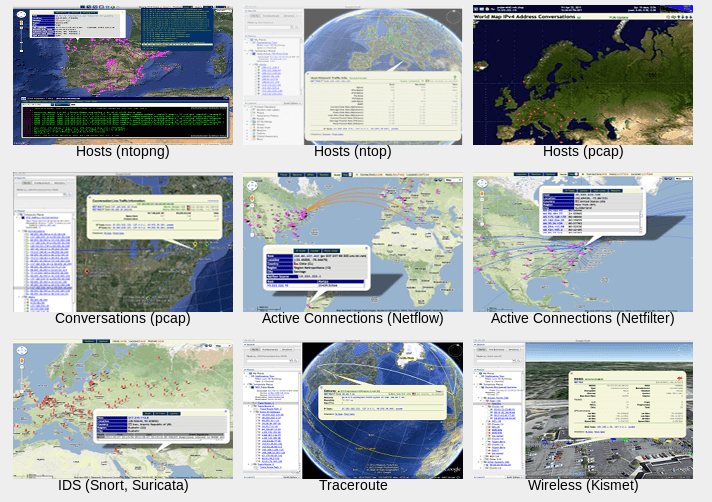
geolocation and graphic tool matrix
So this tutorial will show you how to install Network Security Toolkit 24. Let’s get started.
Step 1: Download Network Security Toolkit 24 7977 ISO Image
The NST ISO image can be booted in live mode for those who like to have a try before installing to hard drive.
Go to the official website, http://www.networksecuritytoolkit.org which looks so 2010 and a bit of confusing because the download link is not easy to find. Click the Release button on the upper left menu, then click Download.
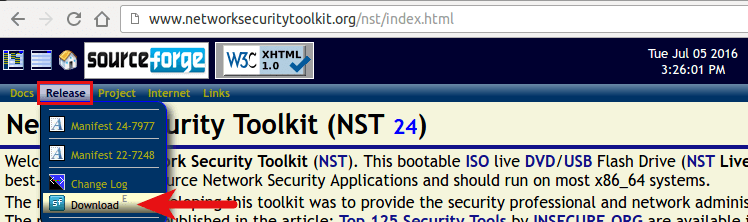
And you will be taken to SourceForge. Click the iso link to download. Note that NST only support 64 bit CPU. It’s a 2.8 GB file so now you can grab a cup of coffee or tea.
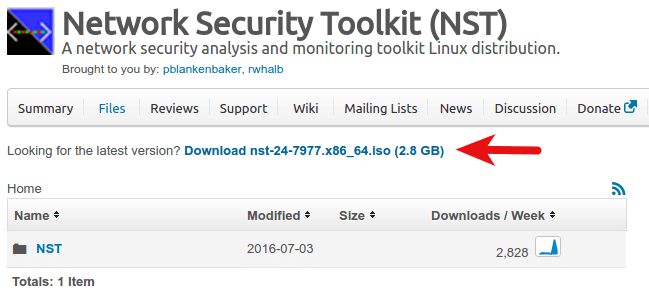
Step 2: Create a Live DVD/USB
Before installing Network Security Toolkit, you need to burn your ISO image file onto a DVD. You can do that using a free burning software called InfraRecorder on a Windows machine. There are many other free disk burners on Linux like Brasero and K3B.
It’s import to back up your data on USB drive before creating a live USB.
If your computer does not have an optical drive, or you just prefer to use a USB thumb drive, you can use a tool called Lili Live USB Creator to create a Linux live USB on a windows machine. Linux users can use Unetbootin. Here are the commands to install on Debian-based, Redhat-based and Arch-based Linux distro.
Debian: sudo apt-get install unetbootin Redhat: sudo yum install unetbootin Arch Linux: sudo pacman -S install unetbootin
Once installed, open the program. Select your downloaded ISO image, select your USB drive, hit the OK button. Wait for a moment and your are done creating live USB.
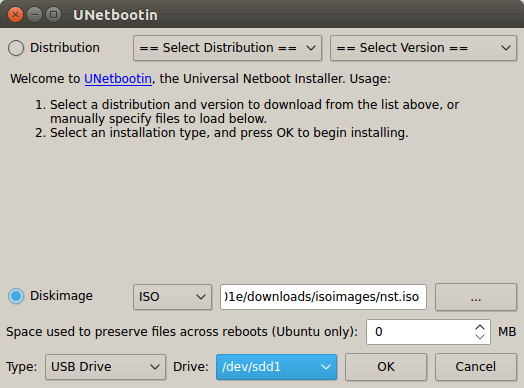
There’s also a command line tool called dd that can create live USB. It’s syntax is:
sudo dd if=/path/to/iso/ of=/dev/sdX
where /dev/sdX is the device name of your USB drive. You can use
sudo parted -l
to find out the exact device name of your USB drive. As you can see from the screenshot below, mine is /dev/sdc.
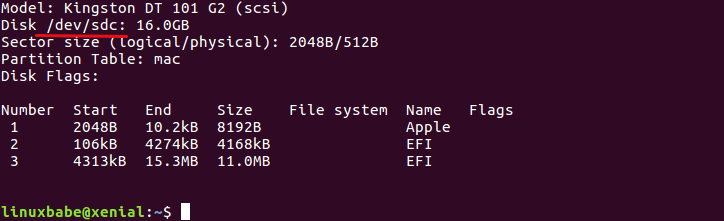
Step 3: Reboot
Boot your computer from live DVD or live USB. Select Graphical Desktop in the boot menu.
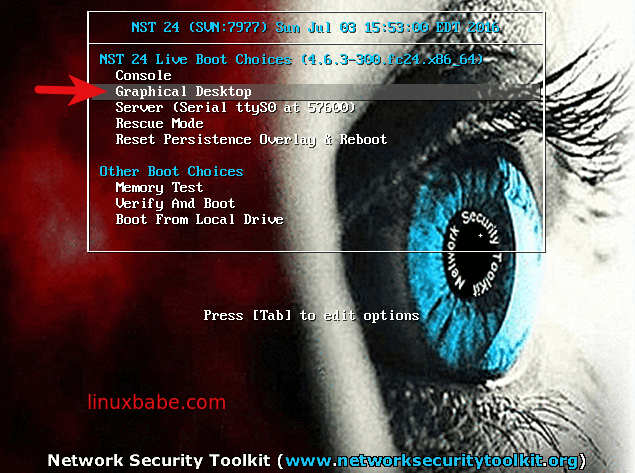
Once it’s booted into live mode, click Install NST To Hard Drive icon.
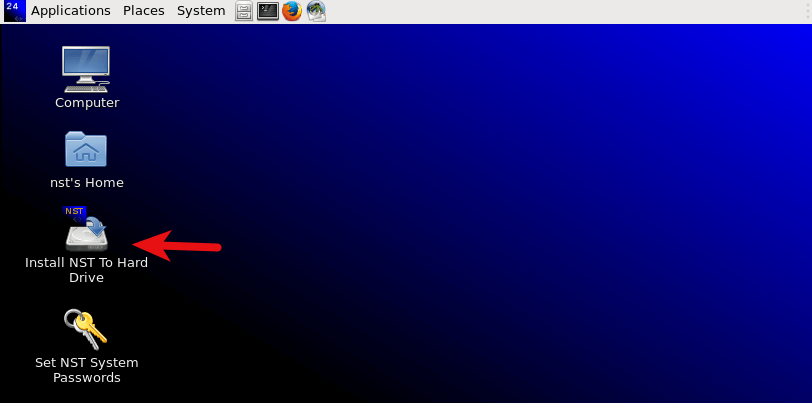
The installer of Redhat Linux, CentOS and Fedora is called anaconda. NST 24 uses this installer as well. On the first screen, select the language you want to use during the installation process then click Continue. This tutorial selected American English.
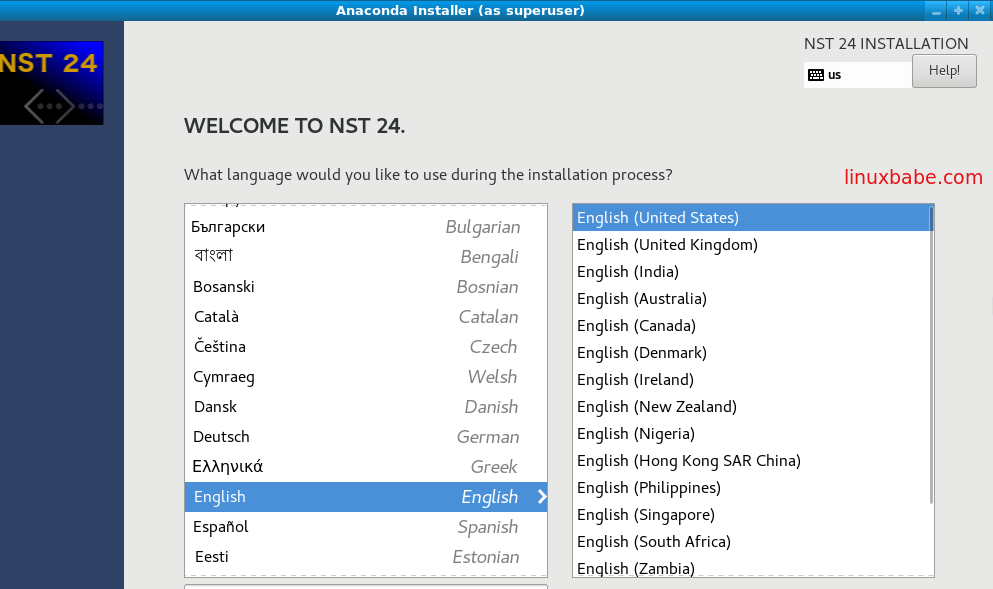
On the installation summary screen, you will need to configure your date and time, keyboard layout, language support. Click the Done button when you finished configuring each section.
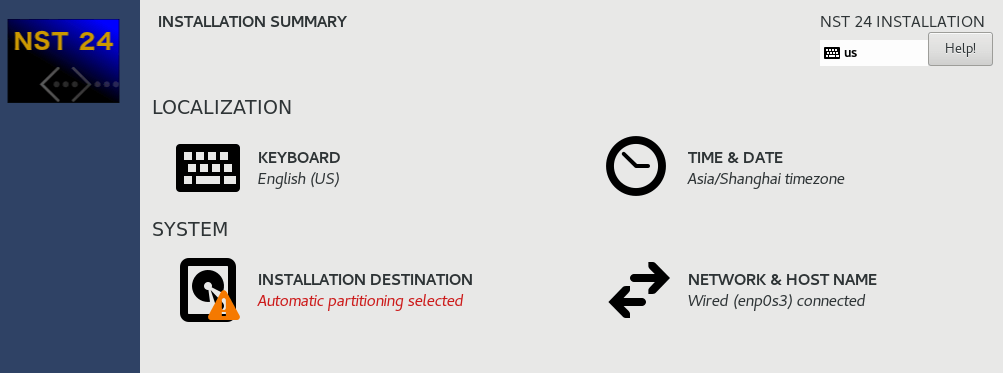
In the installation destination section, automatic partitioning is selected by default. This is usually not what you want if you are installing on real hard drive. Select I will configure partitioning. Then click the Done button.
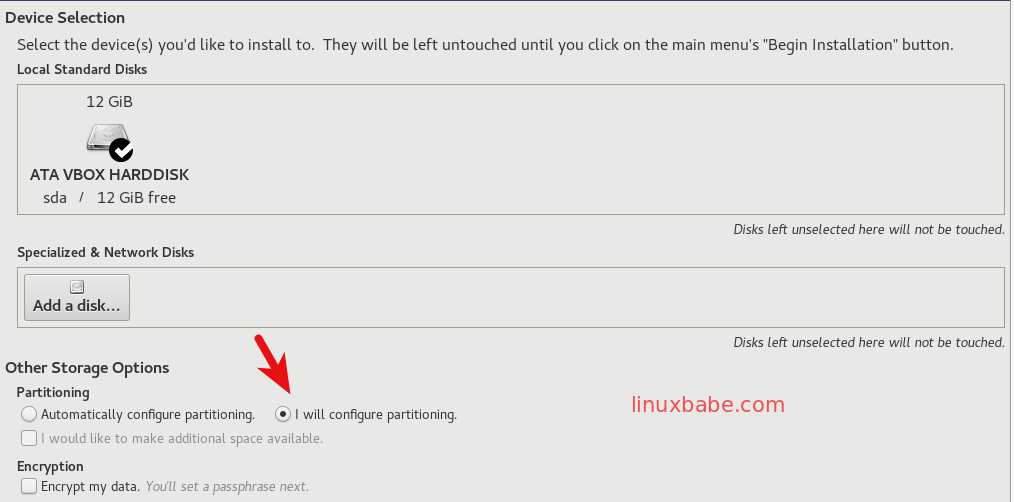
In the next screen, you can create mount points automatically or click the + button on the bottom left to create your 100% custom partition.
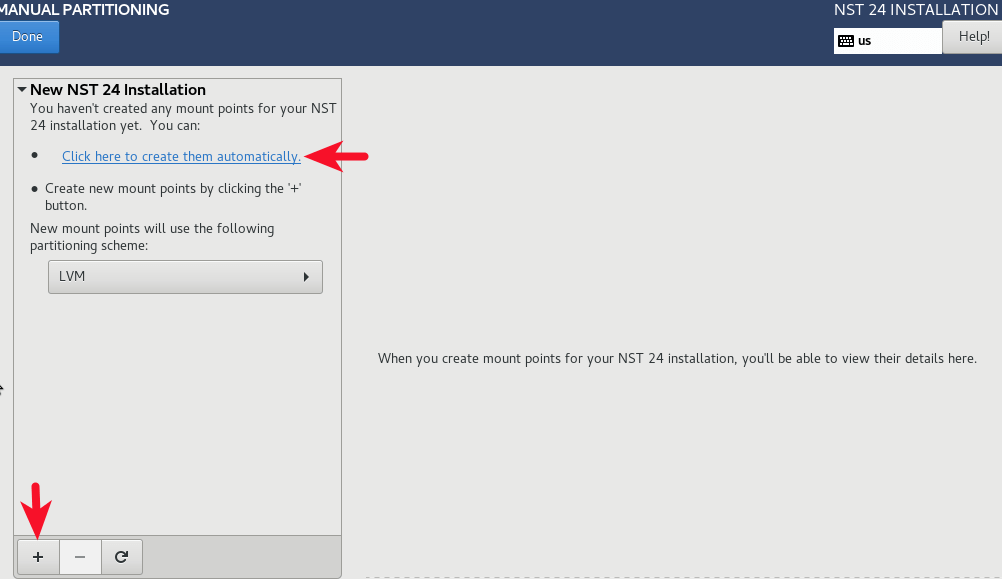
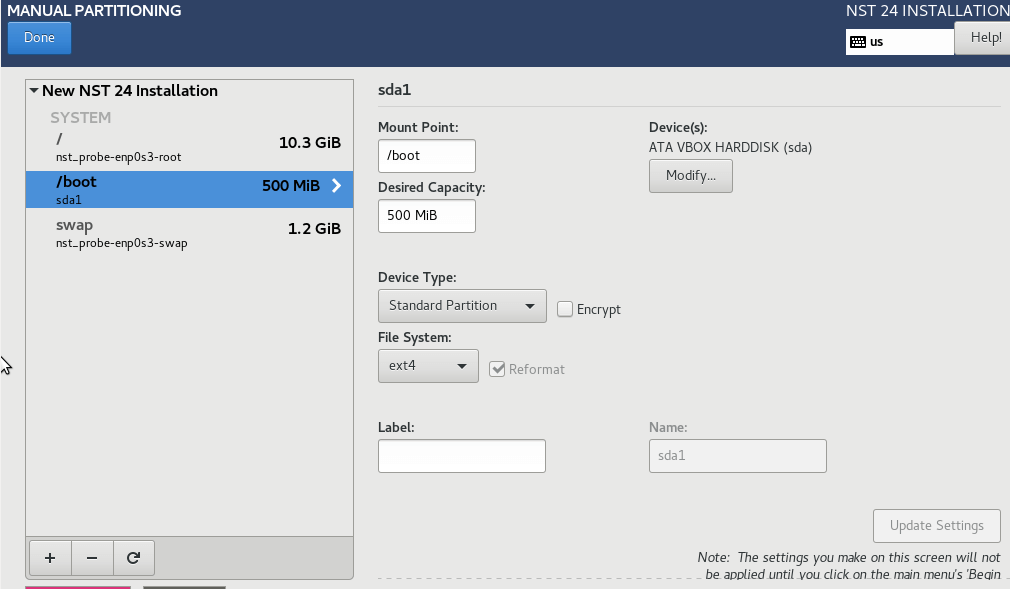
Once you configured partitioning, click Done button.
In the next screen, click Accept Changes to start the partitioning.
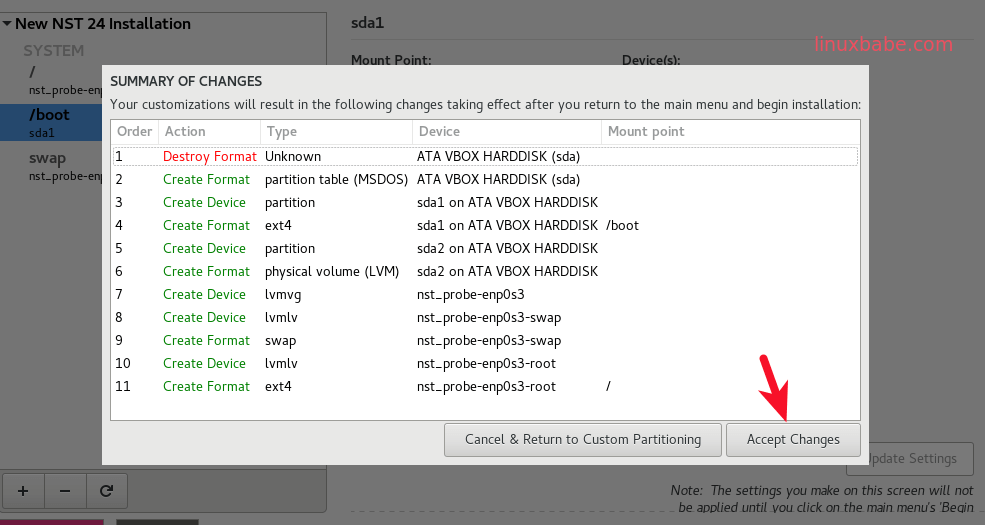
When you are back in the installation summary screen, click begin installation.
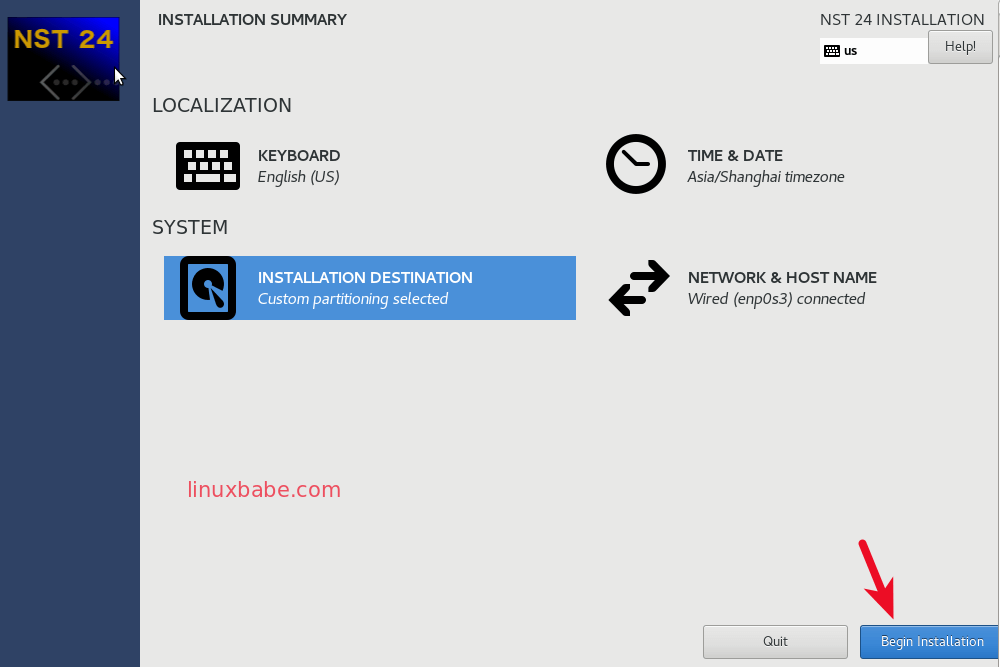
On the next screen, while the installation is happening, you can set the root password and create a normal user.
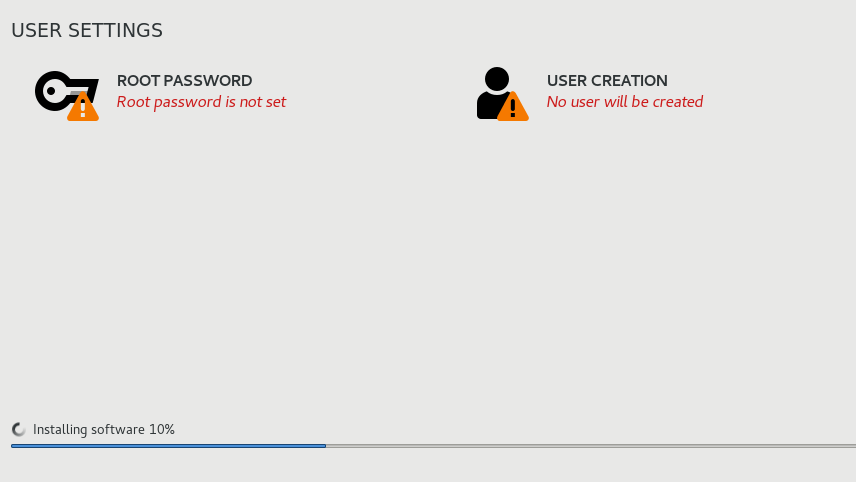
Once the installation is done, click the reboot button and we will boot up into our new Network Security Toolkit 24 OS and play with it.
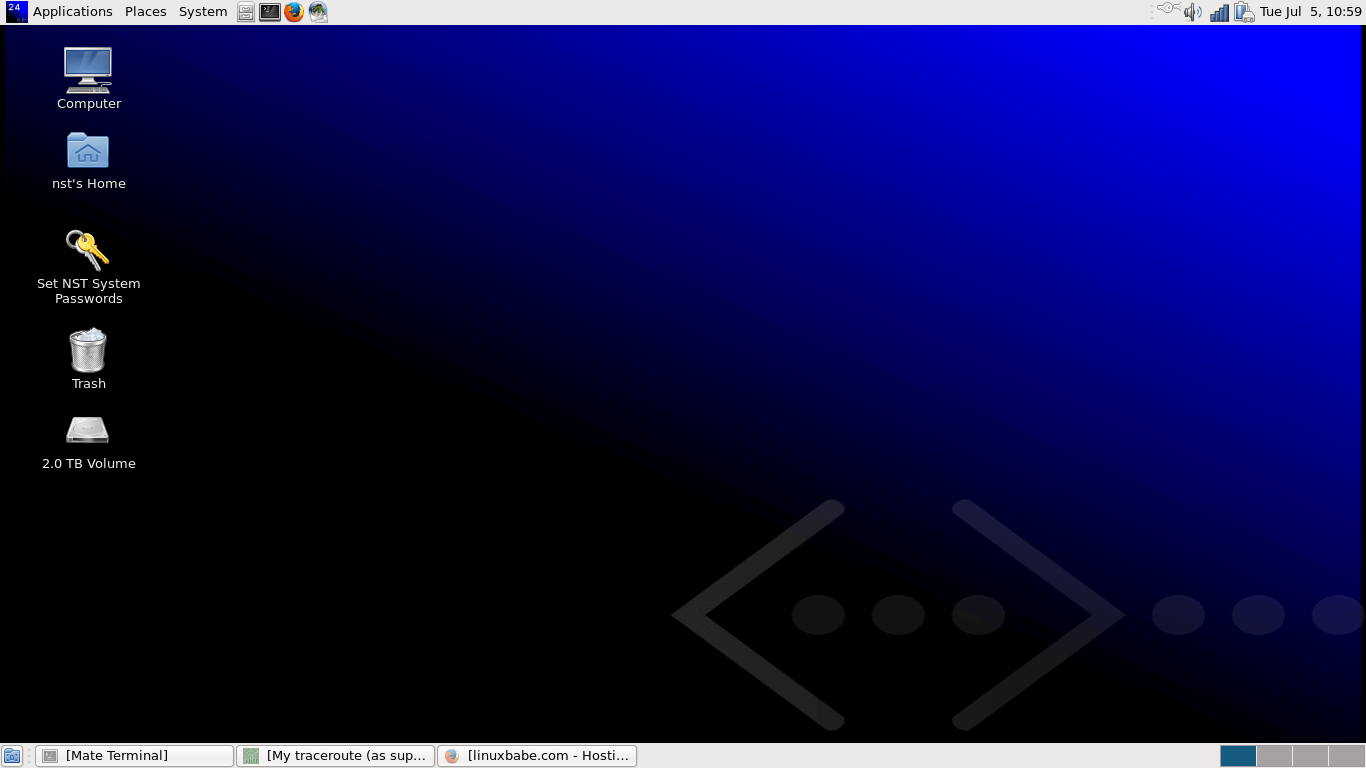
How to Access NST Web User Interface
The WUI (Web User Interface) is the hightlight of this Fedora-based distribution. After it’s installed on your computer, log into the system, open up a terminal and execute the nstpasswd script as root.
sudo nstpasswd
Set a password. Then the nstwui service will be started for you and you can access the WUI at 127.0.0.1:9980 in your browser. When asked to enter a username and password, use root as the user ID and enter the password you just set.
Final Thoughts
One drawback of the anaconda installer is that it doesn’t offer a back button if you decide to go back to the previous screen to modify a setting. You must reset all settings and start from scratch. It’s not as straightforward as the ubiquitous installer used by Ubuntu desktop.
Network Security Toolkit ships with many network security software. The geolocation ability is very neat indeed. It’s a well-known fact that the Fedora repository doesn’t have as many packages as Debian have while both of them strictly adhere to guidelines of free and open source software. If you are a Fedora fan but don’t like to manually add third-party repositories. NST is more suited for you.
It boots up and shuts down very quickly which impressed me.
Another thing about Network Security Toolkit is that because it’s based on Fedora, so if you install NST in a virtual machine using VirtualBox, then you can use the same method to install VirtualBox guest additions.


