How to Install Yarock Music Player on Ubuntu 16.04, 16.10 via PPA
Yarock is a free open-souce Qt based music player. It’s feature-rich and has a modern looking interface. This tutorial is going to show you how to install Yarock music player on Ubuntu 16.04 and Ubuntu 16.10.

Yarock player’s features include:
- It’s built for Linux only. There’s no Mac or Windows version.
- It’s desktop environment agnostic, meaning that it can run on almost all Linux desktop environments.
- Support best radio stream services (TuneIn, SHoutCast, Dirble)
- Multiple audio back-ends (Phonon, vlc, mpv)
- Supports MP3, Ogg Vorbis, FLAC, WMA, MPEG-4 AAC music files (depending on audio back-end)
- Support multiple music collection
- Browse your local music collection based on cover art with multiple views : artists, albums tracks, genre, years views, folders and files
- Smart playlist generator
- Desktop notifications
- Media shortcut support
- Audio equalizer
- and many more
The latest stable version Yarock 1.1.6, which is released on October 1, 2016, added Opus file support and allows maximum volume level to 150%.
Install Yarock Music Player on Ubuntu 16.04, 16.10 via PPA
Yarock isn’t available in Ubuntu software repository but can be easily installed via a third-party PPA. Open up a terminal window (CTRL+ALT+T) and run the following 3 commands.
sudo add-apt-repository ppa:nilarimogard/webupd8 sudo apt update sudo apt install yarock
Once install, you can start Yarock in Unity Dash or your preferred application launcher.
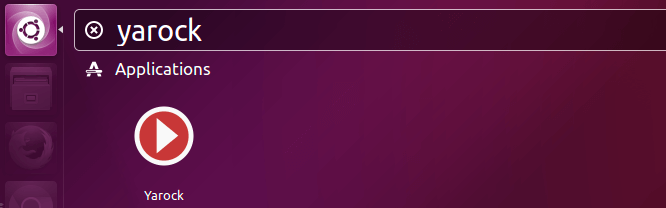
This PPA contains many other packages, if you don’t need them, run the following two commands to remove the PPA after Yarock player is installed on your Ubuntu system.
sudo add-apt-repository --remove ppa:nilarimogard/webupd8 sudo apt update
That’s it!
I hope this tutorial helped you to install Yarock Linux music player on Ubuntu 16.04 and Ubuntu 16.10. As always, if you found this post useful, then subscribe to our free newsletter. You can also follow us on Google+, Twitter or like our Facebook page.


