Use WP-CLI To Manage Your WordPress Site From Command Line
WP-CLI is a command-line interface for WordPress. In this tutorial, we will look at using WP-CLI to do basic WordPress website management.
How WP-CLI Can Benefit You
- Manage WordPress tasks more efficiently from the command line
- Save you a lot of clicks, page loads, and time.
- Do things that you can not do in the graphical WordPress dashboard
- Automate tasks with Cron
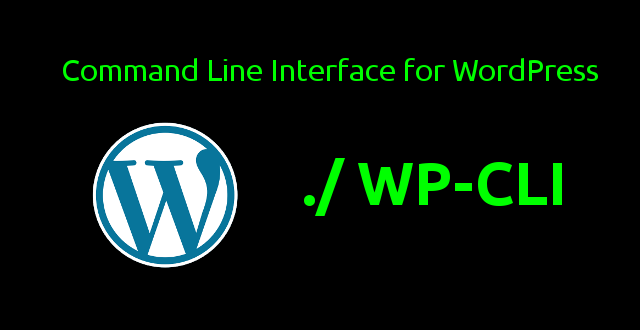
How to Install WP-CLI on Linux Server
SSH log into your Linux server and download the wp-cli.phar archive using wget.
wget https://raw.githubusercontent.com/wp-cli/builds/gh-pages/phar/wp-cli.phar
Then verify if it works using the following command:
php wp-cli.phar --info
You will see something like below if it’s working:
OS: Linux 5.15.0-37-generic #39-Ubuntu SMP Wed Jun 1 19:16:45 UTC 2022 x86_64 Shell: /bin/bash PHP binary: /usr/bin/php8.0 PHP version: 8.0.20 php.ini used: /etc/php/8.0/cli/php.ini MySQL binary: /usr/bin/mysql MySQL version: mysql Ver 15.1 Distrib 10.6.7-MariaDB, for debian-linux-gnu (x86_64) using EditLine wrapper SQL modes: WP-CLI root dir: phar://wp-cli.phar/vendor/wp-cli/wp-cli WP-CLI vendor dir: phar://wp-cli.phar/vendor WP_CLI phar path: /home/linuxbabe WP-CLI packages dir: WP-CLI global config: WP-CLI project config: WP-CLI version: 2.6.0
Next, we add executable permission to the archive file, move it to /usr/local/bin/ and rename it to wp.
chmod +x wp-cli.phar sudo mv wp-cli.phar /usr/local/bin/wp
So now we can just type wp instead of php wp-cli.phar.
wp --info
When a new version of WP CLI comes out, you can run the following command to update.
sudo wp cli update
How to Use WP-CLI
When running wp-cli commands that changes files and directories of WordPress site, you need to run the command as the web server user, which is typically named www-data, apache, or nginx, like so:
sudo -u www-data wp plugin update --all
The above command will run wp plugin update --all command as www-data user. wp-cli commands that don’t change files or directories but just get information can run as a normal user.
Another thing to note is that you need to change your working directory to the WordPress installation directory before running any wp-cli commands.
cd /var/www/wp-site/
With that out of the way, let’s see how to manage WordPress core, WordPress themes, and WordPress Plugins using WP-CLI.
Note: If you see the following error
PHP Fatal error: Uncaught Error: Call to undefined function add_filter()
Then you may need to comment out the add_filter function in wp-config.php file for WP-CLI to work.
Managing WordPress Core
Check WordPress core version.
wp core version --extra
Update WordPress core to the latest version.
wp core update
Update WordPress core to the latest minor version, instead of the main version.
wp core update --minor
Check MD5 hash
wp core verify-checksums
Managing WordPress Database
Update WordPress database
wp core update-db
Optimize database. (Note: This command will temporarily make your website inaccessible: 404 not found.)
wp db optimize
Repair database
wp db repair
Managing WordPress Theme
List installed themes
wp theme list
Search for a theme
wp theme search <theme_name>
Install a theme
wp theme install <theme_name>
Install a theme from the specified URL.
wp theme install http://example.com/theme_name.zip
Active a theme
wp theme active <theme_name>
Update a theme
wp theme update <theme_name>
Update all themes
wp theme update --all
Uninstall a theme
wp theme uninstall <theme_name>
Managing WordPress Plugins
List all plugins installed on WordPress. The name field shows you the slugs used by your plugins.
wp plugin list
List plugins that have updates available.
wp plugin list --update=available
Display output in json or csv format.
wp plugin list --format=json wp plugin list --format=csv
Install plugin from WordPress plugins directory.
wp plugin install <plugin_name>
Install plugin from a URL.
wp plugin install http://www.example.com/plugin_name.zip
Activate a plugin
wp plugin activate <plugin_name>
Deactivate a plugin
wp plugin deactive <plugin_name>
Uninstall a plugin
wp plugin uninstall <plugin_name>
Update a plugin
wp plugin update <plugin_name>
Update all plugins
wp plugin update --all
If your server has multiple WordPress installations, then you may want to run the following command to allow the www-data user to write the /var/www/ directory because WP-CLI will cache downloaded files to that directory, so WP-CLI doesn’t have to download the same files again when updating the next WordPress installation.
sudo setfacl -R -m "u:www-data:rwx" /var/www/
If WP-CLI can’t uninstall a plugin, then you can just go to the wp-content/plugins/ directory and delete that plugin’s folder.
Backing Up WordPress Database and Files
Run the following command to back up database. Note that it is very insecure to place the SQL file under the root of your website. Instead, place it at somewhere else such as your home directory.
wp db export ~/backup_db.sql
To back up the files, we can use the good old tar archive utility like below.
sudo tar -cpzvf ~/wp-file-backup.tar.gz /var/www/wp-site/
A Simple Shell Script that Auto Update WordPress, themes and plugins
We can write a shell script that uses WP-CLI to update WordPress core, themes and plugins automatically. I found this way is more stable than using add_filter functions to auto-update WordPress. Create a .sh file in root user’s home directory.
sudo nano /root/auto-update-wp.sh
Put the following lines into the file. You may also want to auto-update WP-CLI itself, so add wp cli update to this file.
#! /bin/bash
cd /var/www/wp-site/
sudo -u www-data wp core update --quiet
sudo -u www-data wp core update-db --quiet
sudo -u www-data wp theme update --all --quiet
sudo -u www-data wp plugin update --all --quiet
wp cli update --quiet --yes
exit
Note that I use sudo -u to change the user. Many people think that the su in sudo means super user . Actually, it means “switch user and do something”. By default, it switches to root. The --quiet flag will suppress informational messages and the --yes flag will provide a yes answer to question if a new stable version of WP CLI is available.
You might want to change
sudo -u www-data wp core update --quiet
to
sudo -u www-data wp core update --minor --quiet
so WordPress will automatically update to the latest minor version, instead of the latest main version, which is likely to introduce bugs. I always configure my WordPress to stay one version behind. For example, if the latest main version is 6.0, I make my WordPress stay at version 5.9. When WordPress 6.1 is out, I can update my WordPress to 6.0 with:
sudo -u www-data wp core update --version=6.0
Then update to the latest minor version.
sudo -u www-data wp core update --minor
You can check the WordPress versions page to know the current versions.
Save the script and add executable permission.
sudo chmod +x /root/auto-update-wp.sh
Then add a new entry in root user’s crontab.
sudo crontab -e
The following entry will check and perform auto-update at 4 am each day.
0 4 * * * bash /root/auto-update-wp.sh
It is a good idea to set the PATH variable so cron can find the commands you want to run. Put the following line at the beginning of crontab file.
PATH=/usr/local/sbin:/usr/local/bin:/usr/sbin:/usr/bin:/sbin:/bin
How to Disable WordPress Update Notification in Dashboard
If you have configured auto-update in Cron, you may want to disable the update notification in WordPress dashboard. Simply add the following code in the functions.php file under your theme folder and you are done.
//disable WordPress core update notification
add_action('after_setup_theme','remove_core_updates');
function remove_core_updates()
{
if(! current_user_can('update_core')){return;}
add_action('init', create_function('$a',"remove_action( 'init', 'wp_version_check' );"),2);
add_filter('pre_option_update_core','__return_null');
add_filter('pre_site_transient_update_core','__return_null');
}
Search & Replace with WP CLI
You can use WP CLI to batch replace a text pattern in the WordPress database. For example, if you migrated WordPress from HTTP to HTTPS, then you might want to replace all HTTP links with HTTPS by running the following command.
wp search-replace 'http://yourdomain.com' 'https://yourdomain.com' --precise --recurse-objects --all-tables
Update
Starting from version 5.5, WordPress allows you to set plugins and themes to update automatically or not in the WordPress admin interface.
Wrapping Up
This is just an introduction. WP-CLI is very extensible and can do many more things. You may also want to set up the ModSecurity web application firewall to protect your WordPress site from hacking. If you use Apache web server on Debian/Ubuntu, then read the following tutorial.
If you use Nginx web server on Debian/Ubuntu, then read the following tutorial:
As always, if you found this post useful, then subscribe to our free newsletter to get more tutorials 🙂



I have installed wordpress using cyberpanel,
the WordPress installation directory is in home directory
I can not use the wp command, any help?
Awesome tutorial, I was just wondering to try wp cli and it seems awesome just other great frameworks offer cli environment. Now with this wp cli we can speed up the wordpress website management.
If the PermitRootLogin is set to no in /etc/ssh/sshd_config then, we cannot create a .sh file in the root directory. Alternatively, I have followed the following steps to use another user with SUDO power like jiwe in my case:
Create a .sh file in root user’s home directory.
Put the following lines into the file. You may also want to auto-update WP-CLI itself, so add wp cli update to this file.
Then add a new entry in jiwe user’s crontab.
The following entry will check and perform auto-update at 4 am each day.
It is a good idea to set the PATH variable so cron can find the commands you want to run. Put the following line at the beginning of crontab file.
Is what I have done correct or I should have followed the steps in your tutorial?
Your steps are correct. In my case, the PermitRootLogin is set to no in /etc/ssh/sshd_config and I can still create a .sh file in /root/ directory. But you can create the .sh file in any directory you have permission on.
Hello,
I have followed this tutorial but I have done a mistake that I cannot identify. Because none of the websites that I have applied this guidance on them got updated. Those which I have not followed this guidance on them got updated. I have the following in the PHP error messages:
If you can help me troubleshoot the issue, I will highly appreciate it.
Update:
To test if the commands that I posted in the #! /bin/bash work in the first place, I have run them raw as follows:
All commands returned with errors around this:
The lines are long but I don’t want to mess up the post here. Upon further investigating the issue, I found out that what we see here is an issue with the current stable version (2.4.0). The issue though has been fixed already but there’s no new stable version yet. To verify this I run wp cli update –nightly which installed a snapshot of the upcoming version (2.5.0). When I run the same commands, there were no errors. The issue was discussed in further details on Github: https://github.com/wp-cli/wp-cli/issues/5494
This command ends with error:
I don’t have
directory. Any suggestion this should be replaced with what?
You can use this command instead.