Install Nginx, MariaDB, PHP7 (LEMP) on Arch Linux Server in 2019
In a previous tutorial, I explained how to install Arch Linux on KVM VPS. Now this tutorial will show you how to Install Nginx, MariaDB, PHP7, aka LEMP stack, on Arch Linux server. You can also follow this guide to install LEMP stack on your Arch Linux home computer.
Step 1: Update Arch Linux Server
Before installing any packages on Arch Linux, it’s always a good idea to refresh repository and perform an update first. Enter the following command in terminal to upgrade software.
sudo pacman -Syu
Step 2: Install Nginx Web Server
The Arch Linux repository contains two versions of Nginx Web server: nginx and nginx-mainline. nginx is the more stable and older version and nginx-mainline is the latest version. That doesn’t necessarily mean nginx-mainline is unstable. In fact, nginx.org recommends using nginx mainline if you don’t have a strong reason to use the older version.
To install the older version:
sudo pacman -S nginx
This tutorial installs the mainline version.
sudo pacman -S nginx-mainline
By default, the above two commands will also install geoip and geoip-database package. Once it’s installed, check Nginx status.
systemctl status nginx
Output:
● nginx.service - A high performance web server and a reverse proxy server
Loaded: loaded (/usr/lib/systemd/system/nginx.service; enabled; vendor preset: disabled)
Active: active (running) since Tue 2016-04-12 13:10:57 CST; 1 day 7h ago
Main PID: 2010 (nginx)
Tasks: 2 (limit: 512)
CGroup: /system.slice/nginx.service
├─2010 nginx: master process /usr/bin/nginx -g pid /run/nginx.pid; daemon on; master_process on
└─2011 nginx: worker process
If it’s not running, start it with systemctl:
sudo systemctl start nginx
Enable Nginx to auto-start when Arch Linux server is booted up.
sudo systemctl enable nginx
Check Nginx version.
nginx -v
output:
nginx version: nginx/1.17.1
Enter the IP address of your Arch Linux server in the browser address bar, if you see the following text, that means Nginx is running correctly.
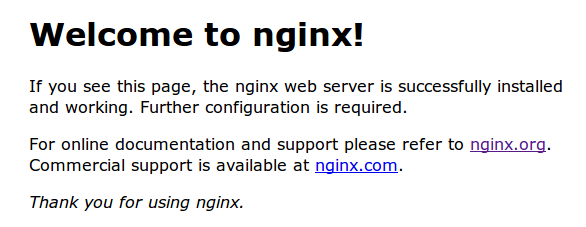
You can check your server’s public IP with the following command.
curl http://icanhazip.com
If you are installing Nginx on your Arch Linux home computer, just type 127.0.0.1 or localhost in the address bar.
Step 3: Install MariaDB Database Server
MariaDB is Arch Linux’s default implementation of MySQL since 2013. Oracle MySQL was dropped to AUR. So you see, Arch Linux really wants you to migrate from MySQL to MariaDB.
MariaDB is provided with the mariadb package.
sudo pacman -S mariadb
You need to initialize the MariaDB data directory prior to starting the service. This can be done with mariadb-install-db command.
sudo mariadb-install-db --user=mysql --basedir=/usr --datadir=/var/lib/mysql
Now start MariaDB.
sudo systemctl start mariadb
Check if it’s running:
systemctl status mariadb
Output:
● mysqld.service - MariaDB database server
Loaded: loaded (/usr/lib/systemd/system/mysqld.service; disabled; vendor preset: disabled)
Active: active (running) since Wed 2016-04-13 21:09:45 CST; 5s ago
Process: 8373 ExecStartPost=/usr/bin/mysqld-post (code=exited, status=0/SUCCESS)
Main PID: 8372 (mysqld)
Tasks: 26 (limit: 512)
CGroup: /system.slice/mysqld.service
└─8372 /usr/bin/mysqld --pid-file=/run/mysqld/mysqld.pid
Enable MariaDB to auto-start when Arch Linux is booted up.
sudo systemctl enable mariadb
Run the post-installation security script.
sudo mysql_secure_installation
You will be asked to enter your MariaDB root password. Since you have not a MariaDB root password yet, press enter.
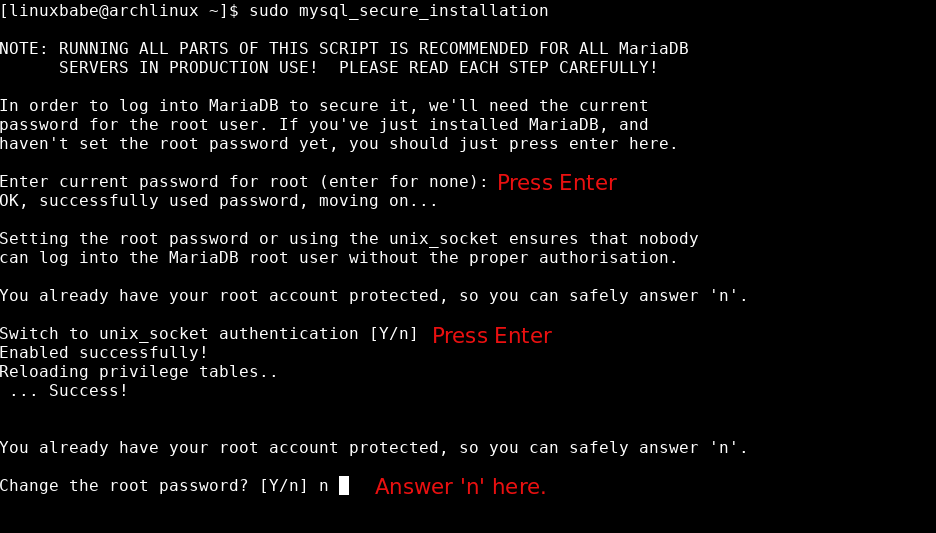
When asked if you wan to switch to unix_socket authentication, you can press Enter. (Note that Y is capitalized, which means it is the default answer.) When asked if you want to change root password, answer ‘n’, because unix_socket authentication doesn’t require the MariaDB root user to have a password. Then you can press Enter to answer all remaining questions, which will remove test database, anonymous user and disable root remote login.
To log into MariaDB console, simply run the following command.
sudo mysql -u root
To exit, run
exit
The default main configuration file is located at /etc/my.cnf.
Step 4: Install PHP7
The latest version of PHP in Arch Linux repository is 7.3.6. To install it, run this command:
sudo pacman -S php php-fpm
After it’s installed, we need to tell Nginx to run PHP using php-fpm. To achieve that, edit /etc/nginx/nginx.conf file.
sudo nano /etc/nginx/nginx.conf
Find the location ~ \.php$ section (line 65) and modify it to the following.
location ~ \.php$ {
root /usr/share/nginx/html;
fastcgi_pass unix:/run/php-fpm/php-fpm.sock;
fastcgi_index index.php;
fastcgi_param SCRIPT_FILENAME $document_root$fastcgi_script_name;
include fastcgi_params;
}
Save and close the file. Then test Nginx configurations.
sudo nginx -t
If the test is successful, reload Nginx.
sudo systemctl reload nginx
Then start and enable php-fpm service with the following commands:
sudo systemctl start php-fpm sudo systemctl enable php-fpm
Step 5: Test PHP Processing
Create a test.php file in the web root .
sudo nano /usr/share/nginx/html/test.php
Add these lines to the file.
<?php phpinfo(); ?>
Save and close the file. Now in your browser address, type http://your-server-ip/test.php. You should see all your PHP info. If you are installing LEMP on your Arch Linux desktop or laptop, type 127.0.0.1/test.php or localhost/test.php.
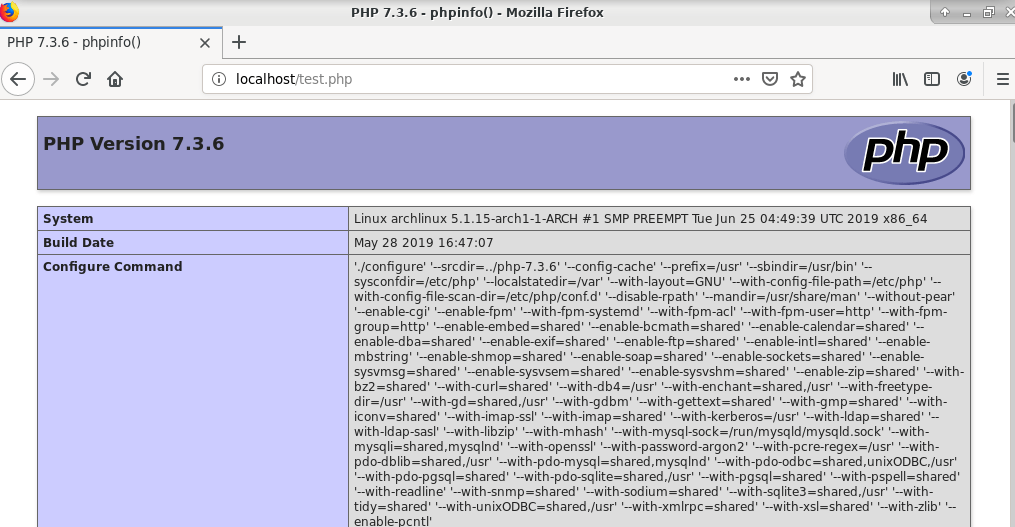
The test.php file is for testing purpose only. For security reasons you can now remove it.
sudo rm /usr/share/nginx/html/test.php
Enable PHP Extensions
Edit /etc/php/php.ini config file.
sudo nano /etc/php/php.ini
Find the following two lines (line 922 and 926), remove semicolons to enable these two extensions.
;extension=mysqli ;extension=pdo_mysql
You can also run the following 2 commands to enable mysqli and pdo_mysql extensions on Arch Linux, so you don’t have to open the file and find the 2 lines.
sudo sed -i 's/;extension=mysqli/extension=mysqli/g' /etc/php/php.ini sudo sed -i 's/;extension=pdo_mysql/extension=pdo_mysql/g' /etc/php/php.ini
Reload php-fpm service for the changes to take effect.
sudo systemctl reload php-fpm
mysqli.so is used to connect PHP with MariaDB/MySQL database. pdo_mysql.so is necessary to display Drupal sites. You may also need to enable imagemagick extension for PHP in order to crop and rotate images in CMS platforms such as WordPress.
Wrapping Up
Congrats! You have successfully installed Nginx, MariaDB and PHP7 on Arch Linux server! As always, if you found this post useful, then subscribe to our free newsletter to get more tips and tricks. Take care 🙂



Hi,
You are the best! 🙂
Thanks a lot and best regards!
Thanks! This article help me a lot. 🙂
Good day to you,
…this … *IS* the way that a tutorial walkthrough is written when it is well done.
THANK YOU for having refreshed my faith in online help and also – of course- for your informative, keeping-me-in-the-loop assistance while I install LEMP.
I’ll never use a script (installer or other) that I can’t understand, and I’d urge any others reading this to also adopt that “best-practice”
Regards – I wish you much helpdesk good Karma
Matty
Hi,
Thank you very much for this step-by-step guide, going through Arch Linux Wiki was really a pain for me.
I face problems with PHP scripts not interpreted and replaced by “File not found.” message only.
What did help is to add the full path to the HTML root directory in ‘/etc/nginx/nginx.conf’ file for the “fastcgi_param SCRIPT_FILENAME …..” line in the “pass the PHP scripts to FastCGI” section.
Following is what’s working for me:
# pass the PHP scripts to FastCGI server listening on 127.0.0.1:9000
#
location ~ \.php$ {
root /usr/share/nginx/html;
fastcgi_pass unix:/run/php-fpm/php-fpm.sock;
fastcgi_index index.php;
fastcgi_param SCRIPT_FILENAME /usr/share/nginx/html/$fastcgi_script_name;
include fastcgi_params;
}
Nginx version: 1.17.8
I still wonder what to write instead of the absolute full path to the “HTML root directory”… ?
Would be very convenient to use a variable in the entire configuration file… 😉
I hope that my comment may help someone else too ! 🙂
Cheers !
“HP” 🙂
Helped me… 4 years later lol apparently this is still an issue if installing base nginx instead of nginx-mainline
I have this error after:
systemctl start php-fpm
failed to start php-fpm.service: Unit php-fpm.service has a bad unit file setting.
See system logs and ‘systemctl status php-fpm.service’ for details.
logs:
php-fpm.service
Loaded: bad-setting (Reason: Unit php-fpm.service has a bad unit file se>
Active: inactive (dead)
Hi!
This already helped me a lot, thank you very much! (I used this excellent guide setting up a LEMP server once before.)
Trying this again, I’m running into a problem though: Instead of showing the phpinfo, calling IP/test.php only downloads the test.php file. It works in the console, but does not show the information when called in a browser. Did something change (running php7.4)?