How to Set up Coturn TURN Server for Spreed WebRTC
Coturn is a free and open-source TURN and STUN server for VoIP and WebRTC. In a previous tutorial, we discussed how to install Spreed WebRTC server and how to integrate Spreed WebRTC with NextCloud.
But there’s a problem: WebRTC won’t work if users are behind different NAT devices. It will be blocked. To traverse NAT, we need to set up a TURN server as a relay between Web browsers. TURN stands for Traversal Using Relays around NAT. How it works is beyond the scope of this tutorial.
This tutorial is going to show you how to set up coturn, an open-source implementation of TURN, on Ubuntu and how to connect Spreed WebRTC to coturn.
Note: To reduce latency, the TURN server should be close to users and be aware that TURN server consumes lots of bandwidth as it will rely both audio and video. Coturn can be on the same machine with Spreed WebRTC or on another machine that is not behind NAT.
Install Coturn Server on Ubuntu
Coturn is available from the Ubuntu repository, so install it with the following command:
sudo apt install coturn
Once it’s installed, it will be automatically started. You can check its status with:
systemctl status coturn
Sample Output:
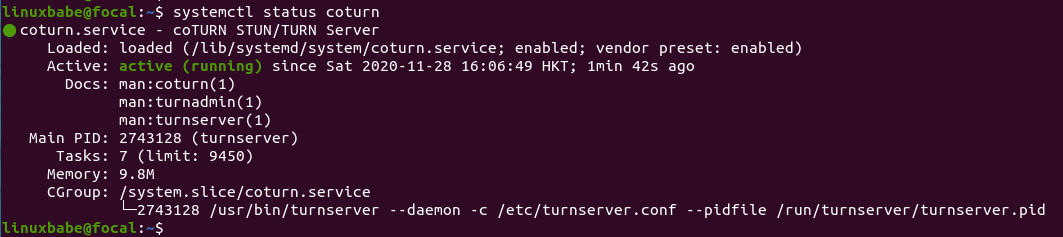
If it isn’t running, then manually start it with:
sudo systemctl start coturn
And also enable auto-start at boot time:
sudo systemctl enable coturn
Configure Coturn for Spreed WebRTC
Edit the main configuration file.
sudo nano /etc/turnserver.conf
By default, all lines in this file are commented out. Below is an example configuration that you can copy and paste into your file.
- Replace
your-domain.comwith the domain name for your NextCloud or Spreed WebRTC. - Replace
12.34.56.78with the server public IP address. - Set a long and secure authenticate secret. (You can use the
openssl rand -base64 20command to generate a random string.)
# Run as TURN server only, all STUN requests will be ignored. no-stun # Specify listening port. Change to 80 or 443 to go around some strict NATs. listening-port=8443 tls-listening-port=5349 # Specify listening IP, if not set then Coturn listens on all system IPs. listening-ip=12.34.56.78 relay-ip=12.34.56.78 ### The following lines enable support for WebRTC ### # Use fingerprints in the TURN messages. fingerprint # Use long-term credentials mechanism lt-cred-mech realm=your-domain.com # Authentication method use-auth-secret static-auth-secret=your-auth-secret total-quota=100 # Total bytes-per-second bandwidth the TURN server is allowed to allocate # for the sessions, combined (input and output network streams are treated separately). bps-capacity=0 # This line provides extra security. stale-nonce log-file=/var/log/turnserver/turn.log no-loopback-peers no-multicast-peers
Save and close the file. Then restart coturn server with:
sudo systemctl restart coturn
Coturn runs as the turnserver user. Run the following command and you should see it’s listening on port 8443.
sudo ss -lnpt | grep turnserver

Now let’s edit Spreed WebRTC configuration file.
sudo nano /etc/spreed/server.conf
Add the following two lines in the [app] section. Replace red-text accordingly.
turnURIs = turn:coturn-server-ip:8443?transport=udp turnSecret = your-auth-secrect
Save and close the file. Then restart Spreed WebRTC docker container with
sudo docker restart my-spreed-webrtc
or run the following command if you installed Spreed via Ubuntu PPA.
sudo systemctl restart spreed-webrtc
Once Coturn is running and Spreed WebRTC is restarted, users who are behind NAT should be able to use audio/video calls normally.
Open Ports in the Firewall
You should open TCP and UDP port 8843 in the firewall for Coturn to work. If you use the UFW firewall, run the following commands.
sudo ufw allow 8443/tcp sudo ufw allow 8443/udp
Wrapping Up
That’s it! I hope this tutorial helped you install coturn server for Spreed WebRTC. As always, if you found this post useful, then subscribe to our free newsletter. You can also follow us on Google+, Twitter or like our Facebook page.



I have audio issue in office network, https://github.com/strukturag/nextcloud-spreedme/issues/99, can u help me with that?
Listening ip should be a public ip or a private ip .
heya – regarding recommended configuration
# Run as TURN server only, all STUN requests will be ignored.
no-stun
I am guessing so that it will always work?
I do the exact opposite: stun-only
The bandwidth for TURN can become extraordinary very quickly.
I have logged 10s of thousands of unauthorized requests daily with TURN disabled.
If I let them have TURN my hosting provider would pull the plug in half a day.