How To Install CentOS 7 Linux on Your Computer
CentOS is a free alternative to Red hat Enterprise Linux (RHEL). Red hat requires you to pay a monthly subscription fee in order to use their software. However, CentOS is completely free. So many people use CentOS to learn RHEL. Others simply want to run a CentOS server. This tutorial will show you how to install CentOS 7 Linux on your computer.
Step 1: Download CentOS 7 ISO Image
Go to https://www.centos.org/download/ and download a CentOS 7 ISO image. There’re 3 different ISO: DVD ISO, everything ISO and minimal ISO. I downloaded the DVD ISO. You also have the option to download these ISO files via Torrent.
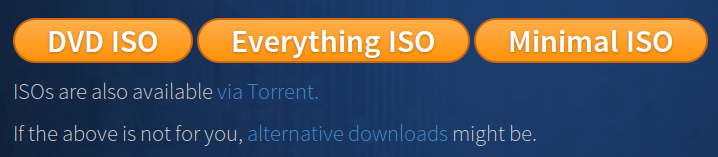
To download the 32 bit version of CentOS 7, go to http://mirror.centos.org/altarch/7/isos/i386/
Step 2: Prepare Installation Media
Before installing CentOS 7, you need to burn your ISO image file onto a DVD-R. You can do that using a free burning software called InfraRecorder. If your computer does not have an optical drive, or you just prefer to use a USB thumb drive, you can use a tool called Lili Live USB Creator to create a Linux live USB.
Step 3: Install CentOS 7
Boot your computer from live DVD or live USB. Select Install CentOS 7 on the screen.
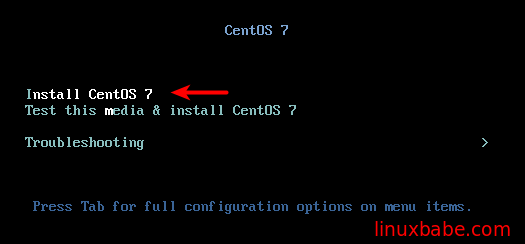
The installer of CentOS 7 is called anaconda. If you are installing CentOS 7 in Virtualbox, you can press right Ctrl+C to enter into scaling mode, or press right Ctrl+F to enter into full-screen mode.
On the next screen, select the language you want to use during the installation process then click Continue. I selected American English.
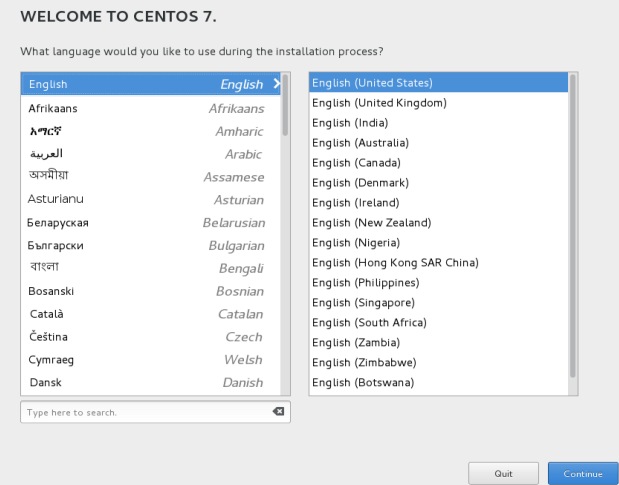
On the installation summary screen, you will need to configure your date and time, keyboard layout, language support. Click the Done button when you finished configuring each section.
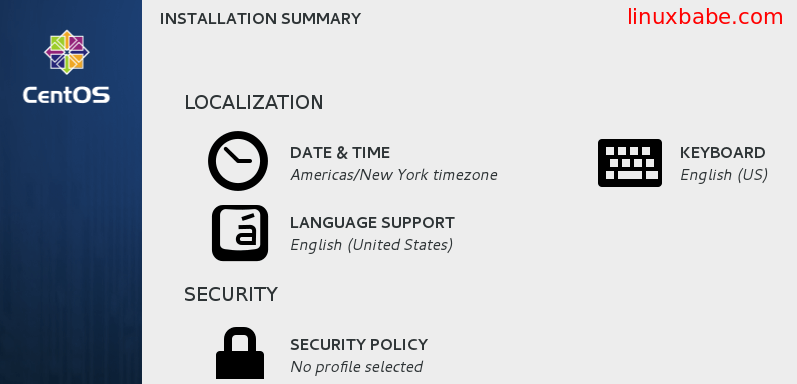
In the software selection section, you can configure how your CentOS 7 is going to do after installation. You can let it be a computer node, infrastructure server, file and print server, basic web server, or use it as a desktop. If you are a hard-core Linux user like me, you can do a minimal install and later on install and customize software packages by yourself.
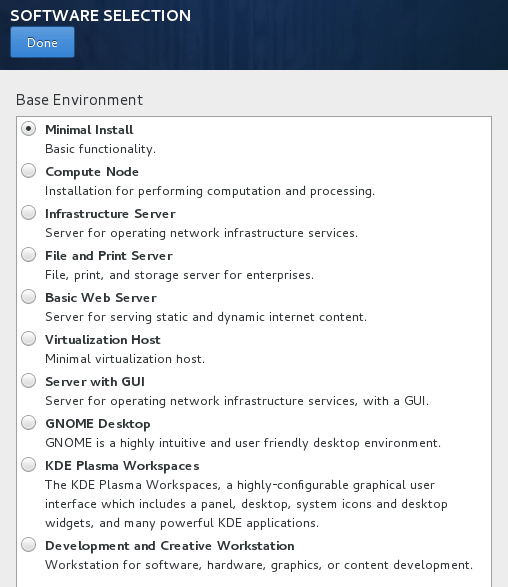
You also have the option to install add-ons for your installation type and I think this is where CentOS outshines other Linux distributions.
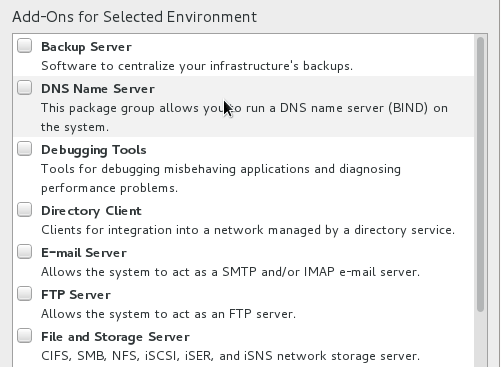
In the installation destination section, you can let anaconda to automatically configure your hard disk partitions, or you can configure it yourself. If you are installing CentOS 7 on a hard drive that has existing operating system, you are likely to configure the partition yourself.
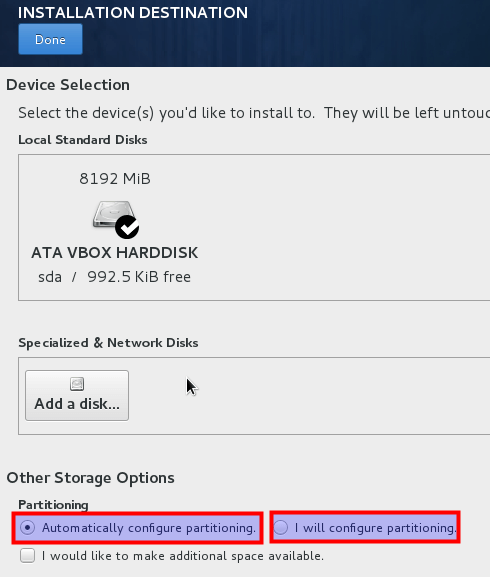
Once you configured all the sections, click the Begin Installation button. CentOS can be installed without Internet Connection. While the installation is going, we can set root password, and create a standard user account. You have the option to make this user account the system admin of CentOS 7.
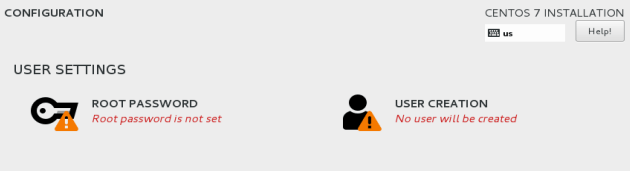
Once the installation is done, click the reboot button and we will boot up into our new CentOS 7 and play with it.


