Compile and Install the Latest Pidgin 2.11.0 on Ubuntu 16.04 LTS
Pidgin is a free and open source chat client that can be used to connect to AIM, MSN, Yahoo, Google Talk, ICQ and many other chat networks all at once. It’s available for Linux, Mac OS X and Windows. The latest stable version Pidgin 2.11.0, which fixed many security issues, was released on June 20, 2016.
Compile and Install the Latest Pidgin 2.11.0 on Ubuntu 16.04 LTS
The following procedure also works on distributions that are based on Ubuntu 16.04, such as Linux Mint 18, Elementary OS Loki, etc.
Pidgin is included in Ubuntu software repository. You can install it with the following command:
sudo apt install pidgin
However, it’s version 2.10.0. To install the latest Pidgin 2.11.0 on Ubuntu 16.04, we have to compile from source and that’s because Pidgin doesn’t offer pre-built binary for Linux distributions.
Go to the official Pidgin website and download the source code. Alternatively, you can download it in the terminal by running the below command:
wget http://pilotfiber.dl.sourceforge.net/project/pidgin/Pidgin/2.11.0/pidgin-2.11.0.tar.bz2
Once downloaded, open up a terminal window and cd into the download folder. Then run the following command to extract the tar.bz2 file.
tar xvf pidgin-2.11.0.tar.bz2
A new directory will be created, navigate to that directory.
cd pidgin-2.11.0/
Install build dependencies:
sudo apt install libxss-dev libgtkspell-dev libgstreamer0.10-dev libfarstream-0.1-dev libgstreamer-plugins-base0.10-dev libidn11-dev libmeanwhile-dev libavahi-glib-dev libavahi-client-dev network-manager-dev libperl-dev libnss3-dev tcl8.4-dev tk8.4-dev
Then run the configure shell script.
./configure
Once the configure is complete, run make to compile pidgin 2.11.0 package.
make
After that, run the following command to install pidgin 2.11.0.
sudo make install
To check your Pidgin version, run:
pidgin -v

Now you can start Pidgin 2.11.0 from Unity Dash or your application menu.
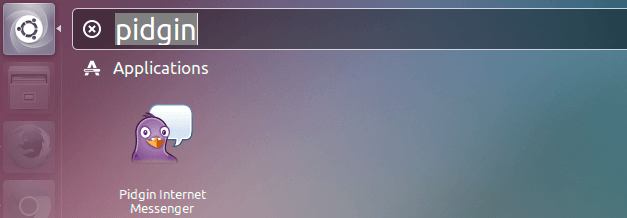
To add accounts, go to Accounts > Manage Account > Add. For instance, add AIM account.
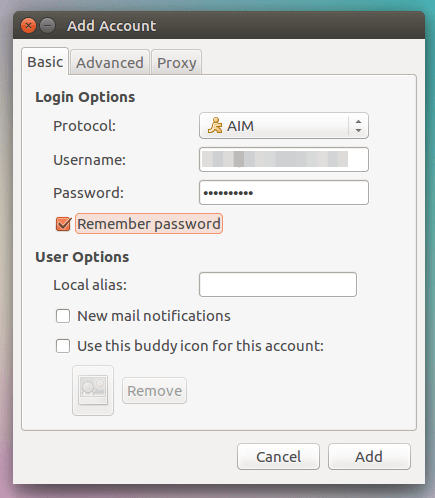
Note that Facebook (XMPP) no longer works in Pidgin. Facebook Messenger for Desktop is a better alternative for Linux users.
Pidgin comes with very good proxy support: HTTP, Socks 4, Socks5, Tor proxy, you name it.
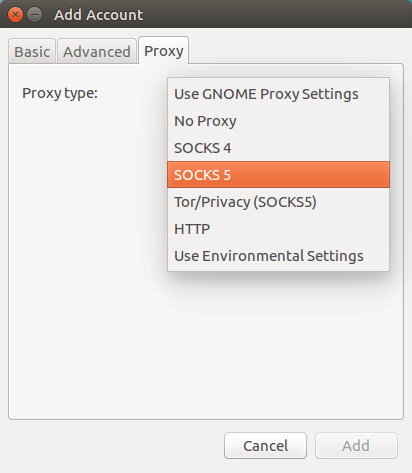
And that’s it! I hope the article helped you install Pidgin 2.11.0 on Ubuntu 16.04. If you found this post useful, then subscribe to our free newsletter or follow us on Google+, Twitter or like our Facebook page. Thanks for visiting!



Thank you for well detailed post. Using your post I’ve managed to install the latest version of pidgin but after installing that I faced a problem that purple-facebook pluging does not work with this version. So I want to revert back to older version but apt remove command does not do the job. I tried several times to remove latest version and get the older one but now I stuck with the latest one which is useless to me. So could you help me to figure out this matter.
Regards
Hi Thanuth,
To remove the latest version, just go to the pidgin source directory and run: sudo make uninstall.
One small thing: when compiling with “–enable-unity”, ./configure throws an error: “You must have libunity9 >= 6.8 and libmessaging-menu >= 12.10 to build the unity integration plugin.” To get around this (and get the full Unity integration) install “libunity-dev” and “libmessaging-menu-dev”. Unfortunately, a plain “./configure” will not configure the Unity plugin 🙁
Thanks for this, was scratching my head for a second until I read your comment.
Dear Mod,
I’ve got some problems when i tried to run “./configure”… then i got this message
“D-Bus development headers not found.
Use –disable-dbus if you do not need D-Bus support.”
What should i do for this case?
Thank you!