2 Ways to Install Google Chrome on Fedora 29 Workstation
This tutorial is for Linux beginners, showing 2 ways to install Google Chrome on Fedora 29 Workstation. The first method uses the graphical user interface; the second uses terminal command line. Please note that Google Chrome no longer provide 32 bit support for Linux. If you are using 32 bit Fedora system, you can install the Chromium browser instead.
Install Google Chrome on Fedora 29 Workstation the Graphical Way
You can download Google Chrome RPM package from Google Chrome’s download page, but Fedora 29 gives you an easier option. First, open the Software application.
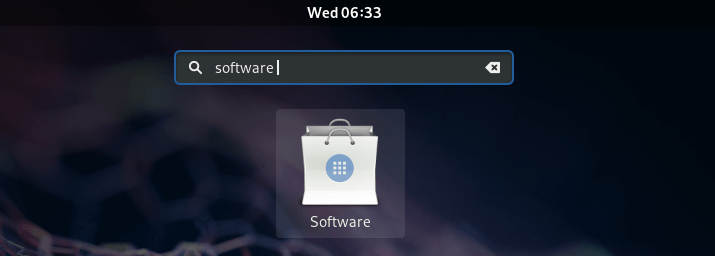
Then go to Software Repositories.
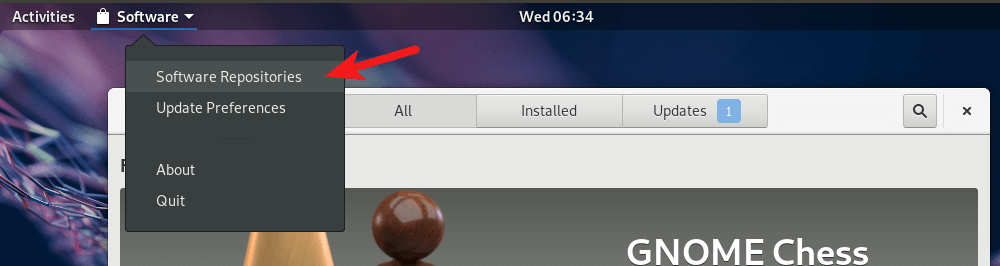
Click the Install button to enable third party repositories.

Once it’s installed, there will be 4 new repositories, one of which is google-chrome.

Select google-chrome and click the Enable button to enable Google Chrome repository. You will need to enter your password.
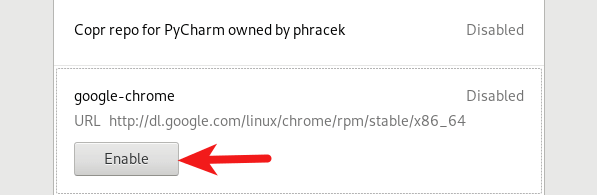
Once it’s enabled, click the close button, go back to the Software application. Search for Google Chrome and click the Install button.
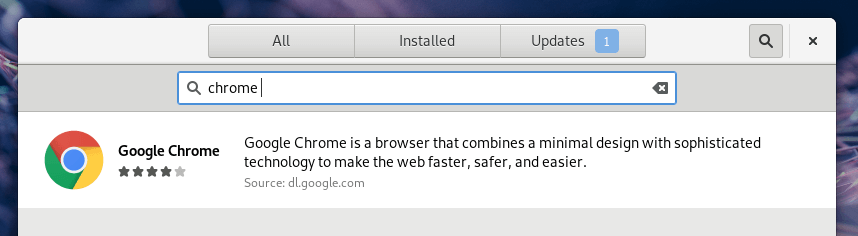
Once the installation is complete, you can start Chrome browser from applications menu.
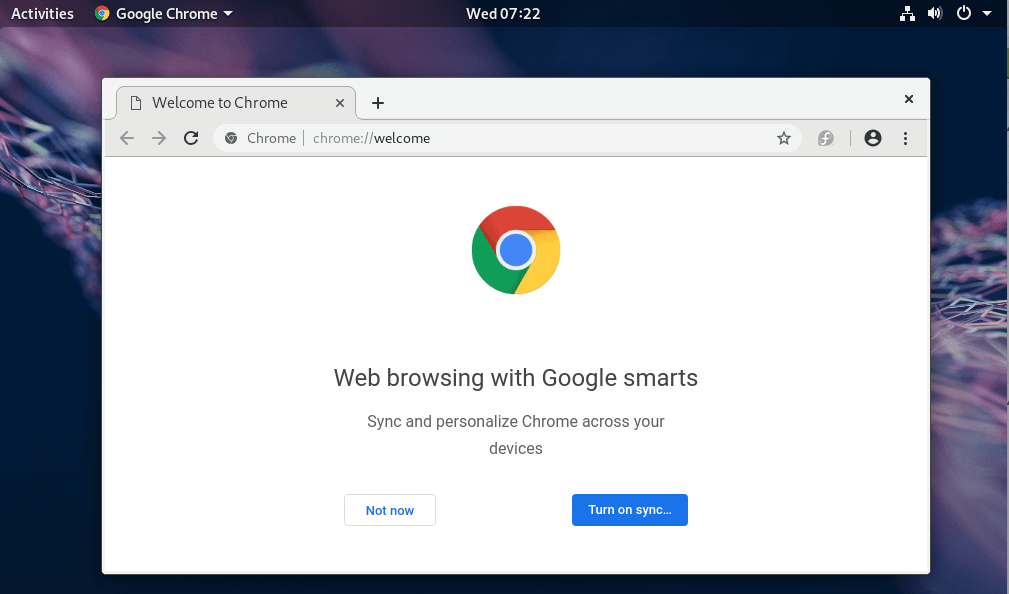
Install Google Chrome on Fedora 29 Workstation from the Command Line
For those of you who like to practice command line skills, here is how to install Google Chrome on Fedora 29 using terminal. Open a terminal window from applications menu.
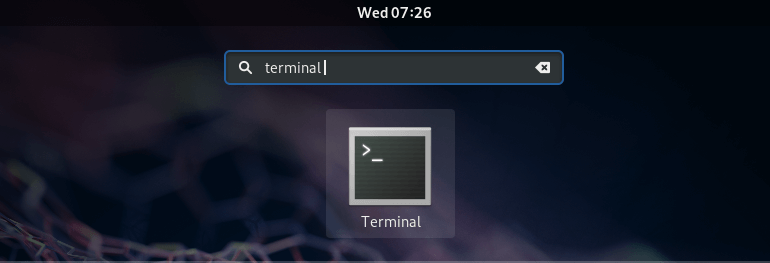
Then enter the following command in terminal to install the third party repository manager.
sudo dnf install fedora-workstation-repositories
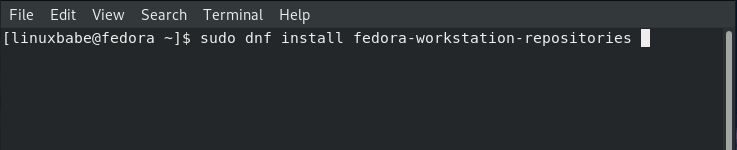
Answer y to continue. After this package is installed, we need to enable the google-chrome repository with the following command.
sudo dnf config-manager --set-enabled google-chrome
Then install Google Chrome browser with the following command.
sudo dnf install google-chrome-stable -y
You can also install the beta version and the unstable version.
sudo dnf install google-chrome-beta sudo dnf install google-chrome-unstable
Now you can launch Google Chrome browser from your application menu, or by issuing the following command.
google-chrome-stable
I hope this tutorial helped you install Google Chrome browser on Fedora 29 workstation, either from the graphical user interface or using command line. As always, if you found this post useful, then subscribe to our free newsletter to get more tips and tricks. Take care 🙂



Thanks 🙂