How to Install Docker on Ubuntu 22.04, 20.04
As you may know, Docker allows you to pack, ship and run any application as a lightweight container. It’s like a virtual machine, only more portable and resources-efficient. This tutorial is going to show you how to install Docker on Ubuntu.
Requirements of Installing Docker on Ubuntu
You must be using a 64 bits OS because Docker doesn’t support 32 bits.
Install Docker from Ubuntu Repository
Docker is included in Ubuntu software repository. We can install the Docker runtime by executing the following command in terminal. This works on any current Ubuntu versions, including Ubuntu 16.04, Ubuntu 18.04, Ubuntu 19.10, Ubuntu 20.04.
sudo apt install docker.io
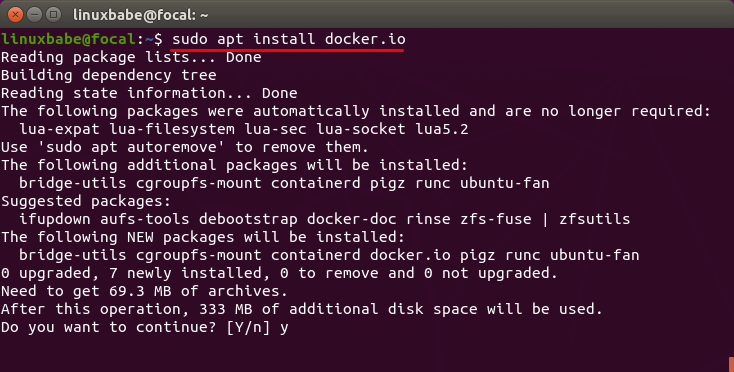
During the installation, a docker group and a Systemd service will be created. You can check the systemd service with:
systemctl status containerd
Sample output:
● containerd.service - containerd container runtime Loaded: loaded (/lib/systemd/system/containerd.service; enabled; vendor preset: enabled) Active: active (running) since Tue 2020-04-21 09:32:38 HKT; 1min 45s ago Docs: https://containerd.io Main PID: 2035184 (containerd) Tasks: 11 Memory: 22.2M CGroup: /system.slice/containerd.service └─2035184 /usr/bin/containerd
Install Docker on Ubuntu from Docker’s APT Repository
The upstream Docker repository currently supports Ubuntu 16.04, Ubuntu 18.04 and Ubuntu 19.10.
To ensure that we have the latest and greatest version, we will have to install it from Docker’s APT repository. Run the following command to add Docker repository to your Ubuntu system.
echo "deb [arch=amd64] https://download.docker.com/linux/ubuntu $(lsb_release -cs) stable" | sudo tee /etc/apt/sources.list.d/docker.list
Next, run the following command to import the Docker GPG key to Ubuntu system so that APT can verify package integrity during installation.
curl -fsSL https://download.docker.com/linux/ubuntu/gpg | sudo apt-key add -
And because this repository uses HTTPS connection, which I recommend all software repositories should be using, we also need to install apt-transport-https and ca-certificates package.
sudo apt install apt-transport-https ca-certificates
Finally, update the package index on your Ubuntu system and install docker-ce (Docker Community Edition).
sudo apt update sudo apt install docker-ce
Some Simple Commands You May Want to Run After Installing Docker
Once Docker is installed, the Docker daemon should be automatically started. You can check its status with:
systemctl status docker
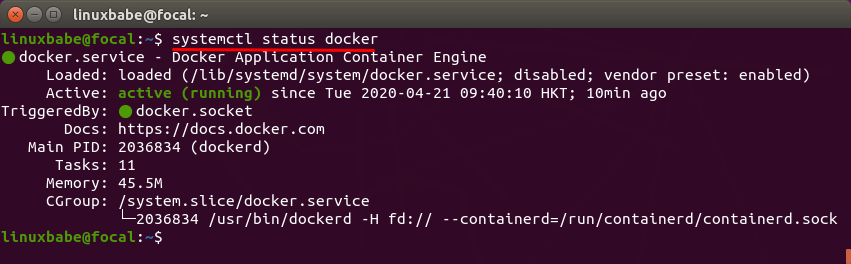
If it’s not running, then start the daemon with this command:
sudo systemctl start docker
And enable autostart at boot time:
sudo systemctl enable docker
Check Docker version.
docker -v
Sample output:
Docker version 20.10.8, build 3967b7d
Display system-wide information regarding the Docker installation.
sudo docker info
Output:
Client: Context: default Debug Mode: false Plugins: app: Docker App (Docker Inc., v0.9.1-beta3) buildx: Build with BuildKit (Docker Inc., v0.6.1-docker) scan: Docker Scan (Docker Inc., v0.8.0) Server: Containers: 0 Running: 0 Paused: 0 Stopped: 0 Images: 0 Server Version: 20.10.8 Storage Driver: overlay2 Backing Filesystem: extfs Supports d_type: true Native Overlay Diff: true userxattr: false Logging Driver: json-file Cgroup Driver: cgroupfs Cgroup Version: 1 Plugins: Volume: local Network: bridge host ipvlan macvlan null overlay Log: awslogs fluentd gcplogs gelf journald json-file local logentries splunk syslog Swarm: inactive Runtimes: io.containerd.runc.v2 io.containerd.runtime.v1.linux runc Default Runtime: runc Init Binary: docker-init containerd version: e25210fe30a0a703442421b0f60afac609f950a3 runc version: v1.0.1-0-g4144b63 init version: de40ad0 Security Options: apparmor seccomp Profile: default Kernel Version: 5.11.0-22-generic Operating System: Ubuntu 20.04.2 LTS OSType: linux Architecture: x86_64 CPUs: 10 Total Memory: 58.88GiB Name: focal ID: C7AR:BNAO:ASNW:W2FT:PA3E:RXQL:GLYY:EHNI:LRTK:6LPC:CM7R:MIFR Docker Root Dir: /var/lib/docker Debug Mode: false Registry: https://index.docker.io/v1/ Labels: Experimental: false Insecure Registries: 127.0.0.0/8 Live Restore Enabled: false
Verify Docker is installed correctly.
sudo docker run hello-world
You should see the following message indicating that Docker is working correctly.
Hello from Docker! This message shows that your installation appears to be working correctly.
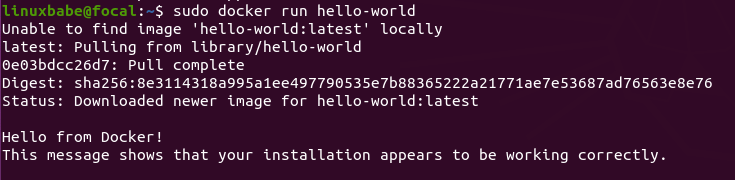
Install a New Linux Kernel
If you take a look at the Docker logs,
sudo journalctl -eu docker
You might see the following warning
level=warning msg="Your kernel does not support swap memory limit" level=warning msg="Your kernel does not support CPU realtime scheduler" level=warning msg="Your kernel does not support cgroup blkio weight" level=warning msg="Your kernel does not support cgroup blkio weight_device"
You can install a new version of the Linux kernel.
Ubuntu 20.04
sudo apt install linux-image-generic-hwe-20.04-edge
Ubuntu 18.04
sudo apt install linux-image-generic-hwe-18.04-edge
Then restart your Ubuntu server.
sudo shutdown -r now
Troubleshooting
If docker.service can’t start, and you find the following error in the journal logs (sudo journalctl -eu docker.service),
failed to load listeners: no sockets found via socket activation
Then it’s because docker.socket failed to start. You can check it status with:
sudo systemctl status docker.socket
Check logs with:
sudo journalctl -eu docker.socket
How to Remove Docker
If you don’t want to use Docker anymore, here’s how to remove it completely.
Stop all containers.
sudo docker stop $(docker ps -a -q)
Remove all containers.
sudo docker rm $(docker ps -a -q)
Stop the docker systemd service.
sudo systemctl stop docker.service docker.socket
Purge the Docker package.
sudo apt purge docker.io
or
sudo apt purge docker-ce
The /var/lib/docker/ directory will be removed during the process.
Wrapping Up
I hope this tutorial helped you install Docker on Ubuntu. As always, if you found this post useful, then subscribe to our free newsletter.



Accurate, easy to follow tutorial. Thanks for putting this together!
Thank you