What’s New in Deepin 15.3 and How to Easily Ugrade to it
Deepin 15.3 was released on September 13, 2016. It’s a Chinese-made, Debian-based Linux distribution that caters to average desktop users.
Deepin 15.3 Features and Changes
This edition comes with a more customizable Dock. You can change the location of Dock to top, right, bottom or left of the desktop. The classic mode is removed. So now you have fashion mode and efficient mode.

Wallpaper settings are more visual and convenient. You can now change wallpaper from desktop context menu.
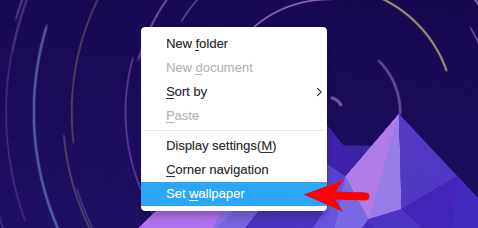
After clicking Set wallpaper, you have a nice wallpaper slider.
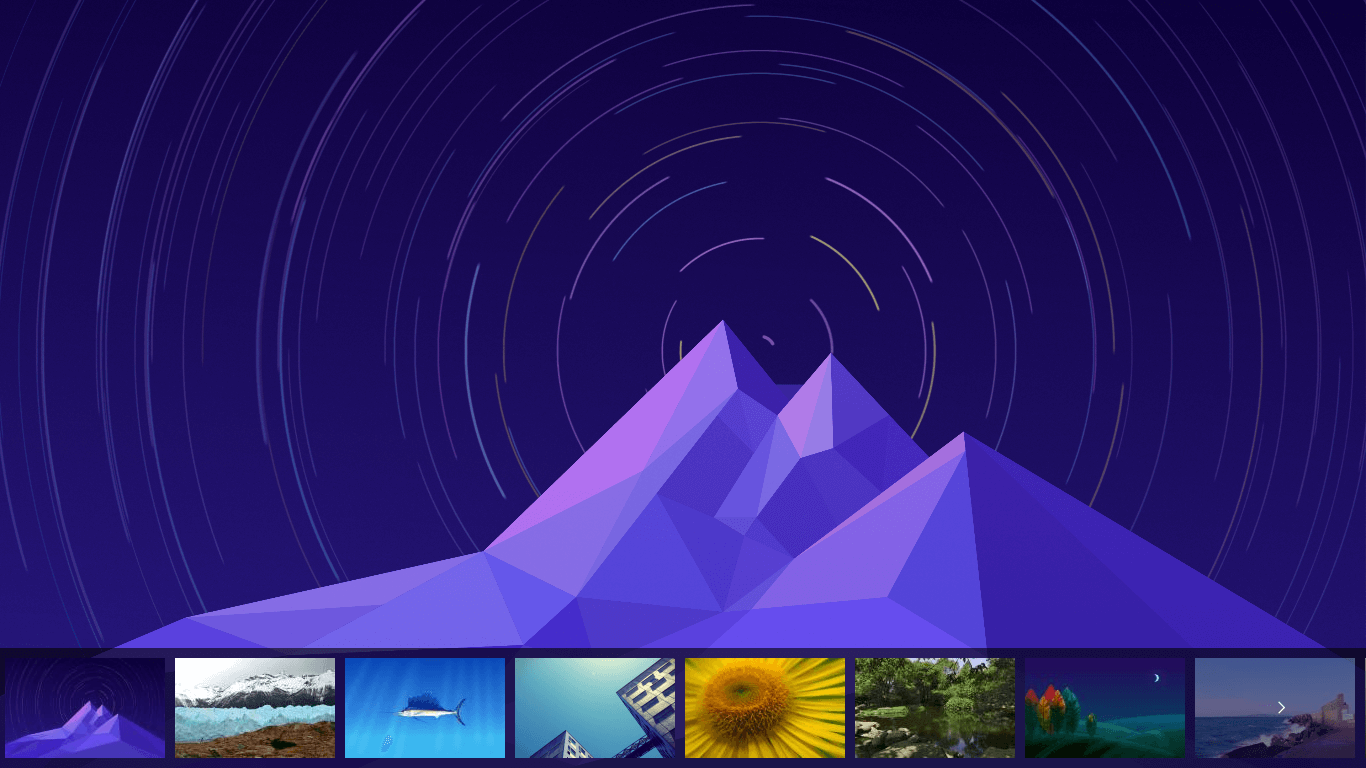
You can check out minor improvements and bug fixes on official blog post. Other than that, there’s not much to say about Deepin 15.3.
Deepin 15.3 ISO Download
Users living in China can download from official website. For those of you who live outside of China, it will be faster to download from official Deepin mirror.
How to Upgrade Deepin 15.2 to Deepin 15.3
It’s very easy to do. Simply open up a terminal window and run the following 2 commands:
sudo apt update sudo apt upgrade
Once the above commands are complete, log out, log back in and you will see all the new features of Deepin 15.3. You can check your Deepin version with the below command:
lsb_release -a
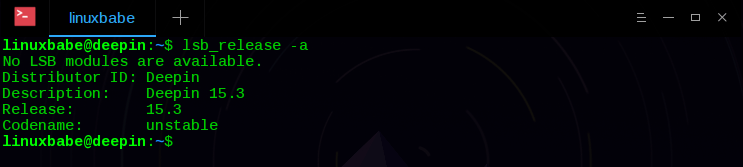
As you can see from the above screenshot, it is based on the current Debian unstable branch.
One notable drawback of Deepin is that users outside of China will experience slow download speed when installing and upgrading software, due to the fact that there are not many mirrors for Deepin. You may also want to check out my review on Deepin 15.2.
That’s it! As always, if you found this post useful, subscribe to our free newsletter or follow us on Google+, Twitter or like our Facebook page. Thanks for visiting!



When I upgrade using your method the system breaks. When you reboot after the update the login comes and after logging in the whole UI breaks. All that is visible is the desktop only without menu and anything else. You can not launch any application not even using shortcuts. This has happened to me for almost all upgrades, from 15.1 to 15.2 and from 15.2 to 15.4 and recently from 15.4 to 15.4.1. In all cases, i ended up installing a fresh copy. Where am I going wrong? What is the safest way of upgrading?
I have the exact same issue as the comment below. Sudo apt-get update works but not upgrade
I want to install another browser, how do I do that on Deepin 15.3? If I go the the Deepin Store it says, “Sorry failed to connect, please try refreshing after checking . . .” incomplete sentence. plz tell me how to install another browser. Thx
Maybe it’s time to do an updated review on Deepin ?