How to View Mobi File in Ubuntu 16.04
Have you downloaded a mobi file from the Internet and you don’t know how to open mobi files in Ubuntu? Well, this article is going to help you to view mobi files in Ubuntu 16.04.
The mobi e-book file format was created by a French company named Mobipocket SA. This file format is commonly used by the MobiPocket Reader and Amazon Kindle Readers.
View Mobi file with FBReader
It’s really easy to read mobi files in Ubuntu 16.04. You just need to install one piece of software called FBReader. It is available in Ubuntu repository, so you can open Ubuntu Software (formerly Ubuntu Software Center) and search for FB. Click the install button to install it. It sounds strange but FBReader is called E-book reader in Ubuntu Software.

If you prefer command line, then install FBReader with the following command:
sudo apt-get install fbreader
Once it’s installed, open the file manager and navigate to your mobi files. Right-click it and select open with other applications.
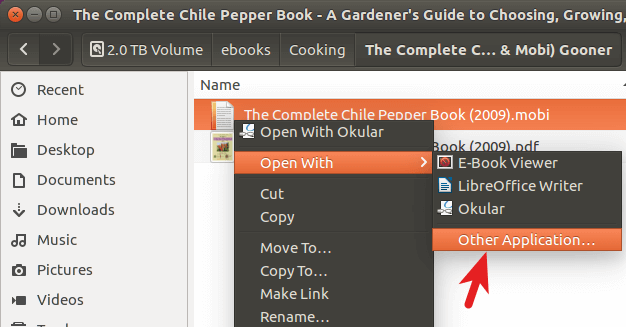
In the next window, select view all applications.
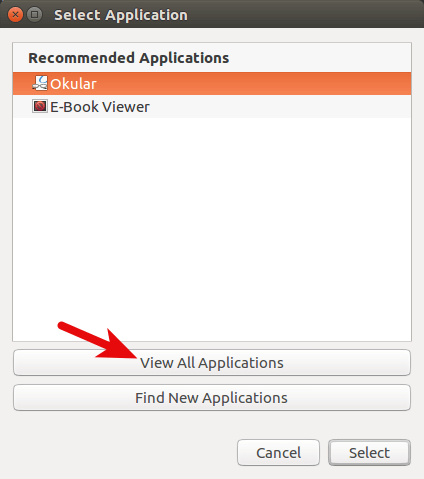
Then select E-book reader from the applications list.
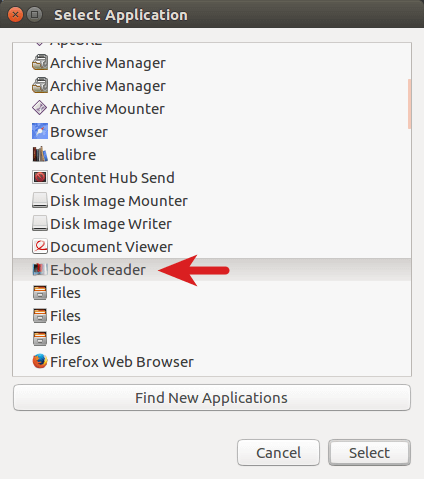
Now the mobi file is opened in FBReader.
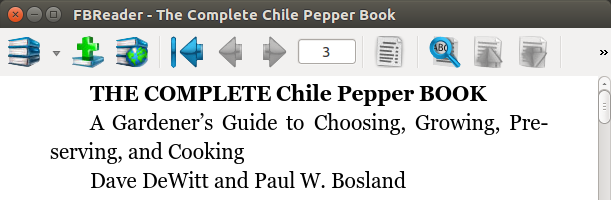
After you opened mobi files with FBReader, FBReader will be set as default application to open mobi files in Ubuntu 16.04 so next time you just need to double-click the mobi file to read it. FBReader can also be used to open ePub and chm files.
Install FBReader in Arch Linux
FBReader is in Arch Linux community repository. So to install FBReader on Arch Linux, run this command in terminal:
sudo pacman -S fbreader
I hope this article helped you to open mobi files on Ubuntu 16.04 and Arch Linux. Comments, questions and suggestions are always welcome. If you find this post useful, please subscribe to our free newsletter or follow us on Google+, Twitter or like our Facebook page to get more Linux tutorials.


