How to Show Hidden Ubuntu Startup Applications
Today, I’m going to explain how to show the hidden Ubuntu startup applications.
First, enter startup in the Dash and you should be able to launch the startup applications preferences window.
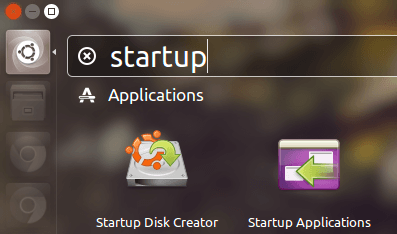
By default, system defined startup applications are hidden and only user defined startup programs can be seen in the window.
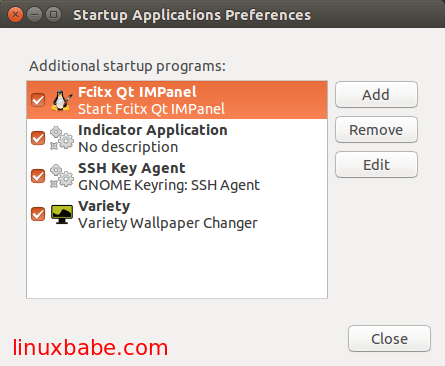
The file for these system defined startup applications are stored under /etc/xdg/autostart/ directory. These files end with .desktop extension.

If you open up one of these files in a text editor, then you will see a NoDisplay parameter and its default value is set to true so the application will not be displayed in startup applications preferences window.
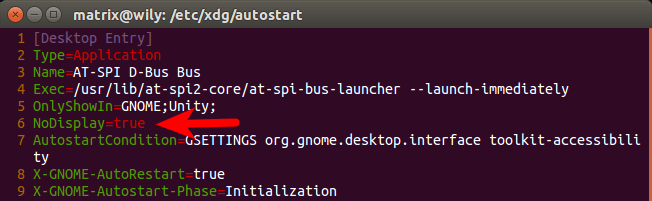
To show these hidden Ubuntu startup applications, you just have to change the value of NoDisplay to false. But if you want all of them to be displayed, you have to open each individual .desktop file and change the value. That’s certainly a tedious process. Fortunately, there is a convenient command to change these NoDisplay value all at once.
Say hello to the sed editor and run the following command in the terminal.
sudo sed -i 's/NoDisplay=true/NoDisplay=false/g' /etc/xdg/autostart/*.desktop
sed is a stream editor. Allow me to explain the above command.
- -i is short for –in-place. That means sed will edit files in place.
- s/NoDispaly=true/NoDisplay=false means sed will search the NoDisplay=true regular expression and replace it with NoDisplay=false.
- /etc/xdg/autostart/*.desktop means all .desktop files under /etc/xdg/autostart directory.
After you run the above command, all system defined startup applications will be displayed.
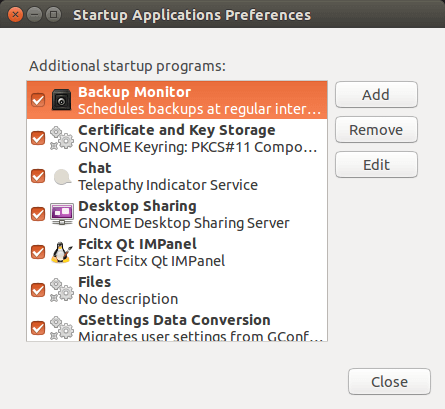
To hide these system defined startup application again, run the following command:
sudo sed -i 's/NoDisplay=false/NoDisplay=true/g' /etc/xdg/autostart/*.desktop
As always, if you found this post useful, subscribe to our free newsletter or follow us on Google+, Twitter or like our Facebook page.



This is great to know. Thank you!
One problem I can’t solve with this is stopping the indicator services for bluetooth, keyboard, power, and printers. Unchecking them has no effect. Any hints about how I can do this without breaking anything?
Thanks!