Protect Your Eyes From Computer Screen Harm with IRIS
Iris is an eye protection software available for Linux, macOS, Windows, ChromeOS, Android, iOS, and Windows Phone. This tutorial will be showing you how to install IRIS on Linux.
How Does Iris Protect Your Eyes From Computer Screen
- Prevent Eye Strain: IRIS optimizes screen pulsations by controlling the brightness without PWM. You will be able to use your computer for longer without headaches.
- Reduce eye pain: IRIS will match your screen brightness to the light around you. Using computers will feel like reading a book.
- Improve Sleep: IRIS will gradually regulate blue light day and night. This will help your body to produce more melatonin at night. You will fall asleep faster and sleep deeper.
Iris is not free, but you can get a 7-day free trial.
How to Install IRIS on Linux
Go to Iris website and click the Download button. You will be redirected to a subscribe page. Once you enter your name and email, you will be able to download the software.
Once it’s downloaded, open up a terminal window and go to the Downloads directory (If the Iris software is saved to the Downloads directory).
cd ~/Downloads
Create a directory for IRIS.
sudo mkdir /opt/iris/
Install unzip.
sudo apt install unzip
Unzip the archive.
sudo unzip -d /opt/iris/ Iris-0.9.9-Linux-64bit.zip
Run the following command.
/opt/iris/Iris.sh
There will be a new icon created on the desktop (Iris.desktop). Right-click on it and select Property -> Permissions and set others access to None.
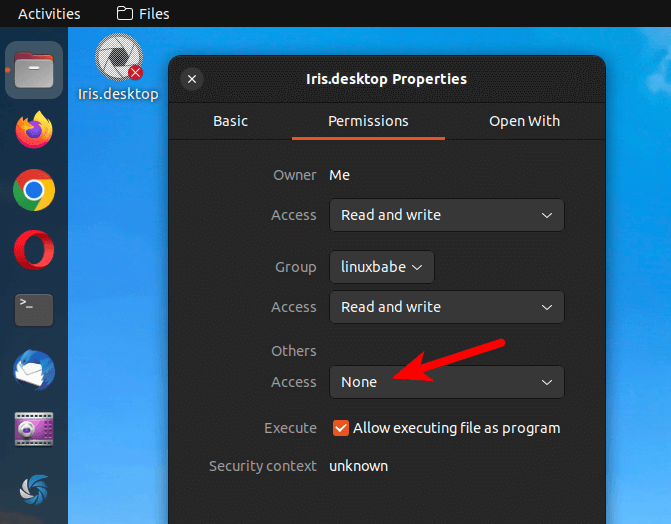
Then right-click on the desktop icon again, and click Allow Launching.
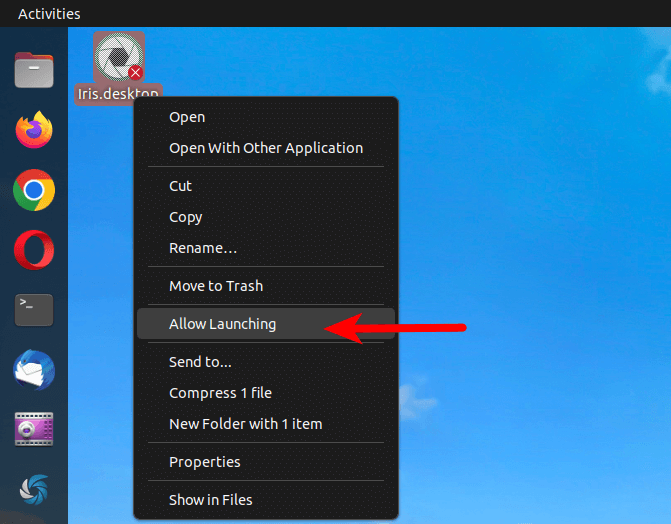
In the terminal window, press Ctrl+C to stop the current Iris process. Then run the following command again to start Iris.
/opt/iris/Iris.sh
You will be able to access IRIS settings at the upper right corner of the GNOME desktop.
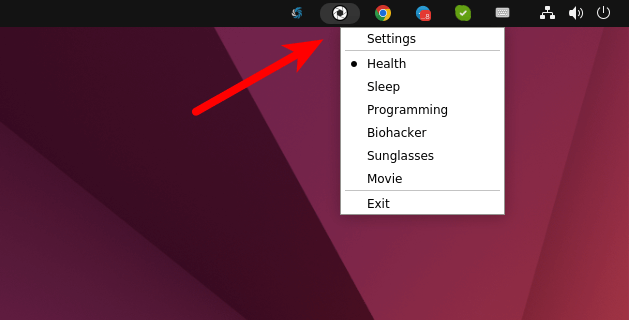
You can use the default settings. (Tip: You should use the monitor button to set the screen brightness to the max. This works best with Iris.)
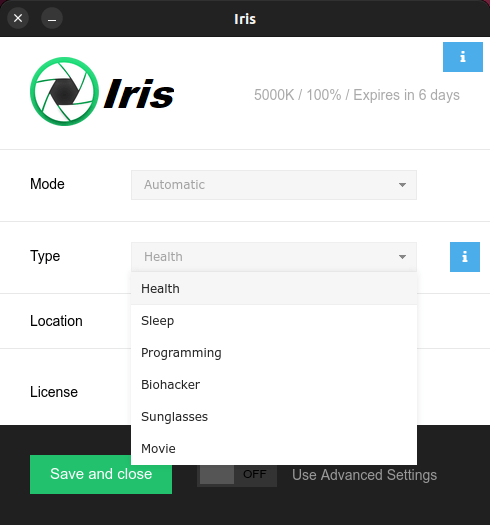
If you encounter the following error on Debian/Ubuntu.
libdbusmenu-gtk.so.4: Cannot open shared object file: No such file or directory.
Then install the libdbusmenu-gtk4 package.
sudo apt install libdbusmenu-gtk4
Create an App Launcher
Use Gedit to create an app launcher for Iris.
sudo gedit /usr/share/applications/iris.desktop
Add the following lines in this file.
[Desktop Entry] Name=Iris Comment=Eye Protection Software Exec=/opt/iris/Iris.sh Type=Application Terminal=false Icon=/opt/iris/iris.png NoDisplay=false

Save and close this file. Then Download the Iris logo file.
wget -O iris.png https://iristech.co/wp-content/themes/iris/img/Logo.png
Move it to /opt/iris/ directory.
sudo mv iris.png /opt/iris/
You are done. Now you can launch Iris from the application menu.
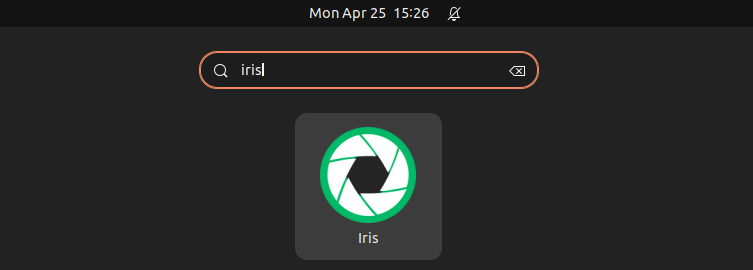
Enable Automatic Start
To make IRIS start at system boot time, open the startup application from the GNOME app menu. Then add a new entry for IRS like below.
- Name:
Iris - Command:
/opt/iris/Iris.sh - Comment:
eye protection software
Please be careful that the command is case-sensitive.
IRIS Stops Working?
If you install the Nvidia graphics driver on Linux desktop and one day IRIS stops working, please update the Nvidia driver and also the Linux kernel, then IRIS will work again.
Wrapping Up
That’s it! I hope this tutorial helped you install Iris on Linux. As always, if you found this post useful, then subscribe to our free newsletter to get new tutorials.




Testing…
How are you going to alter the brightness of a screen without PWM?
I don’t know. I’m not the software author. But it does work on all my computers, and you can try it free for 7 days.
Very Interesting, as Arte Johnson used to say. I use Redshift which adjusts by time of day, not by ambient light. I might try this out.
My eyes thank you @linuxbabe.
The “micro” version is free and offers four scripts for each situation: default, day, night, reset.
This is the error when attempting to install on Ubuntu 22.10 / Wayland.
If you could revisit this article with additional information for 22.10 it would be great.
Thank you!