How to Install Nylas N1 Open Source Email Client on Linux
Nylas N1 is an open source and extensible desktop email client developed by a small firm name Nylas. It’s available for Linux, Mac and Windows. The latest stable version, 0.4.49, was released on August 19, 2016.
Nylas N1 features a straightforward, modern and beautiful user interface. It’s compatible with Gmail, Microsoft hotmail, outlook, Yahoo mail, Microsoft exchange, AOL mail and also supports generic email servers.
Nylas N1 includes the following features out of the box:
- Enriched contacts
- Open and Click Tracking
- Snooze
- Send later
- Quick relpy templates
- Meeting requests
- Send availability
- Mail Merge
- Translation
- PGP encryption
Note: Your email will go through their servers. See privacy issues here. Use it at your own risk.
Install Nylas N1 Email Client on Ubuntu, Fedora
Go to the download page to download the latest version. You can also use the following command to download it in terminal.
wget https://edgehill.s3-us-west-2.amazonaws.com/0.4.49-c9c04b7/linux-deb/x64/N1.deb wget https://edgehill.s3-us-west-2.amazonaws.com/0.4.49-c9c04b7/linux-rpm/x64/N1.rpm
Once it’s downloaded, open up a terminal window and navigate to the download folder. Run the below command to install Nylas N1.
Debian/Ubuntu/Linux Mint
sudo dpkg -i N1.deb
The installation will automatically create a source list file which contains the Nylas N1 repo.
Fedora
sudo dnf install N1.rpm
CentOS
sudo yum install N1.rpm
OpenSUSE
sudo zypper in N1.rpm
Arch Linux users can install it from AUR with Yaourt package manager.
yaourt n1
Once installed, you can start it from Unity Dash or your favorite application menu.
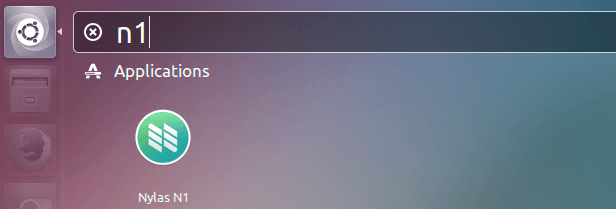
After clicking the Get Started button, Nylas N1 will introduce you to some of its features. Click Next.
Then you will see the following sign in page.
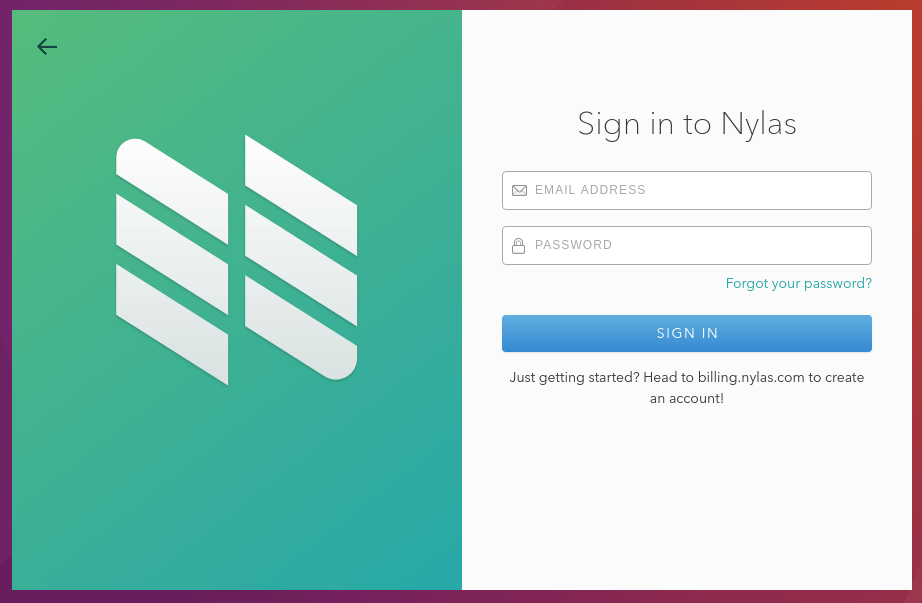
What you need to do now is to go to billing.nylas.com to create an account, then come back here an sign in with your newly created account.
Once you are signed in, choose your Gmail, Microsoft Exchange or other email account to set it up.
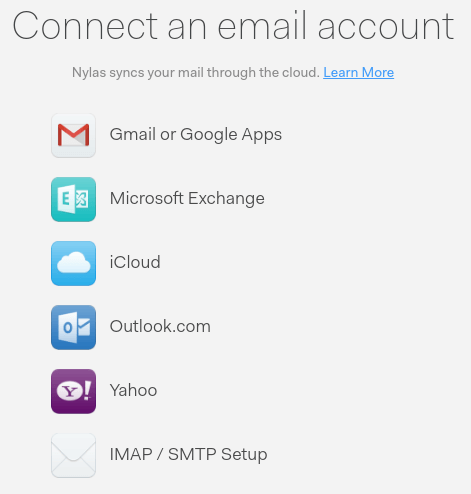
You can also select IMAP/SMTP Setup if you have your own email server.
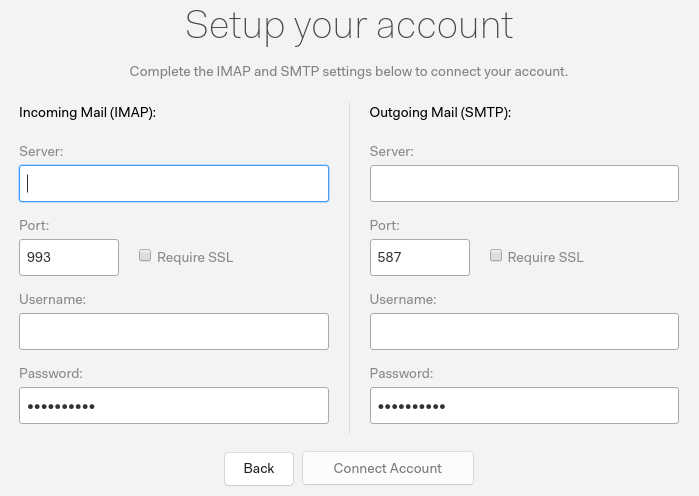
You can choose one panel or two panels. Once that’s done, you can now using N1 to receive and send emails.
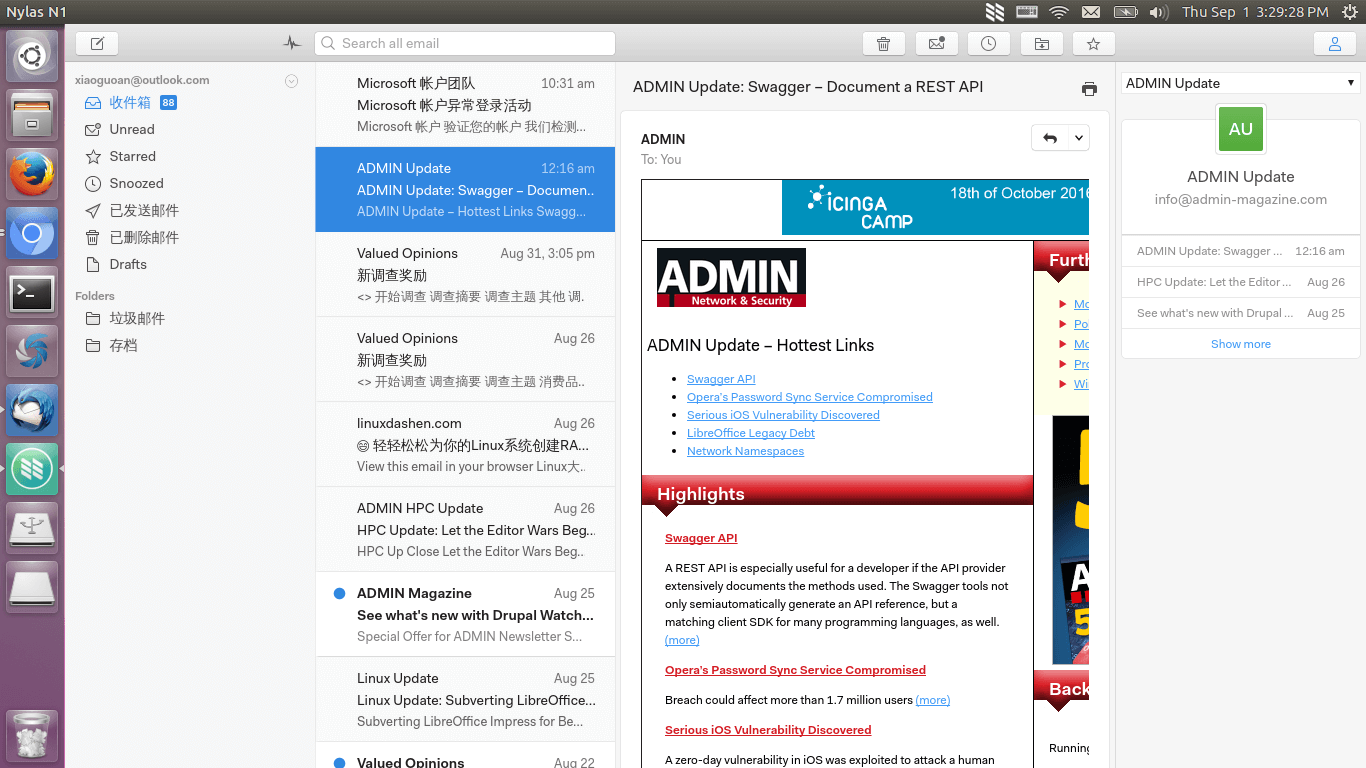
Would I use it as my daily email client? No, I have already set up my own email server and I really don’t want a company to manage it for me.
What are your thoughts about Nylas N1 email client? Are you worried about privacy when using it? As always, if you found this post useful, then subscribe to our free newsletter or follow us on Google+, Twitter or like our Facebook page. Thanks for visiting!



Omg why you use “opensource” if you are using standard install for premium pricing…
Open source doesn’t always mean free of charge. You can set up your own sync engine, but then server costs money.