How to Install Virtualbox Guest Additions on Debian Step by Step
In this tutorial I will show you how to install virtualbox guest additions on Debian virtual machine. Guest additions allow your guest OS to be full screen. So you can use the guest OS just like you are using a normal OS. I am using elmentary OS as the host OS, but the following method works for any host OS.
Tip: Guest additions are to be installed inside a guest OS.
Install Virtualbox Guest Additions on Debian
Log into Debian (Guest OS) as root and update your software.
apt-get update && apt-get upgrade
Install required packages for building kernel modules.
apt-get install build-essential module-assistant
Prepare your system for building kernel module
m-a prepare
In the virtual machine window, select Devices > Insert Guest Additions CD image.
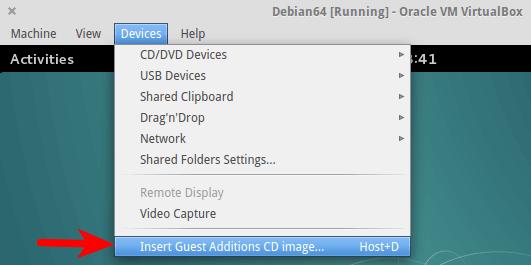
It will ask you to download the guest additions iso image. Click Download.
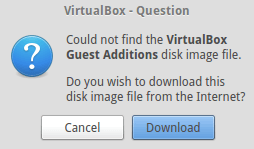
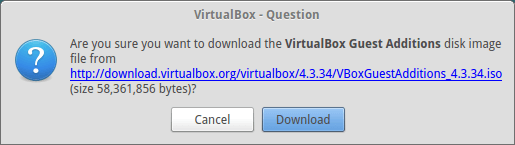
If you can’t download it from the above window, then go to http://download.virtualbox.org/virtualbox/. Select a version and download VBoxGuestAdditions iso to your home directory.
Once downloaded, insert the iso image. If you see the following error, click force umount.
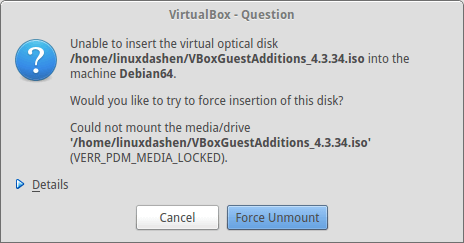
In Debian terminal, run
mount /media/cdrom
Under /media/cdrom directory there’s a shell script named VboxLinuxAdditions.run. Run this script.
sh /media/cdrom/VBoxLinuxAdditions.run
Outputs
Verifying archive integrity... All good. Uncompressing VirtualBox 4.3.34 Guest Additions for Linux............ VirtualBox Guest Additions installer Copying additional installer modules ... Installing additional modules ... Removing existing VirtualBox DKMS kernel modules ...done. Removing existing VirtualBox non-DKMS kernel modules ...done. Building the VirtualBox Guest Additions kernel modules ...done. Doing non-kernel setup of the Guest Additions ...done. You should restart your guest to make sure the new modules are actually used Installing the Window System drivers Installing X.Org Server 1.16 modules ...done. Setting up the Window System to use the Guest Additions ...done. You may need to restart the the Window System (or just restart the guest system) to enable the Guest Additions. Installing graphics libraries and desktop services components ...done.
Note that building kernel module must be successful. Now restart your virtual machine. You should be able to enter full screen mode by pressing Right Ctrl + F.
Wrapping Up
I hope this tutorial helped you install VirtualBox guest additions in Debian. You may also want to read:
- Virtualbox Bridged Networking Mode Allows VM to Connect to Your Router
- How to Access USB from VirtualBox Guest OS
As always, if you found this post useful, then subscribe to our free newsletter to get more tips and tricks. Take care 🙂



Thank you LinuxBabe – you saved my day :->
thanks mate 😉
Thanks for the info! Worked like a charm! (-:
Thanks
Thanks. This helped me sort out my problem.
Thank you so much. It was a great help. It really worked well for me.
Thanks
Perfect ! Thank you 😉
Thank you, I try this tutorial and success fully.
Thanks a lot!
LinuxBabe… you are truly a blessing to the community. Peace.
almost accurate. Pressing Right ctrl-F did not do anything in my my linux guest installation: Debian x64.
I had to type “lxrandr”, which started a resolution-choosing program.
There I could select different resolutions, try them out, and finally accept.
Rock n roll
A
great post. regards
This was the most usable method I came across. I followed your instructions and finally got Debian in virtualbox to go fullscreen. Thanks!
To the point. Thanks and congrats