How to Install Google Chrome on Debian the Easy Way
In this tutorial, I will show you how to install Google Chrome browser on Debian. It’s very easy to do. You just need to copy and paste a few simple commands.
Google Chrome is the fastest browser. I like Firefox. It’s open source and trusted by countless people in the world. But sometimes Firefox can be very slow on my computer. The default web browser on Debian is iceweasal. It’s Firefox browser under the hood but with a different name. And it’s running very slow on my Debian 8 Gnome Desktop. So Let’s install Google Chrome.
Add Google Chrome Repository on Debian
Open a terminal window and run this command to edit sources.list file.
sudo nano /etc/apt/sources.list
Copy the following line and paste it at the end of the file.
deb http://dl.google.com/linux/chrome/deb/ stable main
Then save and close the file. Next use wget to download Google’s signing key and use apt-key to add it to your keyring so the package manager can verify the integrity of Google Chrome package.
wget https://dl-ssl.google.com/linux/linux_signing_key.pub sudo apt-key add linux_signing_key.pub
Now update local pacakge index and install the stable version of Google Chrome.
sudo apt-get update sudo apt-get install google-chrome-stable
If you want to install the beta or unstable version of Google Chrome, use the following commands:
sudo apt-get install google-chrome-beta sudo apt-get install google-chrome-unstable
As you can see, installing Google Chrome browser on Debian is very easy !
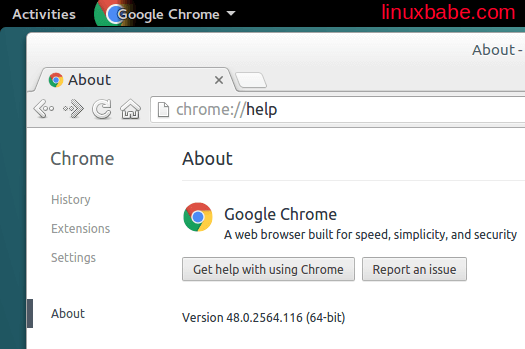
Install Chromium Browser on Debian
Chromium is an open source browser and project backed by Google. If you don’t like that fact that Google Chrome contains some non-free code, then you can install Chromium browser on Debian. Run the following two commands and you are done.
sudo apt-get update sudo apt-get install chromium chromium-l10n
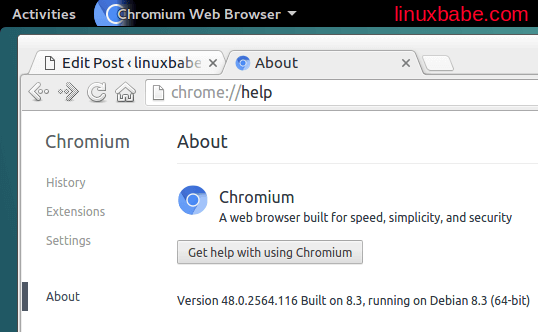



I used the above instructions to install Chrome, as the Chromium install and the Chromium update no longer work, using synaptic. It appears that Chromium has either been removed from the Debian repository or relocated somewhere therein. I thank you for providing such easy and accurate instructions. I have become frustrated with iceweasel’s problems with javascript and with flash videos. The problem with the scripts has been going on for 4 years or so and I just give up. Thankfully flash is dying and will be gone soon.
Thx for info but can’ t installed Chrome neither Chromium in Debian 8.
Hey Xiao!
I tried to install Chrome and all worked perfect. Thanks for your clear and helpful post.
Take care!
i got this error:
root@zvci234:~# apt-get install google-chrome-stable
Reading package lists… Done
Building dependency tree
Reading state information… Done
E: Unable to locate package google-chrome-stable
Hi, are you using 32-bit system? Google Chrome doesn’t support 32-bit Linux any more since 2016. 32-bit Linux users can install chromium browser instead.
I’m getting this error as well and am using a 64 bit system.
IF you don’t create a entry on your source list
sign the key and update your package list first, Of course , it should not work.
Fallow all the steps and you should be good to go
I get the message: unknown command This is totally bogus!!!
jeez, Poppa John. chill.
Chill? It does not work. You should re-write this post with a method that works.
This works like a charm 😛 Thanks (Debian 9.8 LXQt x86_64)
For when you just want to get it done… Paste the following in a terminal session after choosing what you want to install, by uncommenting the version of chrome you want installed.
sudo nano /etc/apt/sources.list
deb http://dl.google.com/linux/chrome/deb/ stable main
wget https://dl-ssl.google.com/linux/linux_signing_key.pub
sudo apt-key add linux_signing_key.pub
sudo apt-get update
#************** IMPORTANT ********************
# Pick what you want to install by uncommenting (Remove #)
#sudo apt-get install google-chrome-stable
#sudo apt-get install google-chrome-beta
#sudo apt-get install google-chrome-unstable
#sudo apt-get install chromium chromium-l10n
sudo apt-get update
Actually it works pretty well, thanks
People only need to fallow all steps.
Sometimes some users don’t get the idea that should read more and put some attention on it.
Thanks for the post