2 Ways to Install Telegram Messenger on Debian 8
Telegram is an instant messaging application that focus on user’s privacy and data encryption. You can send picutures, videos and files to our friend and family memebers. This tutorial will show you 2 ways to install Telegram messenger on Debian 8 desktop.
Install Telegram Messenger on Debian 8 Using PPA
You can install software packages on Debian using PPA from launchpad. You need to manually add PPA on your Debian system. First open a terminal and login as root.
su
Then edit /etc/apt/sources.list file.
nano /etc/apt/sources.list
Append the following two lines at the end.
deb http://ppa.launchpad.net/noobslab/apps/ubuntu trusty main deb-src http://ppa.launchpad.net/noobslab/apps/ubuntu trusty main
Notice that ubuntu version is trusty. Save and close the file. Now add the PGP public key of this PPA to Debian 8.
apt-key adv --keyserver keyserver.ubuntu.com --recv-keys F59EAE4D
Once it’s done, update local package index and install Telegram Desktop.
apt-get update apt-get install telegram-desktop
Now you are able to run Telegram on your Debian 8 system. You can find info about this PPA here. Software packages from this PPA is debianized so there will be less dependency problem while installing package.
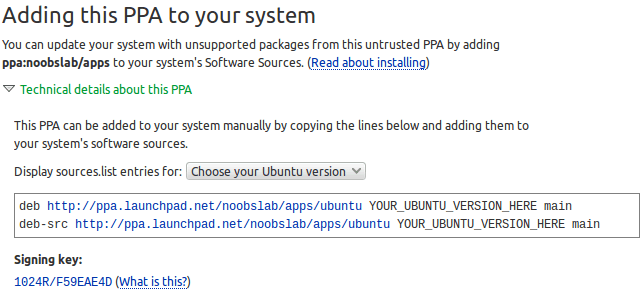
Install Telegram the Old School Way
Head over to the official Telegram website and download the tar archive. Once it’s done, open up a terminal and navigate to the download directory. Then extract the tar archive.
tar xvf tsetup*.tar.xz
There’ll be a new directory named Telegram and there are two executable files in it: Telegram and Updater. You can navigate to the Telegram, execute the Telegram file and using Telegram Messenger right away.
cd Telegram ./Telegram
Instead of using Telegram this way, we can move the executable files into /opt.
sudo mv Telegram/ /opt/
Then create a symbolic link
sudo ln -sf /opt/Telegram/Telegram /usr/bin/telegram
File and directory names in Linux are case sensitive.
Now you can launch Telegram by typing telegram in the terminal.
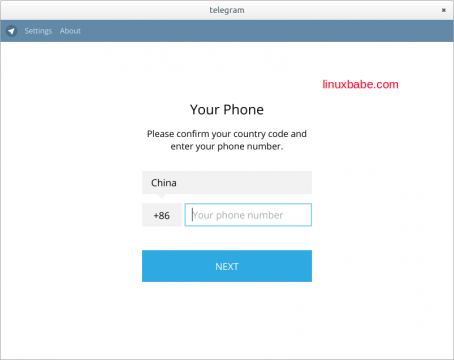
For Chinese Users
Connection Problem
If you can’t connnect with Telegram server, then check out the post below to learn how to use shadowsocks proxy to bypass firewall.
How to Setup Showsocks Server on Debian, Ubuntu & CentOS
Once you have configured Shadowsocks and be able to bypass firewall, open the settings dialog of Telegram and configure a socks5 proxy.
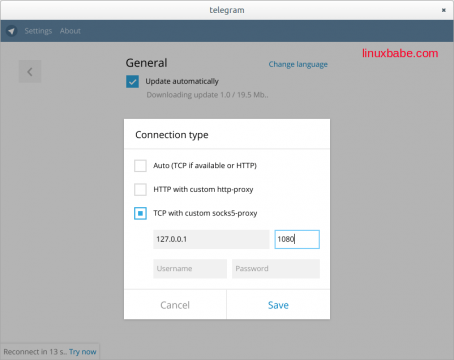
Enter Chinese Characters
If your input method framework is ibus and you can’t enter Chinese characters in Telegram, then open .bashrc file under your home directory.
nano ~/.bashrc
Append the following lines at the end of the file. These commands will be executed every time you log into your system.
export GTK_IM_MODULE=ibus export XMODIFIERS=@im=ibus export QT_IM_MODULE=ibus
Save your file and re-login. Now you should be able to enter Chinese charaters in Telegram. According to my test, this method only works if you install Telegram using the tar archive. I’m not able to enter Chinese characters in the Telegram program installed from PPA.
Arch Linux
Arch Linux can use Yaourt to install telegram-desktop from AUR.
yarout telegram-desktop


