2 Ways to Install Telegram Messenger on Ubuntu: PPA & Snap Package
Telegram is a free and open-source instant messaging app that values user’s privacy and data encryption, available for GNU/Linux, Windows, macOS, Android, iOS, and Windows Phone. In this tutorial, I will show you 2 ways to install Telegram on Ubuntu.
Telegram Messenger Features
- Sync messages across your computers, tablets, and smartphones.
- Unlimited file sharing with up to 2 Gigabytes per file. Send messages, photos, videos, and any type of file.
- Secret chat with end-to-end encryption.
- Secure and fast video calls, which supports picture-in-picture mode.
- switch video on or off at any time during voice calls.
- Create groups of up to 200,000 people.
- Create channels for broadcasting to unlimited audiences.
- Profile Videos. You can now upload a video to your profile.
- Multi-accounts. Stay signed in on 3 accounts from different phone numbers without logging out.
- and more
Method 1: Install Telegram on Ubuntu Via Snap
A Canonical employee has packaged a Telegram snap app. You can find it in Ubuntu Software by searching for “telegram”. Then click install button to install it on Ubuntu.
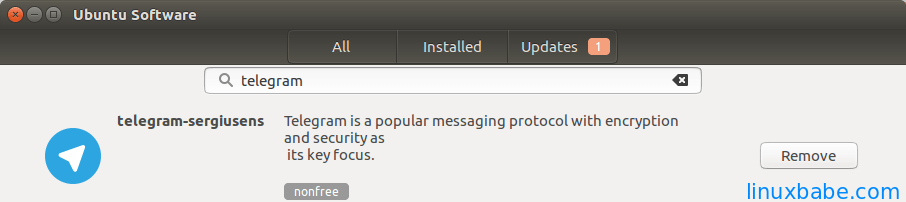
You can also open a terminal window and enter the following command to find the name of Telegram snap package.
snap find | grep telegram
Then run this command to install it.
sudo snap install telegram-desktop
Method 2: Install Telegram on Ubuntu via PPA
There’s also a Telegram PPA available for Ubuntu. Run the following 3 commands to install from PPA.
sudo add-apt-repository ppa:atareao/telegram sudo apt-get update sudo apt-get install telegram
If you can’t find Telegram in Unity Dash after it’s installed, log out and log back in, then you should be able to find it.
Snap packages and deb packages can live happily with one another. So you can install two Telegram clients on Ubuntu.
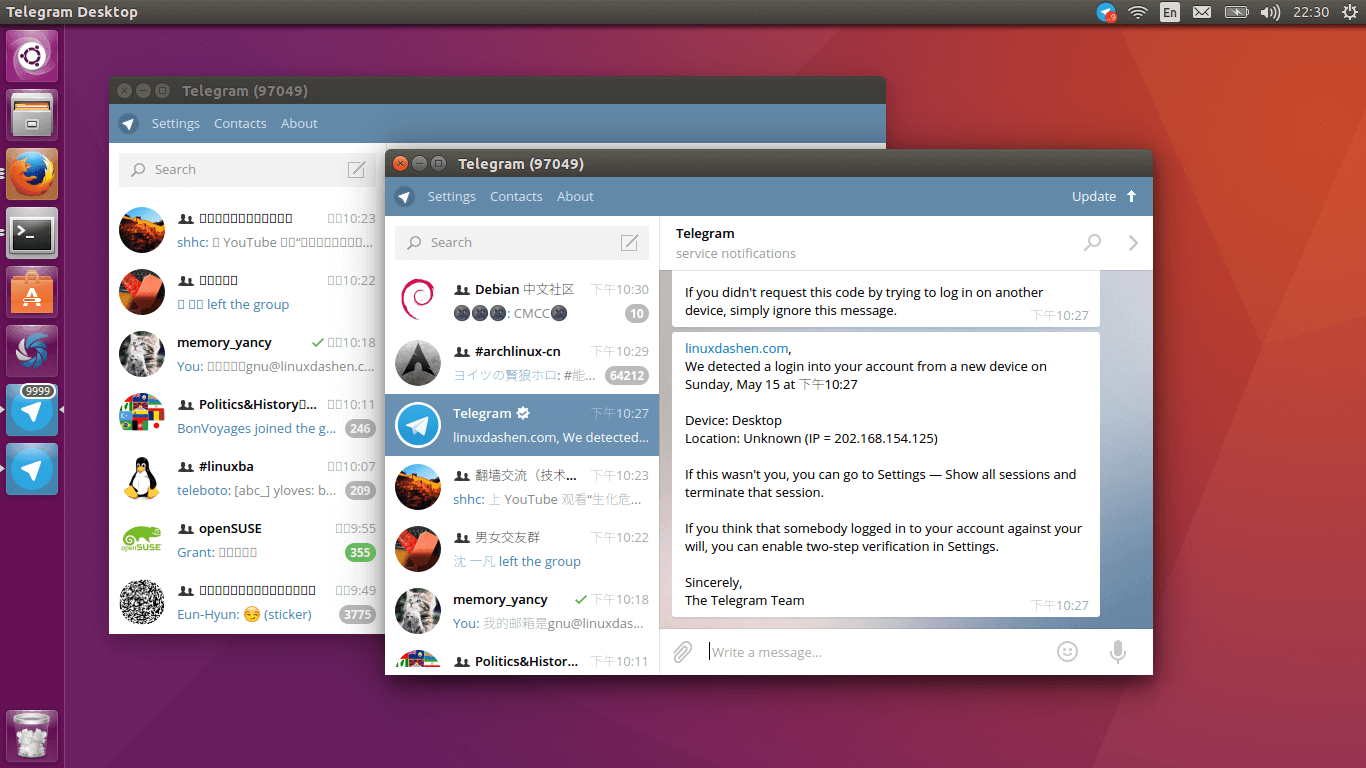
Two Telegram clients running at the same time on Ubuntu
PPA or Snap?
The downside of this Telegram snap app is that there’s no tray icon. In addition, it can’t open link via Web browsers and CJK fonts are not displayed properly. From a pragmatic standpoint, I recommend installing Telegram from PPA.
In theory, snap package is safer to use because it is confined by sandbox. However, the default display server on Ubuntu desktop is still X11 and as you may already know, X11 is inherently insecure. Applications in X11 can steal other application’s data.
Update: Install Telegram From the Default Software Repository
Telegram is now included in the default Ubuntu repository. You can easily install it with the following command.
sudo apt install telegram-desktop
Telegram Blocked in Your Country?
If you can’t log into Telegram, it’s probably because Telegram is blocked in your country. You can use a VPN to unblock Telegram.
Use System Windows Frame
If Telegram uses its own window frame, and you want to make it use the system window frame, go to Telegram settings -> Advanced and tick on Use system window frame.
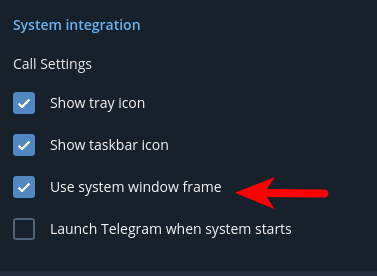
You can also enable auto-start in this section.
Wrapping Up
Comments, questions and suggestions are always welcome. If you find this post useful, please subscribe to our free newsletter to get more tips and tricks. Take care 🙂


