Install phpMyAdmin with Apache (LAMP) on Debian 10 Buster
This tutorial will be showing you how to install phpMyAdmin with Apache, MariaDB, PHP7.3 (LAMP stack) on Debian 10 Buster. phpMyAdmin is a free and open-source web-based database management tool written in PHP. It provides a graphical web interface for users to manage MySQL or MariaDB database. We are also going to learn how to enable two-factor authentication on phpMyAdmin.
phpMyAdmin allows administrators to:
- browse through databases and tables;
- create, copy, rename, alter and drop databases;
- create, copy, rename, alter and drop tables;
- perform table maintenance;
- add, edit and drop fields;
- execute any SQL-statement, even multiple queries;
- create, alter and drop indexes;
- load text files into tables;
- create and read dumps of tables or databases;
- export data to SQL, CSV, XML, Word, Excel, PDF and LaTeX formats;
- administer multiple servers;
- manage MySQL users and privileges;
- check server settings and runtime information with configuration hints;
- check referential integrity in MyISAM tables;
- create complex queries using Query-by-example (QBE), automatically
- connecting required tables;
- create PDF graphics of database layout;
- search globally in a database or a subset of it;
- transform stored data into any format using a set of predefined functions, such as displaying BLOB-data as image or download-link;
- manage InnoDB tables and foreign keys;
Prerequisites
To follow this tutorial, you need a Debian 10 OS running on your local computer or on a remote server.
If you are looking for a VPS (Virtual Private Server), then you can create an account at Vultr via my referral link to get $50 free credit (for new users only). And if you need to set up phpMyAdmin with a domain name, I recommend buying domain names from NameCheap because the price is low and they give whois privacy protection for free.
It is assumed that you have already installed LAMP stack on Debian 10. If not, please check out the following tutorial.
Please note that you need to have root privilege when installing software on Debian. You can add sudo at the beginning of a command, or use su - command to switch to root user.
With that out of the way, let’s get started with installing phpMyAdmin.
Step 1: Download phpMyAdmin on Debian 10 Server
phpMyAdmin isn’t included in Debian 10 software repository, so we have to manually download the software. Go to phpMyAdmin download page to check the latest stable version. Then run the following command to download it.
wget https://files.phpmyadmin.net/phpMyAdmin/4.9.0.1/phpMyAdmin-4.9.0.1-all-languages.zip
Hint: You can always use the above URL format to download the latest stable version of phpMyAdmin. Simply replace 4.9.0.1 with the latest version number.
Then extract it.
sudo apt install unzip unzip phpMyAdmin-4.9.0.1-all-languages.zip
Move phpMyadmin 4.9 to /usr/share/ directory.
sudo mv phpMyAdmin-4.9.0.1-all-languages /usr/share/phpmyadmin
Then make the web server user (www-data) as the owner of this directory.
sudo chown -R www-data:www-data /usr/share/phpmyadmin
Step 2: Create a MariaDB Database and User for phpMyAdmin
Now we need to log in to MariaDB console and create a database and user for phpMyAdmin. By default, the MaraiDB package on Debian uses unix_socket to authenticate user login, which basically means you can use username and password of the OS to log into MariaDB console. So you can run the following command to login without providing MariaDB root password.
sudo mysql -u root
Next, create a new database for phpMyAdmin using the following SQL command. This tutorial names it phpmyadmin, you can use whatever name you like for the database.
CREATE DATABASE phpmyadmin DEFAULT CHARACTER SET utf8mb4 COLLATE utf8mb4_unicode_ci;
The following SQL command will create the phpmyadmin database user and set a password, and at the same time grant all permission of the new database to the new user so later on phpMyAdmin can write to the database. Replace red texts with your perferred password.
GRANT ALL ON phpmyadmin.* TO 'phpmyadmin'@'localhost' IDENTIFIED BY 'your_preferred_password';
Flush privileges table and exit MariaDB console.
FLUSH PRIVILEGES; EXIT;
Step 3: Install Required and Recommended PHP Modules.
Run the following command to install PHP modules required or recommended by phpMyAdmin.
sudo apt install php-imagick php-phpseclib php-php-gettext php7.3-common php7.3-mysql php7.3-gd php7.3-imap php7.3-json php7.3-curl php7.3-zip php7.3-xml php7.3-mbstring php7.3-bz2 php7.3-intl php7.3-gmp
Then restart Apache.
sudo systemctl restart apache2
Step 4: Create Apache Configuration for phpMyAdmin
If you would like to access phpMyAdmin web interface from a sub-directory, then create a configuration snippet with the following command.
sudo nano /etc/apache2/conf-available/phpmyadmin.conf
Paste the following text into the file.
# phpMyAdmin default Apache configuration
Alias /phpmyadmin /usr/share/phpmyadmin
<Directory /usr/share/phpmyadmin>
Options SymLinksIfOwnerMatch
DirectoryIndex index.php
<IfModule mod_php5.c>
<IfModule mod_mime.c>
AddType application/x-httpd-php .php
</IfModule>
<FilesMatch ".+\.php$">
SetHandler application/x-httpd-php
</FilesMatch>
php_value include_path .
php_admin_value upload_tmp_dir /var/lib/phpmyadmin/tmp
php_admin_value open_basedir /usr/share/phpmyadmin/:/etc/phpmyadmin/:/var/lib/phpmyadmin/:/usr/share/php/php-gettext/:/usr/share/php/php-php-gettext/:/usr/share/javascript/:/usr/share/php/tcpdf/:/usr/share/doc/phpmyadmin/:/usr/share/php/phpseclib/
php_admin_value mbstring.func_overload 0
</IfModule>
<IfModule mod_php.c>
<IfModule mod_mime.c>
AddType application/x-httpd-php .php
</IfModule>
<FilesMatch ".+\.php$">
SetHandler application/x-httpd-php
</FilesMatch>
php_value include_path .
php_admin_value upload_tmp_dir /var/lib/phpmyadmin/tmp
php_admin_value open_basedir /usr/share/phpmyadmin/:/etc/phpmyadmin/:/var/lib/phpmyadmin/:/usr/share/php/php-gettext/:/usr/share/php/php-php-gettext/:/usr/share/javascript/:/usr/share/php/tcpdf/:/usr/share/doc/phpmyadmin/:/usr/share/php/phpseclib/
php_admin_value mbstring.func_overload 0
</IfModule>
</Directory>
# Disallow web access to directories that don't need it
<Directory /usr/share/phpmyadmin/templates>
Require all denied
</Directory>
<Directory /usr/share/phpmyadmin/libraries>
Require all denied
</Directory>
<Directory /usr/share/phpmyadmin/setup/lib>
Require all denied
</Directory>
Save and close the file. Then enable this configuration snippet.
sudo a2enconf phpmyadmin.conf
We also need to create the phpMyAdmin temp folder.
sudo mkdir -p /var/lib/phpmyadmin/tmp sudo chown www-data:www-data /var/lib/phpmyadmin/tmp
Reload Apache for the changes to take effect.
sudo systemctl reload apache2
Now you can access phpMyAdmin web interface at
your-server-ip/phpmyadmin
If phpMyAdmin is installed on your local Debian computer, then you can access phpMyAdmin web interface by typing in the following text in the browser address bar.
localhost/phpmyadmin
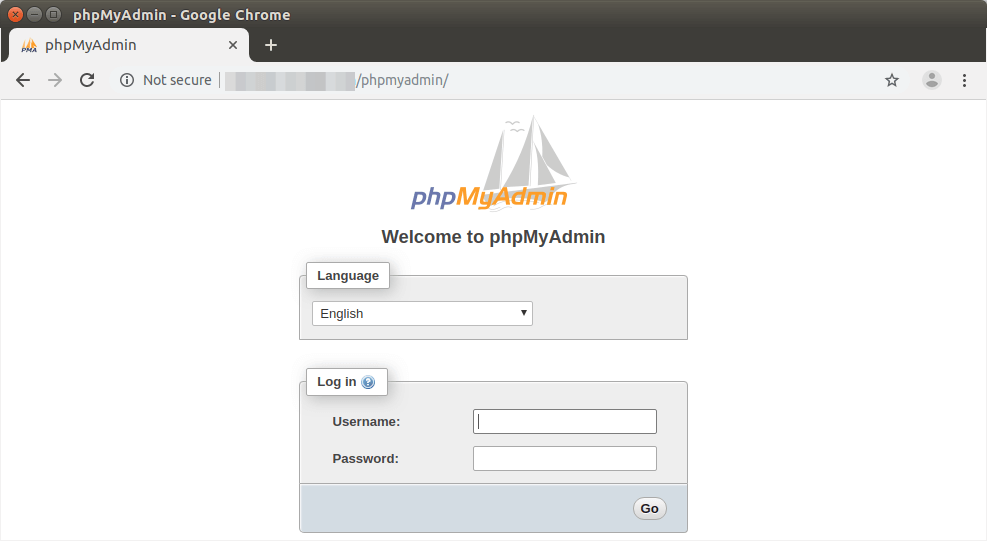
If the connection is refused or failed to complete, there might be a firewall preventing HTTP requests. If you are using iptables firewall, then you need to run the following command to open TCP port 80 and 443.
sudo iptables -I INPUT -p tcp --dport 80 -j ACCEPT sudo iptables -I INPUT -p tcp --dport 443 -j ACCEPT
If you are using UFW firewall, then run this command to open TCP port 80 and 443.
sudo ufw allow http sudo ufw allow https
Step 5: Access phpMyAdmin From a Sub-domain
Sometimes, you may want to use a sub-domain to access phpMyAdmin web interface. This way, you can enable HTTPS to encrypt the traffic.
First, we need to create an Apache virtual host for phpMyAdmin. The existing phpMyAdmin configuration snippet can be used as a template. Let’s copy it to a new file.
sudo cp /etc/apache2/conf-enabled/phpmyadmin.conf /etc/apache2/sites-available/phpmyadmin.conf
Then edit the new file with a command line text editor, such as Nano.
sudo nano /etc/apache2/sites-available/phpmyadmin.conf
Add the following lines at the beginning of this file. Replace pma.example.com with your preferred sub-domain for phpMyAdmin. Don’t forget to create DNS A record for this sub-domain.
<VirtualHost *:80>
ServerName pma.example.com
DocumentRoot /usr/share/phpmyadmin
ErrorLog ${APACHE_LOG_DIR}/pma.error.log
CustomLog ${APACHE_LOG_DIR}/pma.access.log combined
Add the following line at the end of this file.
</VirtualHost>
Save and close the file. (To save a file in Nano text editor, press Ctrl+O, then press Enter to confirm. To exit, press Ctrl+X.) Then enable this virtual host.
sudo a2ensite phpmyadmin.conf
Reload Apache web server for this change to take effect.
sudo systemctl reload apache2
Now you should be able to access phpMyAdmin web interface via
pma.example.com
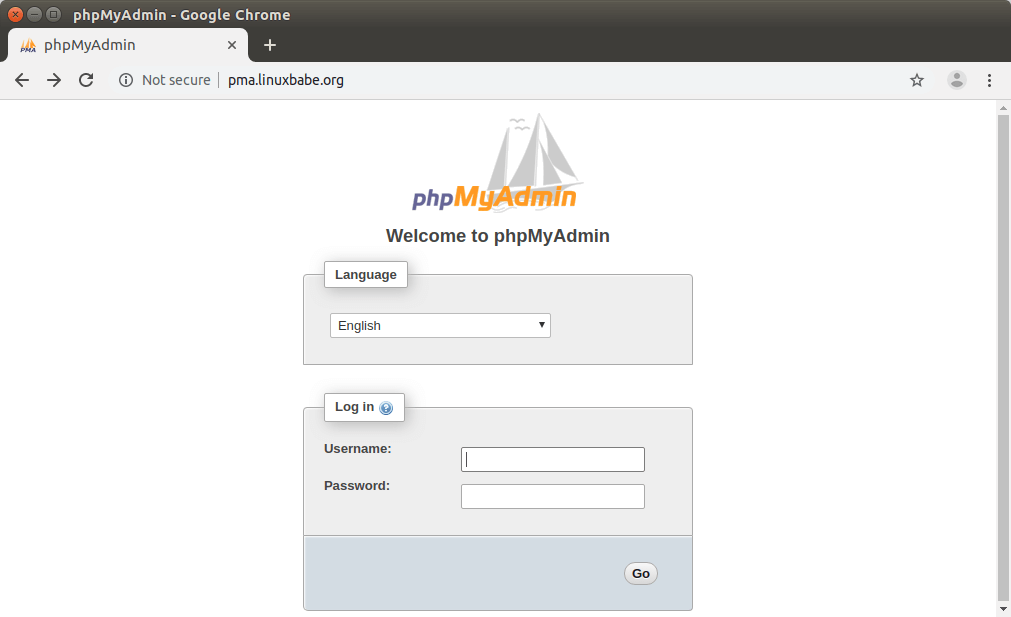
Before entering user credentials in the login form, let’s enable HTTPS.
Step 6: Enable HTTPS on phpMyAdmin with Apache
To secure the phpMyadmin web interface, we can install a free Let’s Encrypt TLS certificate. Run the following command to install the Let’s Encrypt client (certbot) from Debian 10 software repository.
sudo apt install certbot python3-certbot-apache
Python3-certbot-apache is the Apache plugin for Certbot. Now run the following command to obtain and install TLS certificate.
sudo certbot --apache --agree-tos --redirect --hsts --staple-ocsp --must-staple -d pma.example.com --email [email protected]
Explanation:
- –apache: Use the Apache authenticator and installer
- –agree-tos: Agree to Let’s Encrypt terms of service
- –redirect: Add 301 redirect.
- –hsts: Add the Strict-Transport-Security header to every HTTP response.
- –staple-ocsp: Enables OCSP Stapling.
- –must-staple: Adds the OCSP Must Staple extension to the certificate.
- -d flag is followed by a list of domain names, separated by comma. You can add up to 100 domain names.
- –email: Email used for registration and recovery contact.
You will be asked if you want to receive emails from EFF(Electronic Frontier Foundation). After choosing Y or N, your TLS certificate will be automatically obtained and configured for you, which is indicated by the message below.
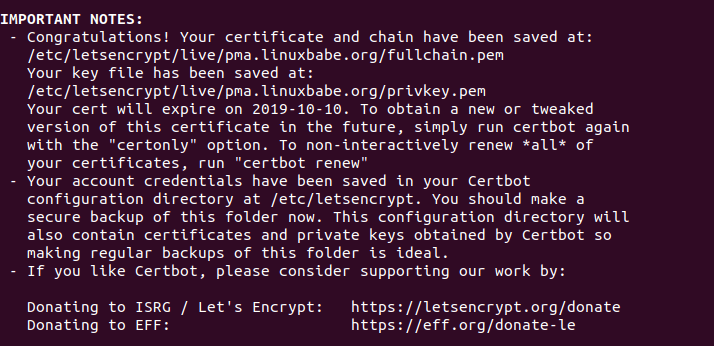
Step 7: Run the phpMyAdmin Setup Script
Enter the following in your browser address bar.
your-server-ip/phpmyadmin/setup
or
pma.example.com/setup
Click the New Server button to configure a server.
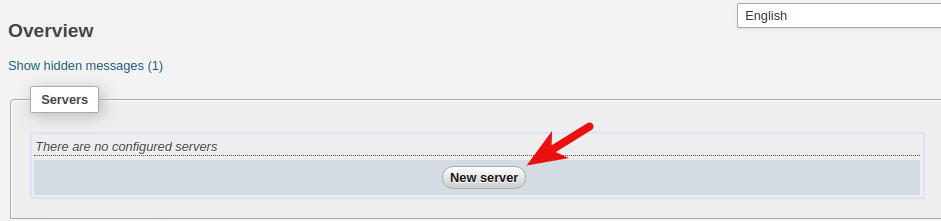
Then simply click the Apply button.
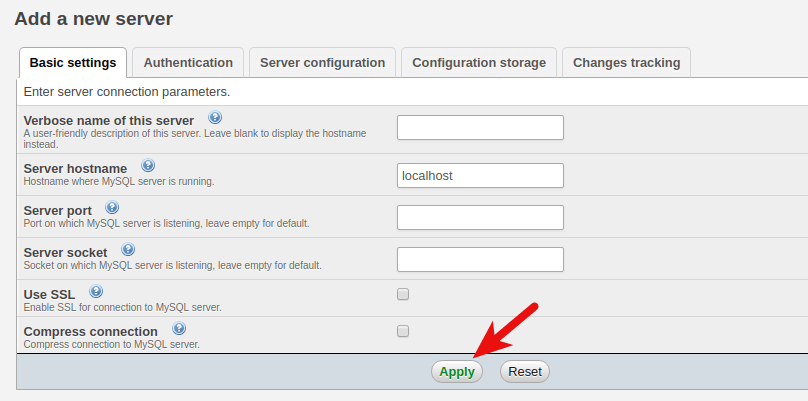
Next, click the Display button to show the configuration file.
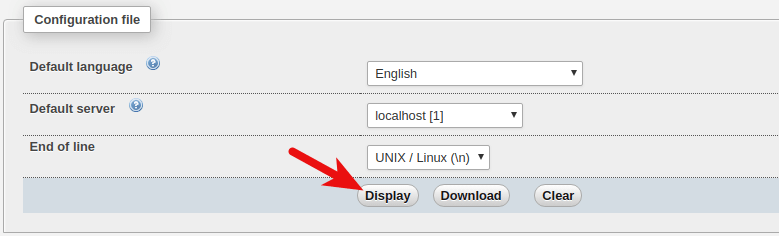
In the /usr/share/phpmyadmin/ directory, create the config.inc.php file.
sudo nano /usr/share/phpmyadmin/config.inc.php
Copy the content of config.inc.php from the phpMyAdmin setup page and paste them into /usr/share/phpmyadmin/config.inc.php file.
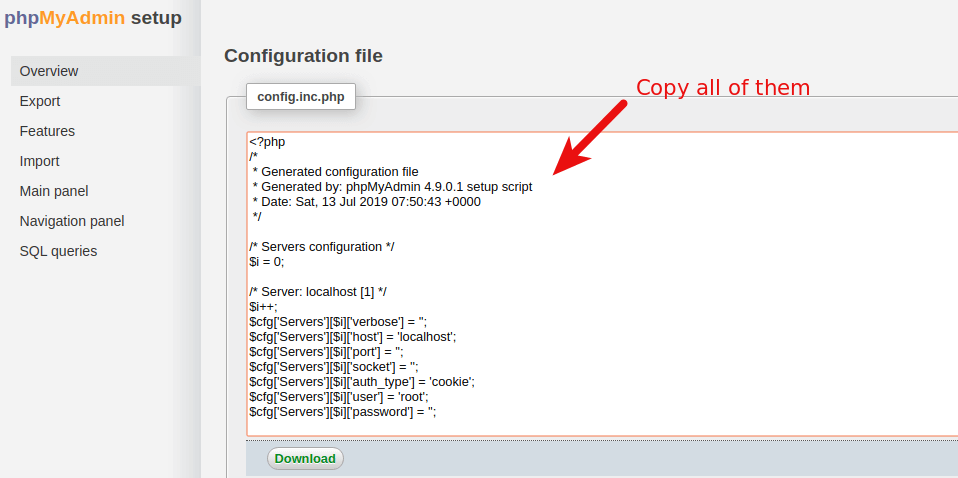
Step 8: Troubleshoot phpMyAdmin Login Error
Now if you try to login to phpMyAdmin with MariaDB root account, you may see the following error.
#1698 - Access denied for user 'root '@'localhost'
and
mysqli_real_connect(): (HY000/1698): Access denied for user 'root '@'localhost'
If you login with user phpmyadmin, you won’t see the above error. However, user phpmyadmin can only be used to manage the phpmyadmin database. The cause of the error is that by default MariDB root user is authenticated via the unix_socket plugin, instead of using the mysql_native_password plugin. To solve this problem, we can create another admin user and grant all privileges to the new admin user.
Log into MariaDB server from the command line.
sudo mysql -u root
Create an admin user with password authentication.
create user admin@localhost identified by 'your-preferred-password';
Grant all privileges on all databases.
grant all privileges on *.* to admin@localhost with grant option;
Flush privileges and exit;
flush privileges; exit;
Now you can log into phpMyAmin with the admin account and manage all databases.
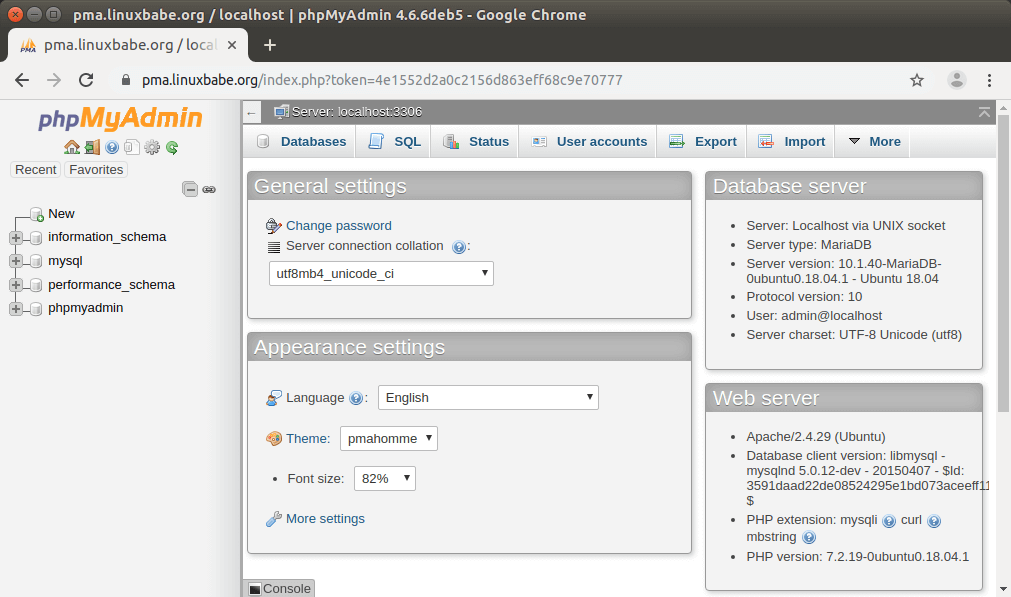
Step 9: Set Up phpMyAdmin Configuration Storage
Now in the phpMyAdmin control panel, you can see a warning message.
The phpMyAdmin configuration storage is not completely configured, some extended features have been deactivated. Find out why. Or alternately go to 'Operations' tab of any database to set it up there.
Click the Find out why link. Then click the Create link to create tables in the phpmyadmin database.
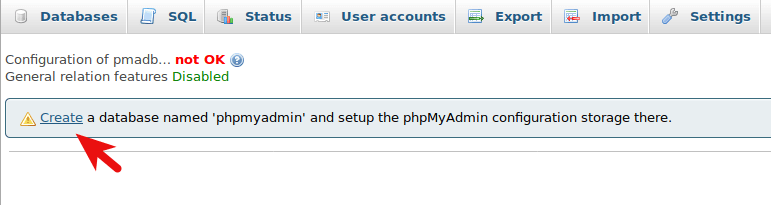
Step 10: Restricting Access to the /setup Directory
To restrict access to the /setup directory, we can enable basic password authentication with Apache web server. Run the following command to set a password for user admin. /etc/apache2/htpasswd file is used to store usernames and password.
sudo htpasswd -c /etc/apache2/htpasswd admin
Then edit the Apache configuration file for phpMyAdmin
sudo nano /etc/apache2/sites-available/phpmyadmin-le-ssl.conf
or
sudo nano /etc/apache2/conf-available/phpmyadmin.conf
Add the following lines.
# Authorize for setup
<Directory /usr/share/phpmyadmin/setup>
<IfModule mod_authz_core.c>
<IfModule mod_authn_file.c>
AuthType Basic
AuthName "phpMyAdmin Setup"
AuthUserFile /etc/apache2/htpasswd
</IfModule>
Require valid-user
</IfModule>
</Directory>
Save and close the file. Then reload Apache for the changes to take effect.
sudo systemctl reload apache2
If you access the phpMyAdmin setup script again, you will be asked to enter username and password.
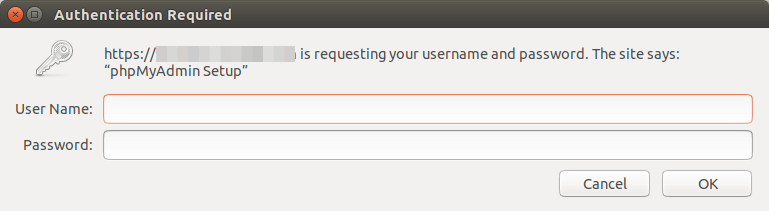
Enable Two-Factor Authentication
You can also harden phpMyAdmin by enabling two-factor authentication, which is a feature added in version 4.8. To enable it, log into phpMyAdmin. Then go to Settings -> Two-factor authentication and select Authentication application (2FA).

After clicking the Configure two-factor authentication button, you will be presented with a QR code, which you need to scan with a two-factor authentication app on your phone.
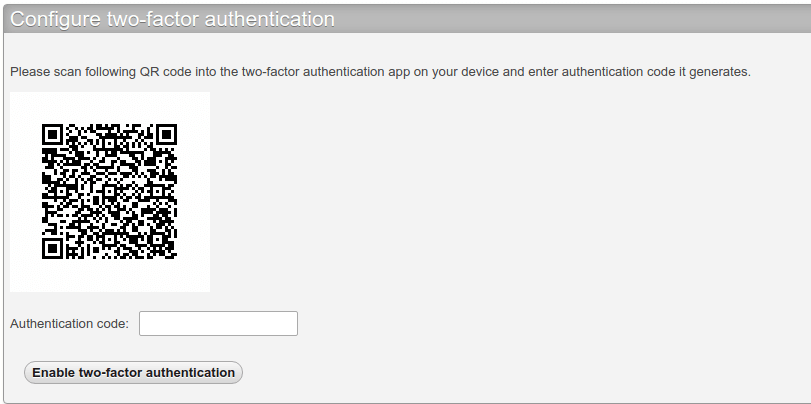
Google Authenticator is a popular 2FA app, but I recommend FreeOTP, which is an open-source 2FA app developed by Red Hat. Once you enter the authentication code generated by your 2FA app, two-factor authentication is enabled. If you now log out and log back in, you need to enter the authentication code in addition to username and password.
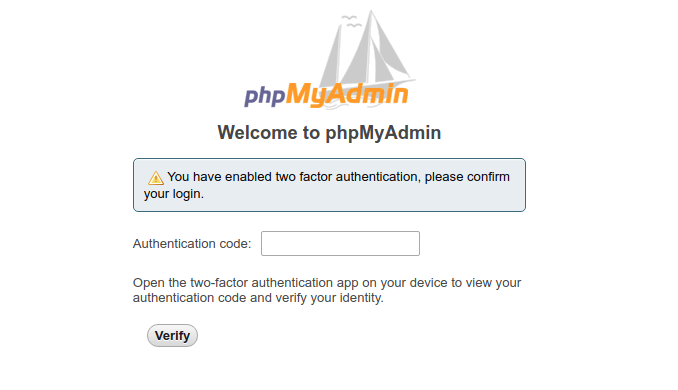
Wrapping Up
I hope this tutorial helped you install phpMyAdmin with LAMP on Debian 10 Buster. You may also want to follow the phpMyAdmin security announcement RSS feed. As always, if you found this post useful, then subscribe to our free newsletter to get more tips and tricks. Take care 🙂



Really useful time saver since phpMyAdmin is not in Buster.
The initial install missed libapache2-mod-php7.3 & php7.3-mysqli following a clean minimal install onto one of my boxes.
In my case, setup root access without password:
mysql -u root UPDATE mysql.user SET authentication_string = PASSWORD(''), plugin = 'mysql_native_password' WHERE User = 'root' AND Host = 'localhost'; FLUSH PRIVILEGES; EXIT;Hi,
I followed your explaination but when accessing phpmyadmin for the first time it gave me an error “missing mysqli extension” because it need the “php7.3-mysql” package too (I think) 😉
Hi,
You should have installed the
php7.3-mysqlpackage when you install LAMP stack.Humm okay sorry that’s because I applied your tutorial to a Debian clean install 🙂 thank you
Get the same Error: “missing mysqli extension”!
php7.3-mysql is on the latest version ( Version (7.3.8-1+0~20190807.43+debian10~1.gbp7731bf) )
Install the php-mysql module via apt then reload Apache. That should get you going.
sudo apt install php-mysql
sudo systemctl reload apache2
thank you
very good tutorial
when I type this command
and an error message like this,
Please help me
Thanks
Looks like your server failed to resolve hostnames.
I can’t thank you enough for this walk-through. It was clear and concise. I am used to CentOS and now using Debian (Raspberry Pi). Really appreciate the clarity and hard work you put into this. it worked for me the very first time.
Thanks for this walk-through. A minor addition and a question:
1.) On MySQL 8.0 the GRANT command doesn’t work anymore. It had to be split in two commands:
> CREATE USER ‘phpmyadmin’@’localhost’ IDENTIFIED BY ”;
> GRANT ALL PRIVILEGES ON phpmyadmin.* TO ‘phpmyadmin’@’localhost’ WITH GRANT OPTION;
2.) I get a warning inside phpMyAdmin:
! The configuration file now needs a secret passphrase (blowfish_secret).
Any easy way around this?
Did you find a fix for this error?
Hi there,
Thank you very much for this tutorial !
I’m unable to connect to phpmyadmin, I’m getting this errors messages :
Could you tell me what did I miss please ?
I did not work it comes up with just the code for index.php.
Not Work. All Sites –> You don’t have permission to access this resource. And now??? I’ll come to step 4.
This tutorial is indispensable as phpMyAdmin is no longer in the repository,
and it should be added to a complete, operational LAMP (?)
It’s just a click away.
you should change authentication method to mysql_native_password
sudo mysql -u root -p
ALTER USER root@’localhost’ IDENTIFIED WITH mysql_native_password BY ‘yourpassword’;
exit;
sudo systemctl reload apache2
Good tuto !
Very helpfull for me.
Thanks 😉
“Don’t forget to create DNS A record for this sub-domain.” How does one do that?
Everything was good up until step 6, enabling https. Now after step 6, when I try and access https://mail.mydomain.com/setup, I get ERR_CONNECTION_REFUSED. What did I miss? Thanks in advance.
Either you didn’t open port 443 in firewall or Apache isn’t running.
I don’t think I have a firewall: sudo ufw results in command not found.
Apache is running, and presents http://xxx pages ok.
Then running “sudo netstat -lnpt” gives:
I don’t see 443 listed in tcp, only in tcp6 – is that the problem – and if so, how do I fix it please?
It seems you installed phpMyAdmin under a sub-directory. You should access the setup wizard using
https://mail.yourdomain.com/phpmyadmin/setup.This is by far the most comprehensive pma setup I have ever seen. And it does work like a charm! Thank you so much for all the effort and nice work!
Dude, comprehensive and useful stuff. It worked every step just fine.
what do you mean by “Don’t forget to create DNS A record for this sub-domain.?
i cannot the pma.jessebill.org (my server name)
How to Create DNS Records in NameCheap: https://www.linuxbabe.com/linux-server/create-dns-records-in-namecheap
Looks like jessebill.org is not a registered domain name.
Thank you for the fast reply. Ill try this later.
Great tutorial. Thanks!
I hope you are still taking questions on this article. I followed your instructions in “How to Install LAMP Stack on Debian 10 Buster Server/Desktop” (php8.0 instead of php7.3) and then came here and successfully got through Step 7. I am setting up on a localhost (testbed with no domain yet), so In Step 5, I created the /etc/apache2/sites-available/phpmyadmin.conf file but did not enable it. Likewise, in Step 6, I installed the certbot files but did not run certbot. I also did not open any ports (Step 4) because this is a local server only. After I finished Step 7, I tried to access localhost\phpadmin and got an HTTP error 500. /var/log/apache2/error.log doesn’t give much info:
[Mon Aug 02 21:22:45.093664 2021] [mpm_prefork:notice] [pid 18695] AH00171: Graceful restart requested, doing restart
[Mon Aug 02 21:22:45.105603 2021] [mpm_prefork:notice] [pid 18695] AH00163: Apache/2.4.38 (Debian) configured — resuming normal operations
[Mon Aug 02 21:22:45.105626 2021] [core:notice] [pid 18695] AH00094: Command line: ‘/usr/sbin/apache2’
An internet search isn’t netting me anything useful. Any ideas?
Have you installed LAMP stack? Is MariaDB running? sudo systemctl status mariadb
Maybe you need to use PHP7.3. Not all web applications are compatible with PHP8 at the moment.
Yes, LAMP stack (Debian Linux 10, Apache 2.4.38, MariaDB 10.3.29, and PHP8.0) installed and seem to be working normally. MariaDB status active (running). PHPMyAdmin (5.1.1) installation seemed to work correctly up until the point that I set up the new server and created the usr/share/phpmyadmin/config.inc.php file. Then it failed with the HTTP Error 500 when I attempted to access localhost/phpmyadmin. In attempting to trouble-shoot, I went ahead and enabled the /etc/apache2/sites-available/phpmyadmin.conf file (and discovered/fixed a couple of typos), to no avail. PHPMyAdmin 5.1.1 appears to support PHP7.1 and newer, but if I am to fall back to PHP7.4, do I need to first purge PHPMyAdmin and PHP8.0?