How to Install LEMP Stack on Debian 10 Buster Server/Desktop
This tutorial is going to show you how to install Nginx, MariaDB and PHP7.3 (LEMP stack) on Debian 10 Buster. A software stack is a set of software tools bundled together. LEMP stands for Linux, Nginx, MariaDB/MySQL and PHP, all of which are open source and free to use. It is a very common software stack that powers dynamic websites and web applications. Linux is the operating system; Nginx is the web server; MariaDB/MySQL is the database server and PHP is the server-side scripting language responsible for generating dynamic web pages.
All of the four components are free and open-source. However, since MySQL is now owned by Oracle and there’s a chance that Oracle turns it to a closed-source product, we will choose MariaDB instead of MySQL.
Prerequisites of Installing LEMP Stack on Debian 10 Buster
To follow this tutorial, you need a Debian 10 OS running on your local computer or on a remote server.
If you are looking for a VPS (Virtual Private Server), then you can register an account at Vultr via this special link to get $50 free credit (for new users only). And if you need to set up LEMP stack with a domain name, I recommend buying domain names from NameCheap because the price is low and they give whois privacy protection free for life.
Please note that you need to have root privilege when installing software on Debian. You can add sudo at the beginning of a command, or use su - command to switch to root user.
Step 1: Update Software Packages
Before we install the LEMP stack, it’s a good idea to update repository and software packages. Run the following command on your Debian 10 OS.
sudo apt update sudo apt upgrade
Step 2: Install Nginx Web Server on Debian 10
Nginx is a high performance web server and very popular these days. It also can be used as a reverse proxy and caching server. Enter the following command to install Nginx Web server.
sudo apt install nginx
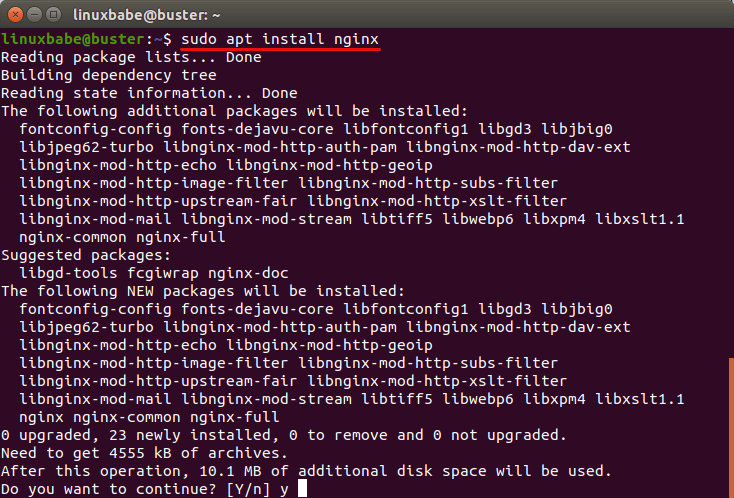
After it’s installed, Nginx should be automatically started. Check its status with systemctl.
systemctl status nginx
Sample output:
● nginx.service - A high performance web server and a reverse proxy server Loaded: loaded (/lib/systemd/system/nginx.service; enabled; vendor preset: en Active: active (running) since Sat 2019-08-10 06:20:26 UTC; 54s ago Docs: man:nginx(8) Main PID: 19713 (nginx) Tasks: 2 (limit: 1149) Memory: 4.6M CGroup: /system.slice/nginx.service ├─19713 nginx: master process /usr/sbin/nginx -g daemon on; master_pr └─19714 nginx: worker process
Hint: If the above command doesn’t quit immediately, you can press Q key to gain back control of the terminal window.
If it’s not running, use systemctl to start it.
sudo systemctl start nginx
It’s also a good idea to enable Nginx to automatically start at boot time.
sudo systemctl enable nginx
Check Nginx version:
sudo nginx -v
Output:
nginx version: nginx/1.14.2
Now type in the public IP address of your Debian 10 server in the browser address bar. You should see the default “Welcome to nginx” Web page, which means Nginx Web server is running properly. If you are installing LEMP on your local Debian 10 computer, then you should type 127.0.0.1 or localhost in the browser address bar.
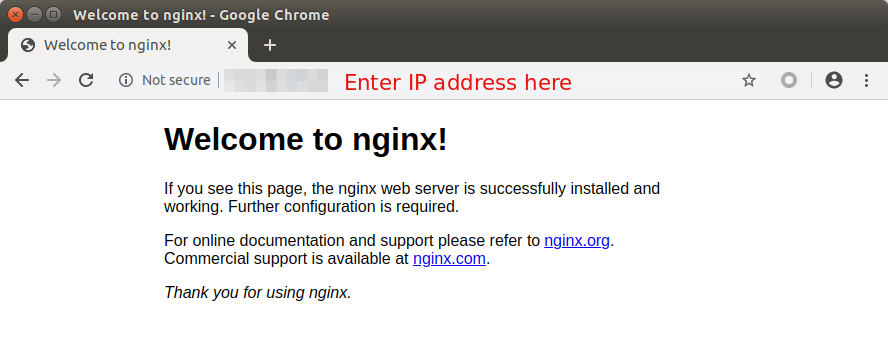
If the connection is refused or failed to complete, there might be a firewall preventing incoming requests to TCP port 80. If you are using iptables firewall, then you need to run the following command to open TCP port 80.
sudo iptables -I INPUT -p tcp --dport 80 -j ACCEPT
If you are using UFW firewall, then run this command to open TCP port 80.
sudo ufw allow http
Now we need to set www-data (Nginx user) as the owner of document root (also known as web root). By default it’s owned by the root user. (Note that Nginx by default uses /usr/share/nginx/html/ as web root, whereas Apache web server uses /var/www/html/ as we root.)
sudo chown www-data:www-data /usr/share/nginx/html/ -R
Step 3: Install MariaDB Database Server on Debian 10
MariaDB is a drop-in replacement for MySQL. Enter the following command to install it on Debian 10.
sudo apt install mariadb-server mariadb-client
After it’s installed, MariaDB server should be automatically stared. Use systemctl to check its status.
systemctl status mariadb
Output:
● mariadb.service - MariaDB 10.3.15 database server Loaded: loaded (/lib/systemd/system/mariadb.service; enabled; vendor preset: Active: active (running) since Sat 2019-08-10 06:38:58 UTC; 13s ago Docs: man:mysqld(8) https://mariadb.com/kb/en/library/systemd/ Main PID: 20669 (mysqld) Status: "Taking your SQL requests now..." Tasks: 31 (limit: 1149) Memory: 77.7M CGroup: /system.slice/mariadb.service └─20669 /usr/sbin/mysqld
If it’s not running, start it with this command:
sudo systemctl start mariadb
To enable MariaDB to automatically start at boot time, run
sudo systemctl enable mariadb
Now run the post installation security script.
sudo mysql_secure_installation
When it asks you to enter MariaDB root password, press Enter key as the root password isn’t set yet. Then enter y to set the root password for MariaDB server.
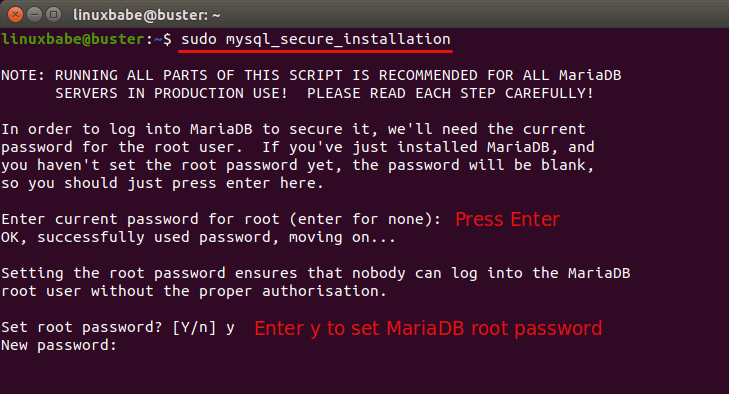
Next, you can just press Enter to answer all remaining questions. This will remove anonymous user, disable remote root login and remove test database. This step is a basic requirement for MariaDB database security. (Note that the letter Y is capitalized, which means it’s the default answer.)
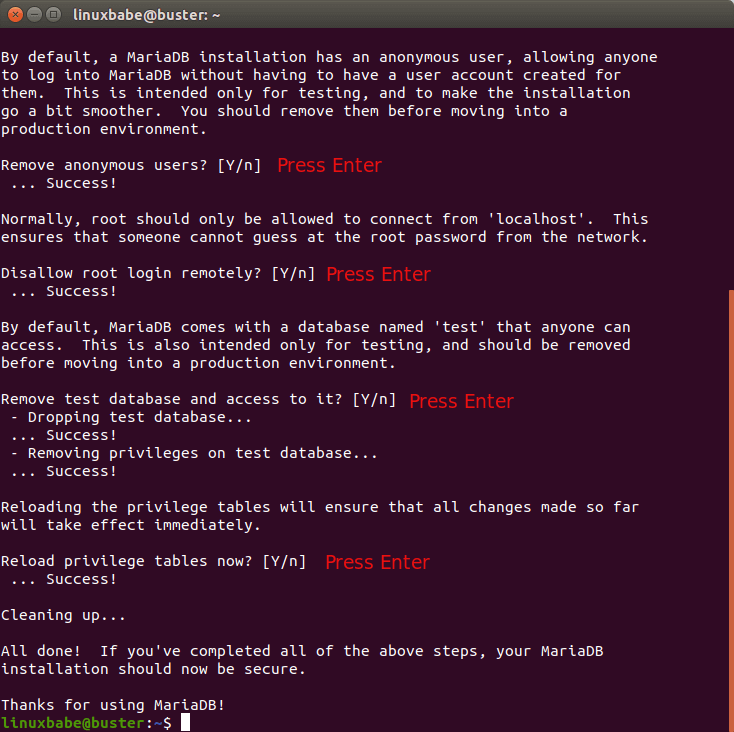
By default, the MaraiDB package on Debian uses unix_socket to authenticate user login, which basically means you can use username and password of the OS to log into MariaDB console. So you can run the following command to login without providing MariaDB root password.
sudo mariadb -u root
or
sudo mysql -u root
To exit, run
exit;
Check MariaDB server version information.
mariadb --version
Output:
mariadb Ver 15.1 Distrib 10.3.15-MariaDB, for debian-linux-gnu (x86_64) using readline 5.2
Step 4: Install PHP7.3 on Debian 10
At the the time of this writing, PHP7.3 is the latest stable version of PHP and has minor performance improvement over previous versions. Enter the following command to install PHP7.3 and some common PHP extensions from Debian 10 repository.
sudo apt install php7.3 php7.3-fpm php7.3-mysql php-common php7.3-cli php7.3-common php7.3-json php7.3-opcache php7.3-readline
Check PHP version information.
php --version
Output:
PHP 7.3.4-2 (cli) (built: Apr 13 2019 19:05:48) ( NTS )
Copyright (c) 1997-2018 The PHP Group
Zend Engine v3.3.4, Copyright (c) 1998-2018 Zend Technologies
with Zend OPcache v7.3.4-2, Copyright (c) 1999-2018, by Zend Technologies
Now start php7.3-fpm.
sudo systemctl start php7.3-fpm
Enable auto-start at boot time.
sudo systemctl enable php7.3-fpm
Check status:
systemctl status php7.3-fpm
Step 5: Create a Nginx Server Block
A Nginx server block is like a virtual host in Apache. We will not use the default server block because it’s inadequate to run PHP code and if we modify it, it becomes a mess. So remove the default symlink in sites-enabled directory by running the following command. (It’s still available as /etc/nginx/sites-available/default.)
sudo rm /etc/nginx/sites-enabled/default
Then create a brand new server block file under /etc/nginx/conf.d/ directory with a command line text editor, such as Nano.
sudo nano /etc/nginx/conf.d/default.conf
Paste the following text into the file. The following snippet will make Nginx listen on IPv4 port 80 and IPv6 port 80 with a catch-all server name.
server {
listen 80;
listen [::]:80;
server_name _;
root /usr/share/nginx/html/;
index index.php index.html index.htm index.nginx-debian.html;
location / {
try_files $uri $uri/ /index.php;
}
location ~ \.php$ {
fastcgi_pass unix:/run/php/php7.3-fpm.sock;
fastcgi_param SCRIPT_FILENAME $document_root$fastcgi_script_name;
include fastcgi_params;
include snippets/fastcgi-php.conf;
}
# A long browser cache lifetime can speed up repeat visits to your page
location ~* \.(jpg|jpeg|gif|png|webp|svg|woff|woff2|ttf|css|js|ico|xml)$ {
access_log off;
log_not_found off;
expires 360d;
}
# disable access to hidden files
location ~ /\.ht {
access_log off;
log_not_found off;
deny all;
}
}
Save and close the file. (To save a file in Nano text editor, press Ctrl+O, then press Enter to confirm. To exit, press Ctrl+X.) Then test Nginx configurations.
sudo nginx -t
If the test is successful, reload Nginx.
sudo systemctl reload nginx
Step 6: Test PHP
To test PHP scripts with Nginx server, we need to create a info.php file in the Web root directory.
sudo nano /usr/share/nginx/html/info.php
Paste the following PHP code into the file.
<?php phpinfo(); ?>
Save and close the file.
Now in the browser address bar, enter server-ip-address/info.php. Replace sever-ip-address with your actual IP. If you follow this tutorial on your local computer, then type 127.0.0.1/info.php or localhost/info.php.
You should see your server’s PHP information. This means PHP scripts can run properly with Nginx web server. You can find that Zend OPcache is enabled.
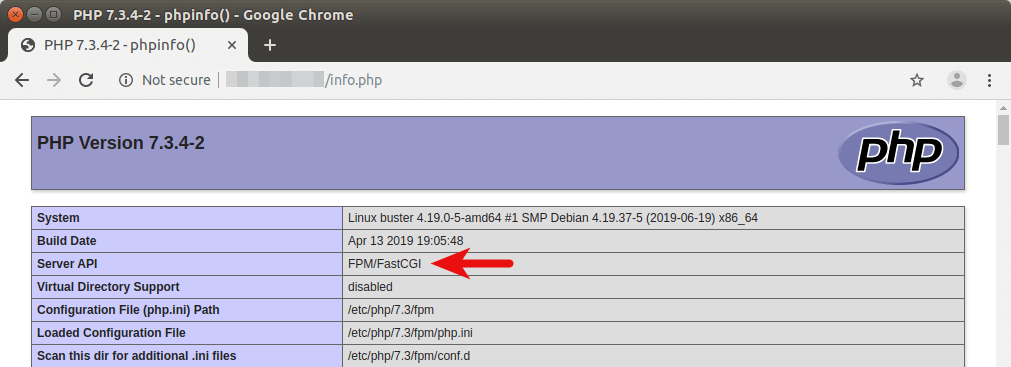
Nginx Automatic Restart
If for any reason your Nginx process is killed, you need to run the following command to restart it.
sudo systemctl restart nginx
Instead of manually typing this command, we can make Nginx automatically restart by editing the nginx.service systemd service unit. To override the default systemd service configuration, we create a separate directory.
sudo mkdir -p /etc/systemd/system/nginx.service.d/
Then create a file under this directory.
sudo nano /etc/systemd/system/nginx.service.d/restart.conf
Add the following lines in the file, which will make Nginx automatically restart 5 seconds after a failure is detected.
[Service] Restart=always RestartSec=5s
Save and close the file. Then reload systemd.
sudo systemctl daemon-reload
To check if this would work, kill Nginx with:
sudo pkill nginx
Then check Nginx status. You will find Nginx automatically restarted.
systemctl status nginx
Wrapping Up
Congrats! You have successfully installed Nginx, MariaDB and PHP7.3 on Debian 10 Buster. For your server’s security, you should delete info.php file now to prevent prying eyes.
sudo rm /usr/share/nginx/html/info.php
I hope this tutorial helped you install LEMP stack on Debian 10 Buster. As always, if you found this post useful, then subscribe to our free newsletter to get new tutorials. Take care 🙂



It would also be great to include tutorial to configure FTP (vsFTP or ProFTP) and sFTP accounts too… that would really complete the stack for Dev/ client use.
Great tuts by the way!!
Really nice tutorial. Concise, yet explained, and works great! Thank you.
I agree with Thomas Foley. Just did everything you said. I couldn’t cut and paste the server block file, but typing worked just fine.
worked great. thank you
Excellent! Thanks . It really helped me.
Regards!