2 Ways to Install Telegram Messenger on Debian Desktop
This tutorial shows 2 ways to install the Telegram messaging app on Debian. Telegram is a free, open-source messaging app with a focus on privacy, security, and speed. It’s available on Linux, Mac, Windows, Android, iOS and Windows Phone.
Telegram boasts over 100 million active monthly users. The main features of Telegram Messenger are as follows:
- Super fast and lightweight
- Send text, files, pictures, audio and video messages
- Group chat with up to 10,000 members
- Make voice calls with the Telegram mobile and desktop app
- Messages can be synced across your computer, tablet and phone
- Secret chat mode provides end-to-end encryption and self-destruct messaging function
- Beautiful interface
Now let’s see how we can install Telegram messenger on Debian.
Method 1: Install Telegram on Debian via Tarball
Telegram’s website offers a traditional tar.xz tarball for Linux users. This is the recommended way to install Telegram on Debian. Head over to the official Telegram website and download the tar archive. Once it’s downloaded, open up a terminal window and navigate to the download directory. Then extract the tarball with the following command:
tar xvf tsetup*.tar.xz
There’ll be a new directory named Telegramand there are two executable files in it: Telegram and Updater. You can navigate to the Telegram directory, execute the Telegram binary, and use Telegram Messenger right away like below.
cd Telegram ./Telegram
Instead of using Telegram this way, we can move the Telegram directory into /opt, a directory used for storing third-party applications on Linux. The following two commands require root privilege. You can use su - command to switch to the root user on Debian.
mv Telegram/ /opt/
Then create a symbolic link. Please note that Linux is case-sensitive.
ln -sf /opt/Telegram/Telegram /usr/bin/telegram
Now you can launch Telegram by typing telegram in the terminal.
telegram
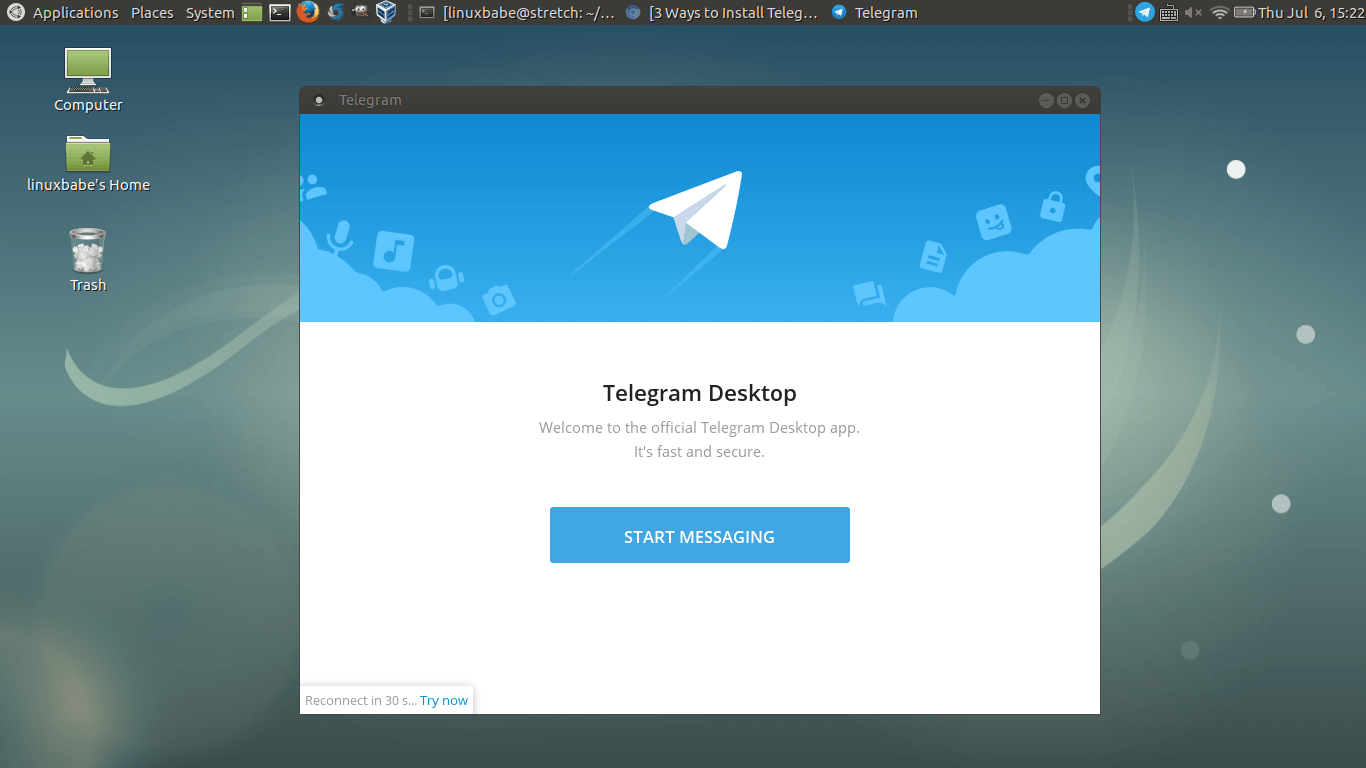
When a new version of Telegram is available, the Telegram program will show you an update button. Click this button and your Telegram will be updated.
Method 2: Install Telegram on Debian via Snap Package
Starting with Debian 9, snapd is available from Debian repository. And Telegram is available from the Ubuntu Snap store. So we can install telegram on Debian via Snap.
First, switch to root user with the following command (Don’t forget the hyphen).
su -
Then update package repository and install snapd.
apt update apt install snapd
Next, install Telegram from Snap store. There are 3 Snap packages for telegram: telegram-latest, telegram-sergiusens, telegram-cli (the command line interface to telegram service). You can install one of these packages with commands below.
snap install telegram-latest snap install telegram-sergiusens snap install telegram-cli
After installing it, you may need to log out and log back in to see the Telegram icon in application menu. One drawback of the Telegram snap package is that you won’t be able to open HTTP links when click them in Telegram. You have to manually copy links and open them in web browser.
Enabling Two-Step Verification
By default, you log into Telegram with your phone number and a SMS code. If you worry about security, especially in a country where privacy is not respected, then you can additionally set a password for your account. After enabling this function, you will need both SMS code and password in order to log into your Telegram account.
Go to Settings, then scroll down to Privacy and Security section, click Enable two-step verification.
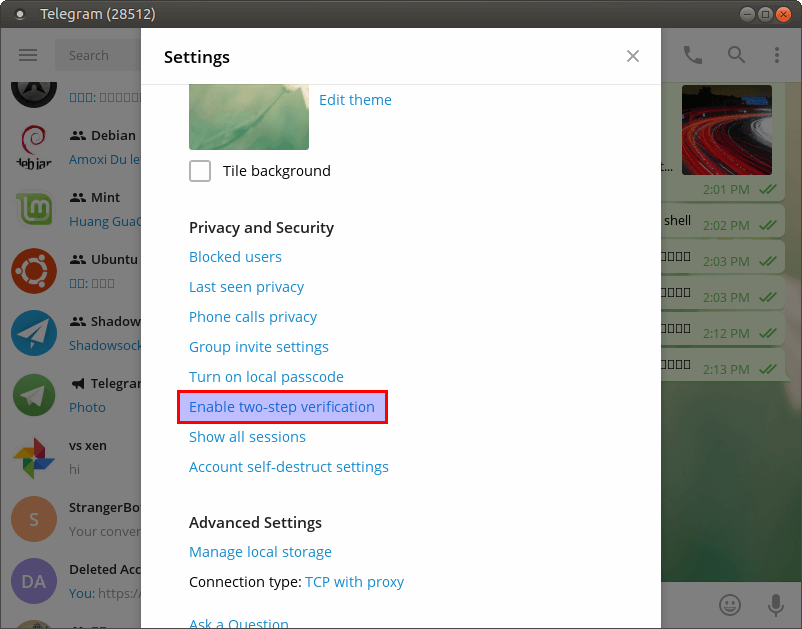
You can then set a password and also a recovery email address. You will need to confirm your email address to activate two-step verification.
That’s it! I hope this tutorial helped you install Telegram on Debian. As always, if you found this post useful, then subscribe to our free newsletter.



To method 3: the better way is to create a new file telegram.list in the folder /etc/apt/sources.list.d/, not to edit the default sources.list
hey bro. tnx for nice article but please edit method two:
there are only two package for telegram nowadays:
sudo snap install telegram-desktop
and
sudo snap install telegram-cli
your commands no longer works
The files mentioned to be 32 bit are indeed the same as 64 bit version for all your archives in directory /atareao/telegram/ubuntu/pool/main/t/telegram
Please, repack them correctly
The files mentioned to be 32 bit are indeed the same as 64 bit version for all your archives in directory
Please, repack them correctly