How to install and Use Unetbootin Linux Live USB Creator
Unetbootin, aka Universal Netboot Installer, is a free and open-source, lightweight program to create Linux live USB. A live USB is a USB drive that has a live OS installed and can be used to install the OS onto your hard drive. Written in C++, Unetbootin Linux live USB creator can run on Linux, OS X and Windows. The latest stable version (625) was released on May 16, 2016.
Unetbootin also supports creating FreeBSD and NetBSD live USB. In this tutorial we will look at how to install Unetbootin and use it to create Linux live USB.
Install Unetbootin on Debian, Ubuntu, Linux Mint, Elementary OS
To install it on Debian-based Linux distros, fire up a terminal window and run the following command.
sudo apt install unetbootin

The above command will install unetbootin from your distribution’s repository. However, it’s not likely to install the latest release of Unetbootin. To achieve that, you can install it from official PPA. Run these 3 commands one by one in the terminal.
sudo add-apt-repository ppa:gezakovacs/ppa sudo apt-get update sudo apt-get install unetbootin
This PPA works on Ubuntu 16.04/14.04 and derivatives. Once done, Unetbootin can be started from applications menu or Unity Dash if you are using Ubuntu.
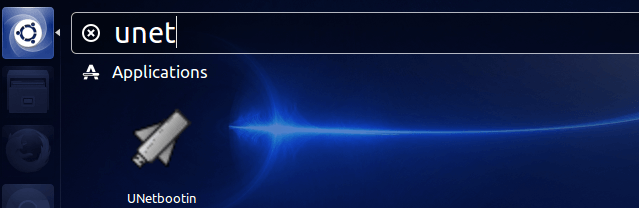
How to Use Unetbootin Linux Live USB Creator
Before you start Unetbootin, the USB drive should be inserted into your computer first so that Unetbootin can detect USB drive. You should also back up any important data in your USB drive.
Then you will be asked to enter your password when it’s started. To create a Linux live USB, you have two options: distribution and disk image.
If you select distribution, then you are going to select your favourite Linux distribution and version from the drop-down menu.
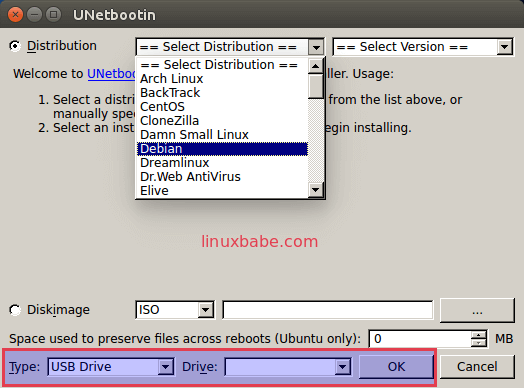
Then choose USB drive as the installation type and select your USB drive. Once you hit OK button, Unetbootin will download necessary files and install a live OS on to your USB drive.

If you already downloaded the ISO file of your Linux distribution on hard drive, then you are gonna need to select disk image instead of distribution.
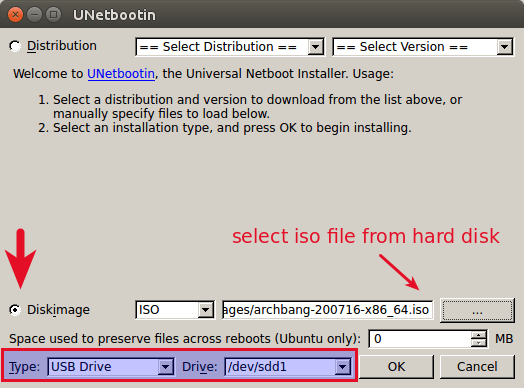
Select your ISO file, USB drive and hit OK button.
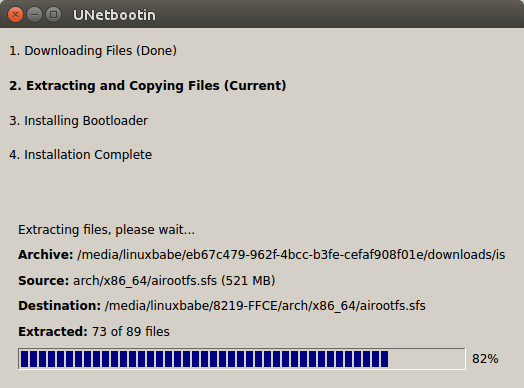
Once the live USB is created, you can restart your computer, boot it from USB, use your live Linux OS or install the OS to your hard disk.
Troubleshooting
If you see an error message like below, you will need to mount your USB drive in file manager.
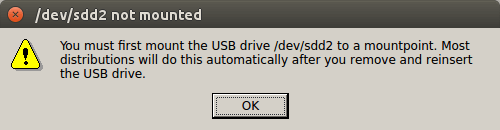
If that doesn’t help, then you need to format your USB drive. install Gparted partition manager.
sudo apt install gparted
Start Gparted from application menu or Unity Dash.
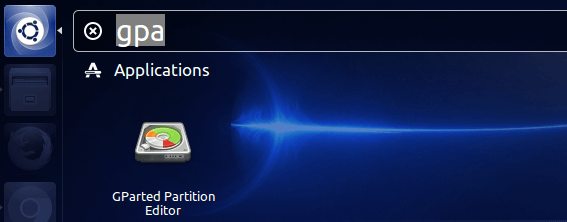
Enter your password.
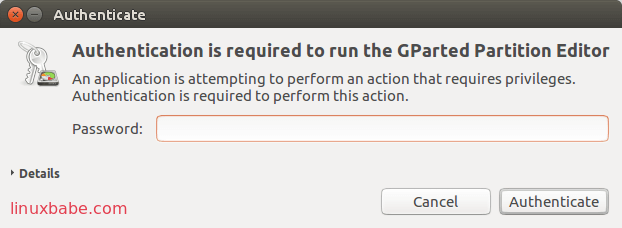
Select your USB drive in the top right menu. Please note that your USB drive may not be /dev/sdd. You can recognize your USB drive by its capacity.
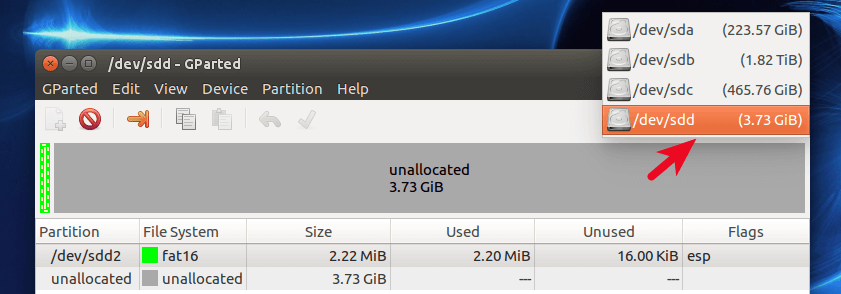
Before you move on, you should back up your data in USB drive, if there’s any, because we’re going to wipe it out and create a new partition table.
Data is backed up? Ok, Let’s go on.
Next, go to Device menu and select Create partition Table.
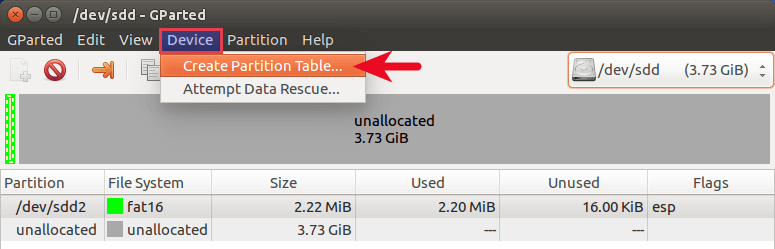
Then choose msdos as the type of partition table, click Apply.
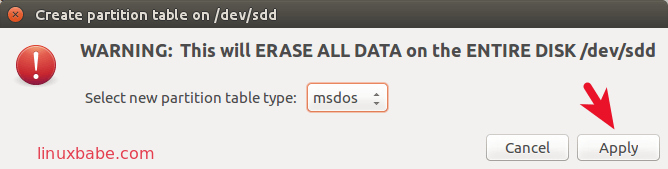
Once it’s done, let’s create a new partition on the USB drive by right-clicking on unallocated space and selecting New.
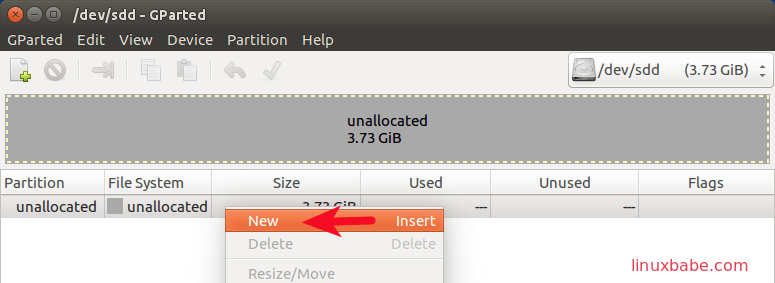
In the next window, select fat32 as the file system and click Add.
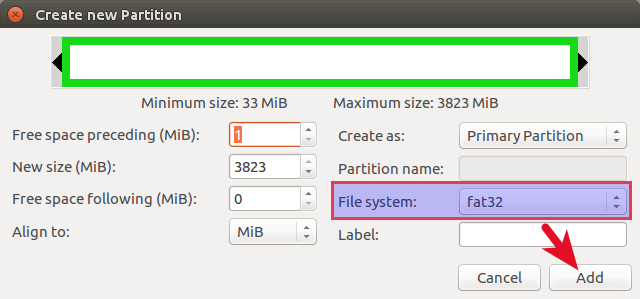
Finally, hit the green check button to apply these changes.
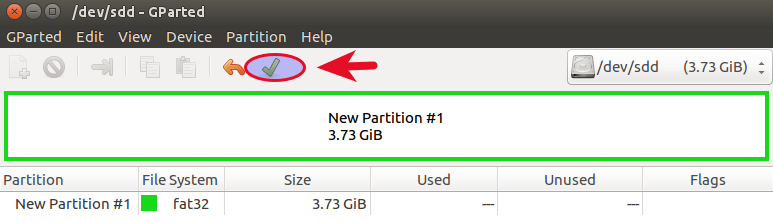
And now Unetbootin should correctly recognize your USB drive.
Do you like Unetbootin Linux live USB creator? What other tool do you recommend? As always, if you found this post useful, subscribe to our free newsletter or follow us onGoogle+,Twitter or like our Facebook page.



Sadly, the instructions for installing UNetbootin do not work now since:
To achieve that, you can install it from official PPA. Run these 3 commands one by one in the terminal.
>>>>>>>>>>>>>> sudo add-apt-repository ppa:gezakovacs/ppa
….Err:8 https://ppa.launchpadcontent.net/gezakovacs/ppa/ubuntu kinetic Release 404 Not Found [IP: 185.125.190.52 443]
It’s now 4 years later.. and the repository is STILL NOT FOUND. I assume “linuxbabe
is a;so out to lunch….
I guess I’ll somehow have to stick with Baloos Etcher, Mowgli…!